 Home >
Home > 
AdGuard vs AdGuard Pro for iOS
Introduction to AdGuard and AdGuard Pro
Today, more than ever, people are concerned about their online security. In our digital world, online security has become of utmost importance. Cybersecurity statistics indicate 2,200 cyber attacks happen daily, every 39 seconds (Astra Security 2024). This is partly because Internet users need to gain the necessary security knowledge to protect their information. For this reason, ad blockers are essential software to upgrade your browsing experience and enhance online protection. But which one to choose? AdGuard vs AdGuard Pro iOS!
You've come across AdGuard and AdGuard Pro apps but need clarification about which one to choose. This article gives tips to stay protected and block all kinds of ads on your iPad and iPhone. Discover ad-blocking in Safari with AdGuard.
Overview of Features
AdGuard and AdGuard Pro offer many features for blocking trackers and ads and creating user rules in Safari and on the network level. However, they are both the same! Learn more about AdGuard and its advanced version, AdGuard Pro, its great DNS protection features, and how to ensure security and privacy while browsing the web on iOS.
AdGuard vs AdGuard Pro iOS: What Sets Them Apart?
If you search for AdGuard in your App Store, you will find two apps: AdGuard and AdGuard Pro. Both apps are designed to block ads in Safari, other browsers and apps, and manage DNS protection on your Apple devices. However, both applications offer the same protection features. They are the same in terms of functionality after adapting to the App Store review guidelines, but for the time being, they are the same.
If you have already downloaded AdGuard Pro, you do not need to download AdGuard and vice versa or any AdGuard product releases. Still, all significant changes can be grouped into three categories: UI, Safari content blocking, and DNS-related. Keep reading to discover more!
Feeling curious? Read on about the top Safari Ad Blocker!
- Introduction to AdGuard and AdGuard Pro
- Detailed Review: AdGuard Free vs Pro
- In-Depth Look at Safari Content Blocking
- DNS Protection Features in AdGuard and AdGuard Pro
- AdGuard and AdGuard Pro for iOS: Exploring Unique Features
- Why Consider Stands Adblocker as an Alternative?
- Conclusion: Making an Informed Choice Between AdGuard and AdGuard Pro
Detailed Review: AdGuard Free vs Pro
The free AdGuard for iOS apps and AdGuard Pro are designed to block ads and trackers in Safari, other browsers and apps, and manage DNS protection by providing the best filtering quality. Let's learn more!
User Interface and Ease of Use
In both versions, both AdGuard for iOS and AdGuard Pro offer new improvements concerning their user interface. The new UI version provides a new style, menu configuration, and icons. In addition, it is still possible to switch from light to dark mode. Whether you choose AdGuard vs. AdGuard Pro iOS, both provide ultimate protection features.
Key Differences in Functionality
Some differences that emerged in the functionality of both AdGuard and AdGuard Pro for iOS are:
- Enable Advanced Mode: AdGuard added the "Advanced Mode," which you can activate in "Other Settings." To add your DNS filter, you have to enable this Advanced mode, also including the Simplified Domain Name Filter (SDN), composed of an English filter, social network filter, spyware filter, mobile ad filter, EasyList, and EasyPrivacy. Keep reading to learn how to enable your DNS filter on AdGuard.
- Activity Feed: AdGuard has also added an "Activity feed" section, where you can access the origin of most DNS requests. This is much more reasonable because you can closely monitor malicious attacks.
NOTE: For the functioning of the adblock for iOS AdGuard, it requires:
- iPhone - iOS 11.2 or later.
- iPad - iPadOS 11.2 or later.
- iPod touch - iOS 11.2 or later.
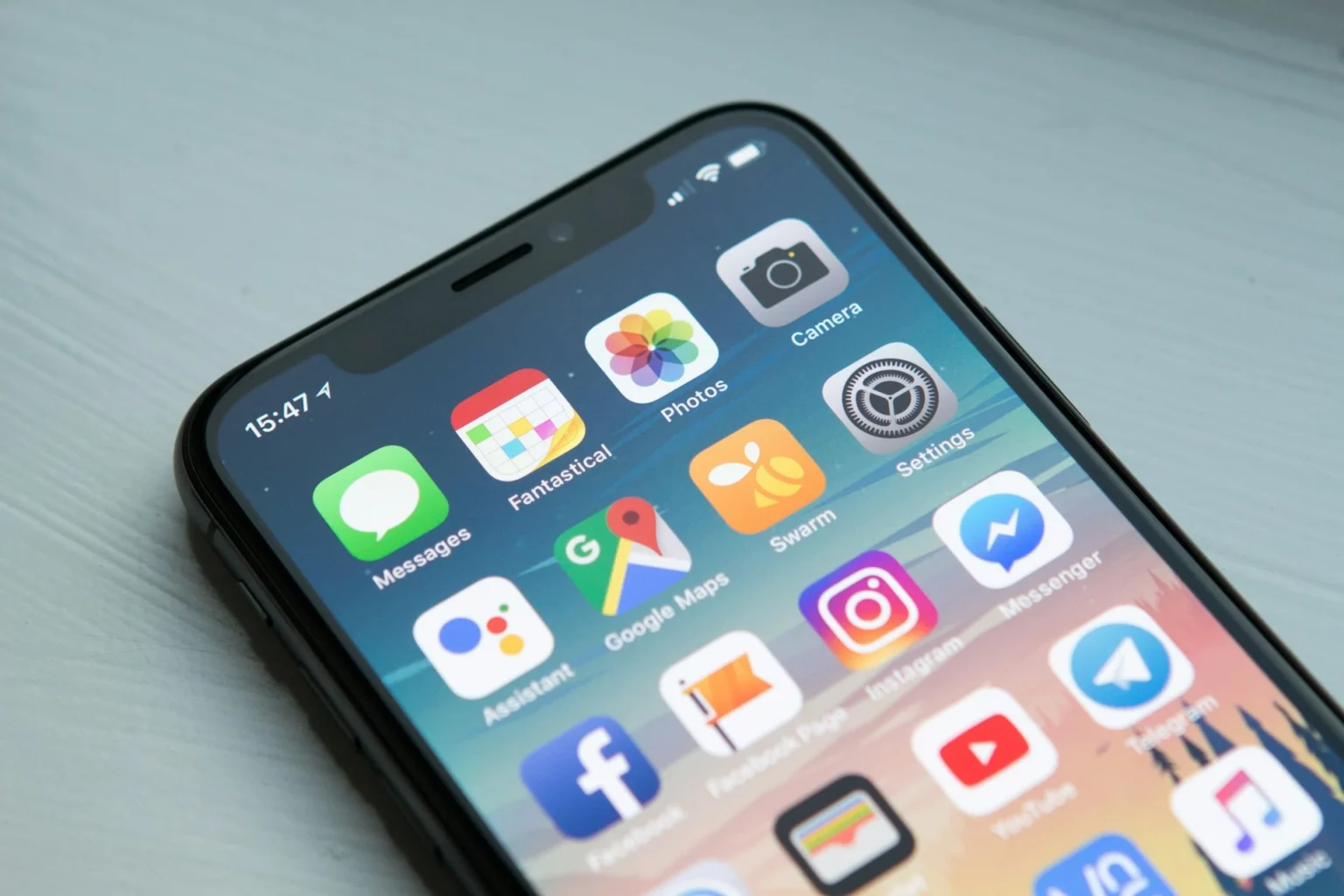
In-Depth Look at Safari Content Blocking
If you use Safari to browse the Internet on any Apple device, AdGuard for iOS has implemented six content blockers: General, Privacy, Social, Security, Custom, and Other. AdGuard content blockers serve as "containers" for filtering rules responsible for blocking ads and tracking.
Initial Setup and First Launch
To install the app AdGuard for Safari, you can download the app directly from the App Store. To install it on your Apple device and understand how Safari content blocking works, follow these steps:
- Open the App Store and find the AdGuard browser extension for Safari.
- Click "Get" and then select "Install" and "Open."
- To launch the app AdGuard for Safari, you must enable the extensions in the Safari settings. You will get a notification saying, "Some AdGuard extensions are disabled." Click on "Fix it."
- On "Extensions," remember to check all the boxes related to AdGuard extensions.
- After you are done here, go to the "Content Blockers" setting to enable them. You can allow the content blocker settings for all websites or personalize your choices.
- On a macOS device, click "Preference," then go to "Websites" and select "Content Blockers." To enable AdGuard, click the toggle button to activate the "When visiting other websites" option.
- On iOS, go to "Settings," click "Safari" and "Content Blockers," and set the toggle option to "Yes."
Understanding Content Blockers in Safari
Content filtering prevents access to potentially risky content, blocking access to illegal or inappropriate content. AdGuard's own filters contain rules for corresponding language segments and task-based filters, such as social media or tracking protection filters.
1. Filters
- Base filter: Block ads from websites with content in English.
- Tracking Protection filter: You can navigate incognito to hide your online activity and avoid tracking.
- URL Tracking filter: Enhances privacy by removing URL tracking parameters.
- Social media filter: Block ads and other social media integrations on popular websites.
- Annoyances filter: Block any annoying element on the pages, such as cookie notices, popups, and banners, among others, on desktop and mobile iOS devices.
- Other language filters: AdGuard filter removes ads from websites in different languages like Russian, German, French, Japanese, Dutch, Spanish, Portuguese, Turkish, Chinese, and Ukrainian.
- DNS filter: Simplified several filters (such as AdGuard's base filter, social media filter, and spyware filter) to get better DNS-level ad blocking.
NOTE: To verify which content blockers and filters are enabled, go to "General Settings" and then select "Content Blockers" to see their status. You can also disable DNS protection suite.
2. User Rules
With AdGuard, you can customize Safari filtering at your convenience. In the "Safari User Rules," you can add new rules or use the AdGuard blocking tool in Safari to customize the filtering. However, if you consider yourself something other than tech-savvy, we don't recommend exploring this option.
3. Allowlist and Assistant
The AdGuard extension is supposed to allow you to turn off the ad-blocking features on certain websites. It will enable you to add domains and subdomains to deactivate the content-blocking features. In addition, AdGuard for iOS has an "Import/Export" feature, so you can quickly transfer and use your allowlist from one device to another.
AdGuard Assistant is a tool that helps you manage filtering right from Safari browser without switching back to the app. You can enable the assistant to block specific elements or contact the AdGuard-friendly support team.
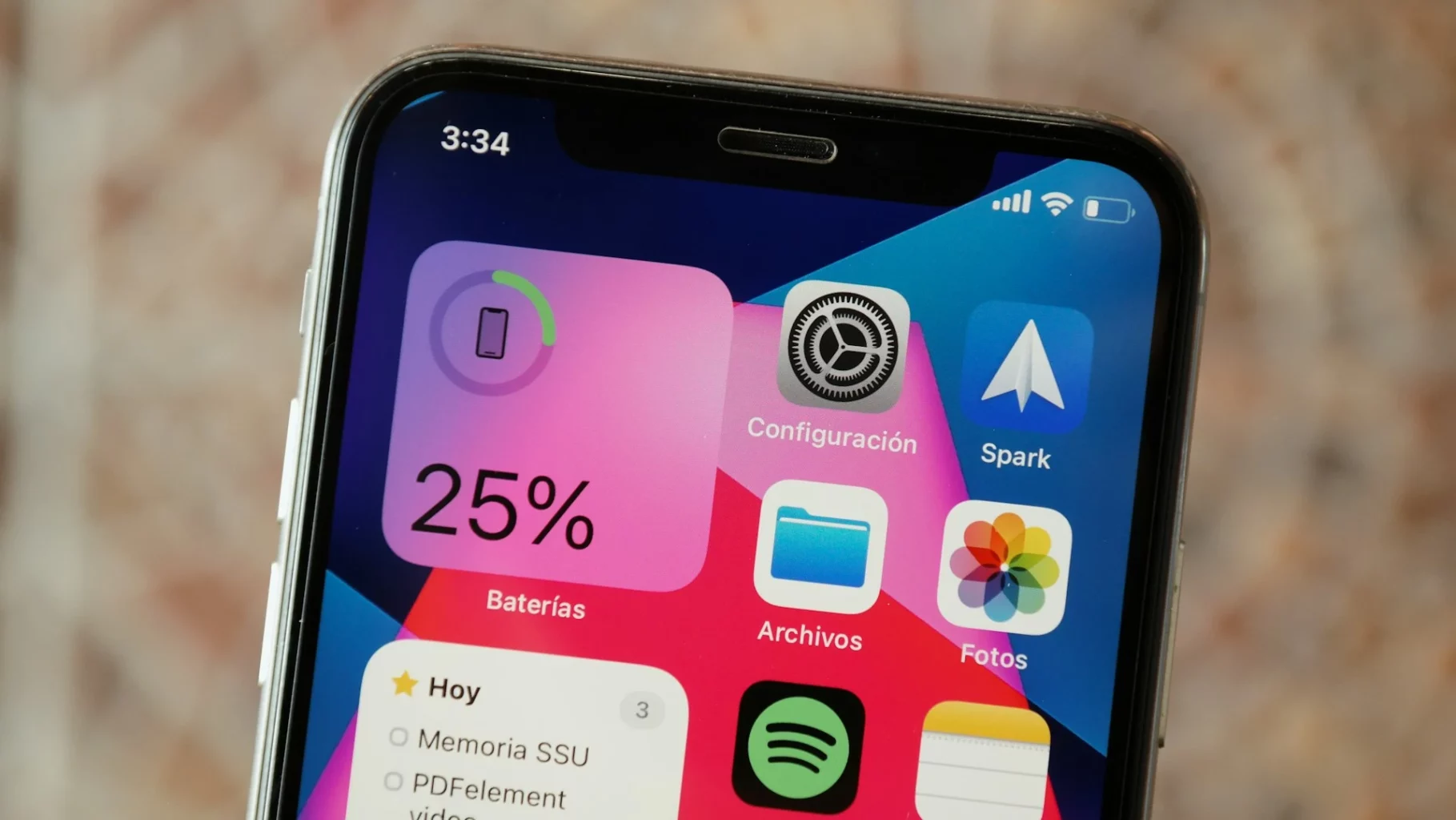
DNS Protection Features in AdGuard and AdGuard Pro
DNS, a domain name system, translates human-readable domain names (e.g., www.standsapp.org) into machine-readable IP addresses. A Protective DNS (PDNS) is a security service that analyzes these DNS queries to identify and block potential threats within DNS traffic.
The DNS protection module of AdGuard enhances your privacy by encrypting your DNS traffic. In addition, AdGuard's DNS protection also works in applications and browsers other than Safari, as it is a more generalized protection system with extensive ad and tracking domains.
To enable it in AdGuard, you need to follow these steps:
- You will be required to establish a local VPN to allow the DNS.
- Then, choose the AdGuard DNS server.
- Go to "AdGuard home Settings" and "DNS settings protection."
- Toggle the switch to activate it.
- Once this module is completed, you will be able to use it.
Find the best protection for you: AdGuard vs. uBlock Origin!
Choosing the Right DNS Servers
DNS servers convert URLs and domain names into IP addresses that computers can understand and use. In the DNS Protection section of AdGuard, you can select a DNS server to resolve DNS requests, such as blocking ads and trackers and encrypting DNS traffic.
AdGuard will suggest several DNS servers from among the most popular ones, but you will also find an option to add a custom DNS server. It supports regular, DNSCrypt, DNS-over-HTTPS, DNS-over-TLS, and DNS-over-QUIC servers. Choose whichever you prefer!
As an AdGuard user, you can handle your DNS security on the "Network settings," where you can filter or exclude mobile data and turn on or off DNS protection for the respective Wi-Fi networks. Here, you will find a "Wi-Fi exceptions" option to exclude particular Wi-Fi networks from DNS protection.
Network Settings and DNS Filtering
You can customize your DNS traffic by enabling AdGuard DNS filters and DNS filtering rules and using the DNS blocklist or allowlist. To do so, press its icon in the bottom menu bar, then select "DNS protection" and click "DNS filtering."
1. DNS Filters
DNS filters in AdGuard are rules written according to a special syntax. AdGuard will monitor your DNS traffic and block requests that match these preset rules. You can use filters like the AdGuard DNS filter or add host files as filters.
2. Custom Allowlist and Blocklist
In addition to DNS filters, adding individual domains to either the Blocklist or the Allowlist in AdGuard is possible. Both support the same DNS syntax, which can be imported and exported.
Monitoring Network Activity and Statistics
In the "Activity" section, you can find all the statistics that AdGuard displays about DNS requests, such as the total number of requests, the number of blocked requests, and the data saved by blocking them.
In AdGuard, you can check the 1500 ultimate DNS requests stored on your iOS device, their attributes, protocol type, and the destination domain.

AdGuard and AdGuard Pro for iOS: Exploring Unique Features
Are you ready? Discover more features of AdGuard's protection for iOS devices:
- Ad blocking: AdGuard's basic protection features block ads on most websites, and you can customize your ad blocking, enabling appropriate language filters and allowlisting your favorite sites.
- Tracking protection: AdGuard offers tracking protection through three pre-configured protection levels, preventing third parties from gathering personal information.
- Annoyance blocking: You can block popups, online assistant windows, and cookie notifications in this configuration section.
- Firewall: With AdGuard's firewall settings, you can block the apps you don't find trustworthy or unblock the ones you want to use.
- Browsing Security: AdGuard warns about potential malware and avoids visiting phishing and malicious websites.
- Advance Protection: This module of AdGuard for Mac applies advanced filtering rules, such as CSS rules, CSS selectors, and scriptlets.
- Compatibility: AdGuard ad blocker works with the most popular web browsers, such as Google Chrome, Firefox, Edge, Safari, macOS, iOS, and Android 7. You can also use AdGuard for Windows.
Do you want to get the best Free AdBlocker for Chrome? Find out with Stands!
Why Consider Stands Adblocker as an Alternative?
Both DNS-based adblockers and adblocker extensions have their advantages and disadvantages. Below, you will find some considerations for why using an adblocker extension like Stands Adblock Free might be your best option.
Advantages of Stands Adblocker Over AdGuard Products
- Get more control over what you want to block: Adblocker extensions like Stands offers much more specific control over what ads to block. You can customize filter lists in their settings, turn off blocking on particular sites, block other unwanted elements on web pages, and adjust everything according to your preferences.
- Easy-to-use interface: Ad blockers like Stands usually come with much more user-friendly intuitive interfaces that make it easy for users to manage and customize their ad-blocking preferences and access more understandable statistics.
- Software with more practicality: Some DNS-based services may interfere with the functionality or block certain websites. In contrast, adblocker extensions are a more practical option.
Choosing between an adblocker extension and a DNS-based system depends entirely on your preferences. Both options require regular updates of the blocking lists to remain effective.
Looking for the ultimate protection? AdGuard vs. AdBlock, find out which one is the best.
Unique Features of Stands Adblocker
Now that you know some of the features of Stands Adblocker, discover more advantages to get the best online experience.
- Get a smoother browsing experience: Stands eliminates all kinds of ads, from annoying video ads to pop-ups, flashing banners, and all advertisements.
- Increased online security: With Stands, you will avoid fraudulent websites, phishing attacks, and malware, as you can block all these unwanted elements.
- Protect the confidentiality of personal data: Stands also prevents detection by third parties, enhancing your online privacy and ad blocking.
- Get more timely family protection: Your children's online safety is guaranteed with Stands, hiding all inappropriate, annoying, or offensive content.
- Improve page loading speed and functionality: Stands will speed up page loading by disabling all ads and optimizing your data usage. Plus, Stands does not interfere with the functionality of websites.
- Downloading Stands Adblocker is 100% free!
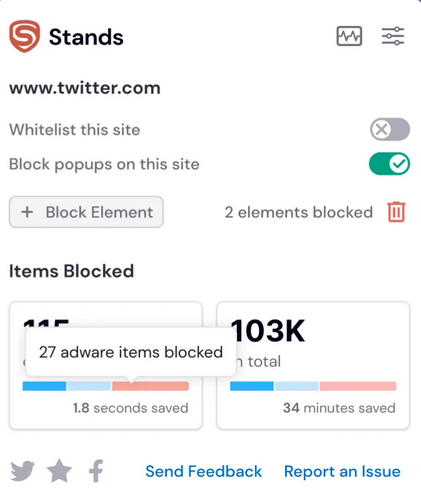
Conclusion: Making an Informed Choice Between AdGuard and AdGuard Pro
In comparing AdGuard and AdGuard Pro for iOS, both solutions offer similar features for blocking ads, trackers, and managing DNS protection, so you don't have to worry about which one you downloaded. Their most recent version offers improvements to the user interface, vital functional differences such as "Advanced Mode" and "Activity Feed," and the setup process for Safari content blocking.
Stands Adblocker also presents an alternative for a better online experience and security. It highlights its advantages by providing more specific control over iOS ad blocking, an easy-to-use interface, and practicality. Ultimately, the choice between an adblocker extension and a DNS-based system depends on personal preferences and the desired level of control over online protection, and both options require regular updates to the block list to remain effective.
Final Recommendations and Personal Insights
If you are looking for an excellent ad-blocking alternative, Stands Free Adblocker is also emerging as a wonderful solution to reinforce your online security and enhance your browsing experience. With improved online security, privacy protection, and content filtering for the whole family, Stands Adblocker ensures a smoother, easier, and safer browsing experience without needing a premium subscription.