 Home >
Home > 
Why Is YouTube Not Working?
Why YouTube Is Not Working Today: Server Issues
Are you having trouble with the YouTube platform? Sometimes, the problem may be with something other than your device or network connection but with YouTube's servers. Technical issues or platform updates can cause these problems. Let's discover what to do when YouTube is not working correctly.
- Why YouTube Is Not Working Today: Server Issues
- 1. Is YouTube Down? How to Check
- 2. Check Your Internet Connection
- 3. Restart Your Device
- 4. Update the YouTube App
- 5. Clear Cache and Cookies
- 6. Fix YouTube App Problems
- 7. Check Your Device's Date and Time
- 8. Update Your Operating System
- 9. Use a Different Browser
- 10. What to Do When My YouTube Is Not Working on Desktop
- 11. Why My YouTube is not Working on Mobile: Simple Fixes
- 12. Why Isn't My YouTube Working? Final Steps
- Conclusion: Fixing Your YouTube Issues
- Frequently Asked Questions
1. Is YouTube Down? How to Check
How to Check If YouTube Is Down
When the YouTube platform experiences functionality issues, YouTube videos usually do not play, or the platform does not work properly. However, we can analyze existing technical incidents using diverse platforms to ensure they are not our device's fault. The best platforms to detect existing issues on YouTube platform are:
- Google Workspace Status Dashboard: Google Workspace Status Dashboard page provides information on the systems that power Google Search. You can check for technical problems affecting various sites' performance here.
If the problem is general, wait and be patient. On the other hand, if there is no existing issue according to these platforms, below are some tips to solve it as quickly as possible.
2. Check Your Internet Connection
How to Fix Internet Issues When YouTube Isnt Working
- First, it is important to have good Internet speed.
- If you don't, disable and re-enable your WiFi or mobile data.
- You can also connect to a different network to check if the problem persists.
Resetting Your Router
- Turning off the router and waiting at least 30 seconds is advisable.
- Then, turn it back on and wait for the connection to stabilize.
- Try again to access YouTube or any web page to verify any malfunctions.
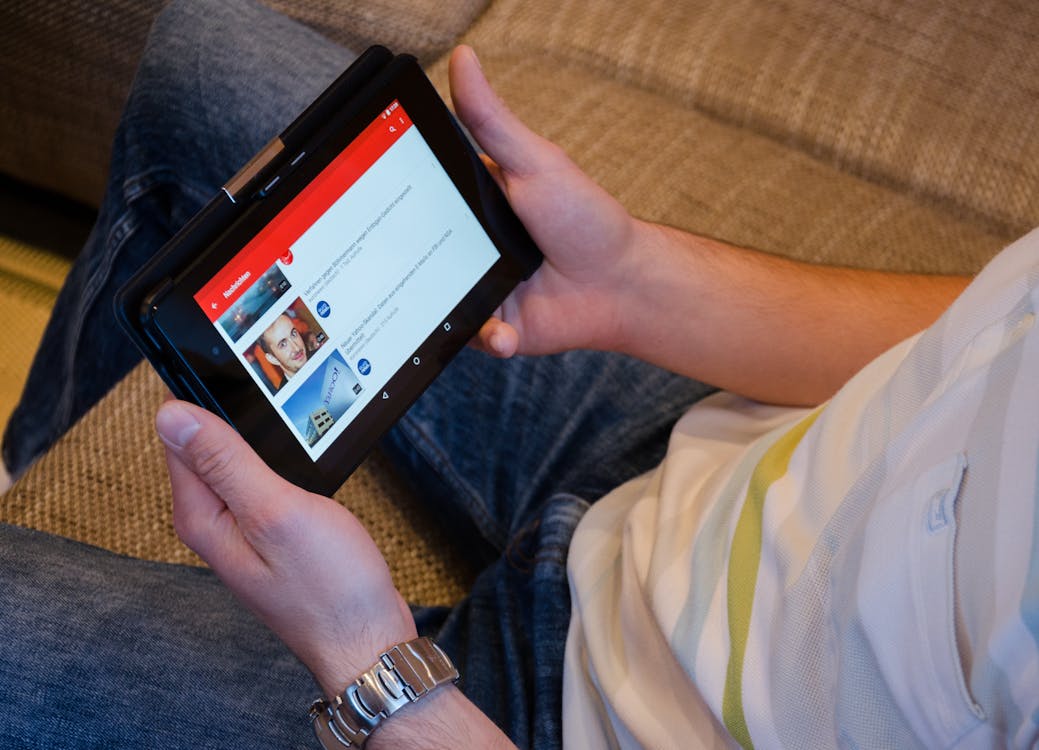
3. Restart Your Device
How to Restart an Android Device
- Then, select the Restart option.
- Wait for the device to reboot completely.
- Once it is off, turn it back on.
- Access the YouTube platform to check if there are still problems.
How to Restart an iPhone
- Then drag the slider and wait 30 seconds until the device turns off.
- Once your device has restarted, log in to the YouTube app to verify it works properly.
Restarting a PC or Mac
- First, try to save all open documents and close windows.
- Look for the Restart option.
- Once your computer is restarted, log back into YouTube to verify its functionality.
Would you like to block YouTube ads on your iPhone? Find the best blocking solutions.
4. Update the YouTube App
How to Update YouTube on Android
- When YouTube is not up to date, it may not work correctly.
- To update it, open the Play Store on Android, search for YouTube, and select the application.
- If an update is available, you can choose the option Update.
How to Update YouTube on iPhone
- To update YouTube on iPhone, open the App Store.
- Search for the YouTube app.
- Click Update; if the option appears, click to download any pending updates.
5. Clear Cache and Cookies
How to Clear YouTube Cache on Android
- To clear the cache on Android, go to Settings and Apps.
- Select YouTube.
- Tap on the Storage option.
- And then click on Clear cache.
Clearing Cache for YouTube on iPhone
On iOS, uninstalling and reinstalling the app is the most effective way to clear the cache. To uninstall and reinstall YouTube, follow the steps below:
- Go to Settings and then to the General section.
- Find the iPhone Storage option.
- Find the YouTube app and select it.
- Tap on the Delete app.
- Then, to reinstall it, go back to the App Store.
- Search for YouTube and reinstall it.
Clear YouTube Cookies and Cache on Desktop
The steps to clear cookies and cache will depend on the type of browser you have; however, below are general instructions:
- Then go to Settings.
- Look for the Privacy section.
- Select the Clear Browsing Data option.
- Then click on Clear.
Are you tired of interruptions? Learn all the tricks & tips on how to block YouTube shorts!

6. Fix YouTube App Problems
Why Your YouTube App Stopped Working
The YouTube app may fail due to temporary technical glitches, operating system or computer incompatibility, or because the app is out of date.
Reinstalling the YouTube App
- Reinstalling the application is recommended if you encounter technical failures.
- First, uninstall YouTube on your device.
- Reinstall it from the Play Store or App Store.
- Log in again to access the platform.
7. Check Your Device's Date and Time
This is important because the wrong date and time setting may cause connection problems with YouTube servers and others.
How to Sync Date and Time on Android
- From Android, the date and time settings may be synchronized within Settings.
- Then go to System.
- Find the Date & Time option.
- Enable the Automatic date and time option.
How to Sync Date and Time on iPhone
- Go to the Settings application to sync the date and time on your iPhone.
- Find the General section and then click on Date and Time.
- Turn on Set automatically.
Fixing Date and Time Issues on Desktop
Make sure that the date and time settings are automatically synchronized in your system settings.
8. Update Your Operating System
Try Updating Your OS on Android
- Updating the operating system is essential to keep your applications running optimally and ensure your device's security and new features. To do this, go to Settings.
- Then, look for the System option.
- Then select System Updates.
- Check for updates.
- Download and install any available updates.
Updating Your OS on iPhone
- To update your iPhone, go to Settings.
- Then go to the General section.
- Look for the Software Update option.
- Download and install any available updates.
Updating Windows or macOS
- If you are using YouTube on macOS on Windows, first go to Settings.
- Then go to Update and Security.
- On macOS, go directly to System Preferences.
- Then look for Software Update.
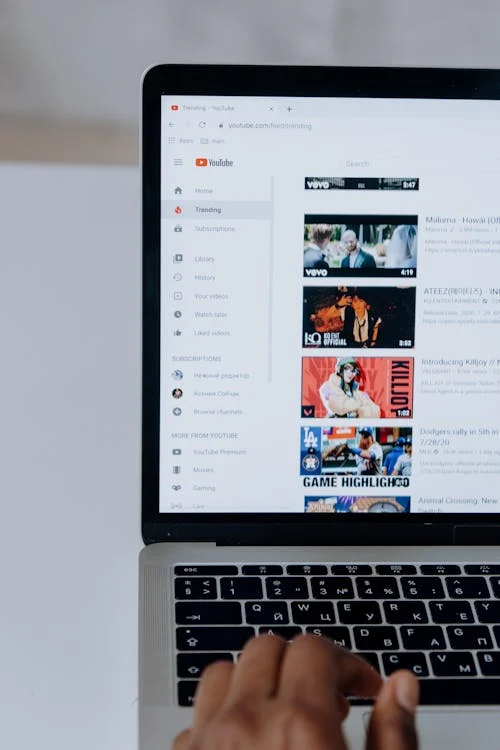
9. Use a Different Browser
Troubleshooting YouTube Issues on Google Chrome
To avoid performance problems in Chrome, try to clear the cache and cookies. We also recommend that you turn off extensions that may interfere with the proper functioning of the browser. Also, if you want smoother browsing on Chrome, find out about the best ad blocker for Chrome browser.
Switching Browsers to Fix YouTube
If the problem persists, we recommend trying different browsers, such as Firefox, Edge, Brave, Opera, or Safari.
10. What to Do When My YouTube Is Not Working on Desktop
Updating Your Browser
- If YouTube presents technical problems on a desktop, open the browser settings, depending on the one you are using.
- Look for the update option available and make the changes.
Disabling Browser Extensions
- You may also have installed some extensions that are presenting compatibility problems.
- Disable all of them and check if YouTube works.
Updating Video Drivers
Also, updating your video drivers will ensure your device properly displays graphics and videos related to YouTube or other platforms. Make sure your graphics card drivers are updated from your manufacturer's site.
11. Why My YouTube is not Working on Mobile: Simple Fixes
How to Reset Network Settings
- Network settings refer to the settings your device uses to connect to the Internet, such as WiFi and mobile data. To change these, go to Settings.
- Then, look for the System option.
- Look for Reset options.
- And finally, select Reset network settings.
- These steps may vary depending on your device and operating system.
Resetting Mobile Settings for YouTube
- First, To reset your phone's YouTube settings, clear the app's data.
- To do this, you can go to Settings.
- Then, go to Apps and search for YouTube.
- If you are using an iPhone, press the application and select Delete application.
- Reinstall it again.
12. Why Isn't My YouTube Working? Final Steps
Reinstalling the App
If you have already excluded that the problem with the platform is general-technical, your browser and device are updated, but problems keep appearing on the platform, then reinstall the app.
Contacting YouTube Support
We also recommend you visit the YouTube Help Center to contact technical support and help you troubleshoot any bug you may have.
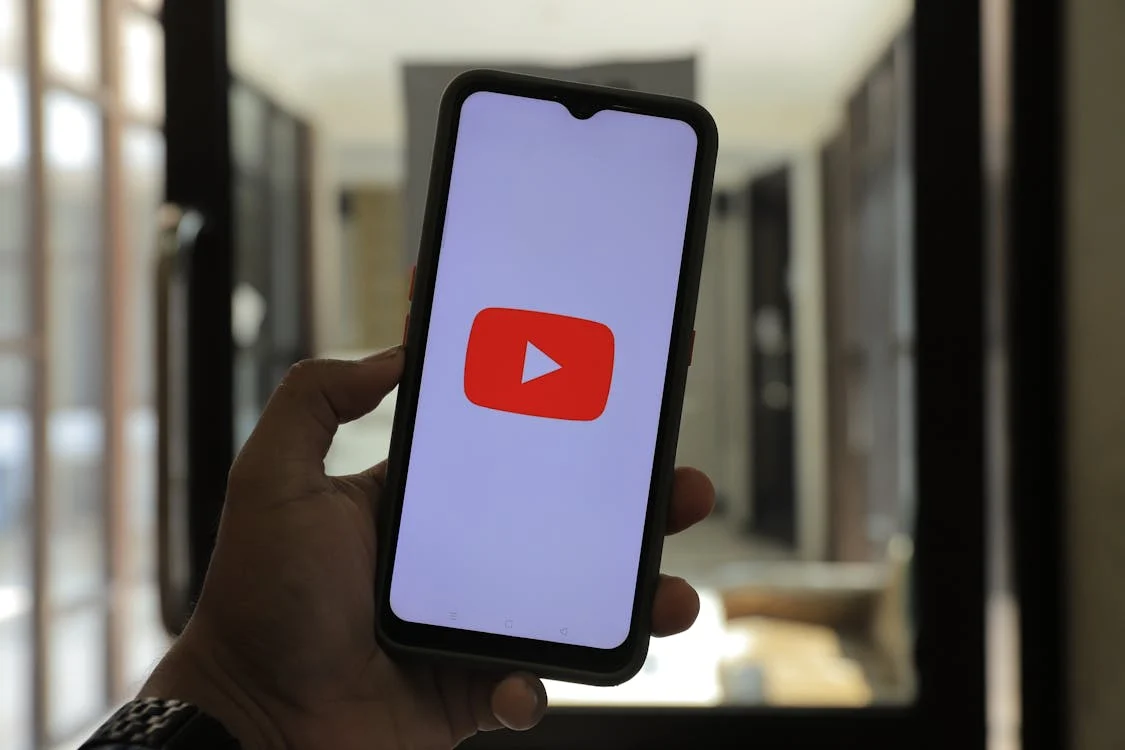
Conclusion: Fixing Your YouTube Issues
Keeping YouTube Up and Running
That said, frequent updating of your applications and operating system will ensure that your computer and all the applications and extensions are installed within work as expected. Also, this can help you to switch between other websites smoothly and efficiently, keeping YouTube running. Want to get an improved experience on YouTube? Browse ad-free with top adblock for YouTube.
Final Thoughts on Why YouTube Isn't Working
Troubleshooting YouTube functionality is generally straightforward. Identifying the causes and resolving them will help you enjoy your favorite videos without interruption. In addition, using one of the best free YouTube adblockers designed to work on the platform will improve your online experience on and off the platform.
Frequently Asked Questions
Why is YouTube not working on my phone?</H3>
When YouTube doesn't work on your phone, it can be due to various causes, for example:
- Having a weak or unstable internet connection;
- Missing updates;
- Incorrect date and time settings.
Why isn't my YouTube app loading?</H3>
When videos are not loading on your YouTube platform, there could be other functionality issues, such as:
- Server malfunctions;
- Background processes;
- Temporary errors on your device;
- Not using the latest version of the YouTube app.
Why is YouTube not working on Chrome?</H3>
Although Chrome is usually the most efficient browser, we can encounter functionality problems, mainly when we have installed extensions or add-ons incompatible with it, accumulated cache, or simply because our browser still needs to be updated.
What to do When YouTube stopped working on a Smart TV?</H3>
The best suggestion is to update the app if it is problematic while running on your Smart TV. Try rebooting your television and router and check if the date and time on your gadget are accurate.
Why does my YouTube keep crashing?</H3>
Other problems you may experience with the application could be related to compatibility issues, pending updates, or unstable Internet connections.
