 Home >
Home > 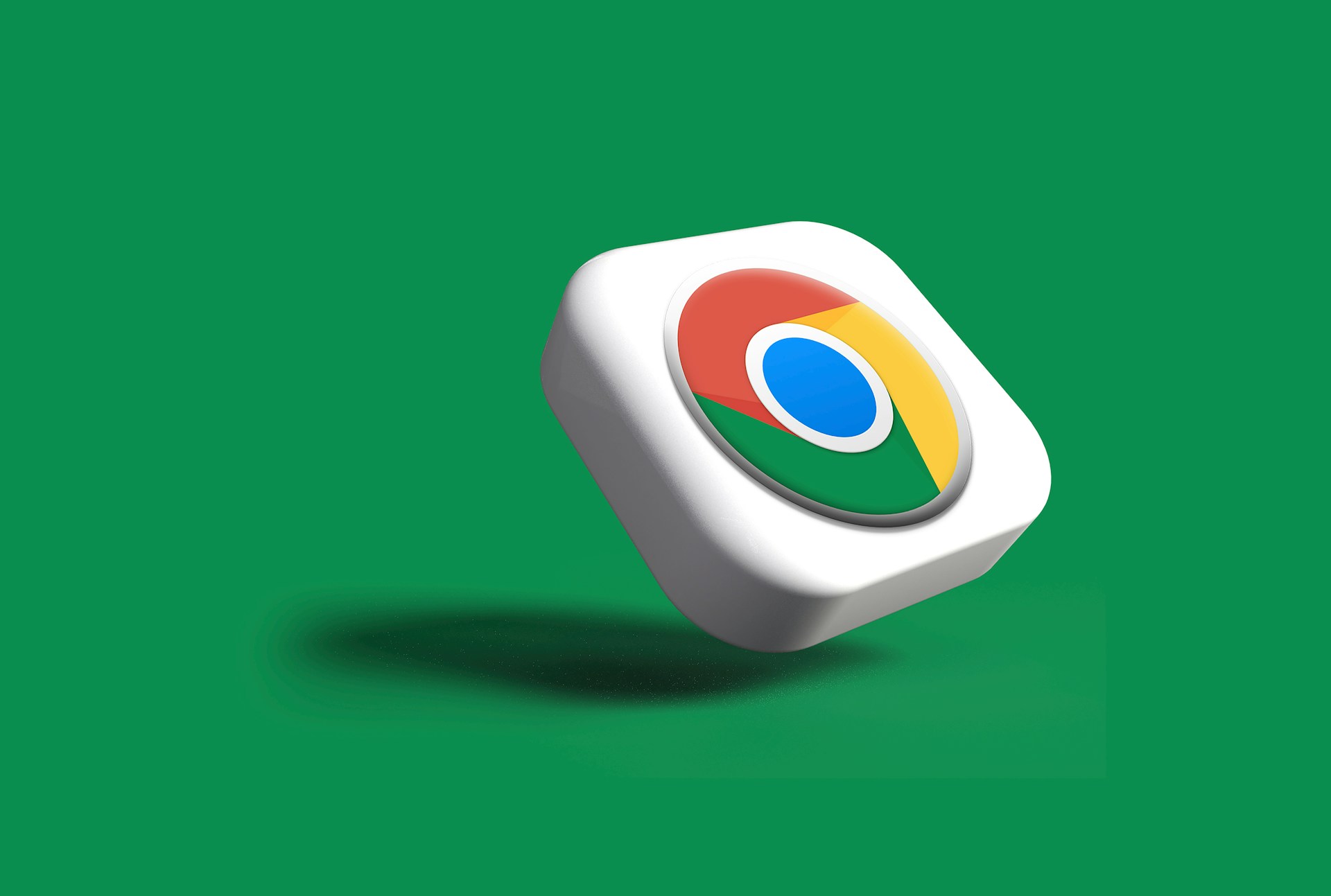
How to Reinstall Google Chrome
Chrome is one of the most popular browsers worldwide. However, some bugs, slowness, or synchronization failures may arise with time and affect its performance. Reinstalling Chrome can troubleshoot issues, clean up corrupted files, restore default browser settings and ensure you have the most updated version. Learn how to reinstall Google Chrome on Windows, macOS, Android and iOS, and how-to keep your data intact during the process! :)
- Things You Must Need to Know Before Reinstalling Chrome
- How to Reinstall Chrome Browser on Windows
- How to Reinstall Chrome on macOS
- How to Reinstall Chrome on Android
- How to Reinstall Chrome on iOS
- How to Reinstall Google Chrome on Laptop? Your Quick Guide!
- Troubleshooting Common Chrome Reinstall Issues
- Final Thoughts! When and Why to Reinstall Chrome Browser
- FAQs About Reinstalling Chrome!
Things You Must Need to Know Before Reinstalling Chrome
To reinstall Chrome browser, you must keep a few crucial things in mind to avoid losing all your settings.
✅ Chrome Reinstall Pre-recommendations:
- Enable your Google account synchronization - Log in with your Chrome account and enable synchronization (Settings → You and Google → Sync and Google Services → Enable Sync option). Like this will save your bookmarks, passwords, history & extensions.
- Back up important data - You can also save your bookmarks at "chrome://bookmarks" or export passwords at "chrome://settings/passwords" by selecting what you want to import.
- Double-check your connection - Reinstallation requires downloading the latest installer from Google.
- Verify your extensions - If you use custom add-ons, reinstall them from the Chrome Web Store later.
- Close all open Chrome windows - Prevent errors during uninstallation.
- Have administrator permissions - To make changes to the system installation, make sure to use the account as an administrator.
Would you like to discover the best Chrome extension for YouTube ad blocking?
How to Reinstall Chrome Browser on Windows
If Chrome is having frequent errors, blank screens, crashes and slow loading, reinstalling it on Windows usually solves the problem!
Step 1: Uninstall Google Chrome from Your Windows Device
- Select Apps → Installed Apps.
- Find Google Chrome in the list.
- Click Uninstall and confirm.
- Select "Delete your browsing data" for a complete cleanup.
- Wait a few seconds for the process to complete.
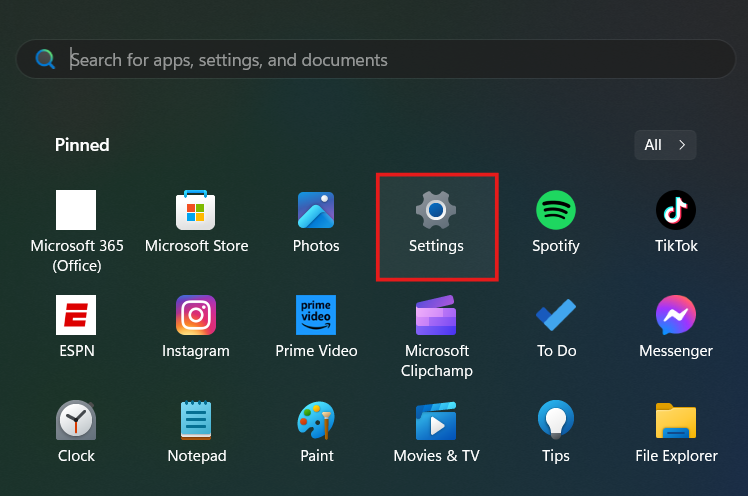
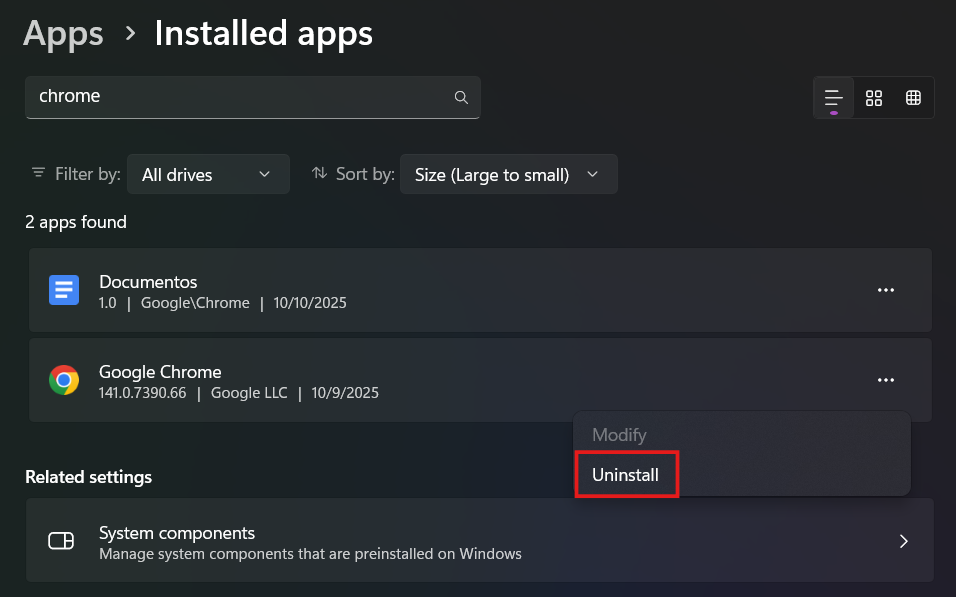
👉 You can also use the Classic Control Panel:
Go to Control Panel, Programs, then to Uninstall a program, Google Chrome and click Uninstall!
Step 2: How do I Reinstall Google Chrome on Windows
- Open another browser (Edge & Firefox).
- Visit https://www.google.com/chrome.
- Click on "Download Chrome".
- Execute the downloaded ChromeSetup.exe file.
- Follow the on-screen instructions.
- Sign in to Chrome with your Google account after the installation to restore all your data :)
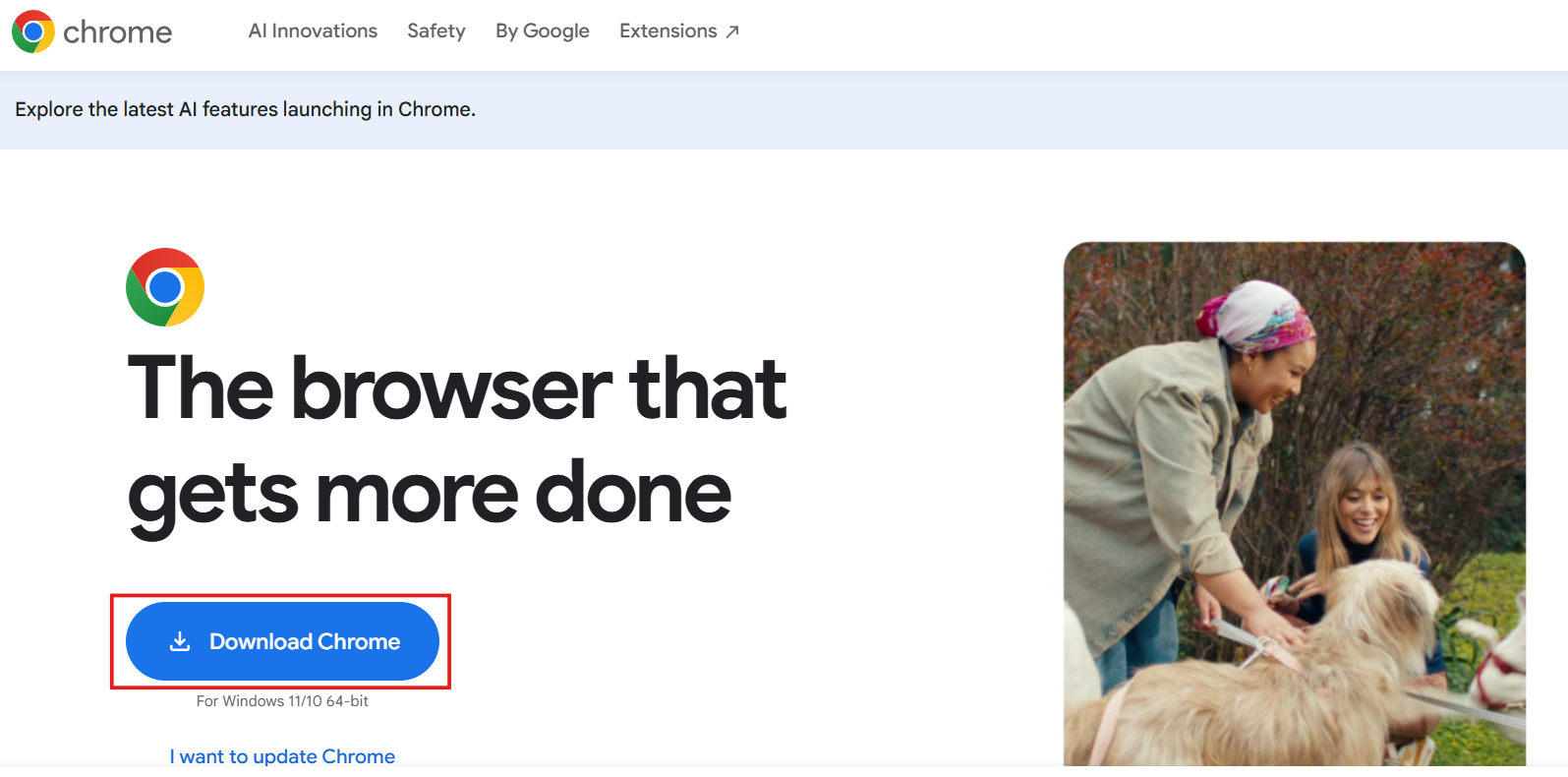
Browse without interruptions with an Adblocker for Chrome.
How to Reinstall Chrome on macOS
Reinstalling Chrome on Mac can also fix compatibility bugs, remove malware and excessive memory consumption.
Step 1: Remove Google Chrome from Your Mac
- Go to the Finder.
- Go to the Applications folder.
- Find Google Chrome.
- Drag it to Trash or select Move to Trash.
- Empty the Trash to complete the process.
- Also you can delete your profile data from the folder: /Library/Application Support/Google/Chrome :)
Step 2: Reinstall Google Chrome on macOS
- Open Safari or any available browser.
- Go to google.com/chrome.
- Download the .dmg installer for macOS.
- Open and drag the Google Chrome icon to Applications folder.
- Open Chrome and select "Open Anyway".
- Sign in to your Google account to restore your data if you were using sync :)
How to Reinstall Chrome on Android
On most Android phones Chrome comes already installed, so it's not always possible to remove it. However, you can disable it and then reinstall it or reset its settings :)
Step 1: Uninstall Chrome Browser from Your Android Device
- Press and hold the Chrome icon.
- Tap App info or the "i" icon.
- Tap Uninstall updates depending on your device.
- Confirm the action.
- This will reset Chrome to its very original version.
Step 2: Reinstall Chrome on Android
- Go the Google Play Store app.
- Search for Google Chrome.
- Tap Update or Install.
- Launch the installation to complete and open the app.
- Sign in with your Google account if you want to sync your saved passwords.
👉 If Chrome does not appear, go to Settings, Apps, Chrome and Activate :)
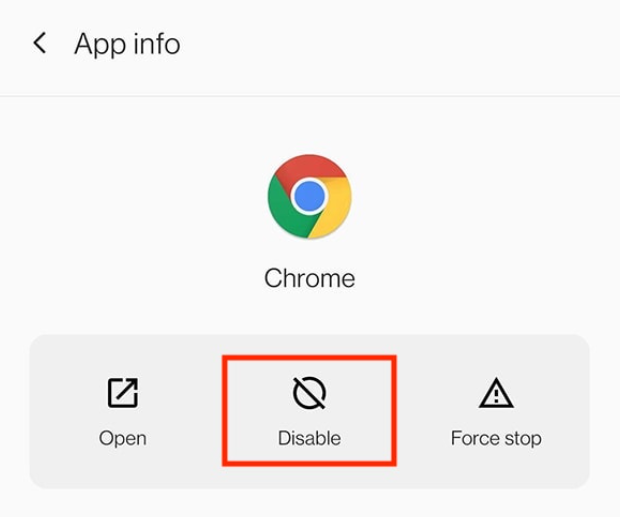
Discover the best ad blocker for mobile to avoid online interruptions.
How to Reinstall Chrome on iOS
Step 1: Delete Google Chrome from Your iOS Device
- Press and hold the Chrome icon on your iPhone.
- Tap Remove app.
- Confirm with Delete again.
👉 This will remove the app and its local data, but your bookmarks and passwords will remain saved if you have sync enabled :)
Step 2: How Do I Reinstall Google Chrome on iOS
- Go to the App Store.
- Look for Google Chrome in the search bar.
- Tap Get or the cloud icon if you have already installed the app.
- Wait just a few seconds and open the app.
- Sign in with your Google account to recover all preferences.
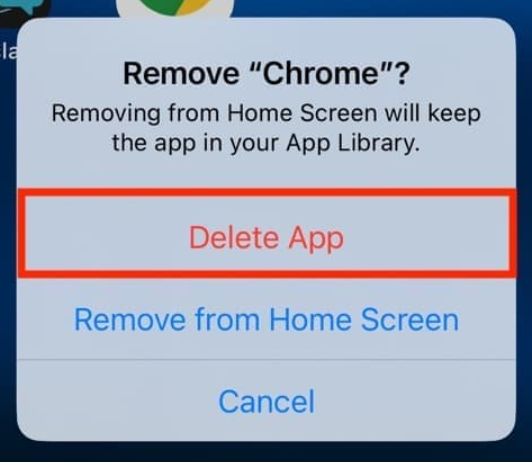
How to Reinstall Google Chrome on Laptop? Your Quick Guide!
Depending on your operating system, uninstall Chrome by following the steps above.
- Download the installer at google.com.
- Download and install the latest version.
- Sign in to your Google account to restore your bookmarks and settings.
- Use Chrome.
✅ This operates for Acer computers, Dell, HP, Lenovo, Asus & MacBook laptops!
Want to block ads, cookies, and trackers while browsing? Discover Stands Free AdBlocker for an improved experience.
Troubleshooting Common Chrome Reinstall Issues
When you uninstall and reinstall Google Chrome, some minor issues may arise. Here's how to troubleshoot them:
- History is not restored - Check that sync is enabled(chrome://settings/syncSetup).
- Missing software extensions - Reinstall features and programs on your computer from the Chrome Web Store.
- Chrome does not open - Delete the user folder in Windows:C:\Users and restart the browser.
- Download fails - Ensure you have enough disk space and administrator permissions.
- The home page has changed - Reset the settings under Reset settings and Restore settings to their original defaults.
Final Thoughts! When and Why to Reinstall Chrome Browser
Reinstalling Chrome is pretty much effective when the browser presents persistent errors, slowness or weird behavior. It is a safe process that does not compromise your personal data and can significantly enhance the stability and speed of your browser. It also ensures that you have the latest security version, with updated patches against vulnerabilities and bugs :)
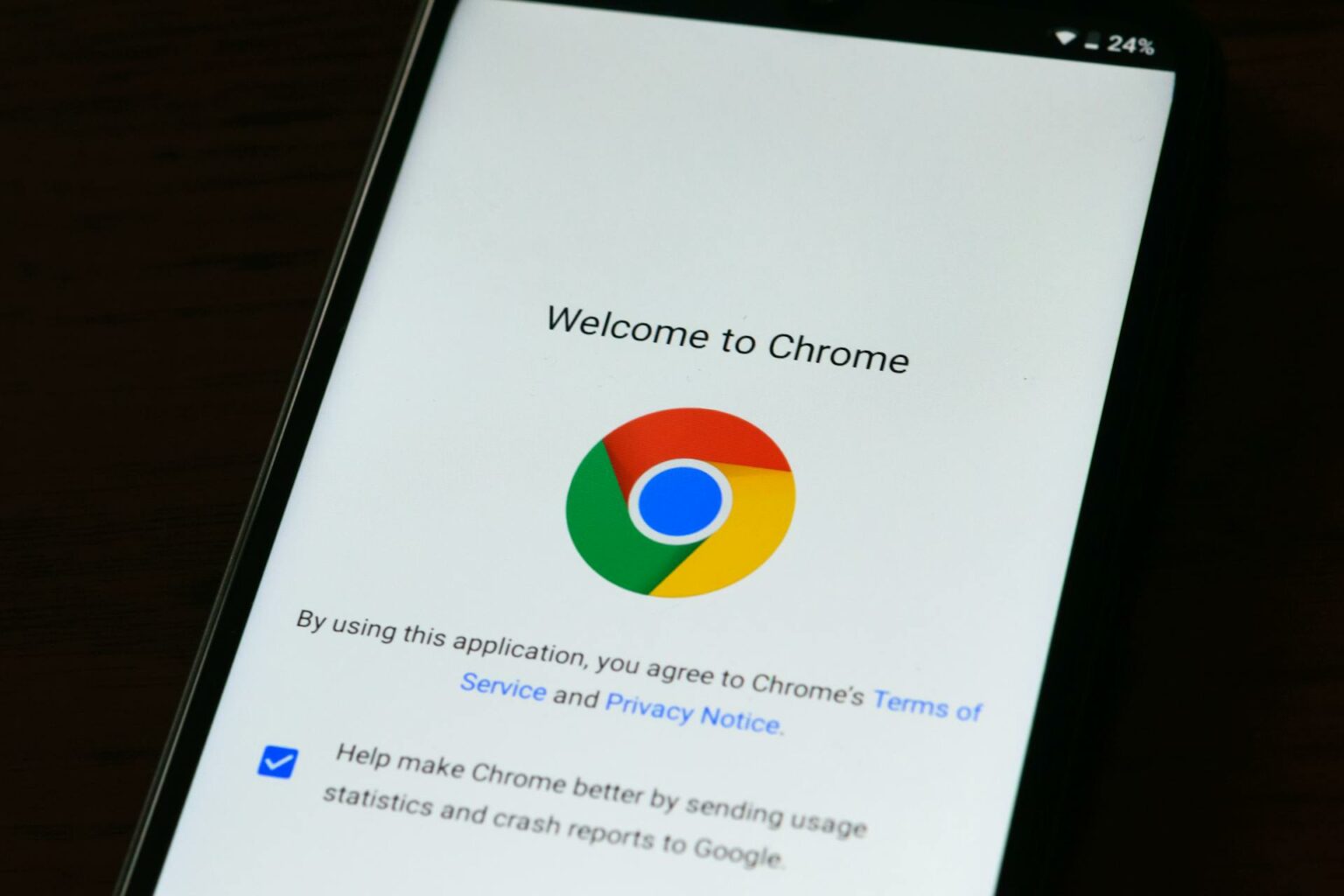
FAQs About Reinstalling Chrome!
How Do I Reinstall Google Chrome Without Losing Data?
To reinstall Chrome browser without losing your bookmarks or passwords, you must enable your Google account sync before uninstalling it. When you reinstall Chrome and log in again, everything will be restored automatically :)
Is It Necessary to Reinstall Chrome to Fix Issues?
When errors persist after clearing cache, resetting settings, or disabling extensions might be a pretty good idea. Reinstalling will clean all hidden files and update the browser to the latest version, resolving performance bugs :)
Would you like to discover how to clear Instagram cache?
Can I Reinstall Chrome Browser Without Uninstalling It First?
No. Google Chrome must be completely uninstalled before reinstalling it; otherwise, old files may cause conflicts.
How do I reinstall Chrome if the uninstaller doesn't work?
If uninstalling Chrome fails, you can:
- Manually delete the installation folder: C:\Program Files\Google Chrome.
- Use Revo Uninstaller or IObit Uninstaller, which removes all files.
- On Mac, drag Chrome to the trash under "Applications" and clean the support folder.
How can I reinstall an older version of Chrome?
Google does not officially offer older versions of Chrome, as each version replaces the previous version for security reasons. However, you can download older installers from Slimjet Archive or Chromium Builds.
