 Home >
Home > 
Adblock for Chrome Mobile in 2024
Introduction to Adblocking on Mobile Devices
Dealing with ads everywhere is exhausting, isn't it? Blocking ads has become necessary among smartphone or tablet Android users who seek uninterrupted browsing. Discover the best mobile ad blockers and eliminate ads on your Android while browsing Google Chrome.
Why You Need an Adblocker for Chrome
If you use Chrome for mobile, you may be interested in using an ad blocker for mobile Chrome for several reasons, such as enjoying a safer, faster, and smoother browsing experience without being bombarded by unwanted ads. Let's discover more benefits of having an Adblock for your mobile:
- Stop ads while browsing: Online ads can affect your browsing experience on Chrome. Therefore, an ad blocker can eliminate these distractions to enjoy a clean browsing experience.
- Optimize browsing: Online ads often slow page loading and consume your mobile data and battery. Therefore, an ad blocker optimizes your battery and bandwidth usage.
- Avoid dangerous ads: Some online ads may contain malware. An ad blocker can reduce the risk of encountering these dangerous elements and improve online protection.
A mobile ad blocker can provide a much cleaner and faster browsing experience, increased privacy and security, and data savings.
- Introduction to Adblocking on Mobile Devices
- How to Remove Ads and Pop-Ups on Google Chrome Mobile
- Comprehensive Review of Top Mobile Chrome Adblockers
- Step-by-Step: Enabling Adblock in Google Chrome Mobile
- Exploring Adblock Plus for Mobile Chrome
- Addressing Common Adblock Queries and Concerns
- Legal and Ethical Considerations of Using Adblockers
- Future Trends in Mobile Adblocking Technology
- Conclusion: Best Google Chrome Adblock Mobile
- FAQ About Adblock Chrome Mobile
- How to Choose the Best Ad Block for Chrome Mobile?
- Can Ad Blockers for Chrome Mobile also Block Ads in Other Apps?
- How do Ad Blockers Affect the Speed and Performance of Chrome on Mobile Devices?
- Are there any Risks to Privacy When Using Ad Blockers on Chrome Mobile?
- How Can I Disable an Ad Blocker Temporarily on Chrome Mobile?
How to Remove Ads and Pop-Ups on Google Chrome Mobile
It is important to note that Chrome comes with a built-in ad limiter, not an ad blocker. While browsing the web, you will still see ads, but there will be no more irritating pop-up ads or auto-play video ads. Keep reading to discover how to use Chrome's built-in ad blocker for Android.
Five Best Adblock Extensions for Chrome Mobile
If you use Chrome on your mobile device and want to eliminate ads, you should learn about the best adblock extensions available. Let's take a look at some of the top adblock extensions for Chrome mobile and everything they offer:
- AdBlocker Browser Stands: Stands Browser is an effective mobile ad blocker that blocks ads and pop-ups on Android. By effectively blocking ads, Stands helps reduce the risk of dangerous ads on Chrome while using Android. It provides an uninterrupted experience and optimizes website loading, browsing, and mobile data usage. Stands is also available for the desktop version as Stands Free AdBlocker.
- uBlock Origin: uBlock Origin is a cross-platform, free, open-source browser extension designed for content filtering. It seeks to enhance privacy. The uBlock Origin extension is compatible with Chrome, Chromium, Edge, Opera, Firefox, and Safari and can be used on multiple platforms.
Which are the best Alternatives to Adblock? Go here to find out more!
How to Install and Activate Adblock on Android Mobile
To install and activate your adblocker on Android, follow these steps:
- Go to the Google Play Store app.
- Search for AdBlocker Browser Stands in the search bar.
- Confirm the installation.
- Adjust Stands Browser Settings to personalize them according to your preferences.
- Enjoy Ad-Free Browsing with Stands on Android!
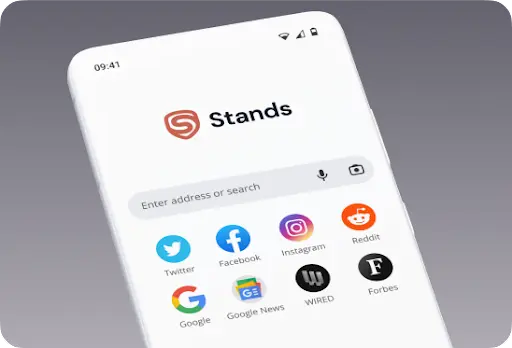
Comprehensive Review of Top Mobile Chrome Adblockers
Stands Adblocker: The Optimal Choice for Chrome Mobile
Stands Browser for Android mobile is a 100% free solution and one of the best free ad blockers for phones. Find out more about the main features of the best pop-up blocker for Android:
Key Features of Stands Browser
- 100% Free AdBlocker Browser: Stands Browser is user-friendly, free software that can be easily installed and customized to block ads without needing a paid subscription.
- A lightweight extension: Stands consumes minimal system resources on your cell phone and optimizes network bandwidth and battery life.
- Maintaining website functionality: Besides removing all types of ads, Stands maintains the functionality of the websites you visit by ensuring a smooth and seamless browsing experience on Chrome while using Android.
Protect your Android with Stands free AdBlocker!
Advantages of Using Stands Browser on Mobile
With Stands Browser for Android, you can experience effective ad-blocking capabilities while browsing Chrome. You can enjoy uninterrupted YouTube sessions and your favorite anime videos and browse the Internet without distractions.
In addition, Stands is free, lightweight, and barely noticeable. It aims not to slow down your web browser and allows you to browse without any lag while saving on data usage. With an easy-to-use interface, Stands will help you focus on your needs, save time, and eliminate distractions such as ads and pop-ups.
Comparison: Stands Browser vs. Other Leading Solutions
Stands Browser is a free ad-blocking solution for Android that allows you to access all its features without a paid subscription. Moreover, with the ad blocker Chrome extension for desktop, you can manually enable or block ads and pop-ups, making it an effective tool to stop all unwanted content. In addition, you can whitelist specific ads and websites where you want to browse with ads.
Join thousands of users who today enjoy ad-free browsing with zero costs!
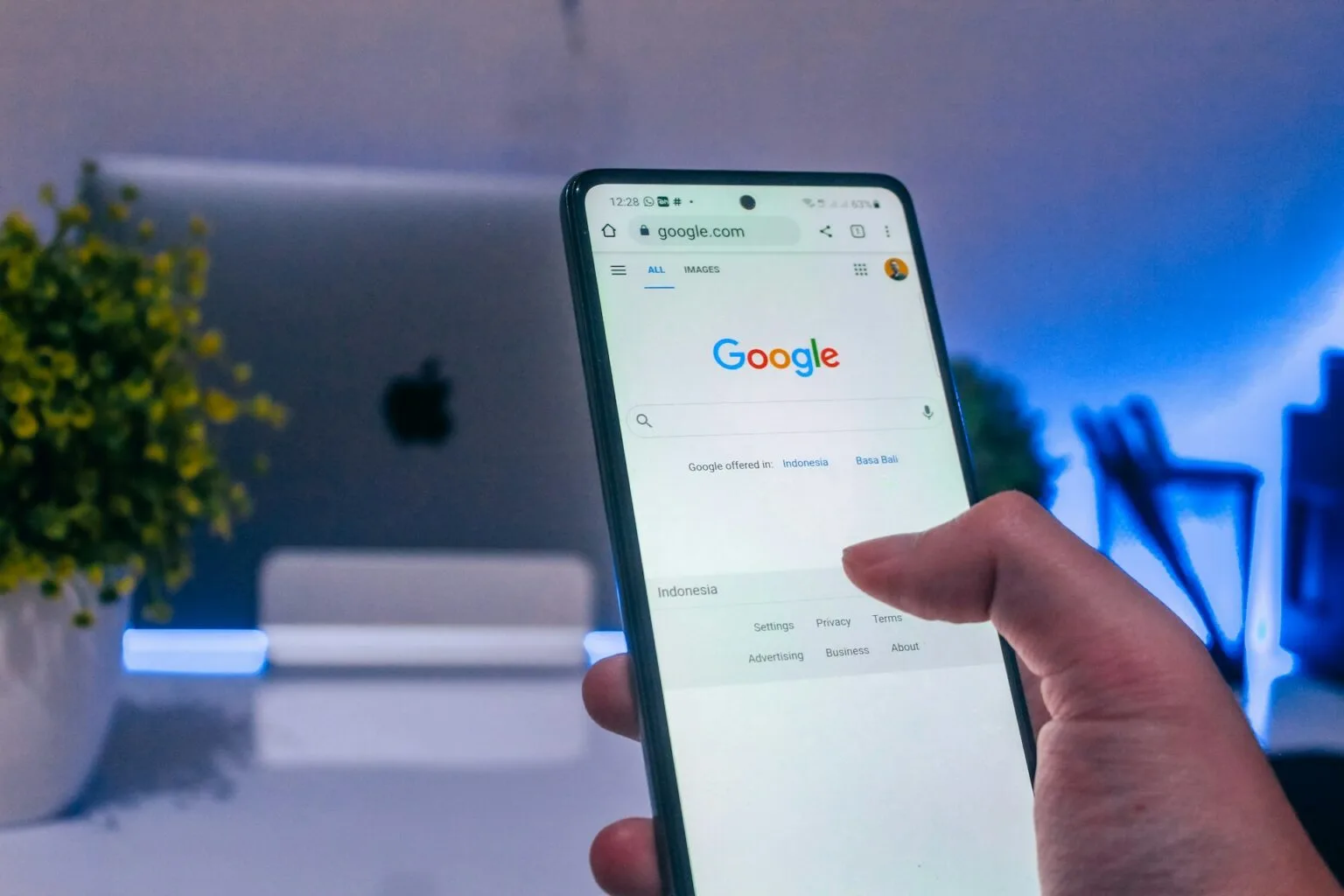
Step-by-Step: Enabling Adblock in Google Chrome Mobile
Activating Built-In Ad Blocking Features
Google Chrome has a built-in ad-blocking feature that can shield you from most ads. However, this feature is not enabled by default. To activate it, follow these steps:
- Open your Chrome browser homepage.
- Press the Three Vertical Dots.
- Go to Settings.
- On the Settings section, look for Site settings.
- On-site settings, choose Ads.
- Toggle off the switch on the Ads page.
Installing Third-Party Adblock Extensions on Mobile
Installing and using a free adblock for mobile is pretty straightforward on Android. Here are the basic steps:
- Go to Google Play Store.
- Choose your mobile adblocker, such as Stands Browser.
- Wait for the installation to complete.
- Enjoy the best adblock for Android!
Are you using an iPhone? Discover the best YouTube ad blocker for iPhone.
Exploring Adblock Plus for Mobile Chrome
Features and Benefits of Adblock Plus
Adblock Plus is a well-known mobile ad blocker for Chrome that also provides several features that can enhance the browsing experience on Android, such as:
- Easy Customization: Adblock Plus allows users to customize their ad-blocking preferences. It can block ads or allow certain acceptable ads. Additionally, it offers predefined lists of filters for granular adblocking.
- Against Malware and Trackers: Adblock Plus can also protect users against malware and online data trackers to improve your security and privacy while browsing the web.
- Data savings and Speed boost: Adblock Plus can reduce mobile data usage and improve web page loading speeds by blocking ads.
- Intuitive Interface: Adblock Plus has a simple and easy-to-use interface that enables users to configure and customize the extension according to their preferences.
How to Set Up Adblock Plus on Mobile
Installing and using a free ad blocker on Android that works in Chrome is quite simple, and you have to follow the same steps to download third-party extensions on Android. Find the steps below:
- Go to Google Play Store.
- Choose your adblocker for mobile: Adblock Plus.
- Click on Install and confirm the installation.
- Wait for the installation to complete.
- Enjoy Adblock Plus for Android on your mobile!

Addressing Common Adblock Queries and Concerns
Do Adblockers Work Efficiently on Android Chrome?
Ad blockers on Android for Chrome eliminate online ads, providing a cleaner browsing experience. However, they may not be perfect, and some ads may still evade detection. Additionally, some web pages may detect and bypass ad blockers.
Free vs. Paid Adblock Solutions: What's Best for Chrome Mobile?
Both free and paid Adblock solutions can be effective for Chrome on Mobile, but each has advantages and considerations. Let's discover some benefits of both paid and free ad blockers for Chrome on Android:
Free Adblock Solutions
- Cost: As the name suggests, free solutions require no financial subscription, making them accessible to any user.
- Basic functionalities: Free adblockers usually offer basic ad-blocking functionalities that can meet the needs of most users.
- Effective ad-blocking: Although some adblockers are free, this does not mean that they do not offer practical functionalities. You might be surprised by the quality of their ads, content blocking, and constant updates.
Paid Adblock Solutions
- Advanced functionality: Paid versions typically offer more advanced ad-blocking functionalities, such as tracker blocking, malware protection, and advanced customization features.
- Regular updates: Paid solutions typically receive more frequent updates to ensure maximum effectiveness against ads and other online threats.
- Customer support: Paid solutions usually include dedicated customer support, which can be helpful if any issues arise or you need technical assistance.
Ultimately, the best choice for mobile ad blockers depends on your needs and preferences. A free solution may be sufficient if you only need basic ad-blocking functionality. However, a paid solution may be more suitable if you value advanced content blocking, regular updates, and extra features such as VPN service or antivirus protection.

Legal and Ethical Considerations of Using Adblockers
The Debate Over Adblocking: Rights and Restrictions
The ad-blocking debate revolves around the conflict between users' desire to control their online experience and the need for digital platforms and content creators that rely on ads to generate revenue. Supporters of ad-blocking argue that users should have the right to avoid unwanted ads. However, opponents are concerned that widespread ad-blocking could threaten the Internet's advertising-based business model.
Future Trends in Mobile Adblocking Technology
Innovations and Predictions for Google Chrome Mobile Adblocking
Future trends in mobile ad-blocking technology point toward greater sophistication. As users demand a smoother and more interruption-free browsing experience, developers are exploring advanced methods to block new ads effectively on any platform or app. From artificial intelligence algorithms to machine learning techniques, the next generation of ad blockers will focus on adapting to users' browsing habits and catching up with digital platforms' privacy policies and terms of use.
Conclusion: Best Google Chrome Adblock Mobile
Summarizing the Benefits of Adblocking on Chrome Mobile
Ad blockers improve users' browsing experience and online security. Top-notch ad blockers for Android Mobile effective for Chrome, such as Stands Browser, Adblock Plus, Ghostery, AdGuard, and uBlock Origin, were evaluated based on their compatibility, ad-blocking capabilities, online protection, customization options, and price.
However, to select the best adblock mobile to browse ad-free on Chrome, we recommend you read more about its customization features, security and privacy, online user reviews, and privacy policies to find the best solution that best suits your needs.
FAQ About Adblock Chrome Mobile
How to Choose the Best Ad Block for Chrome Mobile?
To choose the best Adblock extension for Chrome using your Mobile, consider ad blocking effectiveness, ease of use, additional features, developer reputation, and user reviews. Decide whether a free or paid solution is preferred for your Android adblock for Chrome.
Can Ad Blockers for Chrome Mobile also Block Ads in Other Apps?
Ad blockers for Chrome on Mobile prevent ads in your private browser on mobile. A specific blocker or a VPN would be best for advertisements in other apps—research options for the best solution.
How do Ad Blockers Affect the Speed and Performance of Chrome on Mobile Devices?
The best ad blockers for Android prevent ads from appearing in the Chrome browser on mobile devices and improve the speed and performance of your private browser. Research your options to find the best ad-blocking and lightweight solution.
Are there any Risks to Privacy When Using Ad Blockers on Chrome Mobile?
Ad blockers on Mobile improve the browsing experience on Chrome and protect user privacy by preventing ads and online tracking. However, some may have privacy risks, require extensive permissions, and interfere with website functionality. Choose a reliable ad blocker on Google Play Store that prioritizes user privacy, provides data collection, and uses transparency to improve your browsing experience on Android.
How Can I Disable an Ad Blocker Temporarily on Chrome Mobile?
To temporarily disable an ad blocker in Chrome using Mobile:
- Open Chrome.
- Tap the three dots icon.
- Go to Settings > Website Settings > Ad Blockers.
- Select the ad blocker you want to disable.
- Look for the option to turn it off temporarily and search for other ways to block ads and stay protected online.
