 Home >
Home > 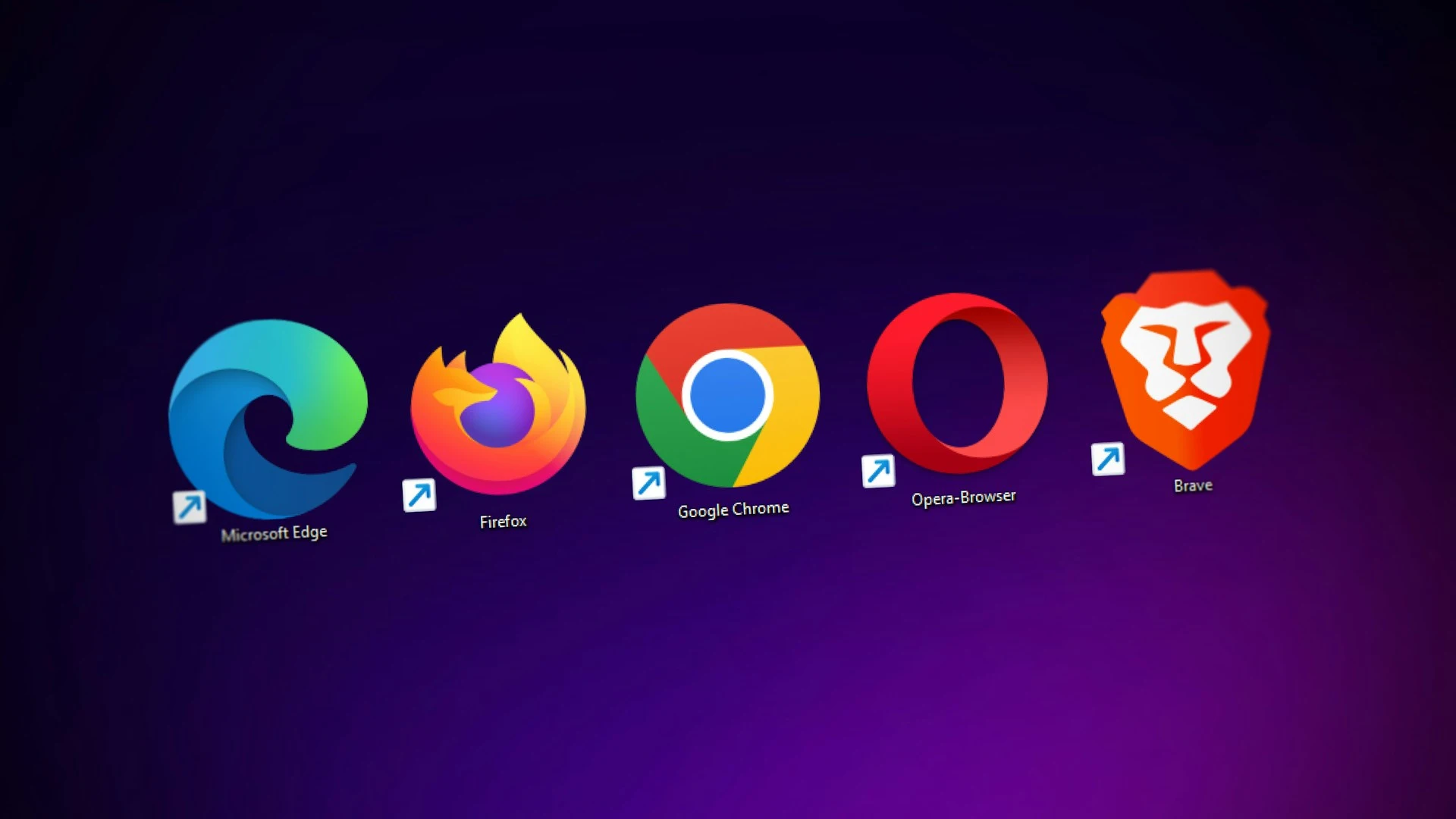
How to install Ad Blockers
Understanding Ad Blockers
Ad blockers are software tools capable of analyzing websites, looking for advertising codes or potentially harmful content to block them and prevent them from being displayed in a browser. Depending on the type of ad blockers and their settings, you can block all advertising, such as banners, popups, video ads, and other annoying or potentially dangerous advertising formats. These can be found as browser extensions or downloaded as mobile applications. Get all the protection and discover how to install Ad Blockers!
If you want an efficient and safe online experience, ad blockers will improve your browsing by eliminating intrusive visual distractions on your devices, restricting your exposure to malware or phishing, and accomplishing a safer online environment.
Find out everything you need to know about ad blockers and find the best protection and help with Stands!
Get to know Top Popular Ad Blockers!
According to research conducted in 2023 by CensusWide in the UK involving 1000 Internet users, it was found that 70% of respondents are unaware that they can be infected with malware by clicking on a brand logo, and 40% are also unaware of the risks they run by clicking on a social media ad.
As we are never sure of the amount of malware and tracking risks we expose ourselves to online, it is for this reason that using an ad blocker to strengthen our security has become a priority. If you want a much cleaner and smoother browsing experience, free from advertising distractions and potentially harmful agents, discover below some of the most popular ad blockers for suppressing intrusive ads and all their features. Learn how to install Ad Blockers and enhance protection.
1. Stands AdBlocker
- Compatibility: Compatible with Android, Mozilla Firefox, Google Chrome, Edge, Opera, Vivaldi and Brave.
- Ad Blocking: Removes all ads, such as annoying banners, popups, Facebook and YouTube ads, ads on Twitch, webmail, and "acceptable ads."
- Online Protection: Prevents phishing sites, malware attacks, and third-party trackers and provides parental control.
- Customization Options: With Stands, you can customize your preferences by whitelisting and selecting the content you want to view and blocking all the undesired and intrusive content.
- Price: Stands Adblocker is a 100% free solution, and donations are optional.
Discover the best free Ad Blocker!
2. Total Adblock
- Compatibility: Chrome, Edge, Firefox, Safari, iOS, and Android.
- Ad Blocker: Removes unwanted ads, including popups, auto-play videos, and audio on Facebook and YouTube.
- Online Protection: Defends against malicious sites and blocks third-party trackers.
- Customization Options: Manages trusted sites, request ad preferences, and whitelisting.
- Price: The paid plan starts at $29 for the first year and $119 annually afterward. They offer a money-back guarantee.
3. NordVPN Threat Protection
- Compatibility: You can use it on iOS and Android devices, Windows 10 and Mac, and it is available on our Chrome, Edge, and Firefox extensions.
- Ad Blocking: Stops popups, banners, and intrusive ads and blocks third-party trackers.
- Online Protection: Prevents known malware and other threats, plus provides the advantages of their premium VPN.
- Customization Options: Modify settings according to your preferences.
- Price: "Standard Protection" payment plan at $12.99 per month. They offer a 30-day refund guarantee.
4. AdBlock
- Compatibility: Compatible with Chrome, Firefox, Edge, Safari, iOS.
- Online Protection: Offers protection against annoying popups, banners, video ads, trackers, and cryptocurrency malware. AdBlock allows "Acceptable Ads."
- Customization Options: Allows non-intrusive ads and pause extensions on specific sites.
- Price: It is 100% free to install adblock, and donations are optional.
5. AdGuard
- Compatibility: Compatible with Chrome, Firefox, Edge, Safari, Opera, Yandex, Windows, Mac, Android and iOS.
- Online Protection: Blocks ads, protects against malware, phishing, and online tracking, and offers parental control.
- Customization Options: Extensive customization options and advanced features in the paid version.
- Price: Personal and family plan payments start at $2.49 per month.
6. uBlock Origin
- Compatibility: Compatible with Chrome, Firefox, Edge, Safari, Opera.
- Online Protection: Blocks ads and focuses on efficiency and speed. Plus, it offers several pre-established filter lists to enhance specific protection online, working as a wide-spectrum content blocker.
- Customization Options: Highly configurable to adjust preferences.
- Price: It is open-source and free; no premium version exists.
7. Adblock Plus
- Compatibility: Extension for Firefox, Chrome, Edge, Opera, and Android.
- Ad Blocking: Blocks video ads, popups, and flashing banners.
- Online Protection: Blocks trackers and malware such as potentially harmful ads.
- Customization Options: Allows acceptable ads and custom settings.
- Price: 100% free ad-blocking solution.
8. Ghostery
- Compatibility: Compatible with Chrome, Firefox, Edge, Opera, Safari, Mac, Linux, iOS and Android.
- Ad Blocker: It blocks website ads, including banners, pop-ups, video ads, social media ads, and more.
- Online Protection: It offers broad protection against ads and cookies through a built-in private search engine and reports online trackers to restrict access.
- Customization Options: It offers a high configuration to adjust preferences.
- Price: Its core features are 100% free, and Ghostery Privacy Suite charges $4.99 per month or $47.88 per year.

How to Install Ad Blockers?
This section will explore installing ad blockers in the most popular browsers. We will provide a step-by-step guide for those wishing to incorporate these tools into their browsing experience and show you how to customize their features for more advanced protection. Discover how to install ad blocker on Chrome browser and more!
How to install ad blocker for Chrome?
- Open Chrome to install your ad block solution on your computer or favorite device.
- Search for the Chrome Web Store after clicking the three vertical dots icon in the top right corner of the browser and selecting "Extensions."
- In the search bar, add the name of your favorite ad blocker, for example, "Adblocker Stands."
- Once you've selected the extension, click the "Add to Chrome" or "Install" button and confirm the installation.
- After installation, the Stands ad block extension will be activated automatically. You can verify this by visualizing the Stands icon in the Chrome toolbar.
- Once installed, you can customize Stands protection features to choose which content you want to block and which you wish to whitelist.
Do you want to know how to install ad blocker on laptop? Keep reading and discover the best AdBlocker for Chrome!
How to install an ad blocker on Safari?
- To install an ad blocker in Safari, first go to the App Store and launch the application on your Mac or Apple device.
- Use the search bar in the top right corner of the App Store and search for your ad blocker for Safari, such as "Adblocker Stabds."
- Then, click the "Get" or "Install" button next to your chosen extension for the download to begin.
- Your device may ask you to enter your Apple ID or use Touch ID to confirm the download and installation of Stands.
- Once the installation is complete, re-open Safari.
- Go to the top menu bar, select "Preferences," and then go to "Extensions."
- Search for Stands or the adblocker extension you have installed and verify it is enabled.
- Don't forget to configure the additional settings to get your desired protection and remove all those annoying ads.
If you were wondering how to install ad blocker on Safari, here you have all you need.
How to install an ad blocker on Edge?
- To start the installation of an ad blocker on Microsoft Edge on your computer, first open Edge.
- Click the three horizontal dots icon in the top right corner of the browser to open the Settings menu. Then select "Extensions" to go to the Microsoft Edge Store.
- Search for the ad blocker you have in mind, such as "Ad blocker Stands."
- Click the "Get" or "Install" button and confirm the installation.
- After installation, the extension will be automatically activated, and you can display its icon in the Edge toolbar.
- Some extensions like "Stands" will allow you to configure the ads and pages you want to remain exposed to and block unwanted content.
How to install ad blocker Android?
- To install your ad blocker on Android devices, visit the Google Play Store.
- In the top search bar, enter popular ad blocker options like "Stands Adblocker."
- Once you have selected Stands, click the "Install" button to download the app to your device.
- Once installed, open the ad blocker app and follow the steps to set it up.
- Ensure the Stands app is active to prevent unwanted ads and popups from being displayed.
- Configure the Stands app on your Android device and select the content you want to view and the ads and websites you wish to block.
Say goodbye to intrusive ads on Android once and for all with Stands!
How to install an ad blocker on Opera?
- You must first open Opera on your computer to install an ad blocker on your browser.
- Go to the Settings menu in the upper corner of the browser window and look for "Extensions."
- You will find a link to the "Extensions Store."
- Once there, use the search bar to search for an ad blocker. An excellent choice is "Adblock Stands."
- Choose the "Add to Opera" or "Install" option and confirm the installation for the download to start.
- When the installation finishes, you will visualize the Opera's icon on the toolbar, indicating that the ad blocker is active and blocking ads.
- Stands will allow you to enjoy personalized browsing, where you can select the ads and websites you want to block and those you wish to continue viewing.
If you are wondering how to install ad blocker on iPhone or how to install ad blocker YouTube, here you will find common questions about ad blocker!

Stands Adblocker: A Superior Choice
With more than one million happy users, Stands AdBlocker is the utterly free ad-blocking solution that will give you much more control over your online privacy while saying goodbye to those irritating, intrusive ads! Discover more protection features that Stands AdBlocker has for you:
- Browse without interruptions: Stop annoying video ads, intrusive popups and banners, and any advertising interrupting your browsing.
- Ensure your protection online: Avoid all potentially dangerous or fraudulent websites and protect yourself against phishing and malware.
- Data protection: Stands ad-blocking software prevents tracking, ensuring your online activity and information remains private against unauthorized third parties.
- Protect your children online: Stands AdBlocker protects your children online by hiding inappropriate adult content, ensuring a safer online environment for them and your peace of mind.
- 100% Free ad blocking solution: With Stands Adblocker, you don't need any paid subscription to enjoy all the protection features.
Would you like to know how to install ad blocker Firefox? Discover everything you need on Free AdBlocker Stands. Ensure online protection every time, and if you need help downloading Stands, do not hesitate to contact the Stands Support Team.
Conclusion
Discover how to install the best ad blocker and improve your browsing experience and online protection. Stands AdBlocker offers uninterrupted browsing by removing all annoying and intrusive ads, providing the best online protection against phishing and malware, and, of course, offering you the best customization according to your preferences. Moreover, Stands does not require any premium subscription for you to access all its protection features as it is a 100% free ad blocker. Here, you can also explore other popular blocker features like Total Adblock, NordVPN, AdBlock, AdGuard, uBlock Origin, Adblock Plus, and Ghostery, as well as the detailed installation in Chrome, Safari, Edge, Android, and Opera.
Get safer browsing and surf the web ad-free with Stands!
FAQ
Are ad blockers compatible with all web browsers?
Most ad blockers are compatible with the most commonly used browsers, such as Google Chrome, Firefox, Safari, Microsoft Edge, and Opera. However, before installing an ad blocker extension or application, we recommend checking the product specifications to ensure it is compatible with your browser.
Are there any risks associated with using ad blockers?
Although ad blockers offer benefits by improving the browsing experience and online privacy, they may also filter out non-advertising content by mistake or affect functionality on certain websites.
Do ad blockers block all ads?
Ad blockers are designed to filter and block most ads. Still, their effectiveness will depend on several factors, such as their ability to update and adapt to the extension or application. Discover How to Block Ads on Facebook.
Are ad blockers harmful?
Ad blockers are not harmful and can improve your browsing experience and increase online privacy. However, some users turn off their ad blockers on specific sites to support content creators.