 Home >
Home > 
How to Delete Incognito History in Google Chrome
Chrome browser does not save your local browsing history while using incognito mode. However, records such as DNS cache may remain stored on your device or network. Do you need to recover or clear your incognito history? Follow the steps below to learn how to delete history in Chrome incognito :)
- What Is Incognito Mode in Chrome?
- Does Incognito Mode Save Your History?
- Why Delete Incognito History Chrome?
- How to View and Delete Your Incognito History in Chrome
- Steps to Ensure Better Privacy in Chrome Incognito Mode
- Stands Adblocker: Protect Your Privacy While Browsing
- Conclusion
- Frequently Asked Questions: Incognito History Delete Chrome Guide
What Is Incognito Mode in Chrome?
How Incognito Mode Works?
- Known also as private browsing, incognito mode on Chrome prevents your browser history from being saved when browsing.
- When your browsing session ends, this data will be automatically deleted.
- Also, extensions are disabled by default, and temporary data generated during the browsing session is also deleted.
What Incognito Mode Does Not Hide?
Incognito mode also does not guarantee anonymity. It does not hide:
- Incognito mode doesn't hide your IP address, since it will still be visible to websites, your ISP (Internet Service Provider), your employers, school networks.
- Your activity in Google can still be tracked by analytics tools or advertising.
- It does not hide downloads or bookmarks, and these will be saved even if you log out.
- The data recorded in the DNS* cache will be stored by your operating system or DNS server, which can still show the domain names of the sites you visited.
- Web browsers can be detected in incognito mode through API features.
* DNS is also called the Domain Name System.
Does Incognito Mode Save Your History?
Incognito Mode vs Regular Browsing
Chrome does not save your browsing data while you use incognito mode. However, as mentioned, your ISP, employer, school, Google, the websites you visit can still track you.
- Incognito - “Fresh” browsing, leaving no local records. However, incognito history can still allow external tracking to occur when you log in or if your IP is visible.
How Incognito History Is Stored (DNS Cache, Third-Party Apps)
- DNS cache - When you visit a site, your device or network makes DNS requests that may be stored. The browser does not record them, but your operating system or Internet network does.
- Third-party applications and DNS servers - Such as those operated by your ISP or services like Cloudflare- may record your browsing history.
- Extensions and system leaks - Although extensions are disabled by default, some can leak data; in addition, system vulnerabilities or API detection can leave traces.
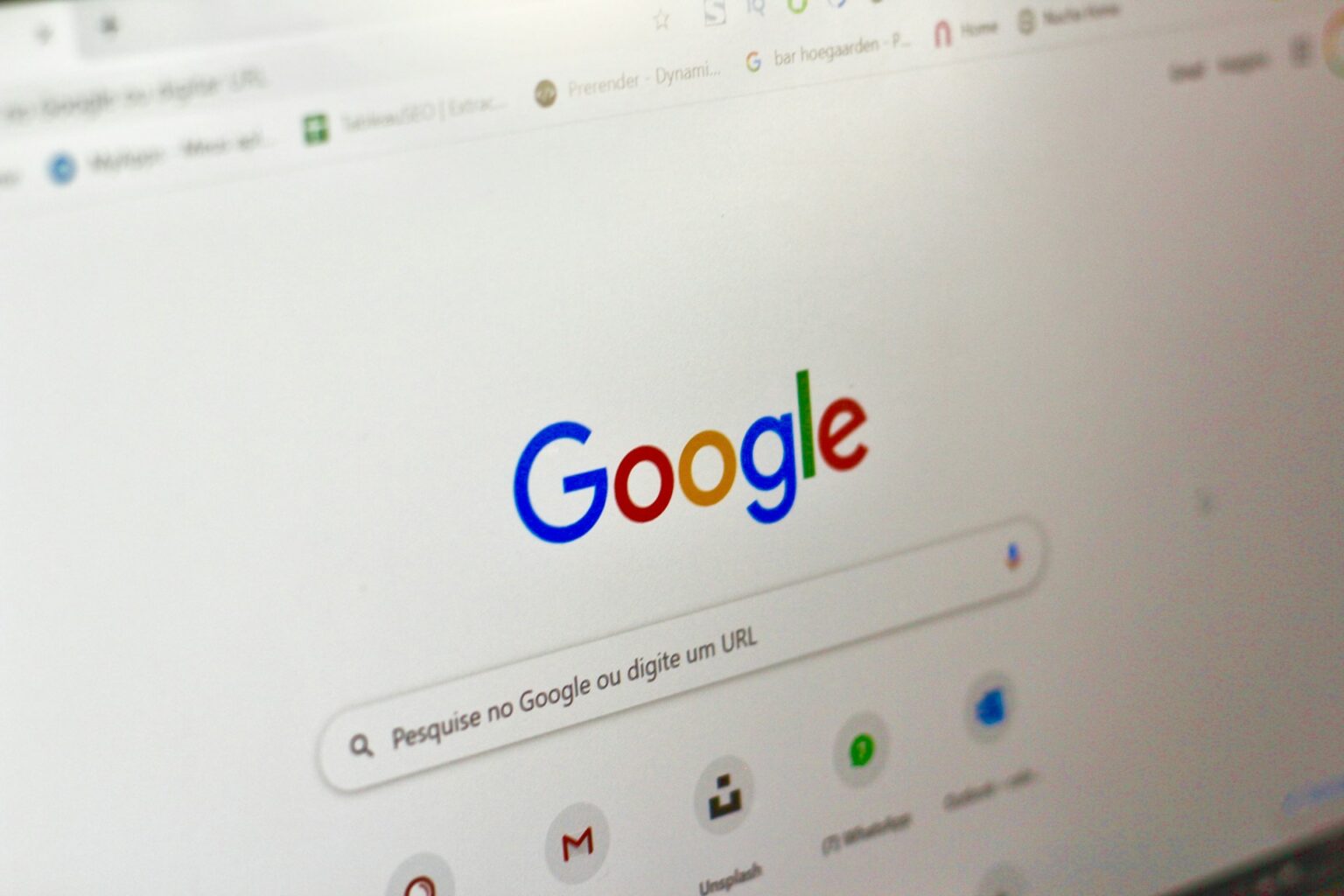
Why Delete Incognito History Chrome?
Privacy Concerns with Incognito Mode
Although incognito mode prevents your browser from saving your search history, your ISP, network administrator or websites can still track your online activities. And the operating system saves the DNS cache, which allows some of the activity to be reconstructed. Moreover, downloads and bookmarks are kept even after closing the incognito window. For all these reasons, deleting all traces may be necessary for greater confidentiality :)
Preventing Unauthorized Access to Your Data
You'll need to clear your DNS cache regularly to avoid your browsing from being rebuilt. Also, you should avoid using public Wi-Fi networks and set a PIN or password on your device to control access to your browsing. Finally, consider tools such as VPNs or tracker blockers :)
How to View and Delete Your Incognito History in Chrome
How to Check Incognito History Data in Chrome
Learn how to check your incognito history data in the Chrome browser.
Using DNS Cache on Windows and Mac
DNS cache helps speed up your browsing by ensuring your browser does not have to request the same domain information every time you revisit a website. Therefore, your operating system will keep these records via the DNS cache. So, even if Chrome does not save your incognito browsing history, your operating system will definitely keep your records stored in the DNS cache. Learn how you can access the DNS cache on a Windows device and a Mac to see the domains you have visited :)
- On Windows. Open the Command Prompt (cmd) and type ipconfig /flushdns to view the visited sites.
- On macOS. Open Terminal and use: sudo dscacheutil -flushcache; sudo killall -HUP mDNSResponder. This will show stored DNS requests.
Use Third-Party Apps on Android and iOS
On mobile, there is no direct access to incognito history, but parental control or network apps (such as router logs or security apps) can show visited pages. Some even save DNS server traffic.
How to Delete Incognito History Chrome
Windows
- Open the Command Prompt as administrator.
- Type: ipconfig /flushdns
- This flushes the DNS cache, removing browsing traces.
On macOS
- Open Terminal under Applications and go to Utilities.
- Type Run:sudo dscacheutil -flushcache; sudo killall -HUP mDNSResponder
- You will not see confirmation, but the cache will be cleared.
Android
- Open Chrome and type in the address bar:chrome://net-internals/#dns
- Select Clear host cache to remove the temporary DNS history.
Get your AdBlocker for Android to browse without interruptions.
On iOS
- There is no direct command in Chrome to clear DNS cache.
- You can restart the internet connection or your device to force it.
- Another option is to switch Wi-Fi networks or the airplane mode.
Steps to Ensure Better Privacy in Chrome Incognito Mode
Use a VPN to Enhance Privacy
A VPN encrypts your traffic and hides your IP address from your ISP, public networks, and websites, adding another layer of privacy that incognito mode does not offer.
VPN is also known as a Virtual Private Network.
Clear DNS Cache Regularly
- Clearing the DNS cache on your system prevents other users of your device or network administrators from seeing your incognito history.
- We recommend doing this after using private browsing at work, school, Internet cafes, etc.
Manage Cookies & Trackers in Incognito
- Download compatible privacy extensions, such as tracker blockers adapted to the MV3.
- Avoid logging in to personal accounts while browsing incognito.
Ensure better privacy in Chrome Incognito and choose the best option. Learn the difference between Adblock and Adblock Plus.
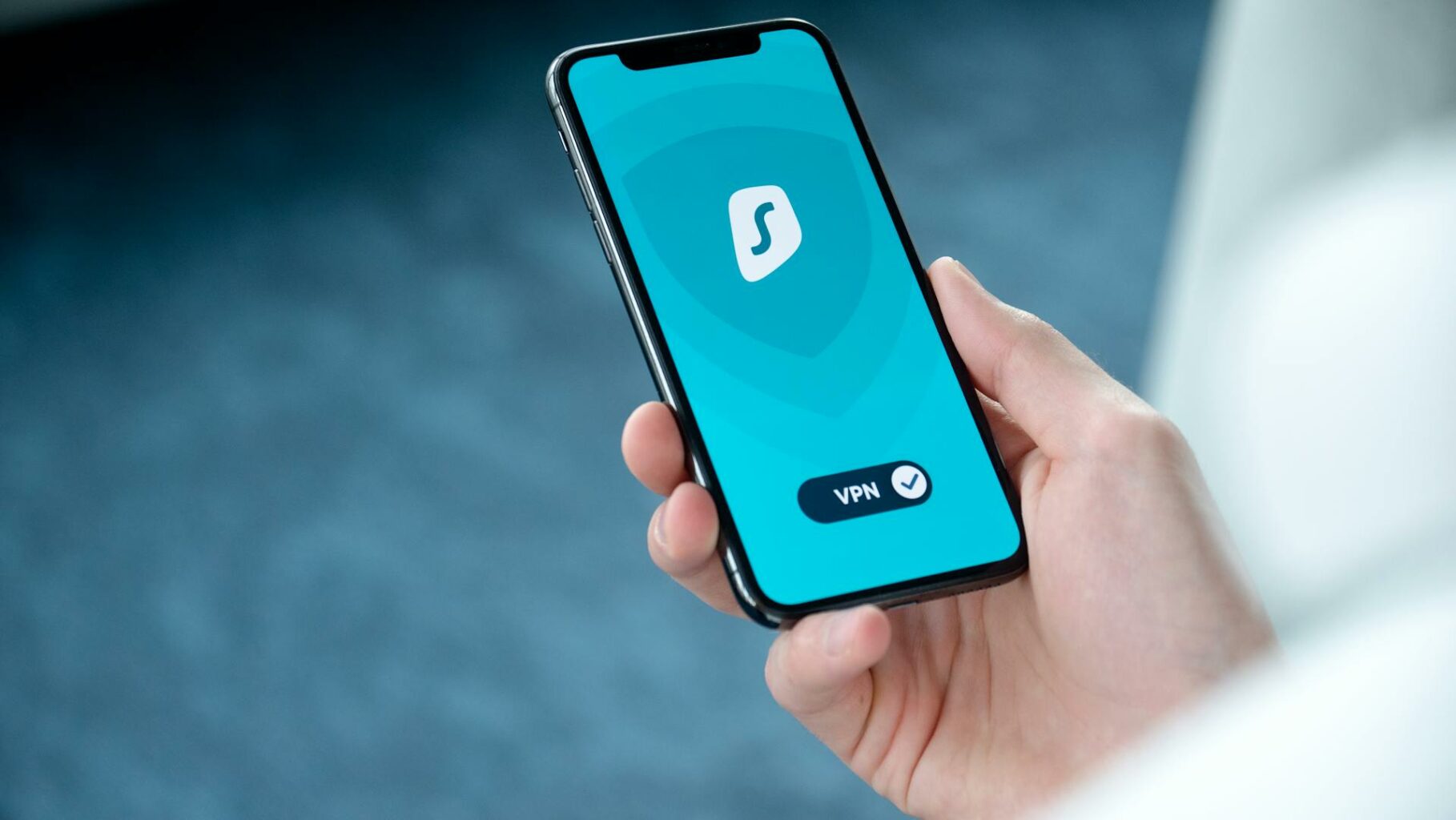
Stands Adblocker: Protect Your Privacy While Browsing
Why Choose Stands Adblocker?
Stands Adblocker is a browser extension designed to provide a faster and more private experience by blocking ads, trackers, cookies, and related online threats.
- It has over 3 million users worldwide.
- Evaluated with 4.8 stars in the Chrome Web Store, Stands is a free ad blocker for Chrome.
- Complies with the Manifest V3 standards ensuring compatibility with Chrome.
Benefits of Using Stands Adblocker with Incognito Mode
Using Stands Adblocker together with incognito mode in Chrome boosts your browsing experience:
🔒 Blocking ads, cookies & trackers - Even if you switch to incognito, you might still see ads, and many websites could use cookies and trackers. Stands helps stop these elements for a better online experience.
🚀 Faster browsing - Stands also removes unnecessary ads that slow down page loading.
🛡️ Protection against malicious ads - By blocking diverse types of ads, Stands can also avoid potentially dangerous advertisements even in incognito mode.
🌍 Full compatibility - Stands works smoothly in Chrome, Edge, Opera & other Chromium-based browsers.
✅ Ideal as a VPN complement - While VPN hides your IP, Stands AbBlocker contributes to a safer and faster browsing.
Stands is also available as an Adblock for Chrome mobile to browse ad-free on your phone.
How to Install and Use Stands Adblocker
- Access the Stands Adblocker website or the Chrome Web Store.
- Click “Add to Chrome ” or your compatible browser.
- Once installed, Stands will be automatically activated, and you will see the icon in your browser bar.
- To use it in incognito mode:
- Go to Extensions > Manage extensions.
- Activate the option “Allow in incognito mode”.
Conclusion
Chrome's incognito mode hides your activity from others using the same device, but it does not guarantee total privacy. To achieve better protection, it is advisable to:
- Clear your DNS cache,
- Delete your browsing history, and
- Use tools such as Stands Adblocker, VPNs, and parental control apps.
Like this, your online experience will be safer, more private and free from ads :)
Having trouble with YouTube? Troubleshoot why your adblocker isn't working on YouTube.

Frequently Asked Questions: Incognito History Delete Chrome Guide
How to erase history in incognito in Chrome?
Chrome does not save history even in incognito mode, but records may remain in the DNS cache or in network applications. To clear them, you must clear the DNS cache in your operating system (Windows, macOS, Android).
Can incognito history be recovered?
Locally, no. Chrome deletes the data when you close the window. However, your ISP, network administrator or some third-party software may retain browsing logs.
Is incognito mode really private?
Not completely. It protects from other users on the same device seeing your history, but it does not hide your IP or prevent external tracking.
Does deleting the DNS cache clear your incognito history?
Yes, clearing the DNS cache deletes domain resolution records that could reveal sites visited in incognito. Key to enhancing your privacy when browsing.
What is the best way to browse privately in Chrome?
- Use incognito mode to leave no traces of your incognito browsing activity.
- Clear DNS cache periodically.
- Enable Stands Adblocker to block trackers.
- Complement with a reliable VPN to hide your IP address.
