 Home >
Home > 
How to Block YouTube on All Devices
YouTube is one of the most widely used platforms globally. However, it can also become a source of distraction or an inappropriate environment for certain users, especially minors. This blog provides a step-by-step guide on how to block access to YouTube on various devices, whether to enhance productivity, protect minors, or limit screen time.
- Why You Might Want to Block YouTube?
- How to Block YouTube on Phone?
- How to Block YouTube on Computers and Browsers
- How to block YouTube on TV (Smart TVs)
- How to Block Specific Content and Features on YouTube
- Stands AdBlocker: The Best Solution for an Improved YouTube Experience
- Common Issues and Troubleshooting Tips
- Final Thoughts and Recommendations
- Frequently Asked Questions (FAQ)
- Can I schedule specific times when YouTube is restricted or accessible?
- Is it possible to restrict YouTube without installing third-party software?
- Will blocking YouTube affect other Google services like Gmail or Google Drive?
- Can I restrict YouTube temporarily or set time limits rather than permanent blocking?
- How can I monitor YouTube usage instead of completely blocking it?
Why You Might Want to Block YouTube?
Blocking YouTube may seem like a drastic measure, but it is actually helpful in many contexts. Whether in a family, work, or educational environment, limiting access to this platform can offer way more significant advantages in terms of digital well-being :)
Reducing Distractions + Improving Productivity
YouTube can easily become a source of distraction, especially during work or study hours. YouTube's algorithms are designed to capture users' attention, which can lead to non-stop scrolling of videos, even without the user's intention.
Advantages of blocking YouTube in this context:
- Prevents endless scrolling or procrastination.
- Increases focus on important tasks or work deadlines.
- Promotes healthier digital routines, especially when working or studying from home.
Parental Controls and Safety Concerns
For many parents, blocking YouTube is a way to protect minors from inappropriate or unsupervised content. Although YouTube Kids exists, it also has limitations and does not always effectively filter all videos.
Reasons to block YouTube as a parental measure:
- Prevent your child from accessing adult videos and nudity, videos with violence, explicit language, or misinformation.
- Control the type of content children consume.
- Prevent exposure to harmful comments or content that promotes unhealthy behaviors.
- Reinforce safe online habits through the use of blocking and digital education.
Managing Screen Time Effectively
Screen time is a growing concern for parents and educators. YouTube, being easily accessible and highly addictive, can often lead to excessive screen time.
How blocking YouTube helps regulate screen time:
- Allows you to set clear limits for digital leisure time.
- Promotes a balance between online and offline activities.
- Reinforces healthy sleep routines, especially in teenagers and children.
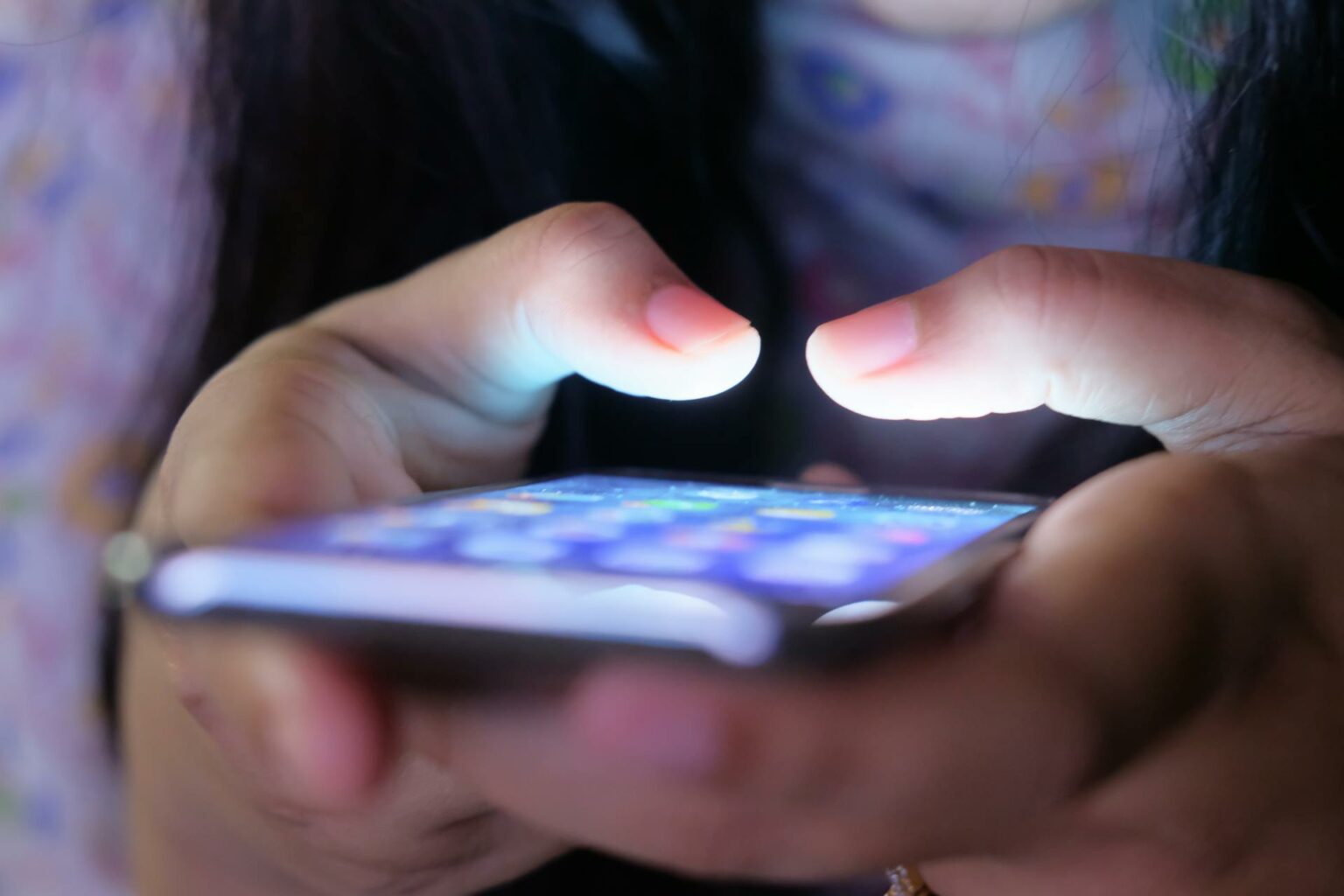
How to Block YouTube on Phone?
Smartphones and tablets are the most common ways to access YouTube, especially among younger people. Fortunately, both iOS and Android offer several ways to block or limit access to the YouTube app or website, either through system settings, parental control features, or third-party apps.
How to Block YouTube on iPad and iPhone
On iOS devices, you can completely block YouTube using Content and Privacy Restrictions in the "Screen Time" menu.
Steps to learn how to block YouTube on iPhone or iPad:
- Go to Settings, then select Screen Time.
- Tap Turn on Screen Time and set a passcode.
- Go to Content & Privacy Restrictions.
- Go to Web Content and select Limit Adult Websites.
- Add YouTube to block access to it.
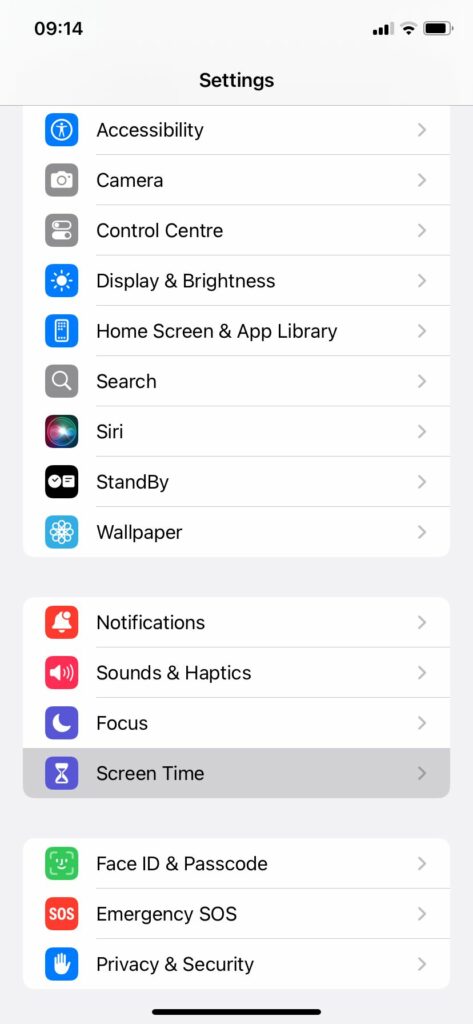
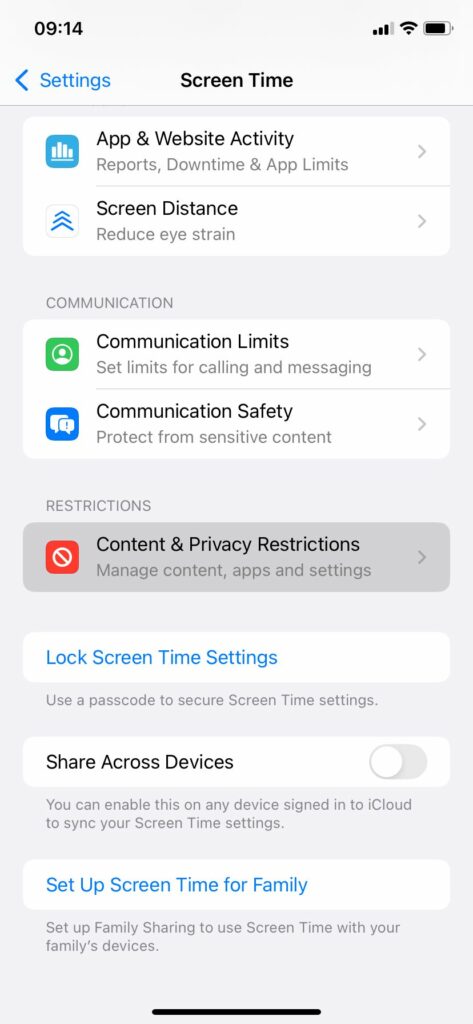
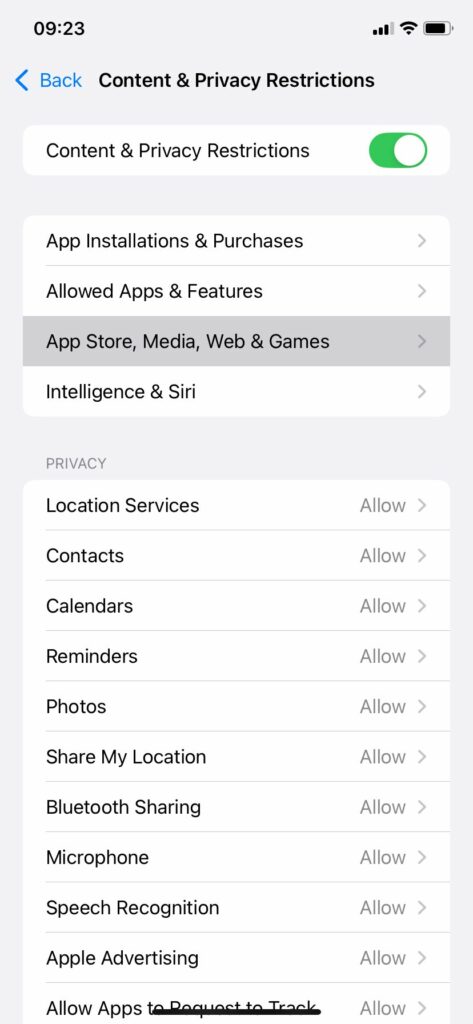
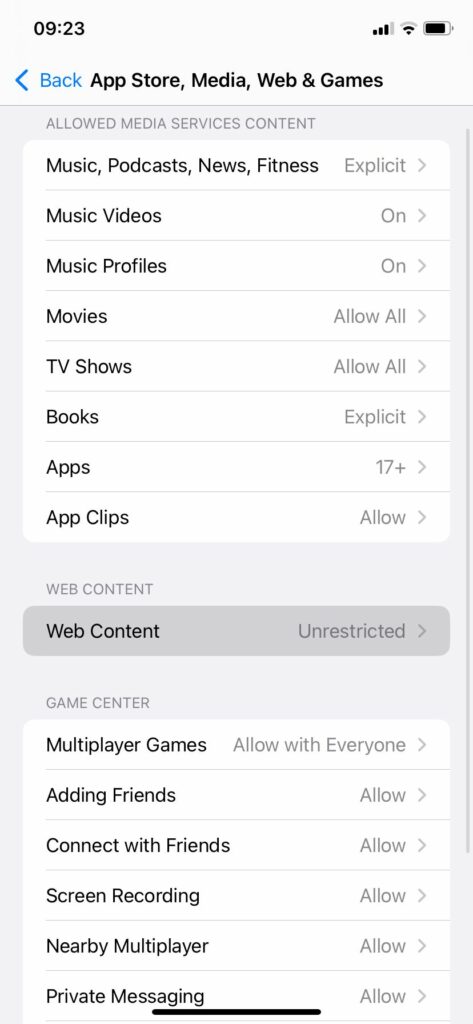
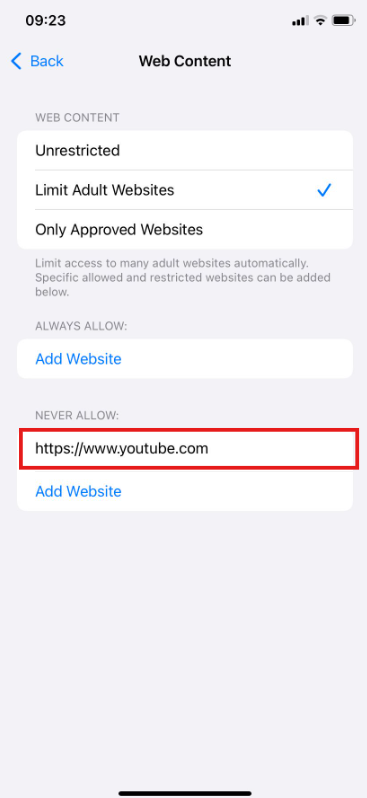
Alternative option: You can use parental control apps, such as Qustodio or Net Nanny, which would block YouTube, set usage schedules, and monitor online activity.
How to Block YouTube on Android Phones and Tablets
Android offers similar options to block YouTube. One effective way is to use Digital Wellbeing and Parental Controls together with Google's Family Link.
Option with Family Link:
- Download the Google Family Link app on both your device and your child's device.
- Link both devices.
- From the app, you can block the YouTube app or set time limits.
- You can also block the YouTube website if your browser allows it.
More advanced alternatives:
- Use parental control apps such as Norton Family or Kidslox.
How to Block YouTube on Computers and Browsers
On desktop or laptop computers, blocking can be applied at the operating system, browser, or even Wi-Fi network level. This flexibility allows you to protect both your home and educational or work environments.
How to Block YouTube on Your Computer: Windows and Mac
A practical and straightforward option is to modify the host file of the operating system, which prevents access to specific websites.
On Windows:
- Open Notepad as an administrator.
- Open the file C:\Windows\System32\drivers\etc\hosts.
- Add this line at the end: 127.0.0.1 www.youtube.com
- Save the changes and restart your browser.
On Mac:
- Open Terminal and type: sudo nano /etc/hosts
- Add the line:127.0.0.1 www.youtube.com
- Save with Control + O and restart the system, or clear the DNS cache.
Additional tip: This method is effective, but it can be easily reversed if the user is tech-savvy. Therefore, for greater control, we recommend using parental control software or configuring your router.
How to Block YouTube on Chrome Browser
Chrome allows blocking through free extensions, Chrome extensions that you can install from the Chrome Web Store.
Useful extensions:
- BlockSite: Allows you to block YouTube, schedule blocks by time, and password-protect changes.
- StayFocusd: Instead of blocking completely, it limits the daily time spent on sites like YouTube.
Basic steps:
- Open Google Chrome and go to the Chrome Web Store.
- Search for and install the desired extension by clicking on: Add to Chrome.
- Set the block to "www.youtube.com."
How to Block YouTube on Safari Browser
In Safari, you can block YouTube using system restrictions or third-party tools.
Using Screen Time (macOS):
- Go to System Preferences and then to Screen Time.
- Access the desired user account.
- Go to Content & Privacy.
- Go to Web Content and select Limit Adult Websites.
- Add YouTube to block access to it.
Alternatives: Tools such as Freedom or 1Focus allow you to set restrictions for Safari and other browsers.
How to Block YouTube on Chromebook
On Chromebooks, especially in school or family environments, you can use a Google Family Link account.
Blocking with Family Link:
- Set up a child account with parental supervision.
- From the Family Link app, access the device content settings.
- Block the YouTube app or add browsing restrictions.
In educational settings, administrators can create user policies from the admin console to block YouTube on all Chromebook devices connected to an institutional account.
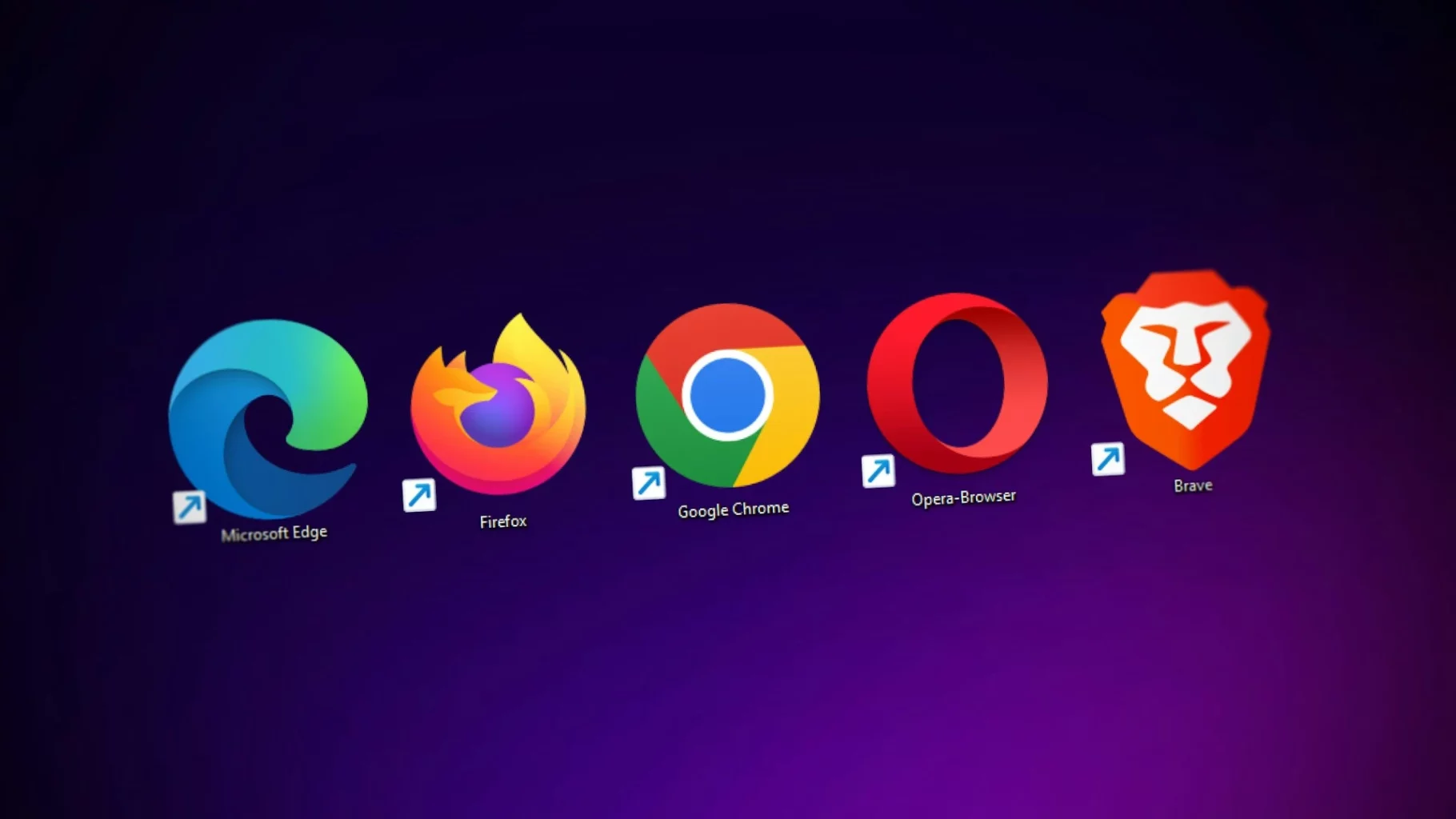
How to block YouTube on TV (Smart TVs)
Smart TVs offer direct access to YouTube, which can be problematic if you're looking to limit content in a family setting. Although many models do not allow you to block apps directly, there are effective alternatives below.
How to Block YouTube on Smart TVs (Samsung, LG, and more)
Each TV brand has its own operating system, but most offer basic parental control features.
Samsung (Tizen OS):
- Go to Settings, then to General, and System Management.
- Enable the parental control PIN.
- Go to Blocked apps and select YouTube.
- Confirm the action with your PIN.
LG (webOS):
- Go to Settings, then to General, and Security.
- Enable Safety mode and set a PIN.
- Within the app restrictions, block YouTube.
Other brands (Sony, Hisense, TCL, Philips, etc.):
- On Android TV or Google TV, go to Settings > Parental Controls> Apps and restrict YouTube.
Alternative Way to Block YouTube: Router-level Blocking
One of the most effective and comprehensive solutions for blocking YouTube on all devices connected to Wi-Fi (including smart TVs) is to do it from your router or local network. View your network properties below:
Option 1: Use OpenDNS or CleanBrowsing
- Go to your router's settings (usually accessible from the IP address 192.168.1.1 or a similar address).
- Change the DNS to:
- OpenDNS FamilyShield: 208.67.222.123 and 208.67.220.123
- CleanBrowsing Family Filter: 185.228.168.168 and 185.228.169.168
Option 2: Manual blocking by URL
Alternatives: This method applies to all devices connected to the network, for example, TVs, consoles, mobile phones, and tablets.
How to Block Specific Content and Features on YouTube
If you don't want to block YouTube completely, you can limit access to sensitive categories, hide specific videos or channels using tools, or eliminate disruptive features like ads. These options are ideal for maintaining controlled access without completely blocking the platform.
How to Block Videos on YouTube
Currently, YouTube does not allow you to block individual videos specifically. However, you can limit access to certain videos or channels using third-party extensions or tools.
Available solutions:
- To block YouTube on a computer, extensions such as Video Blocker (Chrome/Firefox) allow you to hide videos or channels by name or keywords.
- On mobile devices, YouTube Kids allows you to block specific videos by holding down the video and selecting "Block."
How to Block Content on YouTube Using Restricted Mode
Restricted mode is a YouTube feature that automatically blocks inappropriate content.
How to enable it:
- Open YouTube and sign in to your account.
- Scroll down to the bottom of the page (on a PC) or go to Settings and then to General (on a mobile device).
- Enable the Restricted Mode option.
- To prevent others from disabling it, you'll need to lock your browser or device with a password or use supervised parental accounts.
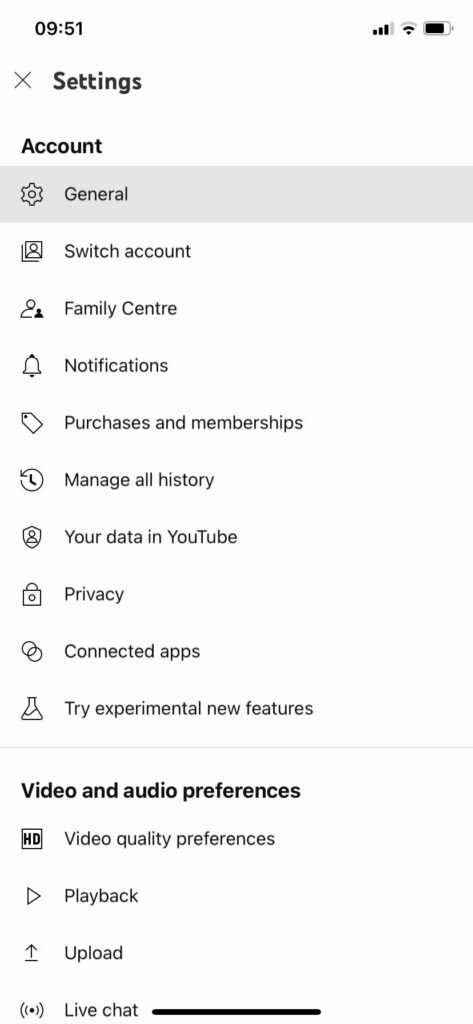
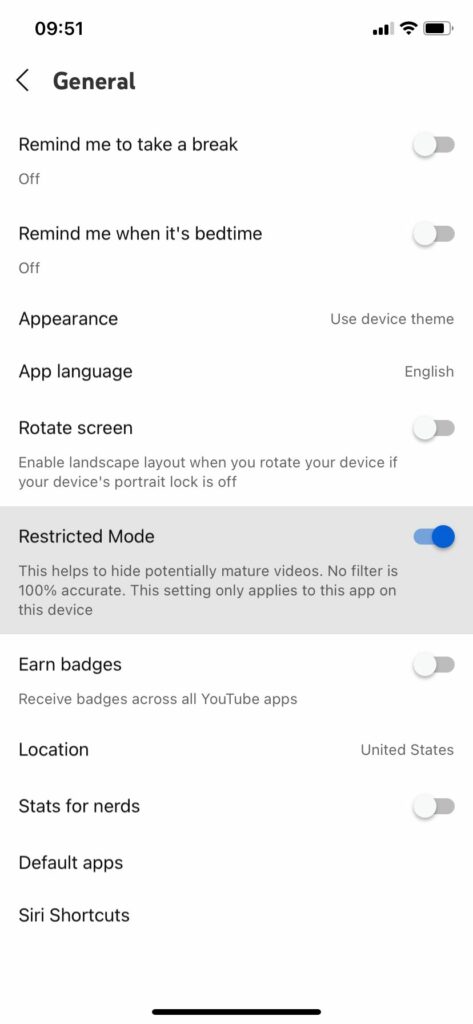
Limitations: It is a complementary tool, not a definitive solution.
How to Block Ads on YouTube
YouTube shows ads before, during, and after videos, as well as banners on the site. You can reduce or eliminate this advertising in several ways.
Options for blocking ads:
- Browser extensions:
- Stands AdBlocker: This ad blocker browser removes most ads in browsers such as Chrome and Firefox, and it also provides an ad blocker for Android.
- Some extensions even allow you to block ads within videos. However, you will need to stay updated about the latest YouTube restrictions applied to ad blockers.
- YouTube Premium:
- Modified apps (Android only):
- Apps such as YouTube Vanced (now discontinued but still available in some communities) allowed users to remove ads without payment.
- These solutions are unofficial and may pose security risks or cease to function.
Stands AdBlocker: The Best Solution for an Improved YouTube Experience
YouTube is one of the most widely used video platforms in the 🌍, but it can also be an entry point for endless and annoying advertisements. Stands AdBlocker is an effective free alternative for enhancing your YouTube experience while watching your favorite videos, as it blocks advertisements and ad-related risks, such as hidden malicious scripts.
More than just an ad blocker, Stands offers comprehensive ad-blocking functionalities without affecting the platform functionality or being banned.
What is Stands Adblocker?
Stands Adblocker is a free extension for web browsers, such as Chrome, Edge, or Firefox, that blocks online ads, pop-ups, and banners on YouTube and web pages.
Why choose Stands Adblocker?
Choosing Stands Adblocker offers multiple advantages, especially for those who use YouTube way more frequently than others, and want a safer, distraction-free environment.🌐
Key features:
✅ 100% Free ad blocker. Stands is a 100% free Chrome Ad Blocker without monthly paid subscriptions.
✅ Practical ad-blocking functionalities. It blocks all types of ads, such as popups and banners, on any website you visit on the Internet, such as YouTube.
✅ Block all risky ads. Stands is one of the most effective solutions for blocking ads, including those that may contain harmful code.
✅ It's a lightweight extension. Stands Ad Blocker effectively blocks ads without taking up space on your device.
✅ Ease of use. Stands offers an easy-to-use interface for those who want to stop ads and improve productivity.
How to Install and Use Stands Adblocker
Installing and starting to use Stands AdBlocker is a quick and easy process that can be completed in under a minute.
Steps to install it:
- Open your browser (Chrome, Edge, or Firefox).
- Go to the appropriate extension store:
- In Chrome: Chrome Web Store
- In Edge: Microsoft Edge Add-ons
- In Firefox: Mozilla Add-ons
- In Android: Google Play Store
- Search for "Stands Adblocker" in the extension search bar.
- Click on "Add to Chrome," "Get," or "Download."
- Confirm the installation.
Once installed:
- An icon will appear in your browser bar.
- You can click on it to configure your ad blocker settings, contact the Stands Support Team, and see which elements have been blocked on each page.
- From the settings, you can adjust whitelists or temporarily disable blocking for specific sites.
- Ensure you are using the most recent version to get the latest functionalities.

Common Issues and Troubleshooting Tips
Even if you have applied blocks correctly, you may encounter specific technical challenges, such as persistent access to YouTube or attempts by children to disable the block. Below are practical solutions and recommendations to ensure that blocks work effectively and sustainably.
Learn more about how to get rid of ads on Android and browse ad-free.
What to Do If YouTube Still Loads After Blocking
In some cases, YouTube may continue to function even after a block is applied. This is usually due to incomplete settings or the user accessing YouTube from an alternative route.
How to Prevent Kids from Unblocking YouTube
Children may attempt to disable blockers or find alternative methods to access YouTube.
Tips to prevent this:
🧒 Set up limited accounts: Use accounts without administrator privileges, which prevents them from installing or uninstalling software without your permission.
🔒 Password-protect settings: Make sure that parental controls, extensions, or router's admin account settings are protected with a password or PIN.
🧩 Hide or disable alternative browsers: If the block only applies to Chrome, but they still have access to Edge or Firefox, they could bypass the restriction. Apply blocks to all devices, including your children's.
📱 Use specialized apps: Google Family Link, Qustodio, or Net Nanny, which allow you to control and block YouTube at the operating system level without relying solely on browsers.
🧠 Talk openly about healthy internet use: Explain why certain restrictions are being applied. A collaborative approach is often more effective in the long run.
Now that you learn how to block YouTube on your devices, discover how to hide apps easily.
Final Thoughts and Recommendations
- Combine tools: Utilize a combination of extensions, parental control apps, and router blocking to achieve more effective protection tailored to various devices.
- Stay up to date: Periodically check whether the solutions you have implemented are still functioning properly or require adjustments.
- Commit to dialogue: If children are involved, open conversation about responsible internet use is just as important as technical restrictions.
- Consider flexible solutions: Instead of blocking completely, you can choose to limit usage with timers, filters, or even rewards for good screen time.
Frequently Asked Questions (FAQ)
Can I schedule specific times when YouTube is restricted or accessible?
Yes, it is possible to set specific times when YouTube is blocked or allowed. Available options:
- BlockSite or StayFocusd allows you to schedule blocks by time slots (e.g., a block from 9:00 a.m. to 5:00 p.m., Monday through Friday).
- On Android, apps such as Digital Wellbeing or Family Link allow you to set "downtime" or block apps during certain hours.
- On Windows and Mac, you can use built-in parental control tools or software such as Cold Turkey.
Is it possible to restrict YouTube without installing third-party software?
Yes, you can restrict YouTube using only tools built into the operating system or browser. Examples:
- YouTube Restricted Mode: Available directly in YouTube settings (on the web or in the app), it limits potentially inappropriate content.
- Hosts file on Windows or macOS: You can edit this file to block YouTube without installing any programs.
- Screen Time (iOS and macOS) or Digital Wellbeing (Android): These features offer blocking and limiting options without the need for external apps.
- Router parental controls: Some routers allow you to filter URLs directly from their settings.
Will blocking YouTube affect other Google services like Gmail or Google Drive?
No, blocking YouTube does not affect other Google services, such as Gmail, Google Drive, Google Docs, or Calendar, as long as the block is set up correctly.
Can I restrict YouTube temporarily or set time limits rather than permanent blocking?
Yes, you can set temporary limits instead of applying a total block. This option is ideal for encouraging balanced use rather than completely removing access.
How can I monitor YouTube usage instead of completely blocking it?
If you prefer not to block YouTube but want to monitor its use, there are several ways to do so in a non-intrusive manner. For example, Google Family Link, Qustodio, and Norton Family provide detailed reports on usage, including viewing history and search terms.
