 Home >
Home > 
How to Get Rid of Ads on Android Phone
Understanding why ads appear on your Android device
Pop-up ads on Android devices are a common annoyance caused by various sources, such as free apps, the websites you visit, and even untrusted apps. While not all ads are harmful, some can indeed be annoying. Fortunately, there are multiple methods to block these ads and regain control of your device. Discover the best strategies to elevate your mobile experience and learn how to get rid of ads on Android!
- Understanding why ads appear on your Android device
- Methods to get rid of ads on your Android phone
- Steps to remove specific pop-up ads on my Android
- How to get rid of ads on cell phone in the future?
- Introducing Stands Browser: Why you should choose it
- FAQ: How do I get rid of ads?
- Can I get rid of ads without using third-party apps on my Android phone?
- Is blocking ads on all apps, including free ones possible?
- Why do I still see ads on my Android phone after installing an ad blocker?
- How can I remove all ads from my phone without compromising my privacy or security?
- Do ad blockers affect my Android device's performance or battery life?
Why are ads popping up?
Seeing pop-up ads on your Android can be due to several sources. Free apps often show you ads in exchange for free usage, and for example, websites you visit also incorporate ads to generate revenue. And, in the worst-case scenario, apps from untrusted sources can sneak in and bombard you with annoying ads. Don't worry! Read on to find out how to block ads on Android and regain control of your mobile experience.
Common sources of ads on Android phones
Ads on Android phones can come from a variety of sources. The following are some familiar sources:
- Apps: Free apps are often funded by ads, which can appear as banners, interstitials, videos, or notifications. Unreliable apps can also infiltrate your device, display ads, or redirect you to dangerous websites.
- Web browser: Many websites display ads to generate revenue. Websites may work with ad networks that display targeted ads based on your browsing history and Google search.
- Operating system: Some system applications, such as the app store, may display promotional notifications.
It is important to note that not all advertisements are harmful. Some advertisements may be relevant to your interests and can even help provide personalized information. However, ads can also negatively affect your experience and privacy. So, how do you get rid of ads? Read on to find out.
Methods to get rid of ads on your Android phone
Android today gives you more control over how advertisers choose which ads to show you. By seeking to modify these notification settings, you can manage new ad privacy experiences in Android's settings.
Also, Android notes topics of interest based on the apps you use. Therefore, apps may also store information about your interests with Android. However, you can also disable these features in your privacy settings anytime. By using ad-blocking apps and adjusting your settings, you can successfully get rid of ads on Android devices.
1. Adjust your phone settings to block ads
You can significantly reduce those disruptive ads by adjusting your phone's settings and exploring additional tools. Follow the steps below:
- On your Android phone, open Settings.
- Tap Site Settings.
- Search for Ads or Pop-ups.
- And finally, toggle the option off.
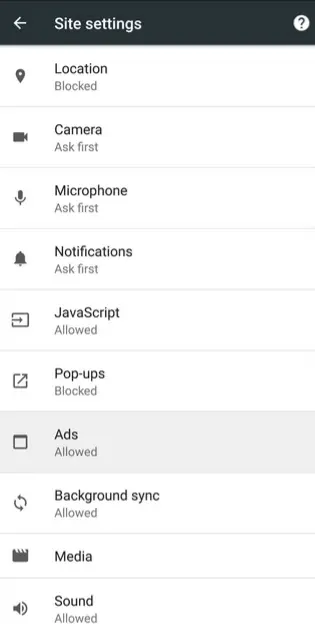
2. How to get rid of all ads in Chrome for Android?
Chrome for Android comes with a basic built-in pop-up blocker. Here's how to activate it:
- Open Chrome on your Android phone or tablet.
- Tap the three vertical dots in the top right corner.
- Select Settings from the menu.
- Navigate to Site settings.
- Under the Content section, tap Pop-ups and redirects.
- Ensure the toggle switch is set to Block to prevent common pop-ups.
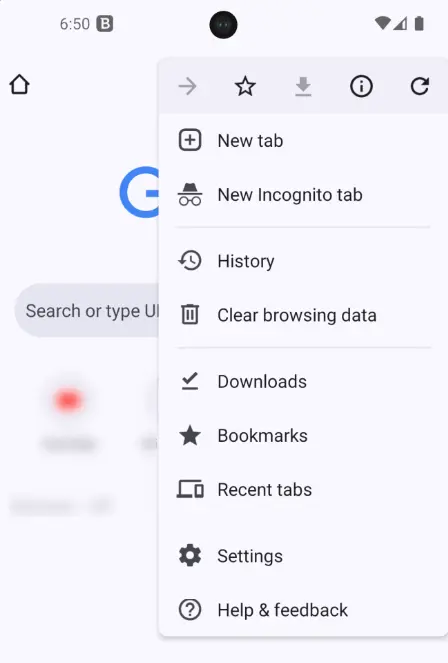
Would you like to get rid of all ads in Chrome? Discover one of the most popular top adblocker Chrome extensions against ads.
3. Use Ad Blocker apps to stop ads
If you use an Android device and want to eliminate ads, here you will find a great list of apps to block ads on your phone:
- Stands Browser: Stands Browser is an effective mobile ad blocker that blocks ads and pop-ups on Android. It provides an uninterrupted experience and optimizes website loading and mobile data usage. Stands is also available in a desktop version as Stands Free AdBlocker.
- Adblock Plus: Adblock Plus is one of the most popular content-filtering and ad-blocking extensions for Firefox, Chrome, Safari, Android, and iOS. It prevents ads on Android phones.
- Ghostery: Ghostery is a free, open-source extension and mobile secure browser application that blocks all ads and prevents trackers from collecting personal data.
- uBlock Origin: uBlock Origin is a cross-platform, free, open-source browser extension designed for content filtering. It is compatible with Chrome, Chromium, Edge, Opera, Firefox, Safari, and Android (it is unavailable on iOS).
- AdGuard: AdGuard is a free ad-blocking and content-blocking application for Yandex and Samsung browsers that is compatible with Android devices. It allows you to block web ads, pop-ups, banners, and other unwanted pop-up ads.
4. Manage app notification permissions to limit ads
To personalize your ad experience, Android saves your interests based on the apps you use on your device. It assigns you a topic to deliver a more personalized ad experience. However, you can also remove topics you don't want to share with apps. To learn how to get rid of app ads, follow these steps:
- On your Android device, open Settings.
- Tap Privacy and Security and then More privacy settings.
- Tap Ads, and then Ads privacy, going to Ad topics.
- Under Ad topics, select the topics you want to block.
- Tap OK.
- You can also go to App suggested ads and choose the ads you wish to block.
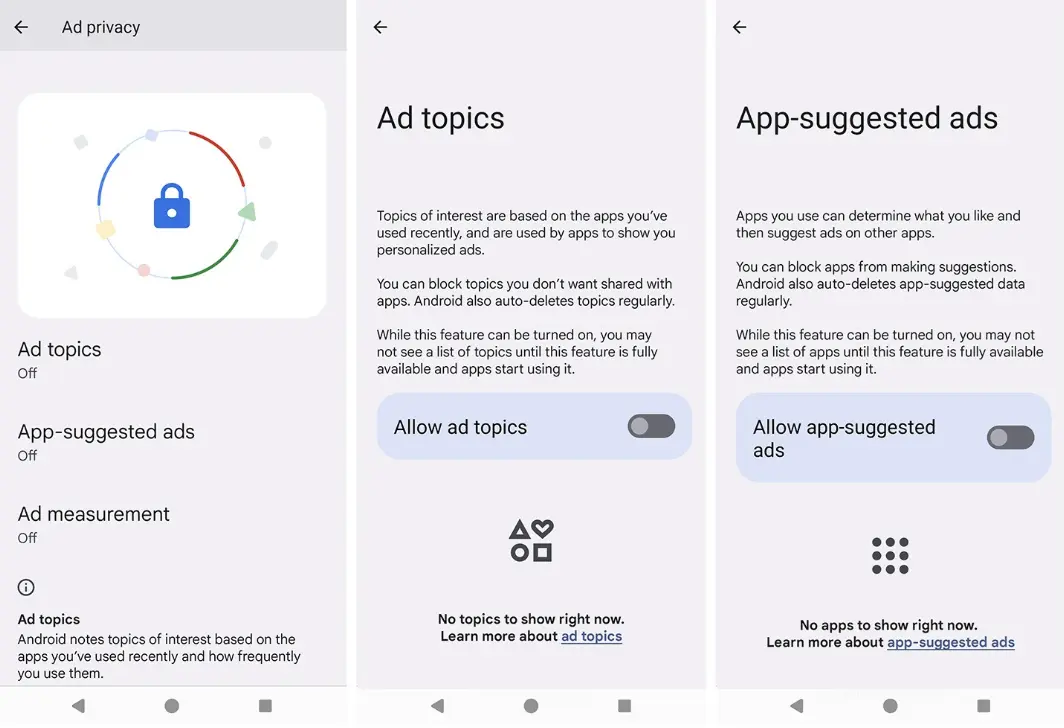
5. How do I stop all the ads on my phone on my home screen?
Ads popping up right on your Android home screen can be frustrating. Here are some ways to fight back:
- Find out which app displays the ads by pressing and holding the ad icon and accessing the app's information.
- Check to see if you can Show over other apps. If it does, and it is not a main system app, turn off this permission.
- Look for Ads or Privacy options within the app's settings. You may find an option to disable ads and notifications within the app. Swipe down from the top of the screen to quickly access your notifications on an Android device.
Remember that some free apps rely on ads for revenue. Following these steps can help you regain control of your home screen and enjoy a cleaner mobile experience.
If you are also interested in watching your favorite videos online without ads, discover excellent YouTube Adblockers for a seamless experience.
6. How to block pop-up ads on Android browsers
Here are some effective ways to reduce pop-up ads on your Android phone through your browser settings. Here is how to activate them on Chrome:
- Open Chrome.
- Tap the three dots in the top right corner.
- Select Android Settings, and then go to Site Settings.
- Click Pop-ups and redirects.
- Toggle the switch to Block to prevent pop-ups and Android ads.
Steps to remove specific pop-up ads on my Android
While there is no definitive way to remove specific ads in all apps on Android, you can try a few methods to get rid of ads. Read on below.
Get rid of Google ads on Android
So, how to get rid of Google ads on my phone? Here, you will find several strategies that you can implement to minimize specific ads on Android and enjoy a smoother experience on your phone:
- Limit ad customization: To reduce the number of custom ads you see while browsing, disable the "Ad Customization" option in your Android phone's settings.
- Use a browser with ad-blocking features: Browsers such as Firefox, Brave, or DuckDuckGo Privacy Browser incorporate Google ad-blocking features.
- Install an ad blocker: There are dedicated Android system-wide ad-blocking apps, such as Stands Browser or uBlock Origin. These apps are more effective than browser ad-blocking features, as they can prevent ads from appearing on most apps and websites.
- Consider VPN solutions: Some VPN services include ad-blocking features. We recommend verifying this and activating this function to block Google ads.
- Use incognito mode: When you browse in incognito mode, Google does not save your browsing history or cookies, which may help to avoid personalized ads.
Remove all ads from your phone
To reduce the number of ads on Android, you can limit ad customization, explore browsers with built-in ad blocker features, such as Firefox, Brave, and DuckDuckGo Privacy Browser, and consider installing an effective ad blocker on Android, such as Stands Browser.
Eliminating ads can be challenging. However, by combining the above strategies, you can significantly reduce the number of ads you see and improve your mobile experience. Remember to always download ad-blocking software from trusted app stores like Google Play and read user reviews to choose the best option for you.
How to get rid of ads on cell phone in the future?
In this digital world full of online advertising, wouldn't you like to enjoy your Android phone without annoying interruptions? Well, you can! Here are some tricks to avoid ads, enjoy a smoother cell phone experience, and reduce exposure to online advertising-related risks, such as risky ads that could spread malware.
Managing Ad Settings
To access the ad settings on Android, follow the steps below:
- Go to Settings App on your Android phone.
- Look for the Privacy or Privacy and Security section.
- You will find an option called Ads or Custom Ads within this section.
Turn off Personalized Ads
Once you are in the Ads or Custom Ads section, limit ad customization in this way:
- Look for the Custom Ads or Ads Customization option in the Ads section.
- Uncheck this option to prevent Google or other companies from using your information and activity to show personalized ads.
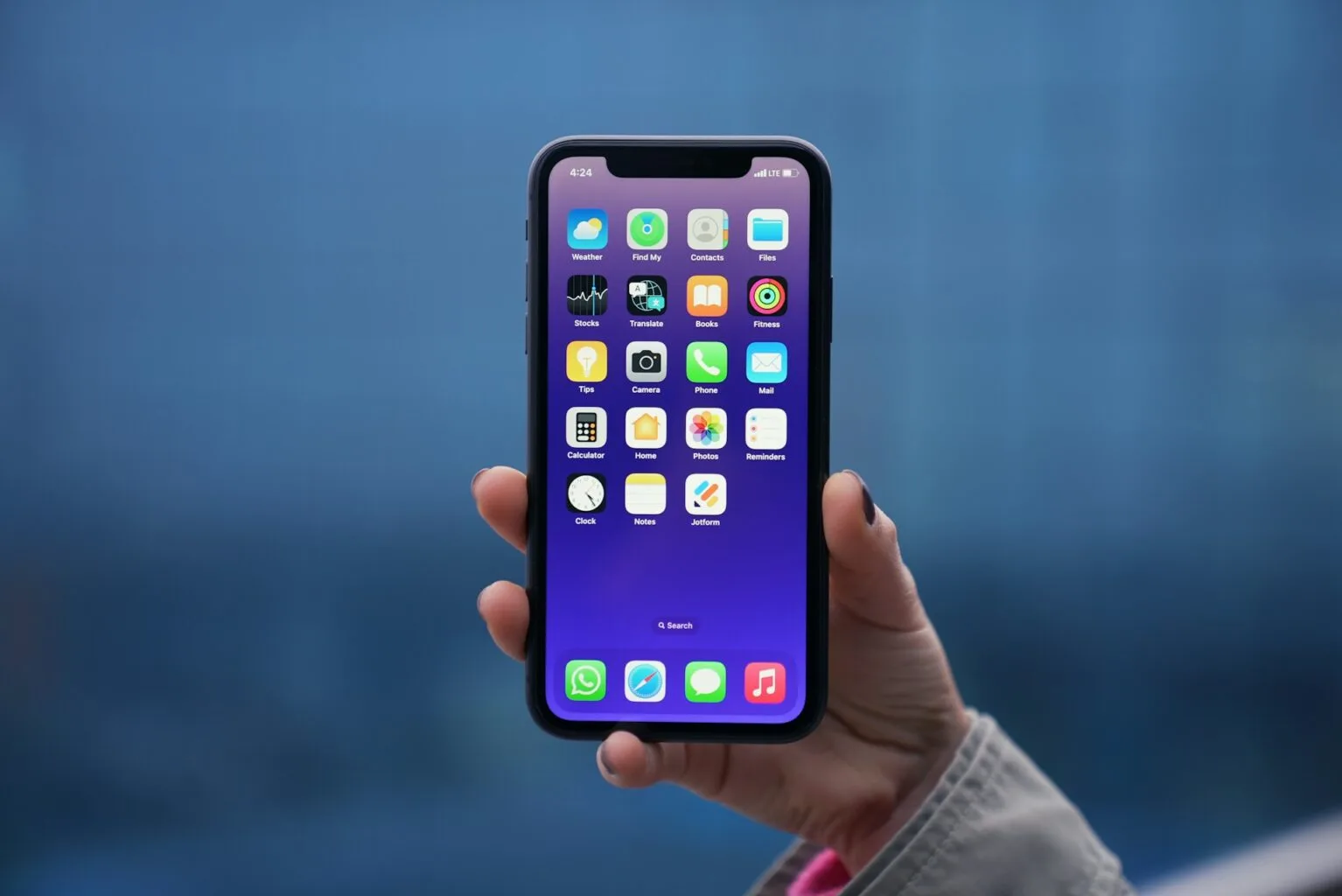
Introducing Stands Browser: Why you should choose it
Are you prepared to experience a faster, safer, and more secure browsing experience, free from advertisements? Explore Stands Browser and uncover the top solutions to optimize your online mobile experience.
How Stands Browser works
Stands Browser is a powerful mobile ad blocker designed to eliminate ads and pop-ups on the Android platform effectively. By preventing ads from displaying, Stands Browser helps minimize the malware threat on the Chrome browser for Android users. It delivers a seamless browsing experience, enhancing website loading times and optimizing mobile data usage.
Stands Browser is also compatible with desktop devices for comprehensive ad-blocking functionality and even an excellent YouTube ad blocker for iPhone!
Benefits of using Stands Browser
- 100% Free AdBlocker: Stands Browser is a user-friendly, open-source software that offers free ad-blocking functionality. It can be quickly installed and tailored to block ads without requiring a paid subscription.
- Effective ad-blocking functionality: With its powerful ad-blocking features, Stands provides comprehensive protection against video ads, popups, banners, and other unwanted advertisements across the Internet. It is widely recognized as one of the top ad blockers for YouTube and Twitch, offering users a seamless and ad-free viewing experience. With Stands you can even block ads on iPhone.
- Reducing related advertisement risks: Stands is an effective and robust ad-blocking solution that blocks all ads and is crucial in mitigating the risk of encountering adware, ransomware, and phishing scams concealed within advertisements on desktop and mobile platforms.
- A lightweight extension: Stands is designed to operate using minimal system resources on your cell phone, optimizing network bandwidth and conserving battery life.
- Maintaining website functionality: Stands removes all ads and ensures that the websites you visit maintain full functionality. It also provides a smooth browsing experience on Chrome when using Android.
To learn how to get rid of ads on mobile, discover Stands Browser for Android!
How to set up Stands Browser on your Android device
If you're wondering how to stop ads on cell phone, you can try installing the Stands Browser app and activating your adblocker on Android; follow these steps:
- Go to the Google Play Store app.
- Search for AdBlocker Browser Stands in the search bar.
- Install the Extension by tapping the Install button.
- Confirm the installation.
- Adjust Stands Ad-blocking Settings: The Stands extension offers customizable settings. We recommend personalizing these settings to tailor your ad-blocking preferences.
- Enjoy Ad-Free Browsing with Stands!
If the extension does not work correctly, try uninstalling it or contact the Stands Support Team.

FAQ: How do I get rid of ads?
Can I get rid of ads without using third-party apps on my Android phone?
Yes, blocking some ads on your Android phone without third-party applications is possible. For example, you can use the "Private DNS" feature to block ads in your web browser and some apps. However, this method may not be as effective as dedicated ad-blocking applications.
Is blocking ads on all apps, including free ones possible?
It is difficult to block ads in all Android apps, including free ones, without using external apps. While you can try changing your DNS to a server that blocks ads (such as AdGuard's DNS), this only works in the browser and some apps. For complete blocking, especially in games or free apps that rely on advertising, you must resort to specialized applications such as Stands Browser to block ads.
Why do I still see ads on my Android phone after installing an ad blocker?
If ads keep popping on your Android after installing an ad blocker, it may be due to the type of ad blocker you've installed, as not all ad blockers block ads in all apps. It may also be that your phone's operating system needs an update or ad-blocking apps or that some apps integrate advertising directly into their design, and blockers don't always detect them.
How can I remove all ads from my phone without compromising my privacy or security?
To prevent ads from showing up on your Android without affecting your privacy or security, you need a reputable ad blocker such as uBlock Origin or Stands Browser. Be sure to download them from trusted sources like the Play Store and check user reviews for effectiveness. You can also configure your phone to use a DNS known to block ads, such as AdGuard.
Do ad blockers affect my Android device's performance or battery life?
The impact of ad blockers on your Android's performance and battery life depends on the blocker type. In general, blocking ads can improve both aspects. However, some powerful blockers can consume more battery due to their continuous operation. Try Stand Browser, designed to block ads on Android and simultaneously optimize your battery and mobile data while maintaining functionality.