 Home >
Home > 
How to Block Websites on Chrome Mobile
We are sure you often need help seeing certain websites on your mobile device. The reasons for seeking an answer to how to block websites on Chrome mobile can be completely different. Most often, the problem is inappropriate content. Practically every user has faced this, and only a few people want to repeat this experience. After all, you may want to eliminate Visual Noise in 2023.
Well, today's article will be devoted to a detailed description of how to block websites on a mobile Chrome browser. You will learn the easiest way to do this, with or without an app on your phone. As a result, you will be able to manage the websites quickly.
Why Block Websites on Chrome on Android and iOS
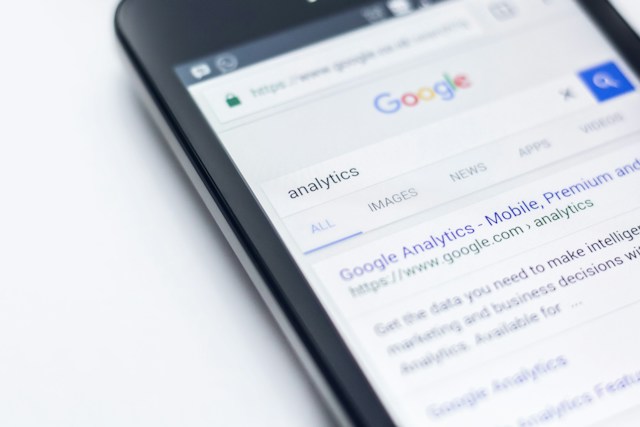
In some cases, users desire to restrict access to websites on Google Chrome. Why do they want to do this? Here are the most common reasons:
- The need to ensure parental control. Parents are often interested in whether it is possible to block a website with adult content, for example. They are also continually trying to restrict access to violent videos. The importance of two-factor authentication must be emphasized, but it will not prevent children from finding the adult sites they are interested in without hindrance. Many parents use Ad Blocker for Vivaldi with its built-in parental control feature. Together, these measures provide the best results.
- The need to protect yourself from malicious sites. Often, users are looking for an answer to the question of how to block websites on Chrome mobile without an app exactly when they are attacked by viruses from such platforms. If you suspect your PC may be infected with malware, you should immediately want to block inappropriate content.
- The need to improve work productivity. Often, the need to add the URL of the website to the blocked list arises for those users who are often distracted and need help to work to their full potential. If you face such a problem, you might want to block such sites.
These are all excellent reasons for users to remove access to websites. But how do you do it? Let's talk about the best and easiest ways to block websites!
How to Block Adult Websites on Google Chrome Mobile for Android
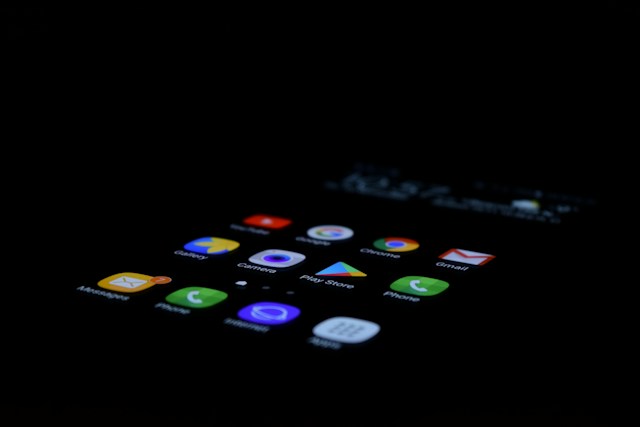
Chrome streamlines blocking specific websites on your device, showcasing its user-centric design. To enable this feature, follow these simple steps:
- Open the settings and go to the Chrome Web Store.
- Search for "Website Blocker" to find various extensions. It’s free. That facilitates website restrictions. Once installed, restricting is as simple as right-clicking on the page and selecting "Block Site." This action adds URLs to the denylist, providing an easy and effective way to manage online access.
Finally, there is also a built-in way to block websites, available without installing any software at all. Here's how you can use it:
- Open the Google Chrome on your phone or tablet and open the browser.
- Locate the ellipsis icon to the address bar's right, tap "More," and proceed to "Settings."
- In the "Advanced" section, select "Site settings." From there, choose the specific permission you wish to modify on your device.
Voilà! You're gorgeous! Now you know how to block certain websites. If you want to undo the changes, you can do it through the same panel using Google Chrome.
How to Block Websites on Chrome Mobile on iPhone
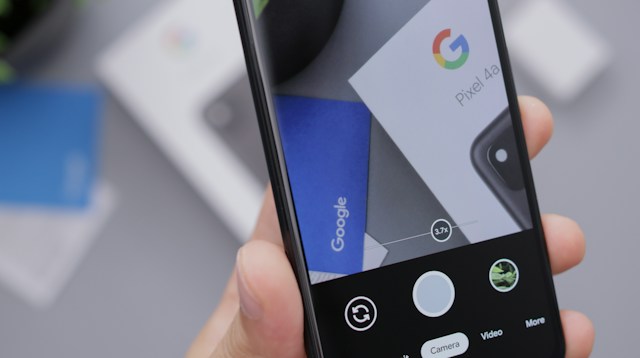
Chrome for iOS is one of the best alternatives to Safari. To start with, modern devices (above version 12) have a great Screen Time feature. This is an excellent feature for those who are concerned about their children. If you enable it, you can restrict your child's access to websites and apps. So, how do you set the correct customizations? Here's a mini guide:
- The first thing you need to do is open the “Settings” app.
- Then, you must choose the “Screen Time option” and tap on Content & Privacy Restrictions. If you have an existing Restrictions passcode, input it to continue. If you don't, you might want to establish one by selecting the “Use Screen Time Passcode” option. This step ensures that any restrictions won't be altered without your explicit permission.
- Tap the Panel labeled “Content Restrictions” to block access.
- Choose the option labeled Web Content.
- Select the option for “Restricting Adult Websites.” Two additional choices will now appear on the lower section of the screen: “Always Allow” and “Never Allow.”
- Tap Add Website under “Never Allow”.
- After that, all you have to do is enter the URL of the blocked sites into the address bar.
Voila, everything is perfect! Now you can try to go to the web page and see if the website is blocked. This is the easiest way to block websites. If, on the contrary, you want to do an override, you need to select "Always Allow" in step 5.
Stands Adblocker: The Top Solution
We have already decided what to do with the website you want to block. But what should users who want to keep their browser as safe as possible with Free Ad Blocker do? Install Stands AdBlocker, of course! It is an app for Android and desktop that will help you always be on the crest of safety. Here are the features you will get after installing Ad Block for Android:
- Seamless compatibility across leading browsers guarantees optimal protection, whether you prefer Chrome or Vivaldi.
- 100% confidence in virus protection, as excellent security measures guarantee airtight defenses against potential threats.
- Accelerated browsing with minimized ads for a more enjoyable online journey. The fewer distractions, the more pronounced your browsing experience becomes.
- Effortless installation and uninstallation processes cater to users of all technical expertise levels.
Besides, you don't have to pay a dime. And we're not talking about a free trial but full-fledged use. If you want, you can support the developers by donating, but there are no mandatory payments.
Concluding Thoughts
If you wish to block some platforms, you can do it in Chrome without an extension. Try it, and you will definitely succeed!
FAQ
Why Would Someone Need to Block Websites on Chrome Mobile?
There are various reasons. For instance, parents might want to restrict access to unsafe content for their children, and company owners may choose to block social media platforms such as Facebook or YouTube to minimize distractions for employees during work hours.
Can I Block Websites Without Installing Any Apps?
Yes. This is done through built-in features that can be found on devices.
How Effective Is Stands Adblocker Compared to Other Methods?
This software works great if you need to get rid of access to a particular platform. You just need to add a link to it in blocksize, and everything will be done best.