 Home >
Home > 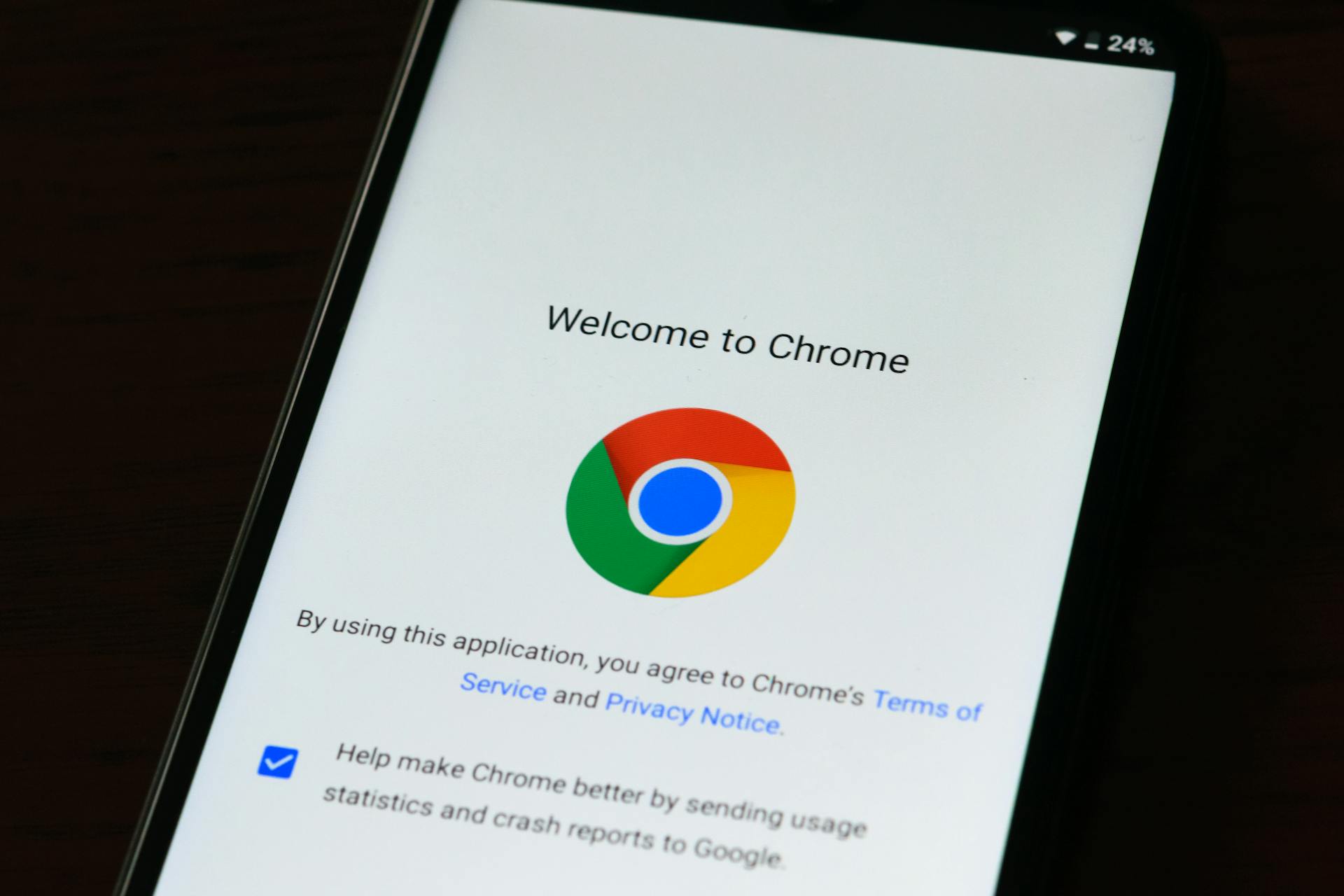
Chrome Extensions Mobile: How to Use Extensions on Android
Chrome extensions are one of the most useful features in the desktop version, as they allow you to add ad blockers, password managers, translators, and productivity tools. However, many wonder if it is possible to use them on their Android mobile as well. Discover how to use the best Google Chrome extensions on mobile on Android :)
- Can You Add Extensions to Chrome Mobile
- How to Install Chrome Extensions Android
- Best Extensions for Chrome Mobile Browsing
- 1. LastPass – Password Manager for Secure Browsing
- 2. Evernote Web Clipper – Save and Organize Content
- 3. Grammarly – Improve Your Writing on the Go
- 4. Dark Reader – Eye-Friendly Dark Mode
- 5. SponsorBlock for YouTube – Skip Video Sponsors
- 6. Privacy Badger – Protect Your Privacy Online
- 7. Pocket – Save Articles to Read Later
- Why Choose Stands Adblocker for Chrome Mobile?
- Conclusion
- FAQ
Can You Add Extensions to Chrome Mobile
The Google Chrome app for Android does not support extensions installed from the Chrome Web Store. Google designed the mobile version with a lighter approach, prioritizing speed & simplicity; therefore, it does not support external extensions. However, some workarounds enable extensions to be used on Android, either with supported browsers or apps.
Why Chrome Browser on Android Doesn't Officially Support Extensions
There are several reasons why Google does not include support for extensions in the mobile version of Chrome:
- 📱 Performance and stability. On mobile phones, extensions can consume more memory and battery, which can affect the browser's fluidity.
- 🔒 Security. Not all extensions are optimized for mobile, which could generate vulnerabilities when sensitive data is handled (banking apps, passwords, etc.).
- 🎯 Simplicity of use. Google seeks to make Chrome on Android fast and easy to use, using extensions without advanced configurations that may confuse less technical users.
- 🌐 Integrated alternatives. Some features that are usually added with extensions (such as a translator, data saving, or dark mode) are already integrated directly into the app.
- 💰 Ad revenue considerations. Third-party extensions, such as ad blockers, directly impact Google's revenue by blocking ads.
How to Still Use Chrome Extensions on Mobile Devices
The official Chrome browser does not support extensions. However, there is a way to install Chrome extensions on Android using three alternatives:
Using Chromium-based browsers that do support extensions:
- Kiwi Browser. A popular browser that allowed you to install extensions from the Chrome Web Store on Android.
- Yandex Browser. Another browser that supports extensions, although with a different interface from Chrome.
Installing essential extensions as standalone apps:
Some services that offer extensions on PC (such as adblockers or password managers) also have mobile Android app versions that run in the background.
Sync features with Chrome on desktop:
If you use Chrome with a Google account, many settings and services (saved passwords, history, bookmarks) are automatically synced to your Android, reducing the need for additional extensions.
Learn everything about how to get adblock on Chrome mobile.

How to Install Chrome Extensions Android
Although Google Chrome for Android does not support extensions, you can use alternative browsers based on Chromium or compatible with the Chrome Web Store. These allow you to install your favorite extensions, such as ad blockers, productivity tools, or password manager extensions, directly on your Android device :)
Using Kiwi Browser for Android Chrome Extensions
Kiwi Browser was one of the most recommended options for those who want to install mobile Chrome extensions on Android. Based on Chromium, it offered a very similar experience to Chrome, while also supporting most extensions available in the Chrome Web Store. It is no longer available on Google Play or receiving updates. However, some of the code that enabled the installation of extensions in Kiwi has been incorporated into Microsoft Edge Canary for Android.
Other Browsers Supporting Chrome Android Extensions
In addition to Kiwi, other browsers on Android allow you to install Chrome Android extensions with some limitations.
Firefox for Android & Firefox Nightly
Mozilla Firefox does not use the Chrome Web Store. Still, it allows you to install extensions from its own official add-on store, a great alternative if you're looking for security and compatibility :)
- Firefox Standard for Android. Supports a selected list of Mozilla-approved extensions (Stands AdBlocker, Dark Reader, Privacy Badger).
- Firefox Nightly. The experimental version of Firefox offers more freedom, allowing you to test extensions that are in development or not available in the official list.
👉 It's an alternative to install Firefox Standard for Android and Firefox Nightly, which prioritize privacy and prefer a more controlled extension ecosystem.
Samsung Internet Browser
The Samsung Internet Browser is a Chromium-based web browser for Android smartphones developed by Samsung Electronics. It is preinstalled on most Galaxy phones and also supports extensions. However, it is not as wide as the Chrome Web Store.
You can download and install official extensions from the Galaxy Store. Although it doesn't have direct access to the Chrome Web Store, its integration with Samsung makes it useful for users seeking a more optimized & secure experience.
Best Extensions for Chrome Mobile Browsing
While Google Chrome for Android does not officially support extensions, browsers such as Kiwi Browser or Yandex allow you to install them from the Chrome Web Store. This opens up a world of possibilities to improve the web browsing experience on your mobile phone, from increased security to productivity tools :)
Here are some of the best Chrome extensions that work well on mobile devices:
1. LastPass – Password Manager for Secure Browsing
LastPass is one of the most widely used password management extensions. It allows you to store passwords in encrypted form and automatically fill them in forms and web logins.
🔑 Generates passwords automatically.
📱 Synchronizes data between devices.
Due to its history of data breaches in 2015 and 2022, many people searched for safer alternatives.
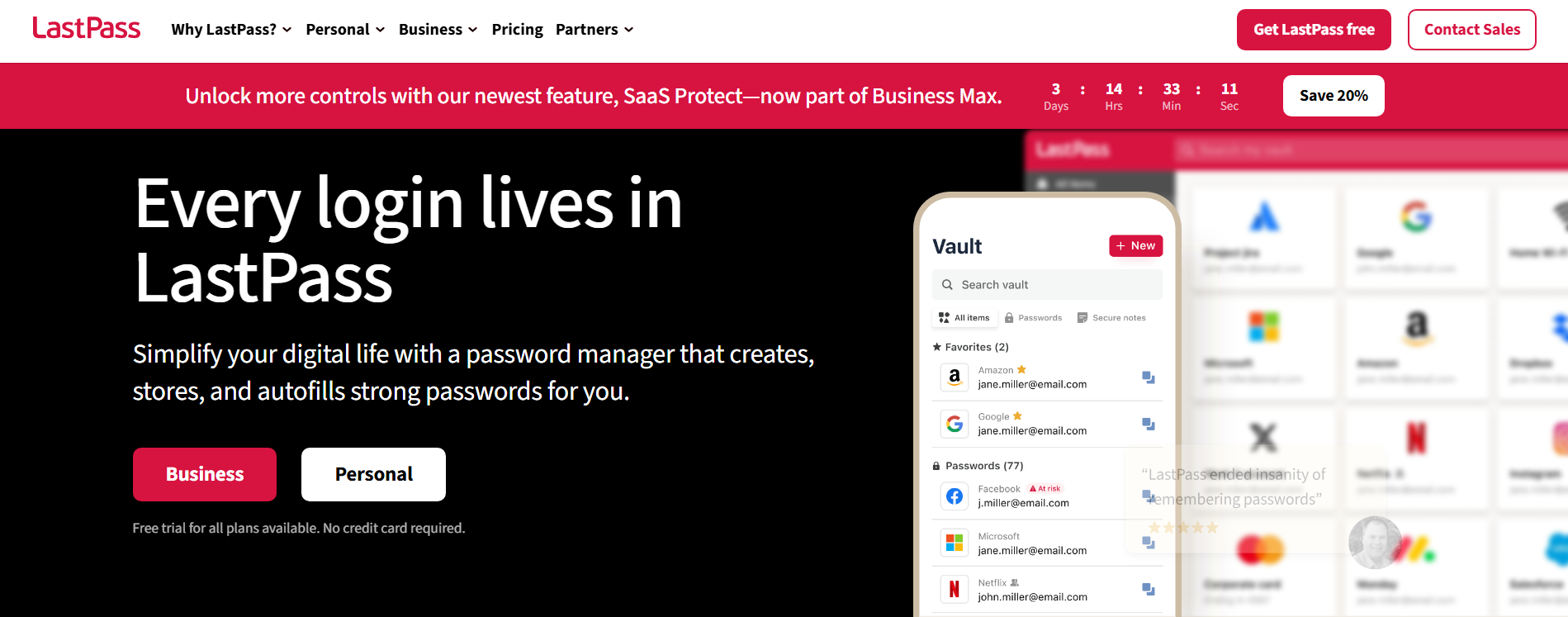
2. Evernote Web Clipper – Save and Organize Content
You can save articles, web pages & screenshots to your Evernote account for later review. Ideal for students or professionals seeking to organize online information.
📝 Save full pages, selected parts, or the main text.
📂 Sort content into notebooks and tags.
🔗 Automatic synchronization on your devices.
You don't install the Web Clipper extension directly on Android. Instead, you use the Share option from the browser to send content to Evernote.
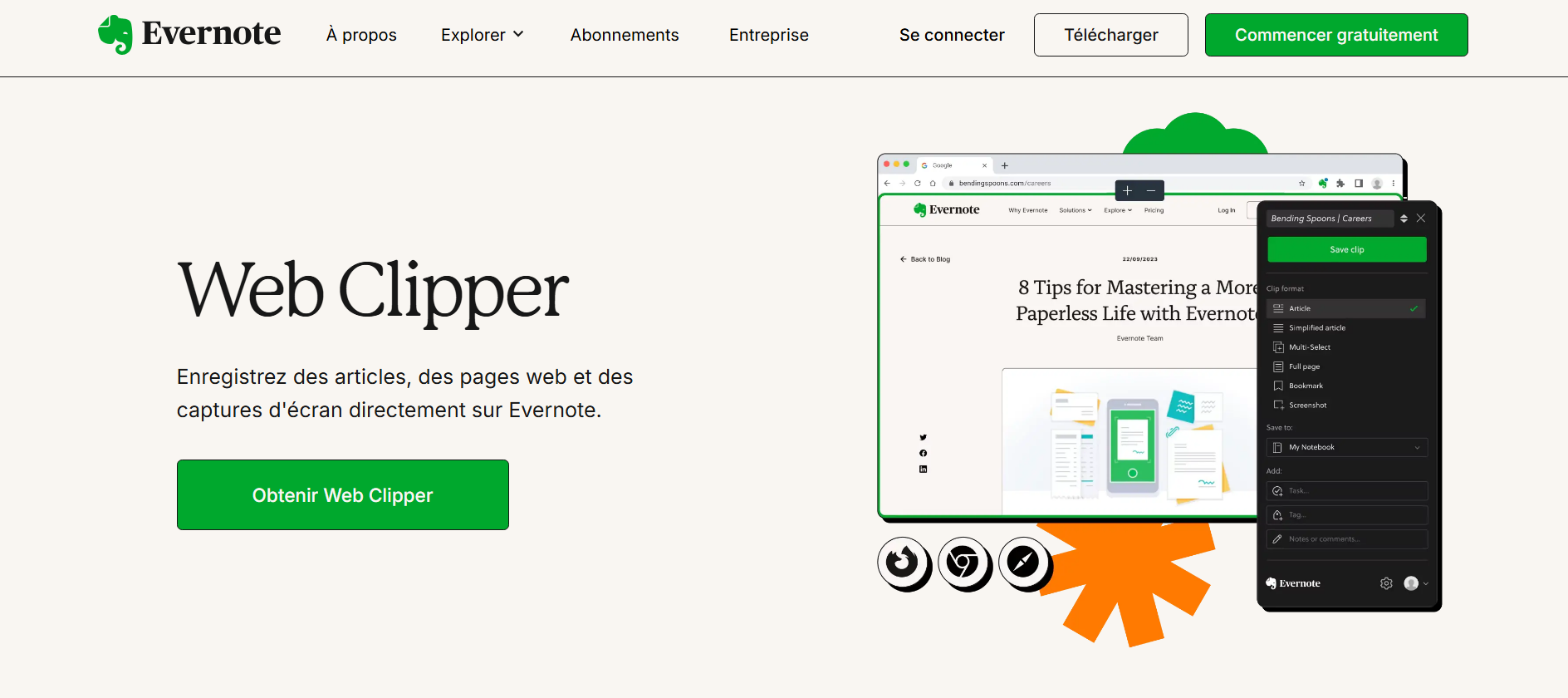
3. Grammarly – Improve Your Writing on the Go
Grammarly analyzes your writing in real-time and helps you avoid grammar and style errors.
✍️ Spelling, punctuation, and grammar correction.
💡 Style and clarity suggestions.
🌐 Works in forms, emails, and social networks.
Very useful if you compose emails, work messages, or posts in English while using your mobile.
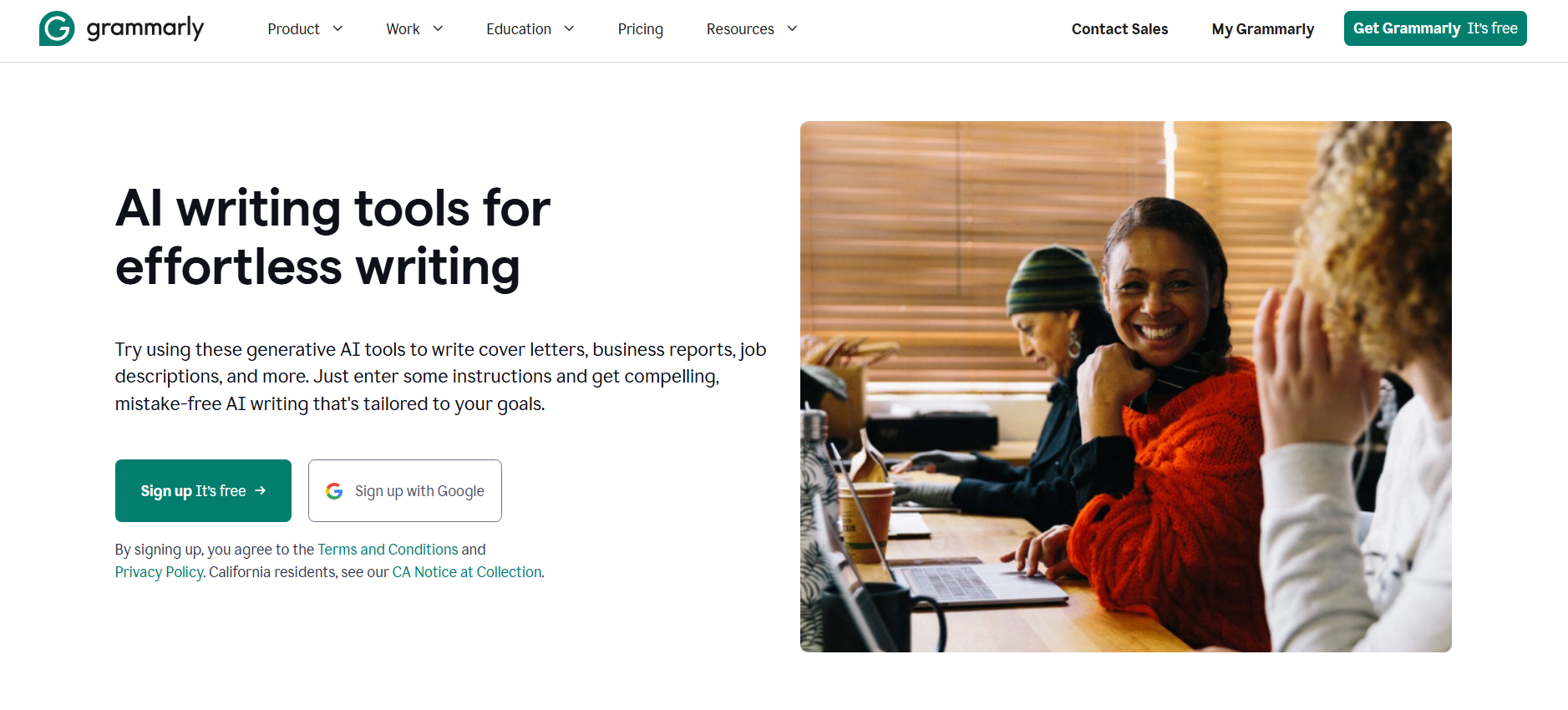
4. Dark Reader – Eye-Friendly Dark Mode
Transforms any website into a dark mode, enhancing readability in low-light conditions.
🌙 Apply a dark theme to pages.
⚙️ Customize brightness, contrast, and grayscale.
🔋 Can help save battery life on devices with OLED displays.
Great for those who spend many hours browsing on their phone. According to users, it's a reliable, secure, and quality extension.
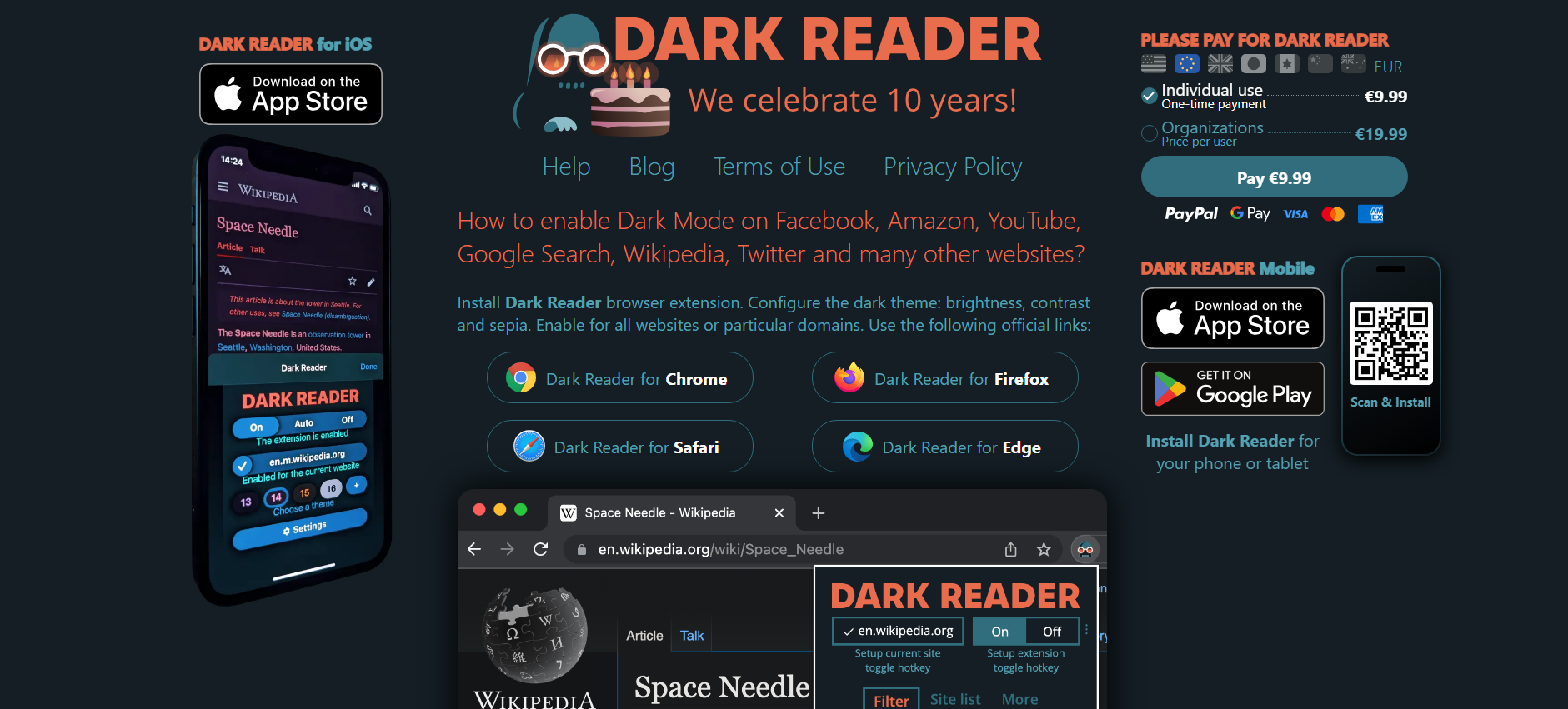
5. SponsorBlock for YouTube – Skip Video Sponsors
SponsorBlock is a free open-source browser extension that detects and skips sponsored segments in YouTube videos.
⏩ Avoid long intros or in-video ads to subscribe or donate.
📊 Works thanks to user reports, with a constantly growing database.
🤝 Compatible with mobile browsers such as Kiwi.
SponsorBlock lets you skip over sponsors, intros, and subscription reminders on YouTube videos. However, it does not block YouTube's pre-roll/mid-roll ads.
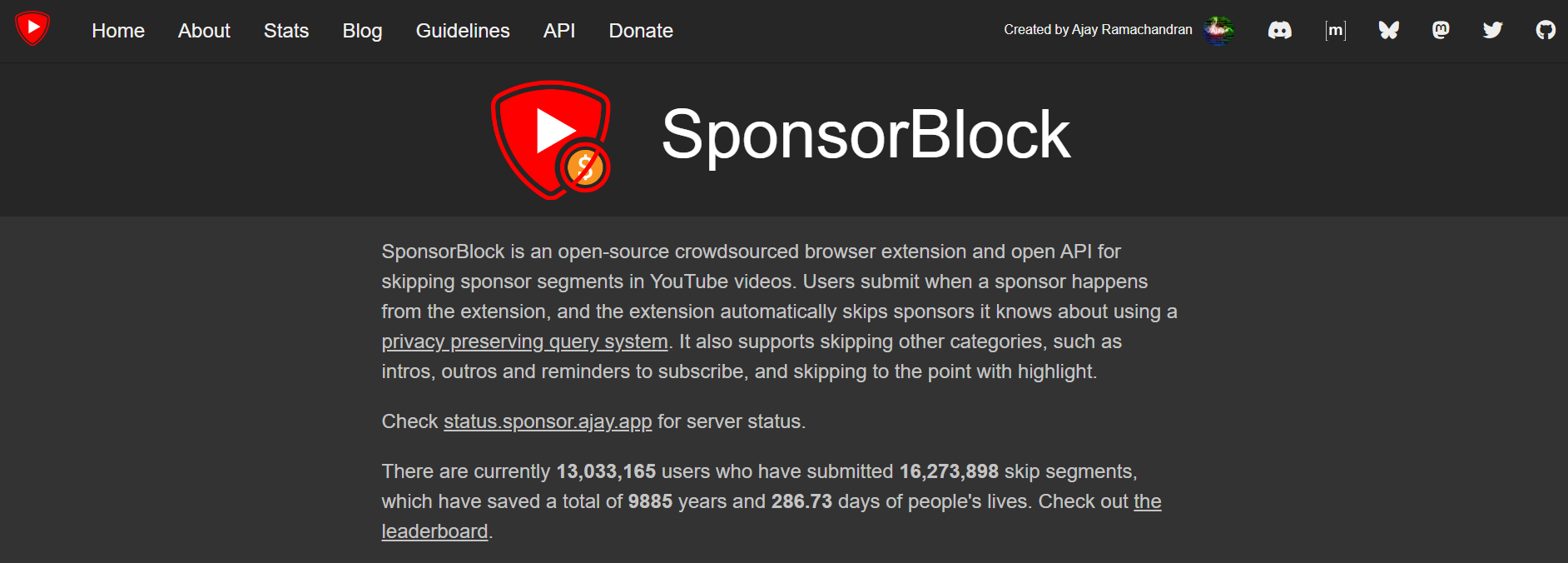
6. Privacy Badger – Protect Your Privacy Online
Developed by the Electronic Frontier Foundation, it automatically blocks third-party trackers that follow you around the web.
🔒 Prevents advertisers from building profiles about your online behavior.
🛡️ The more you surf, the better it detects trackers.
On mobile, it only works where browser extensions are supported, for example, Firefox for Android.
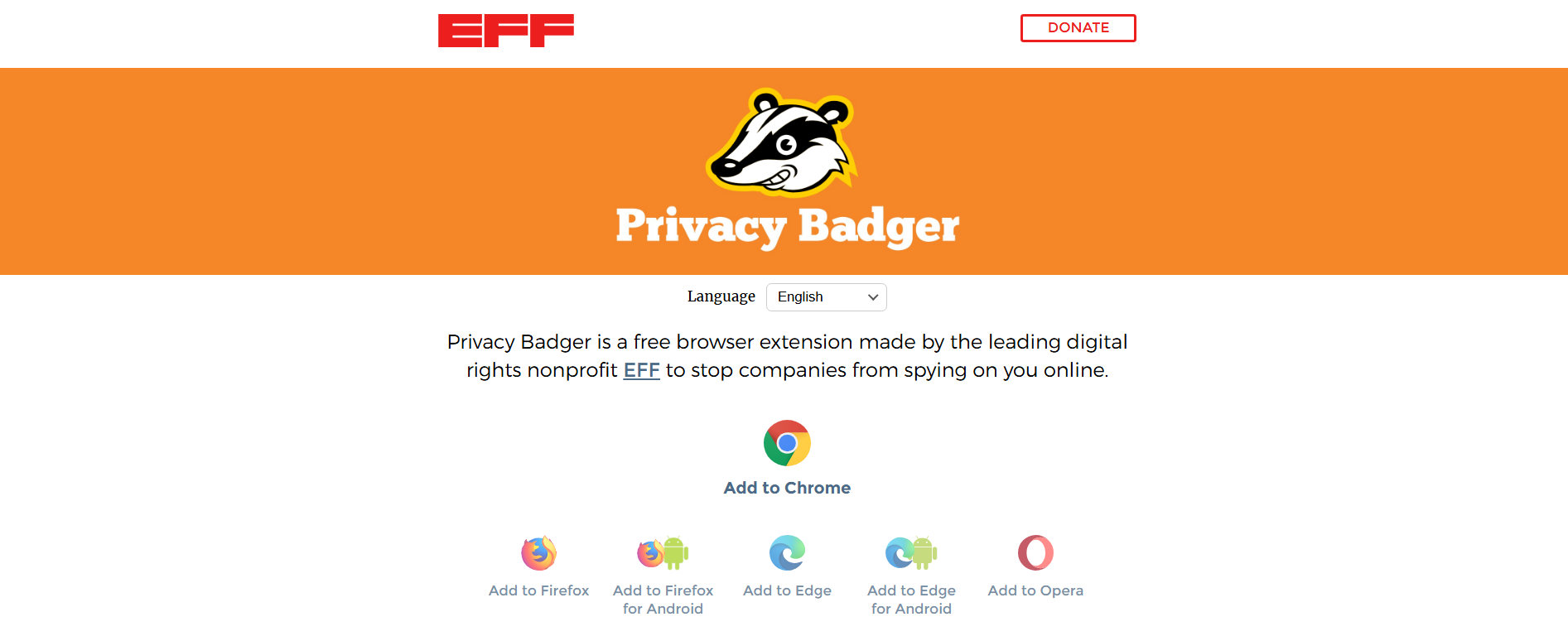
7. Pocket – Save Articles to Read Later
Pocket allowed you to save articles, videos, and web pages to read them whenever you wanted, even without the Internet. Mozilla shut down the platform on July 8, 2025, to redirect resources to other products.

Why Choose Stands Adblocker for Chrome Mobile?
In an online environment where ads, cookies & trackers affect your privacy and performance, Stands Adblocker is one of the best solutions for browsing on your mobile device with privacy and zero interruptions. Although Chrome for Android does not support extensions, alternative browsers make it possible to download and install extensions.
Discover how to stop ads in mobile with the best extensions.
What Is Stands Adblocker?
With over 3M downloads in more than 170 countries, Stands Ad Blocker for Android is a 100% free solution. Users can access all the functionalities of the ad blocker Chrome extension without a paid subscription. Moreover, you can manually enable or block ads, trackers, and cookies, making it an effective tool to stop all unwanted content :)
Key Features and Advantages of Stands Adblocker
- 🚫 Ad blocking functionality. Stands removes ads, pop-ups & video ads.
- ⚡ Faster browsing. By blocking ads and other elements, webpages load faster & consume less data.
- 🌐 Broad compatibility. It works on Chromium-based browsers such as Chrome on desktop & Kiwi on Android.
- 🎯 Custom control. Stands allows you to create whitelists for a personalized experience.
How Stands Adblocker Enhances Your Web Browsing Experience
With Stands Adblocker, you get cleaner, private, and smoother browsing. On mobile, this means:
- Lower data consumption, as ads are not loaded.
- Longer battery life by reducing background processes.
- Lower the possibility of encountering malicious ads.
Installing Stands Adblocker on Android Browsers
Since official Chrome for Android does not support extensions, you need to use a compatible alternative browser. Here's how to install Stands:
- Download Kiwi Browser from Google Play.
- Search for Stands Adblocker.
- Select Add to Chrome and tap Add extension.
- Wait for the extension to download.
Want to browse ad-free? Learn how to block ads on Chrome Android.
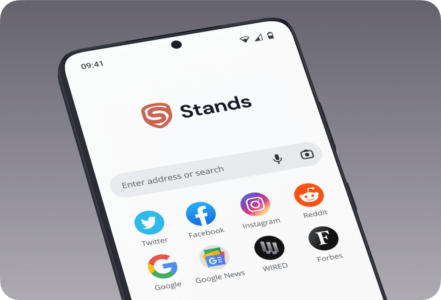
Conclusion
Although Chrome for Android has limitations, users can take advantage of alternative browsers to install all the extensions they want. To achieve a smoother online experience, Stands Adblocker stands out for its transparency, performance, and ease of use. If you are looking to browse without ads and enjoy faster browsing on your mobile, Stands is one of the best choices :)
FAQ
1. How to enable Chrome extensions on mobile?
It is not possible to do so directly in the official Chrome app. To add extensions from the Chrome Web Store, you must install an alternative browser like Kiwi Browser or Yandex.
2. Do Chrome desktop extensions work on mobile?
In most cases, yes, but with limitations. Popular extensions, like Stands Adblocker, Grammarly & Dark Reader, work correctly on supported mobile browsers. However, some extensions may not be optimized for Android.
3. Why can't I install extensions on Chrome mobile?
Google designed Chrome for Android as a light and fast version. Therefore, it does not include support for extensions, as these can affect performance, security, battery consumption, and their business model.
4. Which browser is best for using Chrome extensions on Android mobile?
The most recommended are Kiwi Browser, because it offers almost full compatibility with the Chrome Web Store, and Yandex Browser, although its interface differs more from Chrome.
5. Are Chrome extensions on mobile the same as on desktop?
The extensions you install on Kiwi or Yandex work the same as on desktop Chrome, but with some limitations:
- Not all of them are adapted to touch screens.
- Some advanced features may not be available on Android.
- Still, for ad blockers, password managers, or productivity extensions, the experience is very similar.
