 Home >
Home > 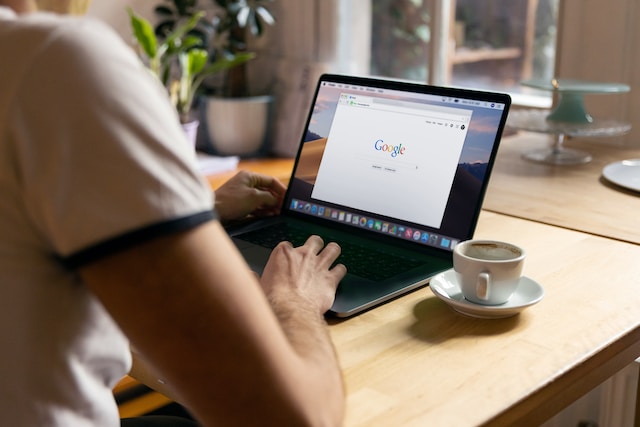
How to Stop Chrome from Blocking Downloads: A Step-by-Step Guide
Any Internet user sooner or later faces dangerous websites. Often, when you try to download files, you risk getting a virus or a malicious program. Of course, most people use antivirus or Ad Blocker for Brave and Ad Block for Android to protect their computer from malicious files. However, not even them but the standard browser encounters them first.
Chrome's safe browsing feature allows you to protect yourself from malicious downloads. It's this browser's security features that give you the ability to make sure you're protected. Chrome's built-in tools keep you safe and secure. And that's fair enough because safe browsing comes first for every developer. However, many users ask how to stop Chrome from blocking downloads. Why and how to do it? You will find the answers to these questions in our today's article.
Why Google Chrome Is Blocking Downloads
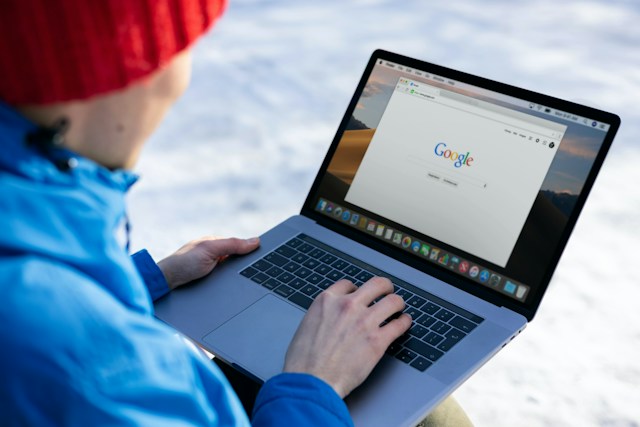
When you browse the Internet, you often want to download files. This is usually the very purpose of the so-called voyage. How often have you found a desired song or video, clicked on it, and seen a notification that Chrome blocked the download? It happened to me all the time, and I thought that this browser was perfectly safe from being able to download anything at all.
However, this is not the case at all, and it's much simpler than that. When you open Chrome, it tries to protect you from malware that can damage your computer, preventing you from downloading files from the Internet. Unfortunately, it doesn't work perfectly. This is the reason why even safe files may not be downloaded. But what do you do if you really need one? The only thing left is to go to Chrome settings and make changes there. We will talk about how to do it.
How to Stop Google Chrome From Blocking Downloads
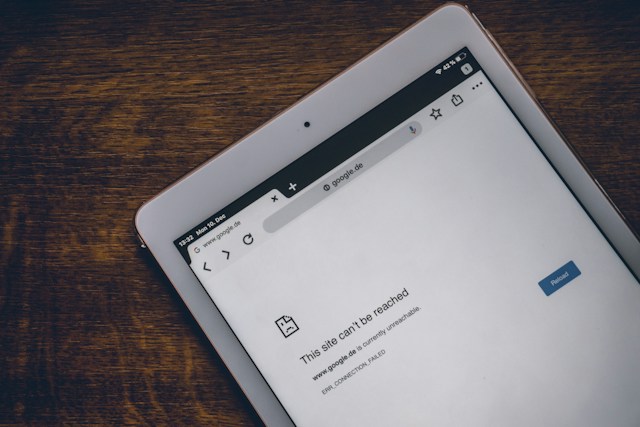
If you want to avoid making drastic changes and are trying to maintain your security and privacy settings, keeping your browser up to date is the easiest option. If you do this regularly, it will not block the files you're downloading. If you're sure about the security of the file you want to download to your computer, then you can change the security settings. We will tell you how to do this, depending on your device.
On Desktop
So, here's a little guide to help PC owners:
- Find in Google Chrome browser Settings by clicking on the bar with three dots.
- Note the left panel. The Privacy & Security button is located there. This is the button you need. There, you must find the More button.
- Find the safe browsing feature and deactivate it. Done! After that, Chrome may not protect your computer from malicious programs. It will allow you to download anything you want.
If you want to return everything to how it was, follow steps 1 and 2, find the settings you want, and return to the original parameters.
On Android
If you think it is challenging to stop Google Chrome from blocking downloads on a smartphone that runs on Android, then I haveten to rejoice you. You are wrong, and everything is straightforward. Here's what you need to do:
- Launch the browser, and in the top right corner, find the familiar panel with three dots on it.
- Once you have done this, find the Settings option and select Privacy and Security.
- The next and final step is to tap No Protection in the Safe Browsing panel.
As you can see, there's nothing complicated about it. The actions are similar to those that must be performed on a PC. Remember that turning off safe browsing can be a potentially dangerous endeavor. When you get the file you need, it is worth re-activating it.
On iOS/iPadOS
Here, too, it's as simple as that. You just need to do the same thing you would do for an Android-based device. However, a couple of tips are suitable specifically for iOS. First of all, you should try restarting your browser. It may have just hung, and by doing this simple step, you can go ahead and download what you need. You should also ensure that the built-in firewall does not interfere with the correct operation. Only after that, you should go to the security section to change the settings.
Stands Adblocker: Why Choose It?

We have already figured out what to do if the Google Chrome download is blocked. But what should users who want to maximize their browser's security with Free Ad Blocker do? Install Stands AdBlocker, of course! This app does a great job with visual noise in 2023 and also helps you eliminate annoying ads on different devices. Here are its main advantages:
- Compatibility with the most popular browsers. Whether you're using Chrome or Vivaldi, you'll get perfect protection. Plus, you can use the app on PCs and Android devices.
- Virus protection. Be 100% sure of your security.
- Browser acceleration. The fewer ads there are, the more noticeable it is.
- Easy installation and uninstallation. You can quickly start using the extension even without special technical knowledge and skills.
- Free use opportunity. You can support Free adblocker with donations, but no one obliges you.
Well, we can safely conclude that Stands Adblocker is an excellent security option for those who want to surf the Internet comfortably.
Conclusion
Now you know how to configure Chrome to allow the file you're trying to download. I wish you a pleasant and safe internet surfing!
FAQ
Why Does Chrome Block Certain Downloads?
The reason for this is the built-in protection system and filters. Although this is often useful, you may need to change the settings in some situations because the file may be safe.
How Can I Ensure a File Is Safe Before Downloading?
You need to avoid suspicious sites because that's where viruses can lurk. If a website gives you even the slightest suspicion, close it immediately and look for another one.
Does Disabling Download Blocking Make My Device Vulnerable?
Yes. This can cause viruses to get on it. Be sure to reset the settings to the original after downloading the desired file.