 Home >
Home > 
How to Factory Reset Chromecast
Factory resetting Chromecast can help troubleshoot many bugs, clear your personal data before selling your device, or set it up if you change Wi-Fi networks. The process may vary slightly by model, so identify the one you have before starting. Learn how to reset Chromecast to factory settings following the simple steps below :)
- Why You Might Need to Reset Chromecast to Factory Settings
- How to Identify Your Chromecast Model Before Resetting
- How to Factory Reset a Chromecast Device?
- How to Factory Reset a Google Chromecast Without Google Home App
- What to Do If Chromecast Is Not Working After Factory Reset
- Stands Adblocker: The Best Adblock Solution for Your Streaming Needs
- Conclusion
- FAQ
Why You Might Need to Reset Chromecast to Factory Settings
Before learning how to factory reset your Chromecast, there are common reasons why you might want to do it:
| 🔁 Connection issues | If the device won't connect to Wi-Fi or stops responding. |
| ⚙️ Potentially improving malfunctions | When it freezes, restarts on its own or has constant performance failures when streaming content. |
| 📶 Changing Wi-Fi network or router | To associate it to a new network, it is sometimes easier to reboot from scratch. |
| 💼 Change of ownership | If you are going to give away or sell the device, it is important to delete all your personal data. |
| 🧹 Complete wipe | The reset clears associated accounts, settings, and removes any possible software conflicts. |
⚠️ This erases all of your Chromecast settings, and it cannot be undone.
How to Identify Your Chromecast Model Before Resetting
Before following the steps to reset your Chromecast, please identify which version you have, as the steps to follow could vary:
1. Device shape and color:
- Chromecast with Google TV: Comes with remote control. It has an oval shape and its own operating system (Android TV).
- Chromecast Ultra: Similar to Gen 2 but with 4K capability. It has Ethernet port on the power adapter.
- Chromecast Gen 3: Round and matte finish.
- Chromecast Gen 2: Round with flexible HDMI cable, glossy finish.
- Chromecast Gen 1: Similar to a USB stick, with Chrome logo.
2. Using the Google Home app:
- Open the Google Home app.
- Select your Chromecast device.
- Tap the gear icon (⚙️) > “Device info”.
- There you will see the exact model and firmware version.

How to Factory Reset a Chromecast Device?
The steps to perform a reset may vary depending on the model. Do a Chromecast factory reset depending on the Chromecast you have:
How to Factory Reset Google Chromecast with Google TV
Option 1 - Google Chromecast factory reset from the system settings
- Turn on your TV and select the HDMI input "Chromecast."
- From the remote control, go to Settings.
- Then go to System, Information and Factory Reset.
- Confirm the action.
- The device will reset and return to its original state.
Option 2 - Physical button on the device
- You will see a white LED light flash.
- Press and hold it for 10 seconds approx.
- The Chromecast will restart automatically.
- These are the steps to factory reset Chromecast with Google TV.
How to Factory Reset Chromecast Device Ultra
- Make sure the Chromecast is connected to the TV and powered on.
- LED light will change from orange to white.
- The device will reset and return to default factory settings.
📌 Chromecast Ultra has a special power adapter with built-in Ethernet port.
How to Factory Reset My Chromecast: Gen 3 and Gen 2
- Connect your Chromecast to the HDMI on your TV.
- Make sure it is powered on.
- You will see the LED light change from orange to white.
- The Chromecast will automatically restart.
🎯 Gen 2 has a flexible HDMI cable; Gen 3 has a more compact design with a matte finish.
How to Factory Reset Chrome cast (Gen 1)
- Ensure it is plugged in and powered on.
- The LED blinking orange light will then turn white.
- The reboot will begin automatically.
- This is how to factory reset old Chromecast.
ℹ️ The Gen 1 does not have a flexible HDMI cable. It looks like a USB stick and has the old Chrome logo.
How to Factory Reset a Google Chromecast Without Google Home App
You can reset your Chromecast using the physical button on the device if you can't access your Google Home app.
- Connect the Chromecast to the TV and turn it on.
- Press and hold it for 10 to 25 seconds approx.
- Observe the LED indicator.
- It will change color (flashing orange or white).
- The device will reboot and start the reset process.
- You will see the initial setup screen on your TV.
This method is useful if you have lost access to the app, or if your device is linked to an old account :)
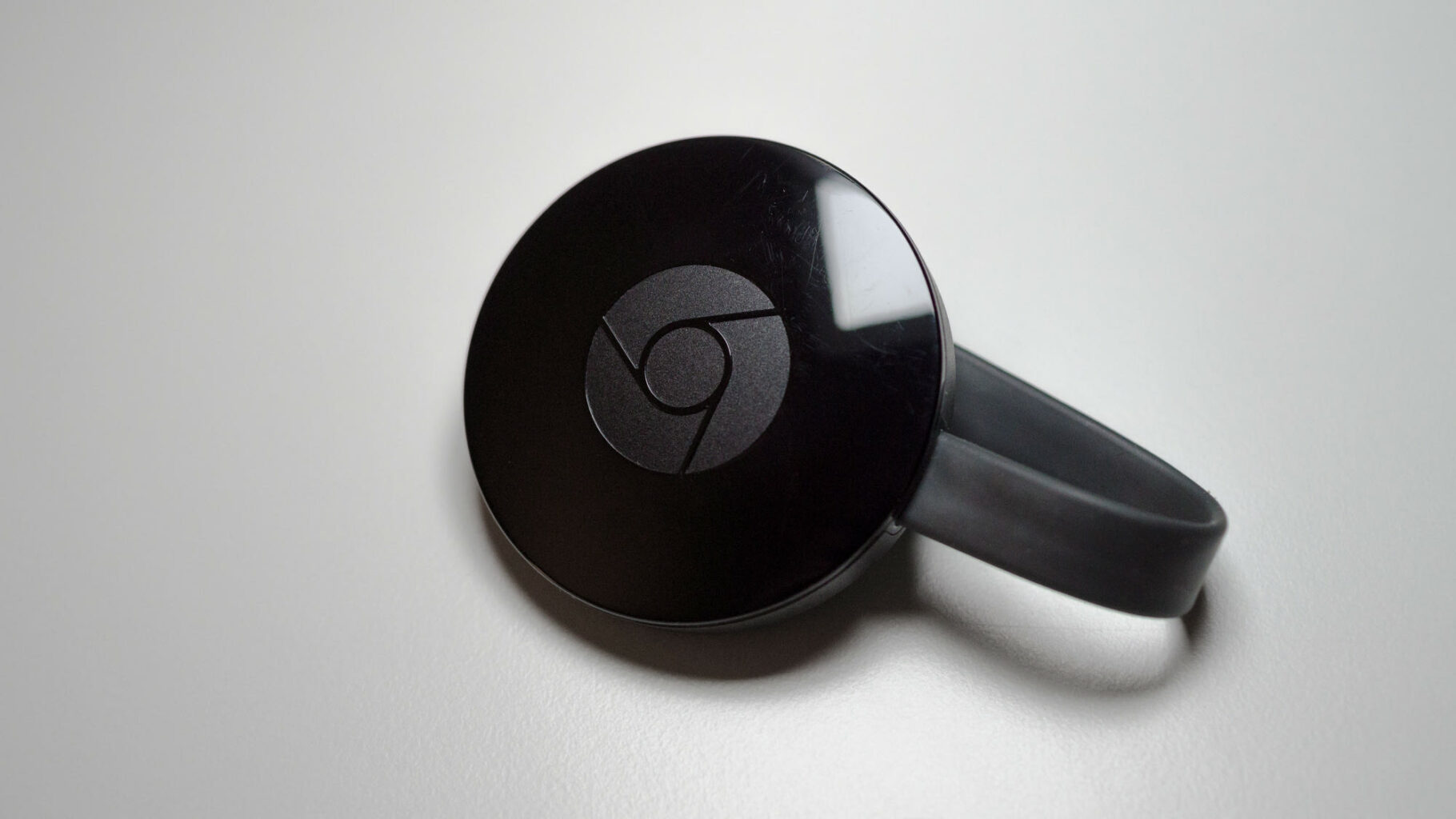
What to Do If Chromecast Is Not Working After Factory Reset
If the device is not working, here are some troubleshooting steps:
🔌 Check the connections:
- Make sure the power cord is properly connected.
- Use the original power adapter and not a USB port on the TV.
📺 Change the HDMI port:
- Try another available HDMI port on your TV.
- Make sure you select the correct input on the TV.
🔄 Repeat the reset:
Press and hold the physical button longer, making sure to release it only when the light is solid white.
📱 Reinstall the Google Home app:
If the device shows as “not found”, delete the app and reinstall it.
🌐 Check your Wi-Fi network:
- Check that the router is active.
- Check that the router is close to the Chromecast.
- Connect another device to the Wi-Fi to verify it is working.
- If this is not working, it may be a hardware failure. In that case, contact official Google support for a possible repair or replacement.
Would you like to learn how to block Ads on Chrome? Find the best tips and tricks.
Stands Adblocker: The Best Adblock Solution for Your Streaming Needs
Why Choose Stands Adblocker?
Chromecast is ideal for watching content on TV, but if you use free platforms, such as YouTube or Spotify Free, you are likely to be exposed to constant ads interrupting your online experience. While Chromecast doesn't allow you to block online ads directly on the device, you can do it from the browser you use to stream content :) That's where Stands Adblocker, one of the most effective Ad Blockers for Chrome and Cookie Blocker, becomes your best ally.
Advantages of Using Stands Adblocker with Chromecast
| 🔐 Enhanced privacy | Blocks cookies and prevents platforms from collecting your data while you browse. |
| 🧠 Compatible with Manifest V3 | Unlike other Pop Up Blockers that stopped working on Chrome 139+, Stands is fully adapted. |
| 🌟 Designed for the modern user | Clean interface, no technical complications. |
| 🎯 Blocks online ads intelligently | Allows smooth navigation without breaking website features. |
| 🚫 Avoid potentially dangerous ads | Blocking online ads will help prevent malware. |
How to Install Stands Adblocker
Installing Stands is quick and easy. Here's how to do it in Chrome:
- Open your browser.
- Go to the Chrome Web Store for Stands Ad Blocker.
- Click “Add to Chrome”.
- Confirm the requested permissions.
- The Stands icon will appear in your extensions bar.
- From there you can enable or disable features such as:
- Pop-up blocking

Willing to know how to block Pop-Ups on Chrome?
Conclusion
Resetting Chromecast to factory settings can solve many technical issues and give you a fresh start, but it's important to follow the right procedure according to your model. And if you want to make the most of your streaming experience, especially from the browser, Stands Adblocker is a must-have tool.
Not only does Stands enhance your privacy, but it eliminates ads and cookies improving your browsing in an increasingly invasive environment. Whether it's for YouTube, Spotify or any other Chromecast compatible web service, having a good ad blocker makes all the difference in your digital experience.
FAQ
How to Reset Chromecast to a New Wi-Fi?
If you change your router or Wi-Fi network, and your Chromecast is no longer connected, you have two options:
- Option 1 - If you still have access from the Google Home app.
- Open the Google Home app.
- Select your Chromecast device.
- Tap the settings icon (⚙️) > “Device Info” > “Wi-Fi”.
- Choose “Forget network ” and follow the process to connect to the new network.
- Option 2 - If you can't access the device.
If you can no longer access your Chromecast, the best is to reset it to factory defaults. Resetting is the safest way to link it to a new Wi-Fi network when you lose access.
Will Resetting Chromecast Delete Installed Apps?
Yes. When resetting Chromecast to factory defaults:
- 🔄 All custom settings are removed.
- 📺 Downloaded apps (in case of Chromecast with Google TV) are completely removed.
- 👤 Your Google account is unlinked from the device.
- 🌐 Network information and language preferences are deleted.
- 💡 You will need to reinstall your apps from Google Play (if you use Google TV).
How Often Should I Factory Reset My Chromecast?
It is not necessary to do this frequently. It is only recommended to reset Chromecast when:
- There are persistent errors that are not resolved by a normal reset.
- You change networks and cannot access the device from Google Home.
- You are giving away, selling, or trading in the user device.
- The Chromecast is linked to an old account that you can no longer use.
- Resetting once every few months does not harm the device.
Can a Factory Reset Damage My Chromecast?
No. Resetting Chromecast to factory default settings is a safe process designed by Google to troubleshoot issues or reset settings. Resetting does not affect the hardware or damage the operating system. However:
- ⚡Do not unplug the device while it is rebooting.
- ✅Always use the original power adapter to avoid failures during the process.
- ✅Done correctly, resetting is not only safe, but helpful in prolonging the life of the device.
How to Factory Reset my Google Chromecast Voice Remote?
This only applies to Chromecast with Google TV. To reset the voice remote:
- Remove the batteries from the remote.
- The light on the controller will start flashing.
- The control will be reset when it stops flashing.
- Follow the instructions on-screen to pair it with your Chromecast again.
