 Home >
Home > 
How to Delete LinkedIn Account
Whether for privacy reasons, a career change, or simply because you want to, closing your LinkedIn account can be a good decision. If you wonder, how do I delete a LinkedIn account? Closing LinkedIn account is pretty straightforward and can be done from any device. Before closing LinkedIn account, find everything you need to know :)
- Things to Know Before Closing LinkedIn Account
- How to Delete a LinkedIn Account
- Step by Step to Permanently Delete LinkedIn Account
- How to Temporarily Deactivate Your LinkedIn Account
- Why You Might Want to Close Your LinkedIn Account
- What to Do Before Deleting Your LinkedIn Account
- How to Reactivate Your LinkedIn Account
- Why You Should Consider Using Stands Free AdBlocker
- Conclusion
- FAQ
Things to Know Before Closing LinkedIn Account
Before deleting a LinkedIn account, keep the following points in mind:
- You will lose access to your professional profile and connections.
- All your messages, posts, groups, LinkedIn Learning courses will be deleted.
- Search engines like Google may continue to display part of your profile for a few weeks until the results are updated.
- You can download a copy of your data before closing your account from the privacy settings.
What happens after you delete your LinkedIn account
- Your profile is immediately invisible to other users.
- Your connections, recommendations, messages, and activity are permanently deleted.
- Your data is deleted from LinkedIn's servers within 30 days.
- If you log in within that time frame, you can stop the closure process.
Can you recover a deleted LinkedIn account
Yes. However, you can only do this if it has been less than 14 days since you deleted it. To reactivate it:
- Go to LinkedIn and log in.
- If you are within the time limit, LinkedIn will offer you the option to recover your account.
- Accept the reactivation.
🔁 Please note that messages, groups, or pending invitations may be lost.
What if you don’t remember your LinkedIn login details
If you forgot your password or email address, you can:
- Use the 'Forgot your password' option on the login screen.
- Log in with a phone number if you have one linked.
- Search for old LinkedIn emails to identify the address you used to register.
- Contact LinkedIn support for further help.
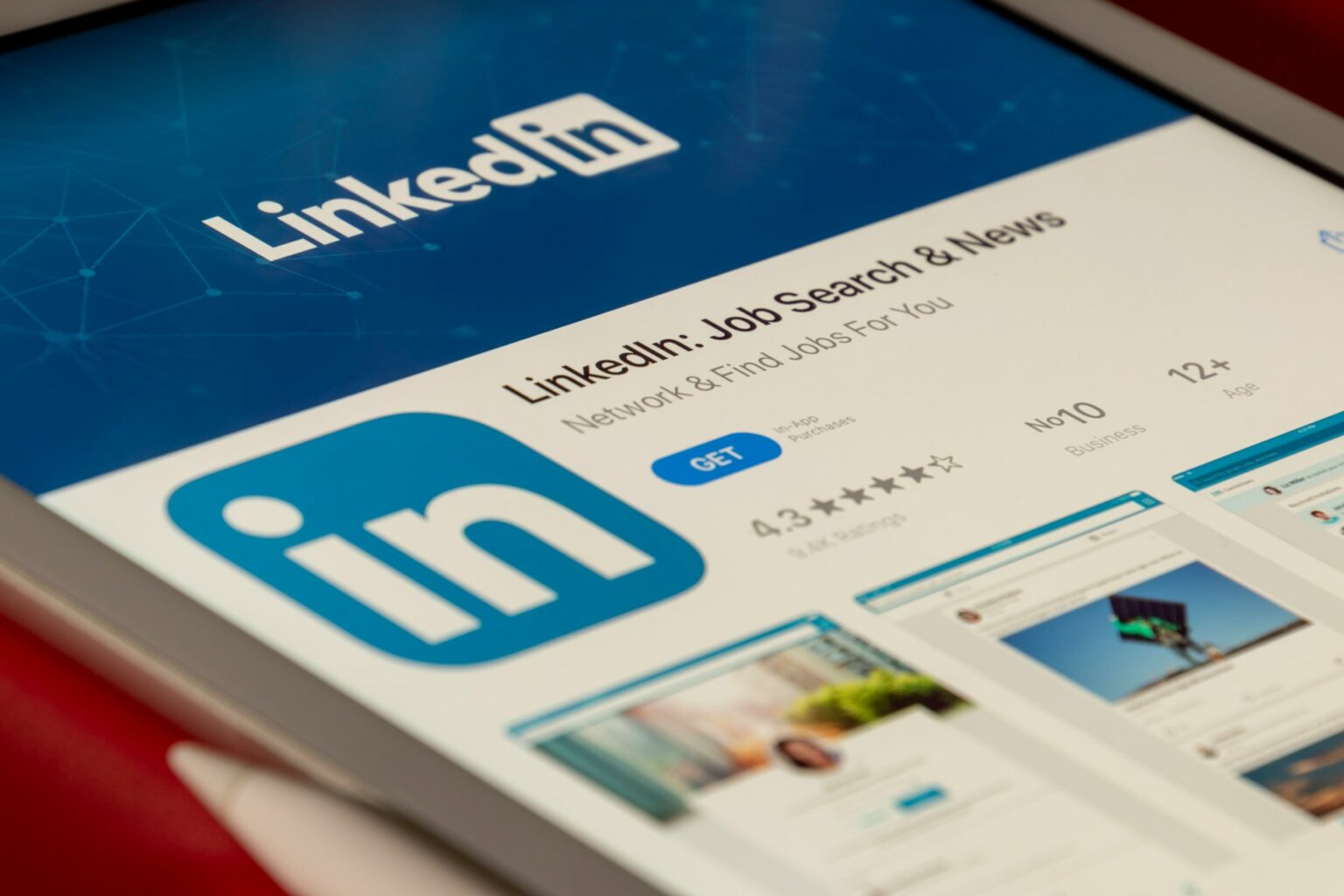
How to Delete a LinkedIn Account
Deleting your LinkedIn account is straightforward, but you must follow the exact steps for the device you are using. Here's how to delete Linked In profile from a desktop and mobile device.
How to delete LinkedIn account on desktop
- Open your browser and go to LinkedIn.
- Log in to your account.
- Click on your profile photo (top of the screen).
- Select "Settings and privacy."
- Scroll and click on “Close your LinkedIn account.”
- LinkedIn will ask you to indicate a reason for deleting your account (you can choose one or write your own).
- Enter your password to complete your identity.
- Click on “Close account” to complete the process.
How to delete Linked In account on mobile
- Open the LinkedIn app on your device.
- Select “Settings.”
- Go to the ‘Account’ section.
- Scroll down until you find the “Close account” option.
- Select a reason for closing your account.
- Enter your password.
- Tap “Next” and then “Close Account.”
- This is how to close your LinkedIn account on your mobile device.
📱 On mobile, this will vary depending on the version of the app.
Step by Step to Permanently Delete LinkedIn Account
If you've closed your LinkedIn account permanently, follow these steps to complete the process from your desktop. Make sure you've downloaded your data to keep your history before deleting everything :)
1. Access the LinkedIn website
Open your preferred browser and go to LinkedIn.
2. Log in to your LinkedIn account
Log in and enter the email address and password of your LinkedIn account.
If you are already logged in, you will be redirected to your home page.
3. Click your profile and go to Settings and Privacy
Go to the top right corner of the screen.
Click on your profile picture.
On the drop-down menu select "Settings and Privacy."
4. Select “Close Account” under Account Preferences
Within the settings, go to the left side menu and click on “Account.”
Scroll down until you find the “Account Management” section.
Click on “Close Account.”
LinkedIn will ask you to select a reason for closing your account.
5. Confirm your decision and enter your LinkedIn password
After indicating the reason, you will be asked to re-enter your password as a security measure.
Enter your password and click “Close Account.”
6. Complete the process and receive the final confirmation
Your account will be deactivated and then deleted within a few days.
You will receive a confirmation email.
During the first 14 days, you can reactivate your account.
After that period, deleting your account will be irreversible.
How to Temporarily Deactivate Your LinkedIn Account
LinkedIn offers a hibernation option for your personal profile, allowing you to temporarily pause your account without permanently deleting it. Your profile will not be visible to other users, but you will retain all your data and can reactivate it at any time. :)
Steps to hibernate your LinkedIn profile
- Log in to your account.
- Click on your profile photo (top right corner).
- Select “Settings & privacy.”
- Find the “Account management” section and select “Hibernate account.”
- Choose a reason for pausing your account (required).
- Enter your password to confirm.
- Click “Hibernate account” to complete the process.
How Deactivation differs from Deletion
| Feature | Hibernate (Temporarily deactivate) | Delete account |
| 🫥Profile visibility | Hidden, but not deleted | No, data is progressively deleted |
| 🗂️Data retention | Yes, all data is kept | No, data is progressively deleted |
| ⏳Reactivation option | At any time by logging in | Only within the first 14 days |
| ✅Ideal for | Taking a break without losing your history or connections | Completely closing your LinkedIn account |
Why You Might Want to Close Your LinkedIn Account
Although LinkedIn is great for professional networking, not all users want to maintain an active account. Whether for personal, professional, or lifestyle reasons, here are the most common reasons to close your account:
Privacy concerns
- Some people may feel exposed to show their job information.
- You're concerned about who sees your work history, profile photo or connections.
- You don't want former employers, colleagues, & recruiters to have access to your information.
- Effective way to protect your privacy if you work in a sensitive environment.
Reducing online presence
- Improving your well-being, increased personal focus, or simply cause you need a tech detox.
- No longer looking for a job or having changed careers.
- Have a more focused presence on the networks you actually use.
Unwanted notifications or irrelevant connections
- LinkedIn can become a source of interruptions.
- When your network of contacts is no longer aligned with your current interests.
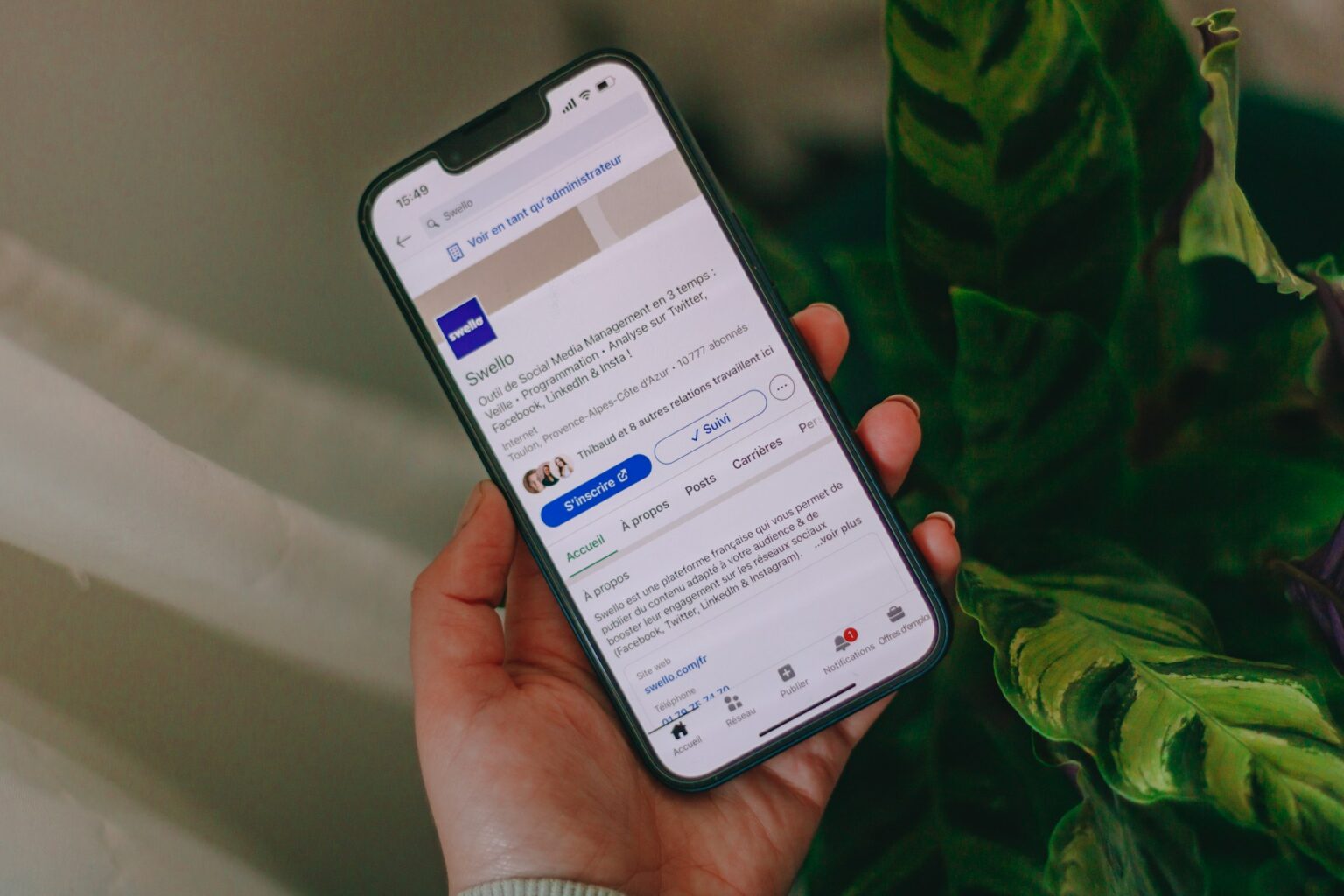
What to Do Before Deleting Your LinkedIn Account
Before permanently closing your LinkedIn account, it's essential to take a few steps to save your personal information and prevent issues with active subscriptions.
Here's how to close a LinkedIn account safely and efficiently :)
Backup your data
- LinkedIn allows you to download a copy of your activity.
- Steps to download your data:
- Go to “Settings & privacy” from your profile.
- Select the option “Get a copy of your data”.
- You can choose to:
- Download all your information, or
- Select specific items (messages, posts, work history, etc.).
- You will receive a download link by email within 24 hrs.
💾 Keep a record of your account before permanently deleting it.
Export your connections
To keep a copy of your network of contacts, you can export your connections in CSV format.
How to do it:
- Go to “Settings & privacy.”
- Go back to “Data privacy” > “How LinkedIn uses your data.”
- Select “Get a copy of your data.”
- Check only the “Connections” box.
- Request the file and download it from the email you will receive.
📇 You will be able to save job titles and email addresses of your professional contacts for future opportunities outside of LinkedIn.
Review active subscriptions
Before closing your account, cancel any active subscriptions, especially if you have LinkedIn Premium, Recruiter, or LinkedIn Learning.
Recommendations:
- Go to “Subscription settings” and make sure there are no outstanding payments.
- Cancel your plan from the appropriate section if necessary.
- If you delete your LinkedIn account without canceling your subscriptions, you may continue to receive automatic charges until the end of the current billing cycle.
💾 Closing your account does not automatically stop billing; therefore, you must check this first.

How to Reactivate Your LinkedIn Account
If you recently closed LinkedIn account and changed your mind, you still have a chance to get it back. LinkedIn allows you to reactivate a deleted account within 14 days, provided certain conditions are met.
Steps to recover a closed account within 14 days
- Open your LinkedIn from your browser.
- Enter the same email address and password you used before deleting your account.
- LinkedIn will display a message allowing you to recover your account within the 14-day period.
- Click "Reactivate account."
- Follow the on-screen instructions to complete the reactivation of your profile.
When recovering your account, you may need to update specific settings, but your profile, contacts, and recent posts will be restored.
Exceptions to account recovery
Not all accounts can be reactivated. Here are some cases where it is not possible to recover your profile:
- More than 14 days have passed since you deleted it.
- You deleted your account and then created a new one with the same email address (invalidating the reactivation option).
- Your account was closed for violating LinkedIn's policies (you will need to contact support).
- If you forget your password or email address and cannot verify your identity, LinkedIn will not be able to reactivate your account.
If you find yourself in any of these situations, you will need to create a new account from scratch.
Learn how to delete your Snapchat account to have a break from social media.
Why You Should Consider Using Stands Free AdBlocker
In a world where advertisements are present everywhere, Stands Free AdBlocker has proven to be a useful tool for people who wish to browse more discreetly and cleanly. Stands provides useful ad-blocking features for free and an uninterrupted experience, in contrast to many traditional blockers.
Searching for an adblock for Edge? Download a free ad blocker.
Enhanced online safety and privacy
Stands Free Adblocker protects your digital activity by blocking potentially dangerous ads and tracking cookies that can compromise your privacy or security.
- Prevents adware (malvertising) by blocking potentially dangerous advertisements.
- Contributes to preventing websites from creating a detailed digital profile about you.
🛡️ Ideal for complementing the closure of social networks or the deletion of accounts such as LinkedIn, thus reinforcing your protected digital presence.
Browse ad-free and learn how to block ads on Chrome.
Prevent targeted ads and cookies
Every click you make on the internet can be tracked to show you personalized ads. Stands Free Adblocker breaks this cycle by:
- Hiding ads that use your history to target you.
- Preventing platforms such as Google, Facebook, or LinkedIn from tracking you across other websites.
🚫 This reduces your exposure to manipulative campaigns and unsolicited ads.
Advantages of Stands Adblocker over competitors
While other blockers may sell your data or charge for basic features, Stands Adblocker remains free, reliable, and focused on user ethics.
Compared to other popular ad blockers, Stands offers:
| Feature | Stands Adblocker | Other blockers |
| Free and ad-free | ✅ | ❌ Partial/with limitations |
| Does not sell your data | ✅ | ❌ Some do monetize |
| Automatic cookie rejection | ✅ | ❌ Requires configuration |
| Social media compatible | ✅ | ✅ |
| Transparent privacy policy | ✅ | ❌ Variable |
If you're looking for a balance between protection, ease of use, and respect for your privacy, Stands is an excellent choice :)
How to integrate Stands Adblocker into your browsing experience
Adding Stands Adblocker to your daily routine is easy and requires no technical knowledge.
Steps to install it:
- Download your adblock extension.
- Click on “Add to Chrome”, Edge, Opera, or another compatible browser.
- Once installed, the Stands AdBlocker's icon will appear in your toolbar.
- You can personalize your AdBlocker settings from the control panel if you wish.
- In just a few clicks, you'll have a cleaner, faster and more private digital environment :)
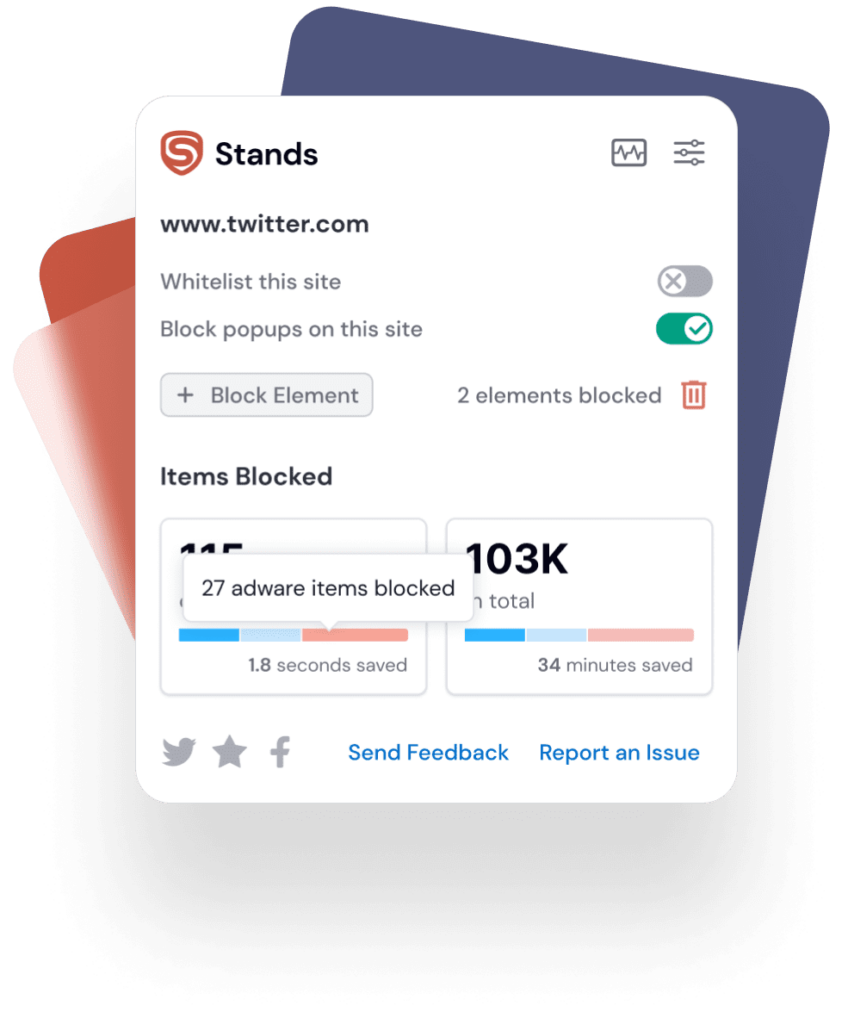
Conclusion
Final thoughts on how to cancel LinkedIn account
Removing your LinkedIn account may be motivated by concerns about privacy, career changes, or personal preferences. The fact that you are in charge of your online presence is crucial, even if you decide to temporarily disable or delete your LinkedIn profile entirely. Whether you choose to deactivate or hibernate your account, the goal remains the same: to adjust your online experience to your current needs and well-being :)
Learn how to deactivate an Instagram account easily.
Why online privacy tools like Stands Adblocker are essential
Closing a social network is an alternative to protect your information online. Since privacy threats are not limited to social platforms, cookies, and ads, and invisible scripts are present on most websites you visit.
This is where Stands Free Adblocker comes into its own! Whether it's deleting accounts or blocking ads, the first step toward a healthier digital life is to get informed and take control :)
FAQ
How Do I Cancel my LinkedIn account
- Log in to LinkedIn.
- Click on your profile photo and select “Settings & privacy.”
- Go to the “Account” tab.
- Scroll down until you find the option “Close account.”
- Select a reason, confirm with your password, and complete the process.
🗑️ This will hide your profile immediately and delete your data within 30 days.
How to cancel a LinkedIn account permanently
1. To permanently delete your account, do not log in for two weeks after closing it.
2. All your posts, messages, contacts, and certificates will be progressively deleted from LinkedIn.
3. Before you delete your account, download a copy of your data in case you need it later.
What’s the difference between closing and deactivating a LinkedIn account
- Close account: Deletes your profile, connections, and all activity. It is permanent after 14 days.
- Deactivate (hibernate): Temporarily hides your profile. No information is lost. You can reactivate it at any time by logging in.
🧘♂️ Deactivation is ideal if you just want to take a break.
How do you delete LinkedIn account without logging in
Closing an account without logging in directly is not possible for security reasons. LinkedIn requires the account owner to:
- Log in with their credentials.
- Confirm their identity with a password.
- Complete the process from the settings.
🔐 If you don't remember your login details, you can recover them from the home page using the “Forgot your password?” option or contact LinkedIn support with proof of identity.
