 Home >
Home > 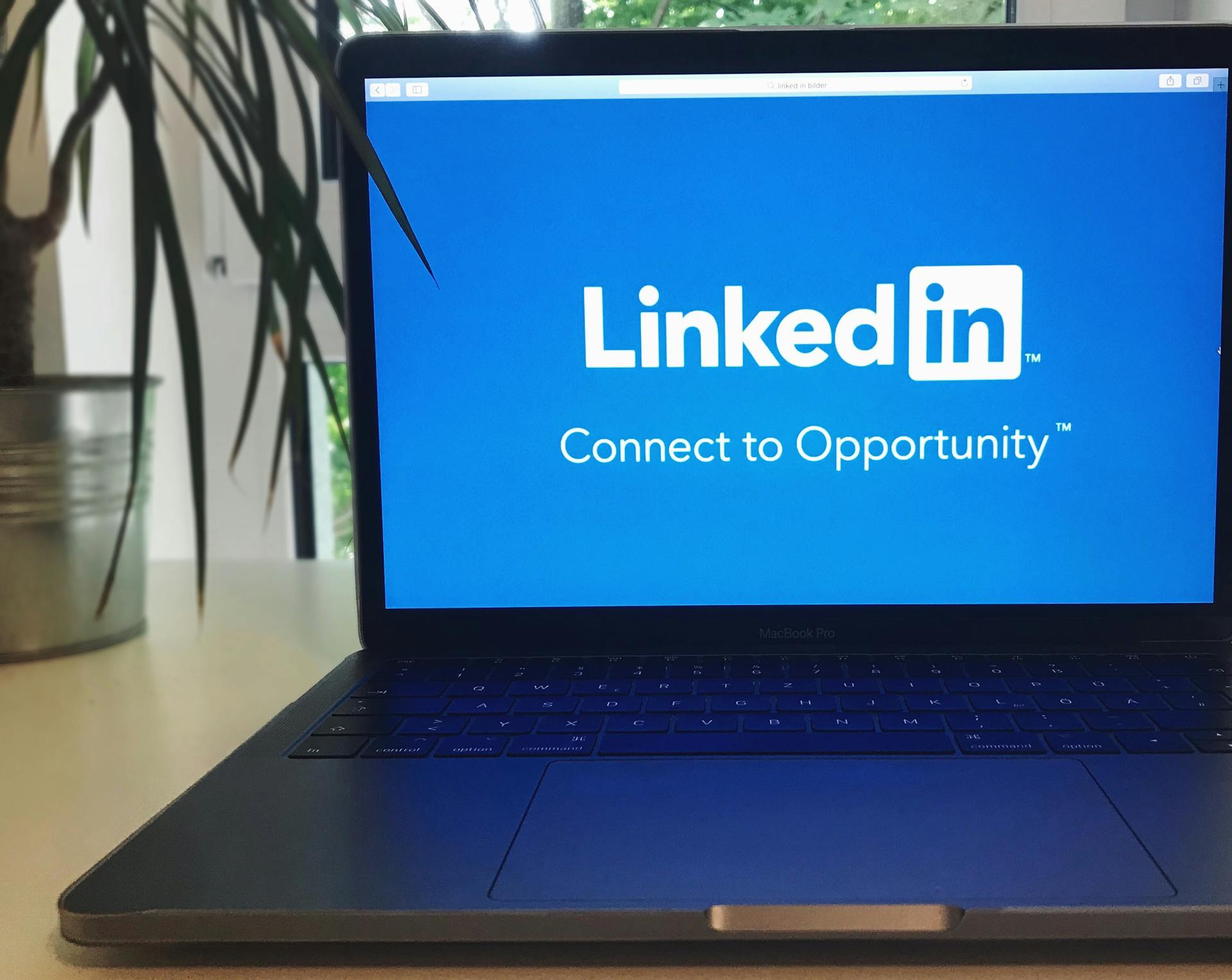
How to Block Someone on LinkedIn
LinkedIn is a professional network, not immune to unwanted interactions. Good news, the platform allows you to easily block other users, both from your computer and from mobile devices. Knowing how to block someone on LinkedIn and other social media platforms is great for taking a break from a user without having to delete their account. In this guide, we explain when, how, and what happens when you block someone on LinkedIn without the other person receiving a notification.
- Why You Might Need to Block Someone on LinkedIn
- Learn How to Block Someone on Linked In on a Different Device
- What Happens When You Block Someone on LinkedIn?
- How to Unblock Someone on LinkedIn
- How to Know if Someone Blocked You on LinkedIn
- Stands Adblocker: The Best Solution for Improving Your Online Experience
- FAQ: How Can You Block Someone on LinkedIn
Why You Might Need to Block Someone on LinkedIn
Although LinkedIn is based on work relationships & professional networking, there may be situations where blocking someone protects your well-being :) From persistent harassment to protecting your work information, blocking is a useful and secure feature for maintaining a healthy professional environment. Plus, this process can be done pretty straightforwardly.
When Blocking Someone on LinkedIn is Necessary
You should consider blocking someone if:
- They send you offensive, threatening, or harassing messages.
- They constantly try to access your profile without interacting professionally.
- They use fake or multiple profiles to contact you.
- They try to take advantage of your professional network for dubious purposes.
Common Scenarios for Blocking People on LinkedIn
- Ex-partners or colleagues with whom you do not want personal or professional contact.
- Competitors who constantly monitor your activity.
- Unknown people who add you without context and for suspicious reasons.
- Individuals who have violated your boundaries or privacy.
- Essential for a more private online experience.
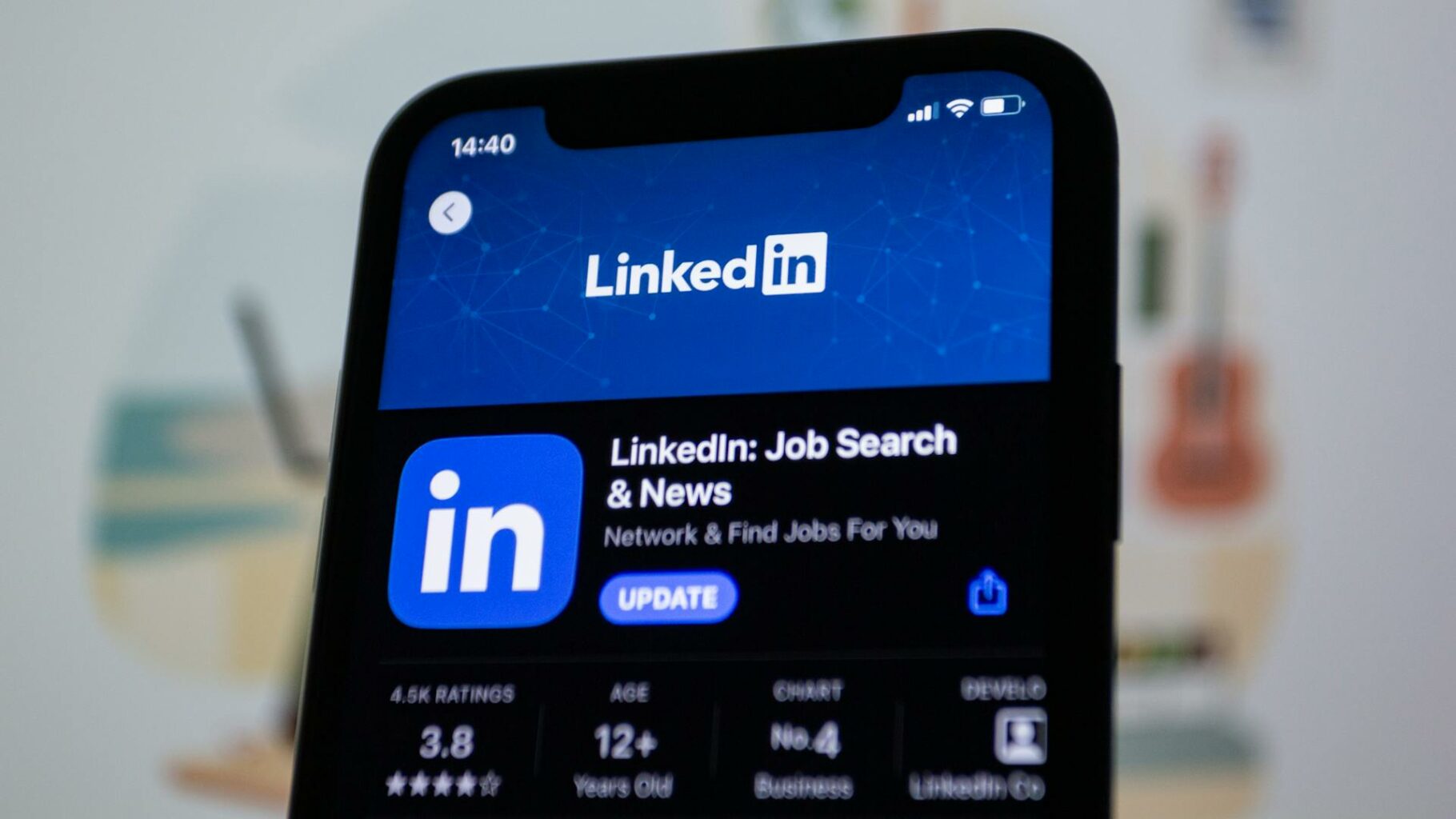
Learn How to Block Someone on Linked In on a Different Device
We show you step by step how to block someone from different devices and situations. Manage your connections quickly and easily, and maintain a professional environment with the steps outlined below:
How to Block Someone in LinkedIn from Desktop
- Log in to LinkedIn in your browser.
- Visit the profile you want to block.
- Select "Block or report."
- Click on "Block [name]" and then confirm.
How do I Block Someone on LinkedIn Using Mobile: iOS & Android
- Open the LinkedIn app.
- Search for the profile.
- Select "Report or block".
- Tap "Block [name]" and confirm the action.
How do You Block Someone on LinkedIn via Mobile Browser
- Open LinkedIn in your mobile browser.
- Go to the profile you want to block.
- Select "Block or report".
- Confirm the block.
Personalize your experience and learn how to Hide Apps easily.
How to Block Someone from LinkedIn without Visiting Their Profile
- Go to the Messages section if you have already chatted with that user.
- Open the conversation.
- Tap the three dots at the top.
- Select "Block" or "Report."
What Happens When You Block Someone on LinkedIn?
Blocking someone on LinkedIn triggers a series of automatic changes between the two accounts.
Effects on Profile Visibility
- The blocked person will not be able to see your profile, posts, or activity.
- You will be unable to view their profile while the block is active.
- If you had recent visits from that user, they will no longer appear in history.
How Blocking Affects Connections and Messages
- If you were contacted, the connection will be automatically removed.
- They will not be able to send you messages, nor will you be able to send them messages.
- They won't be able to view your profile.
- Past conversations will remain visible in your inbox, but they cannot be resumed.
How Can I Block Someone on LinkedIn Without Them Knowing
Yes. LinkedIn does not notify the blocked person, either directly or indirectly. However, they may notice if they try to search for you and cannot find you or access your profile.
How to Unblock Someone on LinkedIn
- Log in to your LinkedIn account.
- Click on your profile photo and select "Settings and privacy."
- Go to the "Visibility" section.
- Scroll down to 'Blocks' and click on it.
- You will see a list of people you have blocked. Click on "Unblock" next to their name.
How to Know if Someone Blocked You on LinkedIn
- You can no longer find their profile in search results.
- You cannot send them messages or view their posts.
- Their name disappears from your contact list (if you were connected).
- Their activity does not appear in your feed, nor can you comment on their past posts.
- These clues do not confirm that the block is 100% accurate (the person may have closed their account), but they are reasonable indications.
Now that you know how to block someone on LinkedIn, discover how to block someone on TikTok.
Stands Adblocker: The Best Solution for Improving Your Online Experience
In addition to managing your privacy on social media, it's essential to avoid ads while browsing the internet. This is where Stands Adblocker becomes an essential tool.
Why You Should Choose Stands AdBlocker for your Browser
With over 2 million worldwide users, Stands Ad Blocker is a free extension designed to block ads and help reduce online distractions while browsing social media. In addition to blocking unwanted users on LinkedIn, Stands also helps personalize your digital environment according to your needs.
Advantages of Stands Adblocker
- Smart ad-blocking features: Stands Free AdBlocker is a browser extension that blocks ads without interfering with website functionality.
- Stay productive online: Stands speeds up page loading and improves the overall LinkedIn experience by removing all ads.
- Excellent compatibility: Stands is designed for popular browsers, including Firefox, Edge, Android, and Chrome Ad Blocker.
Discover one of the most effective ways to block ads on mobile with AdBlockers for Android.
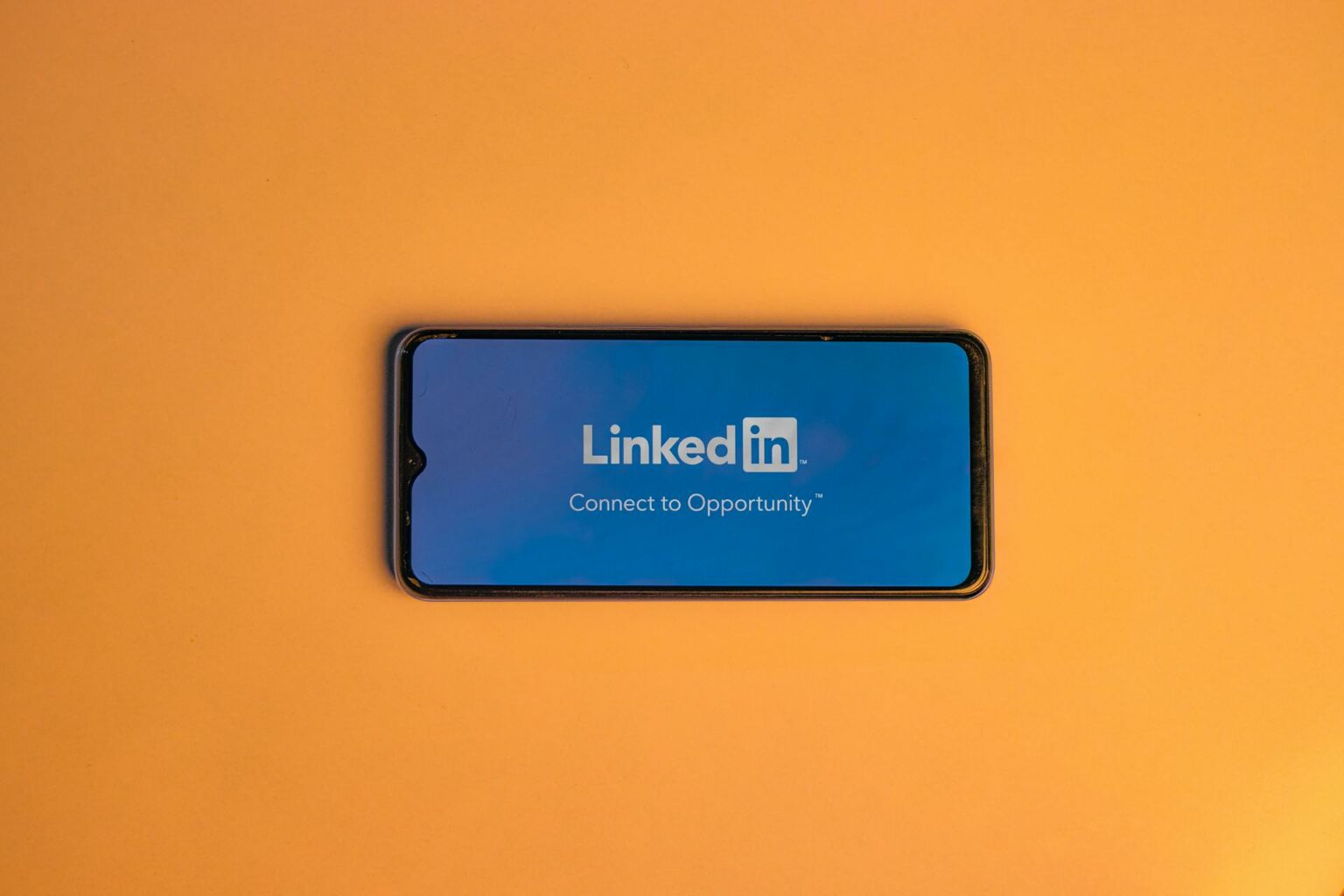
FAQ: How Can You Block Someone on LinkedIn
How To Block Somebody on LinkedIn
You can block any user, whether they are a direct contact or not. This prevents them from viewing your profile, sending you messages, or interacting with you.
What happens when you block someone on LinkedIn?
- Both parties lose the connection (if there was one).
- They cannot search for or view each other's profiles.
- They will not be able to send messages or view posts.
- The message history remains, but the conversation cannot be continued.
How do you unblock someone on LinkedIn?
Go to Settings, then to Visibility, and select Blocks. Locate the person, then click "Unblock." You will have to wait 48 hours if you decide to block them again.
Can I block someone without them knowing on LinkedIn?
Yes. LinkedIn does not send notifications to blocked users. The person will only notice if they try to search for your profile and cannot find it, or if they notice changes in your interaction.
Can you block someone on LinkedIn if they are not a connection?
Yes. You do not need to have a connection with that person. You can block any LinkedIn user by simply accessing their profile and selecting the "Block or report" option.
