 Home >
Home > 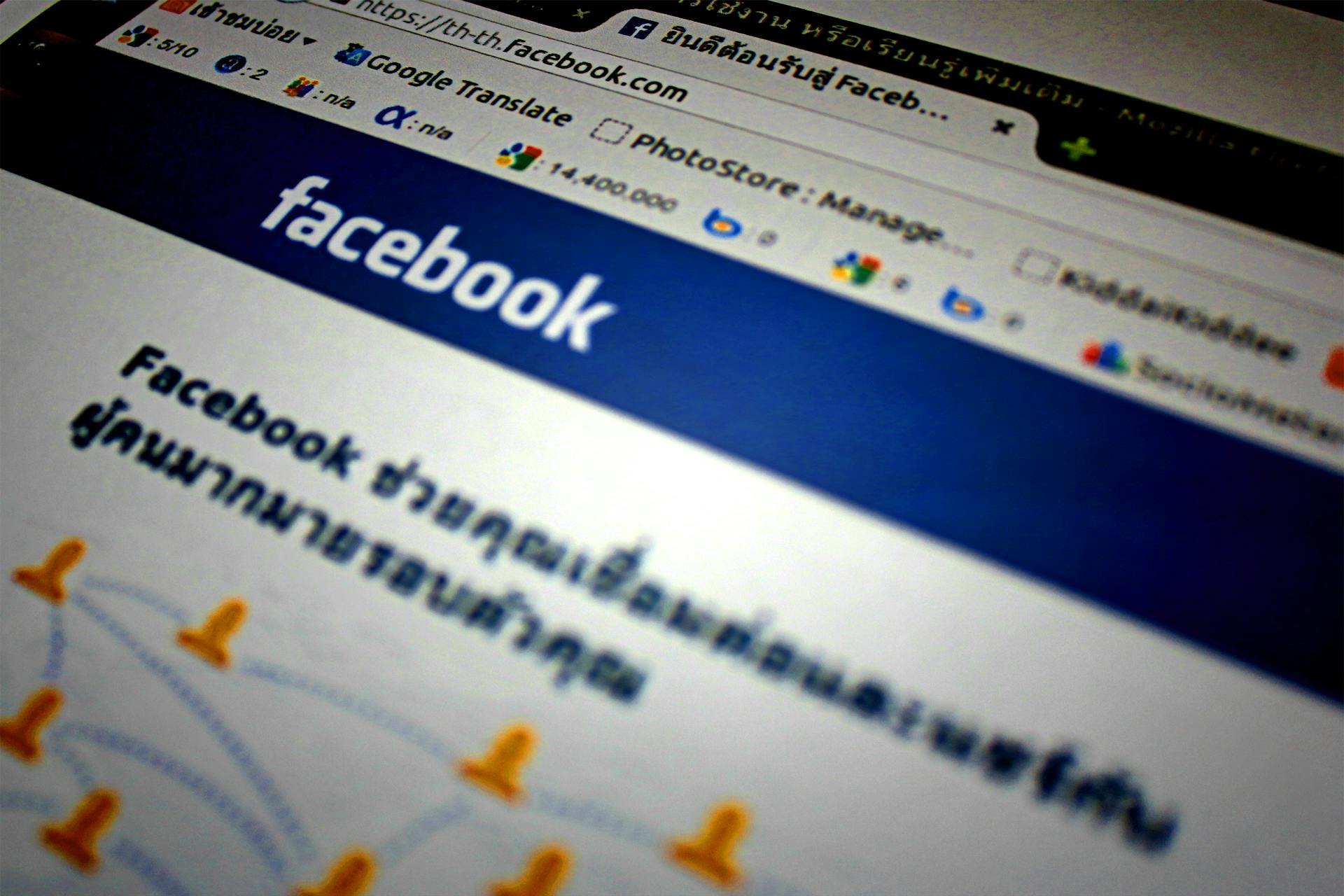
How to Block Someone on Facebook
Facebook offers options for users to manage who can contact them, view their profile, and interact with them, such as how to block users. In this blog, you will learn how to block someone's profile on Facebook from different devices & what additional options you have to take a break and limit unwanted contact.
- Why You Might Want to Block Someone on Facebook
- How to Block Someone on Facebook (Desktop & Mobile)
- What Happens When You Block Someone on Facebook
- Why Can't I Block Someone on Facebook? (Troubleshooting)
- How to Block Someone on Facebook Without Them Knowing
- How to Block Them on Facebook Messenger Only
- How to Unblock Someone on Facebook
- Stands Adblocker: The Best Solution for a Safer Facebook Experience
- Final Thoughts on Managing Facebook Privacy
- FAQs About Blocking People on Facebook
- Can you block a Facebook profile who already blocked you
- Does blocking someone remove them from your friend list automatically
- Can you block a Facebook profile and still use Messenger with them
- How to tell if someone blocked you on Facebook
- Can you block someone on Facebook from commenting on your posts without unfriending them
Why You Might Want to Block Someone on Facebook
Protecting Your Privacy & Personal Content
Blocking a user on Facebook is an effective way to safeguard your privacy. It prevents a specific user from seeing your profile, posts, activity, and interactions on the platform, allowing you to maintain a safer and more comfortable online space. :)
Dealing with Harassment, Bullying & Spam
If you are currently experiencing unwanted behavior, such as harassment, bullying, or spam from another user, blocking them will stop these interactions, improve your experience on this social network & your mental wellbeing.
Ending Unwanted Communication & Relationships
Blocking someone can also help end unwanted communications or relationships that you no longer wish to maintain, thus avoiding future unsolicited interactions.
How to Block Someone on Facebook (Desktop & Mobile)
How to Block on Facebook Using the Mobile App
- Open the Facebook app on your mobile.
- Go to the profile of the user you want to block.
- Tap the three dots in the upper right corner.
- Select "Block."
- Confirm by tapping "Block" again.

Find more related articles on how to get rid of ads on Android.
How to Block on Facebook Using a Desktop Browser
- Log in to your Facebook account from your browser.
- Click on your profile picture in the top right corner.
- Select "Settings & privacy."
- Then go to "Settings."
- In the "Block users" section, enter the profile name you want to block.
- Click "Block."
- A list of profiles will appear. Select the one and click "Block" to confirm.
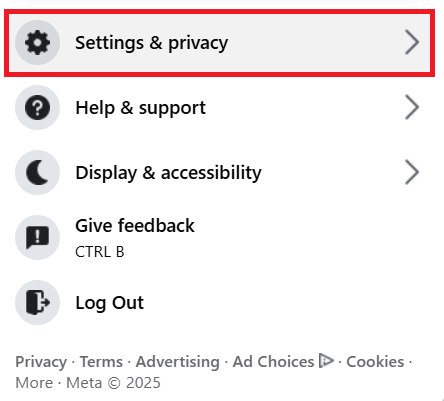
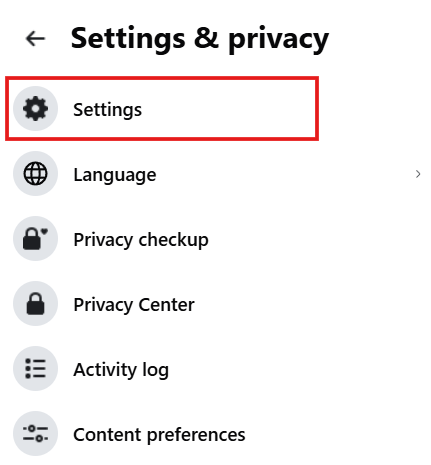
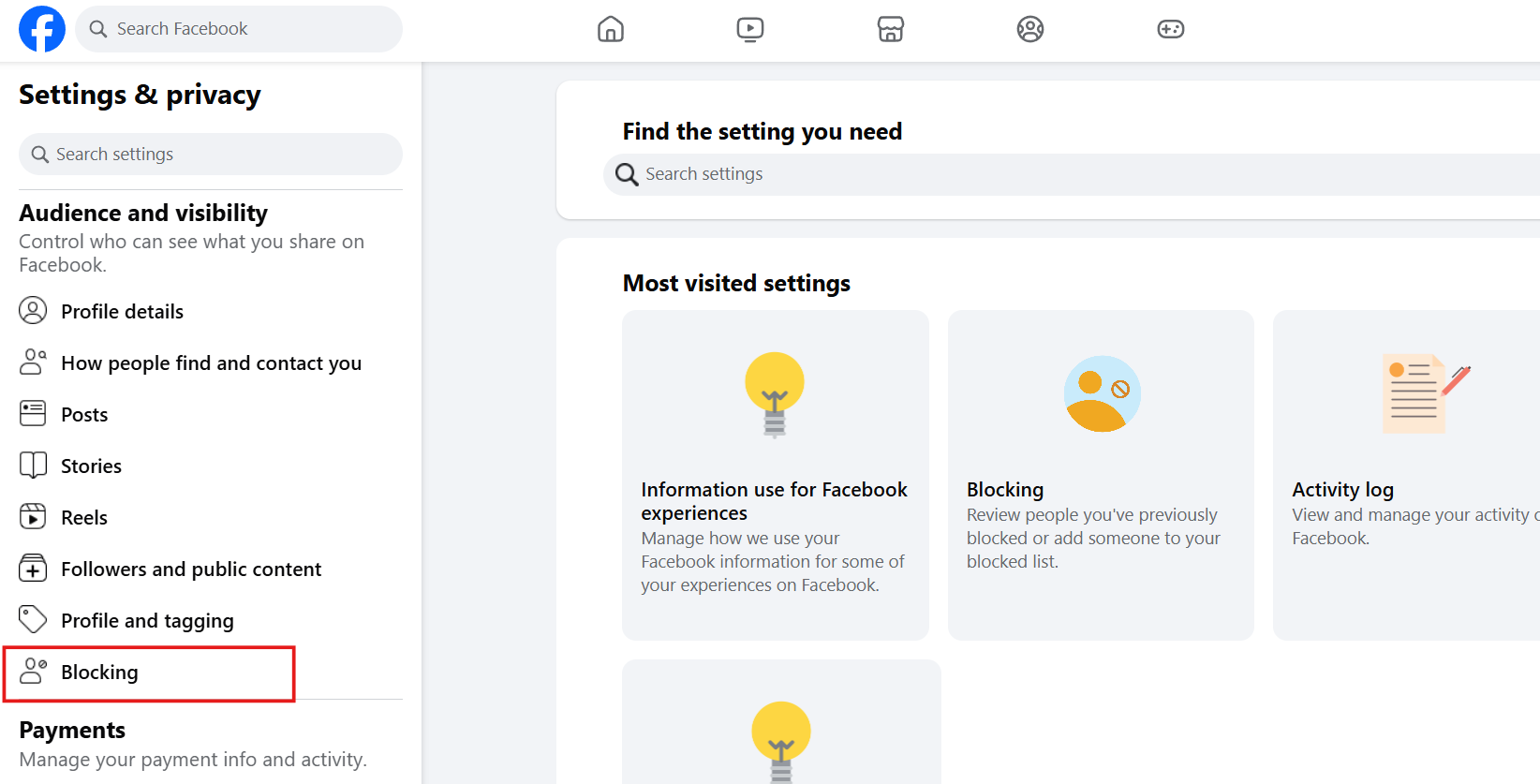
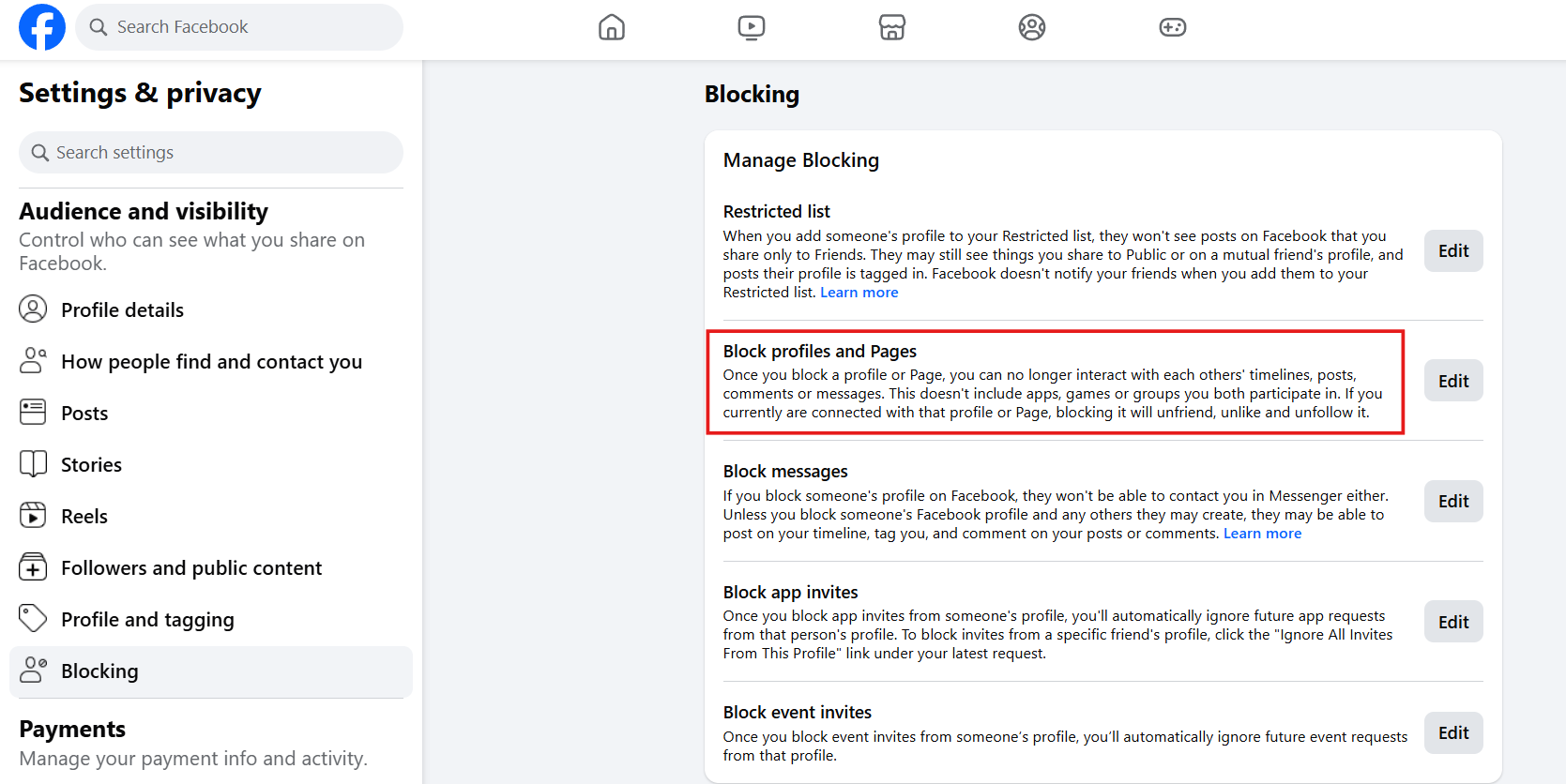
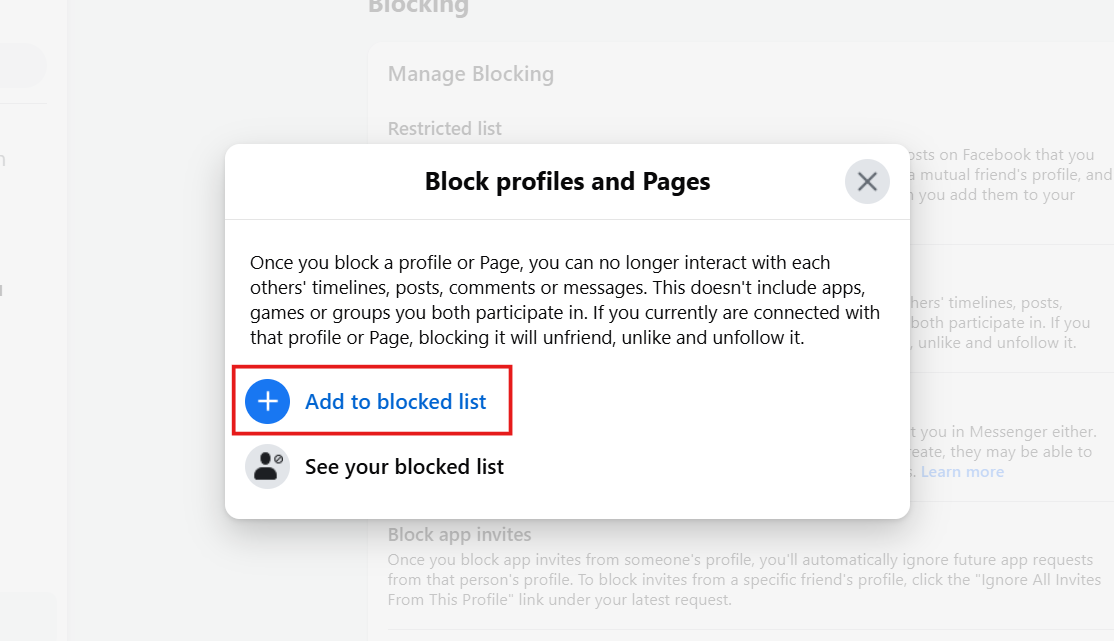
What Happens When You Block Someone on Facebook
When You Block Someone on Facebook What Do They See
What happens if you block someone on Facebook? When you block someone's Facebook profile, that person will no longer be able to:
- View or access your profile.
- Send you messages.
- Add you as a friend.
- View your posts.
- Interact with you on the platform.
Some things to consider are that they may still be able to see your comments or messages in groups & on public pages where you both participate.
If You Block Someone on Facebook Can They See Your Profile
No, when you block someone, they can no longer access your profile or see your feed posts or personal information.
If You Block Someone on Facebook Can They See Your Messages
No, blocking someone also prevents that person from sending you messages through Messenger. In addition, previous conversations with that person will be archived and cannot be resumed unless you unblock them.
Why Can't I Block Someone on Facebook? (Troubleshooting)
Possible Technical Issues
If you are experiencing difficulties trying to block someone, you can:
- Recheck your internet connection.
- Update the Facebook app to the latest version.
- Clear your browser or app cache.
- Restart your device.
If the problem persists, we recommend reporting it to the Facebook Help Center.
Blocked User Restrictions
Let's understand how Facebook's blocking system works:
- Blocking is applied per profile: If the person you want to block has multiple Facebook profiles (spam or impersonation), you must block each separately. Facebook does not automatically block associated or duplicate accounts.
- You cannot block someone who has already blocked you: You cannot search for them or view their profile to block them.
- Inactive & suspended accounts: If you try to block a profile or page that has been deleted, deactivated, or suspended by Facebook, you will not be able to complete the action because the profile is no longer actively available on the platform.
Alternative Actions: Reporting Instead of Blocking
When blocking is not possible or not enough, you can report the user as:
- Fake profiles or impersonation.
- Harassment or abusive behavior.
- Offensive, inappropriate, or content that violates their community standards.
To do so:
- Go to the user's profile or post.
- Click on the three dots (...) and search for "Get help or report."
- Select the reason for your report & follow the steps.
How to Block Someone on Facebook Without Them Knowing
Facebook does not notify users when they are blocked. Therefore, you can block someone without them receiving a direct notification. However, that person may notice that they can no longer interact with you or view your profile, which could indicate that you have blocked them.
How to Block Them on Facebook Messenger Only
- Open the Messenger app on your mobile.
- Tap your profile photo in the upper left corner & access settings.
- Select "Privacy."
- Then search for "Blocked People."
- Tap "Add" and search for the name of the person you want to block.
- Select the contact & choose "Block on Messenger."
This will prevent the person from sending you messages on Messenger. Keep in mind, they may still interact with you on the Facebook platform.
How to Unblock Someone on Facebook
If you decide to unblock a profile or page:
- Log in and go to "Settings and Privacy."
- Search for "Settings."
- In "Blocked Users," you'll find a list of all blocked users.
- Click "Unblock" next to the one you want to unblock.
- Confirm by clicking "Confirm."
Stands Adblocker: The Best Solution for a Safer Facebook Experience
What is Stands Adblocker?
Remember that digital privacy is an ongoing process. You can improve and personalize your online experience using external tools such as Stands Free AdBlocker. With 2.5M active users, Stands Ad Blocker can help reduce unnecessary ad exposure and maintain control over your online experience, even beyond Facebook.
Why Choose Stands Adblocker?
- 100% free adblocker: Stands is a 100% free browser extension that can be easily installed and customized without paid subscriptions.
- A lightweight extension: Stands contributes to faster browsing and a more streamlined online experience, designed to use minimal memory space.
- Maintains website functionality: Stands AdBlocker eliminates all ads while maintaining website functionality without lag.
- Easy to use: Stands is effortless for all users because of its simple and intuitive interface. Its settings do not require complex manuals and are accessible to all users.
- Offers excellent compatibility: Stands integrates easily with Chrome, Edge, Opera, Brave, and Vivaldi, and is also effective as an Ad Block for Firefox and Android.
How to Install and Use Stands AdBlocker?
Installing Stands in your browser is pretty straightforward. Follow the steps below to install Stands Chrome Ad Blocker:
- Visit the Chrome Web Store.
- Search for Stands Adblocker.
- Click Add to Chrome and confirm the installation.
- Once Stands has been downloaded, configure your ad-blocking settings.
- Enjoy a smoother integration and ad-free browsing experience.
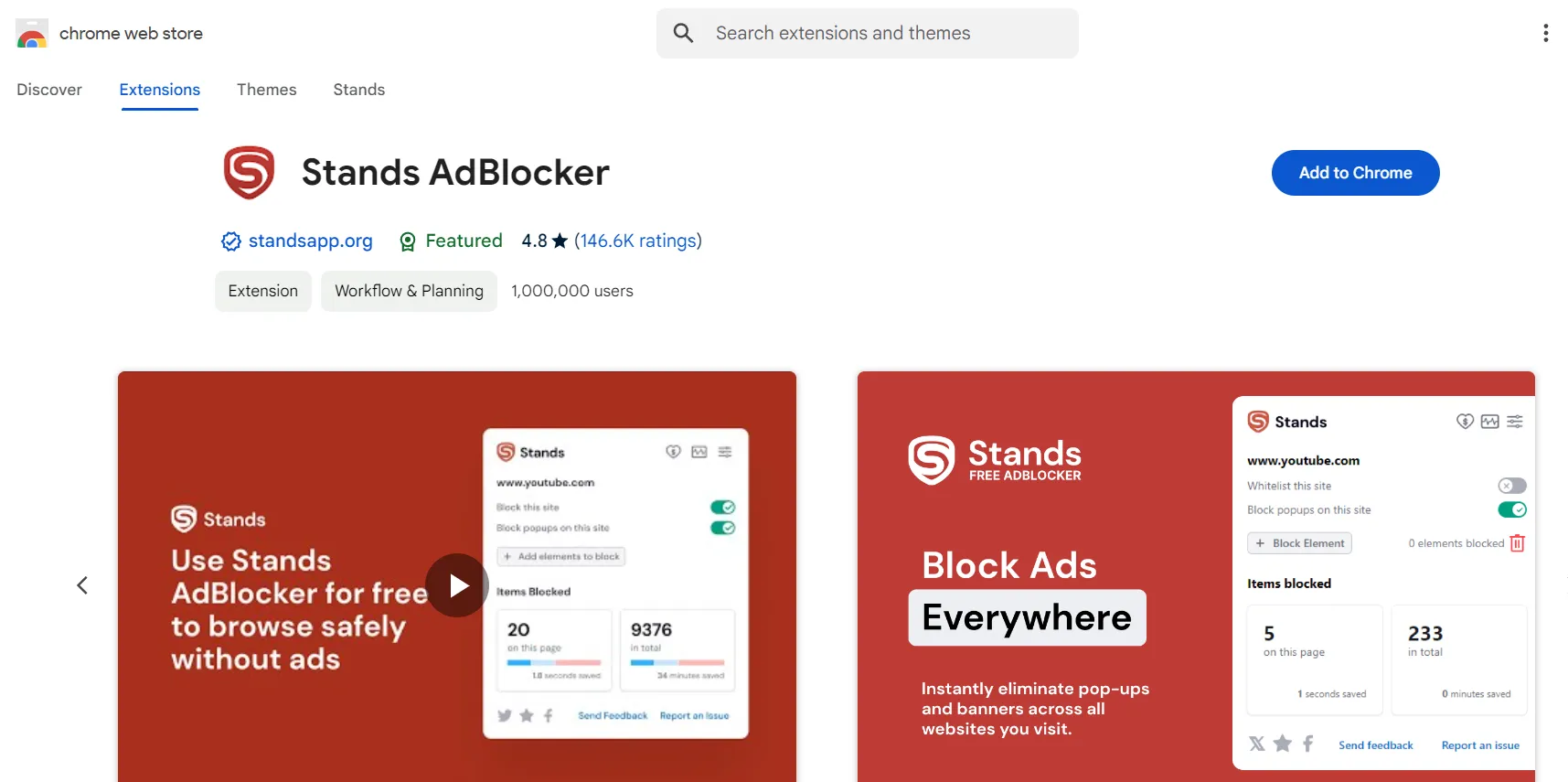
Final Thoughts on Managing Facebook Privacy
Managing your privacy on social media platforms like Facebook is a must. Every platform interaction, post, or connection could affect your visibility, security, and digital well-being. Even if Facebook offers a wide variety of privacy tools, their effectiveness depends on how well you understand and adjust each method to suit your needs.
Besides blocking a user, you can also:
- Limit who can send you friend requests or messages.
- Enable login alerts and periodic privacy reviews.
Facebook regularly updates its policies and settings; therefore, it is recommended that you review your account periodically. In this way, your preferences will remain valid and effective, even with the new changes to the platform.
📌 Helpful tip: Use the Facebook Privacy Checkup to review who can see what you share and easily adjust your security settings.
FAQs About Blocking People on Facebook
Can you block a Facebook profile who already blocked you
No. If a user has blocked you first, you cannot see their profile, search for them in the search bar, or access any options that allow you to block them yourself. In these cases, interaction between the two profiles is entirely disabled.
Does blocking someone remove them from your friend list automatically
Yes. When you block people on Facebook, that person is immediately removed from your friends list. Blocking prevents that person from sending you future friend requests (unless you unblock them). In addition, any previous likes, comments, or tags that person has made on your profile will also disappear.
Can you block a Facebook profile and still use Messenger with them
If you block someone directly from Facebook, they will also be automatically blocked on Messenger, so they won't be able to send or call you. However, Facebook allows you to block only on Messenger from the Messenger app. In that case, you can remain friends on Facebook, but you won't be able to send each other messages.
For more information, visit the Messenger Help Center.
How to tell if someone blocked you on Facebook
Facebook does not send notifications when someone blocks you, but some clear signs may indicate this:
- You can't find their profile when you search for their name.
- You cannot send them messages or view previous conversations.
- Their previous comments or interactions on posts are no longer visible.
- You cannot tag them in photos or posts.
Not being able to see a profile does not always mean the person blocked you. Maybe they have deactivated their account or changed privacy settings.
Can you block someone on Facebook from commenting on your posts without unfriending them
Yes. Facebook allows you to restrict what certain friends can see & do. A useful option for this is the "Restricted Access" list. When you add someone to this list:
- They will remain your friends.
- They will only be able to see content you post as "Public."
- They will not see your private posts or posts directed to "Friends."
- They will not be able to comment on posts they cannot see.
