 Home >
Home > 
How do you block ads on Android in 2024
Are you tired of encountering intrusive pop-ups, banners, and even unsolicited video clips playing whenever you try browsing through your Android device? We all do! Unwanted ads are annoying and can slow down the best Android devices and drain your battery. And while pop-up ads on Android can be annoying at best, they can also be malicious and threaten your cybersecurity at worst.
- Explore the 4 Types of Ads on Android
- Discover 5 Simple Methods to block ads on your Android phone
- Block Ads Effectively with Free AdBlocker for Android!
- Other Tips to Stay Safe as an Android User!
- Conclusion
- FAQ
- What's the method to completely block ads on Android?
- How can I disable ads within Google settings?
- How do I prevent all ads from showing up on Android?
- How can I halt intrusive pop-up ads on Android?
- Is it possible to eliminate ads from other applications?
- What's the data consumption typically caused by advertisements?
Ads on Android devices can affect the user's digital privacy through malvertising. Malvertising, also known as malicious advertising, spreads ads injected with malicious code, compromising the device's operating systems and leaving it vulnerable to phishing attempts and fraud.
But rest assured, there's no reason to panic. Discover tremendous and practical solutions to learn how to block ads on Android! Ensure the best browsing experience and online protection with just a few clicks and the best free ad blocker!

Explore the 4 Types of Ads on Android
If we want to learn how to stop ads on Android, first, we must cut the problem at its roots and identify the different types of advertisements that may appear on your Android devices.
Security will always begin with understanding how these ads work. From subtle push advertising to full-screen ads taking over your screen, the world of Android ads is diverse and dynamic. Let's identify the primary ads on Android:
Display ads within apps
In-app ads (also known as IAA) are the popular ads you use when playing online, surfing through social media, or doing anything on a mobile app. Examples of display advertising are clickable banner ads that can be found on the top, side, or bottom of a website.
Pop-up ads in browsers
Pop-up ads are widespread advertisements appearing in a new window while users browse. Pop-up advertising is among the most hated online ads, disliked by over 80% of online users. Moreover, pop-up ads can threaten cybersecurity since many link to phishing websites.
Notification ads
Also called advertising, web push notifications (or push ads, push advertising, push traffic) contain an advertisement. They usually look like a private message or important notification from a specific website, which appears on the screen over the other windows. Notification ads may also appear when the app or website sending them isn't currently open.
Full-screen ads
Full-screen ads are windows that appear on top of the website while browsing on your cellphone, covering the entire screen despite any activity on your Android phone or tablet. Pop-up full-screen ads are a common issue with most mobile devices, regardless of the operating system.
If any of the mentioned ads pop up frequently on your Android device, your phone or tablet may be infected with malware. So, if you're wondering how to get rid of pop-up ads on your Android phone, read everything below!
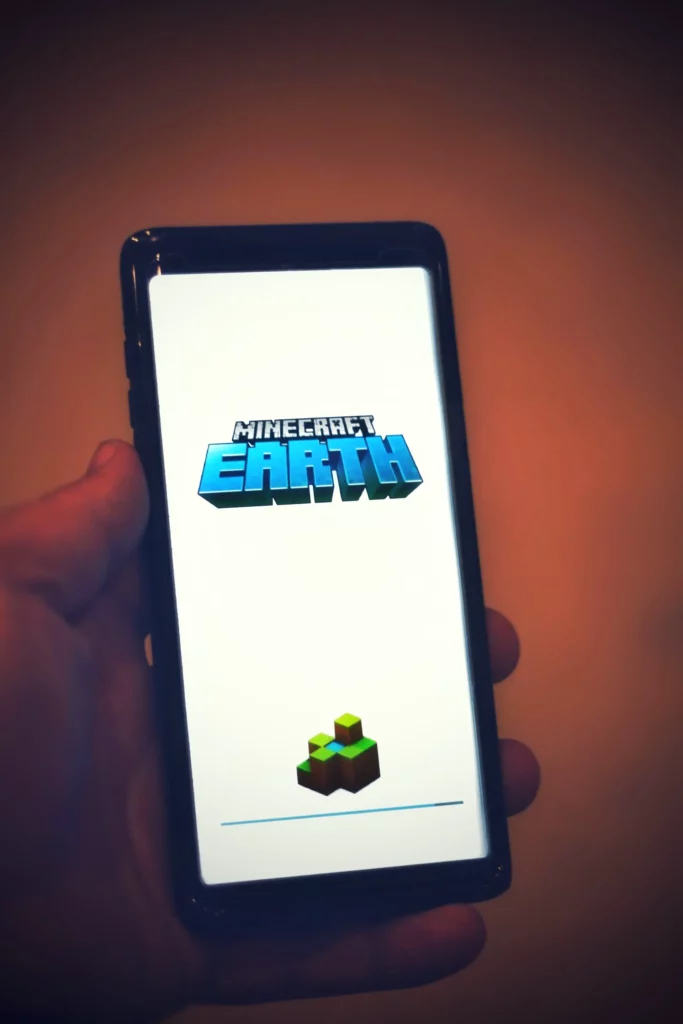
Discover 5 Simple Methods to block ads on your Android phone
Annoying ads are a common issue for most Android users. Generally, mobile malware is found on 1 out of 20 Android devices, and the most common types of malware targeting Android are adware, ransomware, spyware, banking trojans, and RATs.
Thankfully, you don't have to put up with them anymore! Discover five simple yet effective methods to stop ads on your phone or tablet. Ready to protect yourself from future attacks without unwelcome interruptions? Let's dive into it!
Method 1: Enable Chrome's Built-in Ad Blocker
Google Chrome has a built-in ad blocker to activate using your Android devices, limiting intrusive ads and pop-ups. This built-in Chrome ad blocker keeps the appearance of pop-up ads within a specific range of acceptability, according to the Better Ad Standards guide developed by the Coalition for Better Ads (CBA). The CBA is an alliance of leading international companies like Google, Microsoft, and Facebook looking to improve consumers' user experience by implementing new global standards for online advertising.
How can you enable the Chrome ad blocker easily?
- Step 1: Go to Google Chrome on your Android phone or tablet.
- Step 2: To the right of the address bar, tap and open Settings.
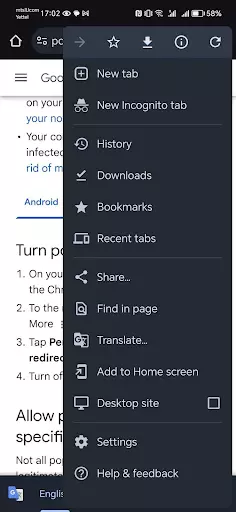
- Step 3: Further, tap on Site Settings.
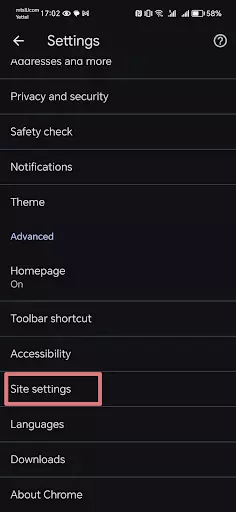
- Step 4: Then tap on Pop-up and redirects.
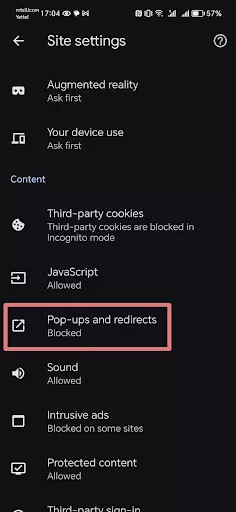
- Step 5: Turn off pop-ups and redirect.
- Step 6: Ensure blocking is enabled.
By changing your default ad permissions directly through your browser settings, you can limit the appearance of pop-up ads. However, installing a pop-up blocker is the most effective way to avoid ads when using your Android devices and protect your device from possible malware attacks.
Method 2: Use Stands - 100% Free Third-Party Ad Blocking App
With over 50,000+ happy users from more than 170 countries, the Stands AdBlocker app for Android is a 100% free solution to take your browsing efficiency to the next level! Stands Free Adblocker for Android offers the best features to improve your experience on any device, ensuring user satisfaction and prioritizing navigation protection.
Try Stands Free Adblocker! The best Adblocker for Android that is also 100% free! With Stands, you have nothing to lose! In addition to blocking annoying banner ads, Facebook ads, Webmail ads, Search ads, and more, the Stands Free Adblocker app will protect your Android device and its online privacy against phishing and malware security threats. Block ads on Android with Stands Free AdBlocker! Download Free Ad Blocker!
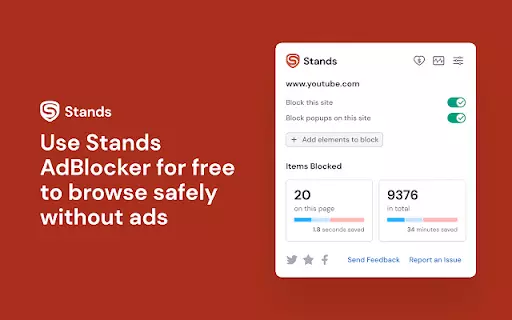
Method 3: Modify Hosts File
Another way to block ads on your Android device is by editing the host's file. The host file contains all your device's operating systems and is in Windows, Linux, macOS, iOS, and Android.
The Android device host file is in the '/etc/hosts' folder. However, this folder is read-only and cannot be modified or replaced due to Android security restrictions. To change the host file on Android, you may need an app like Open Hosts Editor, an open-source app to edit the host file for Android devices. And, for this app to work, your device must be rooted or unlocked to edit the root file of the operating system.
Although rooting your Android can accomplish everything we just mentioned, we do not recommend modifying your device's host file since it can be a significant risk if we do not take precautions against harmful software. Keep reading to find out how to stop ads on Android phones!
Method 4: Native Android Settings for Ad Control
The native settings on your Android refer to all the software variables that indicate how a device should work and which are developed for a specific operating system, in this case, Android. You can restrict the appearance of ads on your Android devices by configuring your device settings. To block or limit unwanted ads on your Android, go to your home screen and follow these steps:
- Step 1: On your Android device, open Settings.
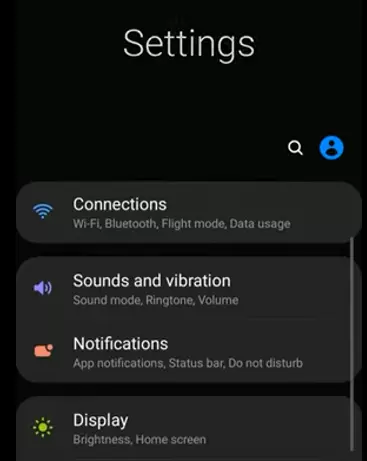
- Step 2: Scroll down and click on Apps.
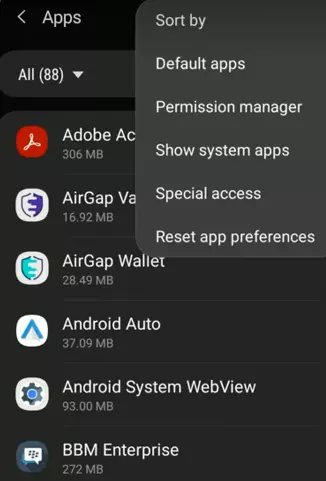
- Step 3: Then, tap Special Access and tap on Usage Data Access.
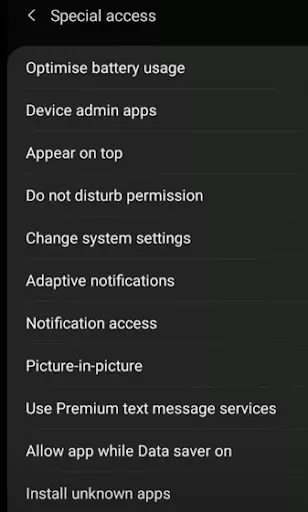
- Step 4: Choose the ads you want to block.
Method 5: Using Stands Built-in Browser Ad Blockers!
What are Built-in Browser AdBlockers? Advertising blockers are software responsible for blocking and restricting content identified as advertisement or potentially risky during your browsing. These ad blockers can exist in different forms: as stand-alone programs or browser extensions on Android, and trust us, they are the best method to get rid of ads on Android phones and other devices.
So, what is the best free extension for Chrome to block ads on your device? Get to know Stands AdBlocker Browser! With over 1,000,000+ happy users from more than 170 countries, Stands AdBlocker is a 100% free browser that efficiently eliminates all ads that can interrupt your browsing and put your device and online security at risk. Say goodbye to all tiresome ads on your browser, online games, and phone apps with just one click!
Stands AdBlocker Browser is available for Chrome and other popular browsers like Firefox, Edge, Opera, Brave, and Vivaldi. Reinforce comprehensive protection of your device and a smoother browsing experience on your Android.
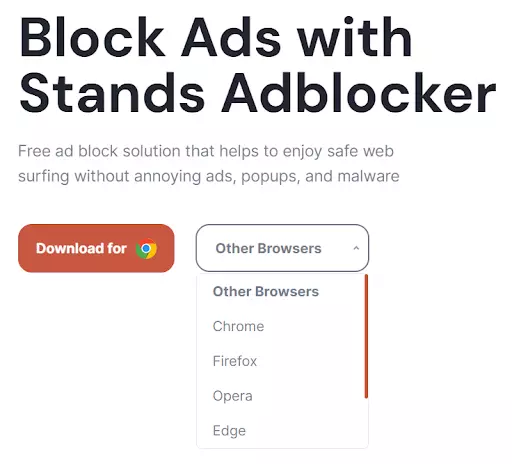
Block Ads Effectively with Free AdBlocker for Android!
With over 50K+ downloads, Stands Free AdBlocker for Android is an ad-free browser that efficiently removes all types of ads, including annoying banners, intrusive pop-ups, and harmful malware, providing peace of mind for you, your Android device, and your online security. Start enjoying much faster, more secure, and more private browsing by blocking ads on Android!
- Using your Android device, visit the Chrome Web Store to download the browser extension to the Stands free ad blocker here. Then, click "Add to Chrome," click on "Confirm installation," and follow the installation instructions. Remember that Stands AdBlocker Browser is available for Chrome, Firefox, Edge, Opera, Brave, and Vivaldi.
- You can also download Stands Ad Blocker for Android phones or tablets by going to the Stands Free AdBlocker for Android site. Then click on "download for Android" and follow the installation instructions.
- Once the Stands AdBlocker download is completed on your selected device, take a moment to play around with the settings and customize them according to your preferences.
If you encounter problems during or after installation or difficulties turning off ads on Android, feel free to seek help from our Free Adblocker customer support team through the Stands app website or social media community available on X (formerly Twitter), Facebook, and Instagram.
With Stands Free AdBlocker, you can have all the following advantages:
- Get faster and more enjoyable browsing: As Stands Free AdBlocker blocks all ads on Android that interrupt your browsing experience, pages will load faster, improving your user experience.
- Browsing security: with Stands Free AdBlocker, you will avoid falling for phishing websites and malware attacks.
Discover the best free ad blocker for Android phone!
Other Tips to Stay Safe as an Android User!
As an Android user, safeguarding your personal information and device integrity is 100% paramount. In addition to using an AdBlocker for Android, you will find other tips to improve your security network on your device significantly. Let's discover them all!
- Download apps from official stores, avoiding third-party websites, since you will never be able to know if they are legitimate and safe. Always research apps before downloading by reading users' reviews and the terms and conditions.
- Only visit trusted URLs since malware download contains harmful files capable of accessing private information such as credit card numbers, bank account numbers, usernames, and passwords stored on your device.
- Use strong passwords containing upper and lower case letters, special characters, and numbers. Avoid including personal identifying details, for example, your place or year of birth.
- Avoid logging into linked apps, as hackers can easily access all other accounts linked to them.
- Check and update your Android version on time to avoid putting your Android device at risk. Android updates fix bugs and add new security features.
- Use a VPN, as it will hide your IP address and encrypt your traffic, mitigating the risk of cyber attacks.
- Avoid using public Wi-Fi networks, such as hotspots, cafes, shopping centers, and airports, as you may expose yourself to information theft. And if you do it, it is essential to have a VPN on Android.
Knowing how to block ads on Android phones will always be helpful. However, you can ensure more excellent protection by following these recommendations to upgrade your experience on Android fully. Download the best free ad blocker for Android phone!
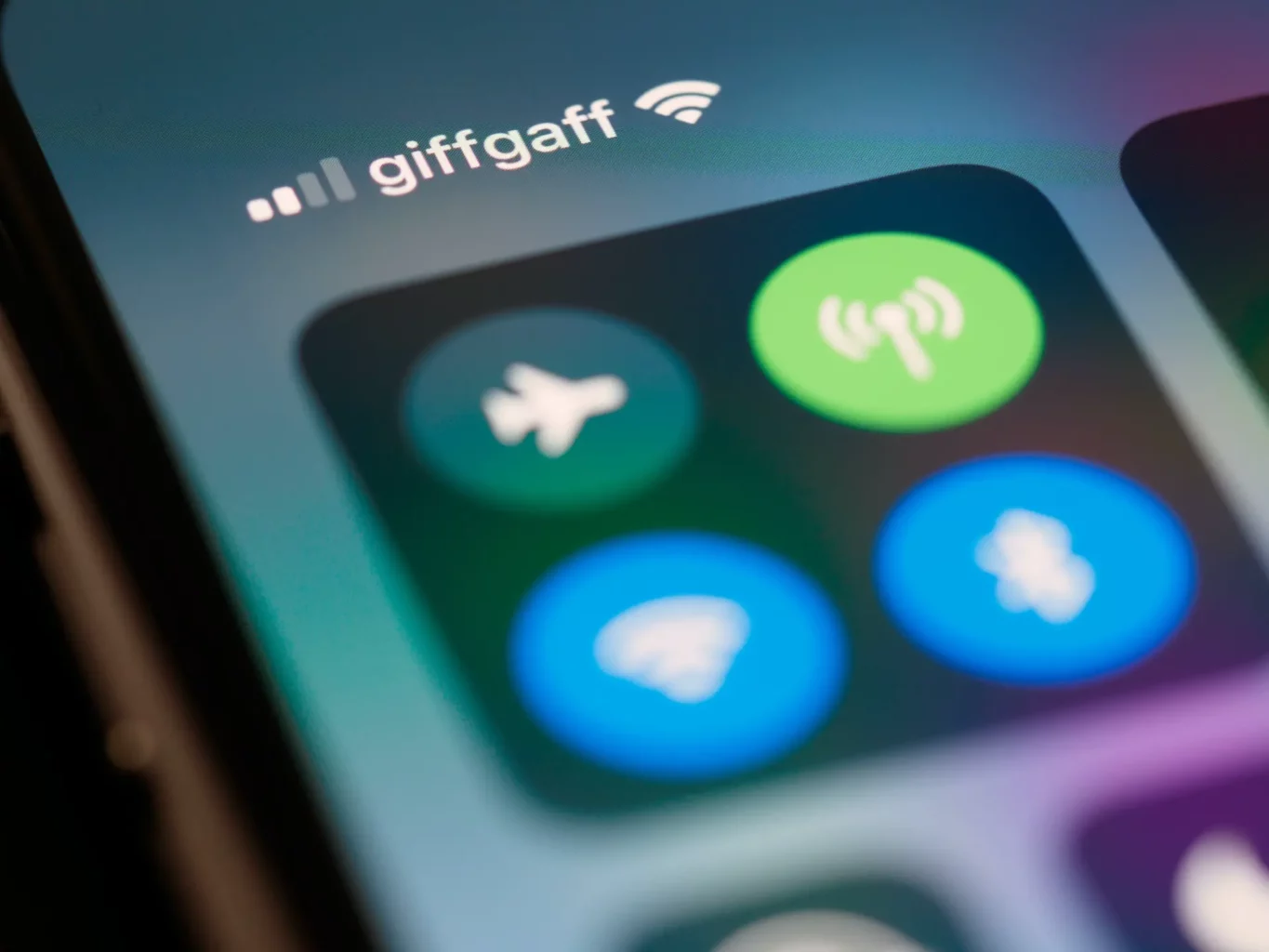
Conclusion
As Android users, we must persistently deal with intrusive ads that can be annoying and threaten our user experience and cybersecurity. However, don't panic! These practical solutions will help you remove ads from your phone and take control over your experience with any Android device.
From taking advantage of Google Chrome's built-in ad blocker to introducing the excellent Stands Free Adblocker app, these methods will not only decrease annoying ads on your Android. Still, they will also be a solid defense against potential malware threats.
Find the best solution online using the Stands AdBlocker app, a free and efficient way to improve browsing efficiency while protecting your device from phishing and malware threats.
FAQ
What's the method to completely block ads on Android?
To permanently block ads on your Android phone, we recommend you download and install Stands Free AdBlocker for Android, an ad-free browser that completely blocks all ads, including annoying banners, intrusive pop-ups, and harmful malware.
How can I disable ads within Google settings?
To remove targeted Google ads from your Android phone, click on the icon for your Google Account. Then, select "Manage your Google Account" and tap "Select Data and Privacy". Scroll to "Things you've done and places you've been." Then, tap "My Ad Center" and turn off the switch next to "Personalized ads."
How do I prevent all ads from showing up on Android?
To prevent all ads from appearing on Android, you can open your Chrome browser, tap the three dots in the upper-right corner, and select Settings. Ensure the toggle is set to the left in "Pop-ups and redirects." You can also install Stands Free AdBlocker for Android for a more excellent Android experience.
How can I halt intrusive pop-up ads on Android?
To stop intrusive ads on your Android phone or tablet, you can turn pop-ups off by opening your Chrome app settings. You can also install Stands Free AdBlocker for Android to upgrade your device user experience.
Is it possible to eliminate ads from other applications?
Yes! It is entirely possible to stop ads from other apps. The easiest solution is adding a quality ad blocker for Android, such as Stands Free AdBlocker.
What's the data consumption typically caused by advertisements?
The data consumption typically caused by ads can go from 10% to 50% of your monthly data toward delivering advertising.
