 Home >
Home > 
How to Remove Adware from Android
Adware is one of the most common problems on Android devices. While it often appears as simple ads, they can compromise your phone's performance, affect your privacy & open the door to more serious threats. With our step-by-step guide, we will show you how to remove adware from your Android. Protect your device from future infections :)
What Is Adware on Android and How Does It Affect Your Device?
Advertising software, also known as adware, is a type of unwanted software that displays intrusive advertisements on your mobile device. Unlike legitimate advertising that appears in free apps, adware is installed without your consent or hidden inside "safe apps."
On Android, adware can:
- Redirect you to suspicious or fraudulent websites or platforms.
- Install other apps without permission.
- Cybercriminals could collect browsing data to sell to third parties.
- Also it causes your battery to drain faster and your phone or tablet to run more slowly.
Adware is not only annoying, but it can also compromise your security & privacy.
Discover how to stop ads on Android for free with the best adblockers!
What is Android Adware?
Adware on Android is a malicious program disguised as a legitimate app that, once installed, bombards the user with unwanted ads. It can come bundled with:
- Apps downloaded outside the Google Play Store.
- Free games with excessive advertising.
- Pirated or modified applications (APK).
- Fake app or operating system updates.
The primary difference between normal advertising and adware is that adware typically does not provide an option to turn it off, and its primary purpose is not to enhance the user experience, but to generate revenue at the expense of your security & personal data.
How to Detect Adware on Android
Detecting adware can be challenging as it often camouflages itself as legitimate apps. However, you can detect these red flags that show your device might be infected with malicious software. Below, you will discover how to find adware on Android.
- 📱 Ads in unusual places. They appear even when you don't use any app.
- 🔋 Excessive battery consumption. Background processes keep the phone active longer than usual.
- 🐢 Slow performance. The device takes longer to open apps, freezes or crashes frequently.
- 🌐 Mobile data is consumed fast. The adware constantly connects to the internet to display ads.
- 📂 Unknown apps installed. Icons of apps you never downloaded appear.
- 🛑 Redirected browser. Chrome or another browser opens strange pages automatically.
If you notice one or more of these signs, it may be due to adware installed on your Android device. If that is your case, learn how to get rid of adware on Android phone and protect your device from future threats :)
Tired of distractions? Learn how to stop pop-up ads on Android with our easy steps.
How to Remove Adware from Android Phones & Devices
Removing adware from Android device may seem complicated, but with the proper steps, you can regain control of your device and delete all adware to improve both security and performance :)
You'll need to follow the steps below to remove all adware removal Android.
1. Download Android antivirus software, and scan for adware
The first step is to run a scan with a reliable antivirus from the Google Play Store. Some recommended options are:
- Avast Mobile Security,
- Bitdefender,
- Kaspersky,
- Malwarebytes, or
- Norton Mobile Security.
- Install the anti-malware application.
- Perform a full scan of the device.
- Remove or quarantine any detected threats.
💡If you were wondering how to get rid of Android adware, keep your antivirus installed for real-time protection against future infections.
2: Boot into Safe Mode
Android's safe mode temporarily disables all third-party apps, making it easier to identify which app is causing problems.
- Wait for the Safe mode to appear.
- Select OK.
- The device will restart in safe mode.
- In this state, if the ads disappear, it is a clear sign that the adware is in some installed app.
3: Uninstall Suspicious Apps
Review the list of installed apps and remove those that you don't remember downloading, or apps that were installed without your consent.
- Go to Settings.
- Then go to Applications.
- Search for View all apps.
- Look for apps with unusual names, duplicate icons, or new apps.
- Tap on the suspicious one.
- Select Uninstall.
⚠️ If the uninstall option is disabled, the app may have administrator permissions.
4: Clear Browser Cache and Data
Adware often hides in temporary browser files or malicious cookies.
- Open the Chrome app on your device.
- Tap More at the top right corner.
- Select History.
- Tap Clear Browsing Data.
- Choose a time range.
- Tap Clear data to confirm.
Following these steps will remove persistent ads that appear when you open web pages.
Discover the best adblock for Android phones to avoid all interruptions.

5: Disable Malicious Website Notifications
Some websites trick users into accepting push notifications, which then send intrusive ads.
- Open Chrome.
- Go to Settings and Site settings.
- Search for Notifications.
- Review the list of allowed sites.
- Remove those you don't recognize or that send spam.
6: Revoke App's Admin Permissions
Some malicious apps are set as device administrators, preventing you from uninstalling them.
- Go to Settings.
- Search for Security.
- Go to Device Admin Apps.
- Uncheck any suspicious apps.
- Once the permission is revoked, try uninstalling the app again.
7: Factory Reset Your Device (Just if necessary)
If the problem persists after following all the steps, the ultimate solution is a factory reset. Before doing so, back up your photos, contacts & files.
- Go to Settings.
- Search for System and Reset.
- Go to Factory data reset.
- Confirm the action and wait for the device to reboot.
- This is how to remove adware from phone from scratch.
This will help you remove adware from your Android device and restore your device to its original factory state.
Stop Adware on an Android Phone with Stands App
In addition to traditional tools, a very effective option is Stands Adblocker, an app designed to block ads, trackers and cookies that are often the gateway to adware on Android.
With Stands, you can:
- 🚫 Prevent malicious ads, pop-ups & automatic redirects.
- ⚡ Improve performance and battery life in your device.
- 🛡️ Enjoy cleaner and safer browsing in your mobile browsers.
Installing Stands is very simple through compatible browsers, which allows extensions from the Chrome Web Store. This will help protect your device against new threats, such as adware.
Download your Adblocker for Android to improve your browsing.

How to Stop Adware on Android in the Future
Removing adware is only part of the solution. To keep your device safe in the long run, it's important to adopt good prevention practices :) Learn how to stop Android adware with these recommendations.
Best Practices to Prevent Adware on Android Devices
- 📥 Download only from the Google Play Store or official stores. Apps from unknown sources are the main route of adware infection.
- 🔄 Keep your operating system and apps updated. Updates fix vulnerabilities that attackers can exploit.
- 📲 Check app permissions before installing them. Be cautious of apps that request access to your device.
- 📡 Disable installations from unknown sources. Go to your Android security settings to control which apps are installed.
Avoiding Risky Apps and Websites
Adware can also arrive through everyday browsing. To reduce the risk:
- Use a secure browser with an ad blocker, like Stands AdBlocker.
- Do not access illegal streaming sites, as you may encounter adware easily.
Using Trusted Antivirus and Adware Protection Tools
An antivirus is a crucial line of defense against adware and other malware threats. Combined with a reliable adblocker, you will have a double layer of security:
- Antivirus detects and removes malicious applications.
- Options such as: Malwarebytes, Bitdefender, Avast & Kaspersky provide real-time protection and scanning.
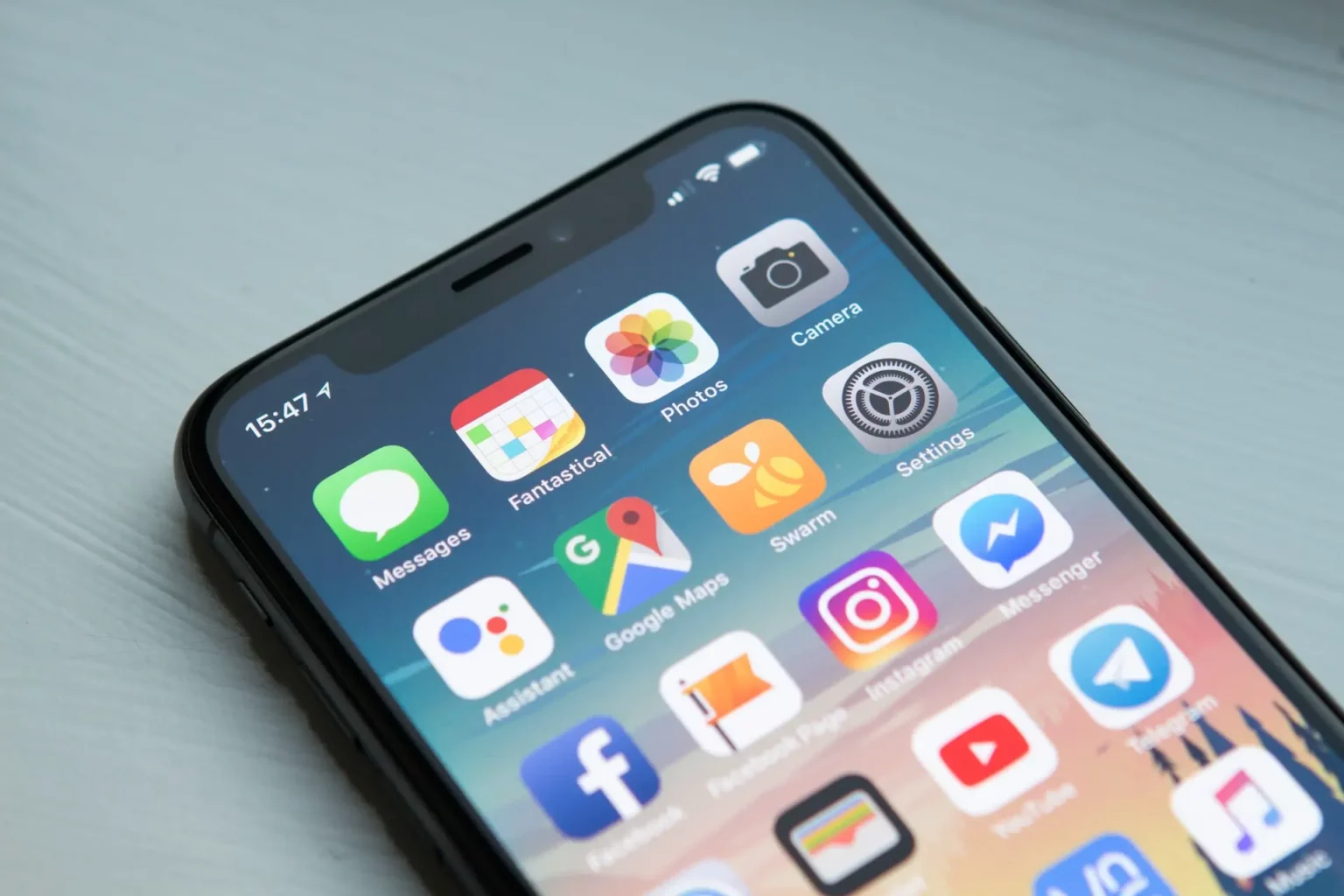
FAQ: Android Adware Removal
How do I get rid of adware on my phone?
- To delete adware, the first step is to identify and uninstall suspicious apps.
- Use a reliable antivirus to perform a scan.
- It is also advisable to clear your browser cache.
- You can also disable notifications from malicious sites.
- If necessary, do a factory reset.
How to get adware off Android phone?
To stop adware preventively:
- Install a reliable ad blocker such as Stands Adblocker.
- Keep your operating system and apps up to date.
- Avoid downloading apps from unknown sites.
- Use an antivirus with real-time protection.
What are the signs of adware on Android?
Signs of an adware infection usually manifest in several ways:
- Out-of-place ads and pop-ups.
- Rapidly draining battery.
- Slower than a standard device.
- High mobile data consumption.
- Installation of unknown apps.
- Automatic redirects to suspicious pages in the browser.
If you notice these symptoms, your Android probably has adware.
Can adware steal my personal data?
Absolutely. Many adware programs collect your web history, usage habits, location, and sensitive data without your consent to be sold to third parties. That's why adware is also a threat to your privacy & security.
How do I remove adware Android without factory resetting my phone?
In most cases, it is not necessary to go as far as a factory reset. You can:
- Scan your device with an antivirus.
- Start in safe mode to uninstall suspicious apps.
- Revoke administrator permissions of malicious applications.
- Clear your browser cache and data.
- Disable notifications from malicious websites.
- A factory reset shouldn't be your first option for removing any type of malware, such as spyware.
Final Thoughts - Keep Your Android Adware-Free
Even if adware affects performance, drains your battery, and can compromise your privacy, with the right tools and habits, it is possible to remove and prevent it effectively :)
Just remember to:
- Use a reliable antivirus to detect & remove threats.
- Install Stands Adblocker to block ads and web trackers.
- Download apps only from official sources.
- Keep your device updated and avoid suspicious elements.
- Keep your Android safe, fast, and adware-free.
