 Home >
Home > 
How to Factory Reset Windows 10
Resetting Windows 10 to its factory state can help troubleshoot issues, improve performance, or reset your device for a new user. Resetting Windows 10 will delete most of your settings, applications, & even your personal files. Through this step-by-step guide, you'll learn how to perform a Windows 10 reset to factory settings safely and easily and avoid important data loss.
- What is a Factory Reset & Why Should You Do It
- Things to Do Before Resetting Your Windows 10 to Factory Settings
- How to Factory Reset on Windows 10
- Choosing What to Erase: Keep Files or Remove Everything?
- Windows 10 Reinstall Options
- How to Hard Reset Windows 10 Laptop or PC
- How to Reset Windows 10 to Factory Settings on Different Devices
- Best Ad Blocker for Windows: Why Choose Stands Adblocker?
- Is a factory reset the right option?
- FAQ: How to Factory Reset a Windows 10 Laptop
What is a Factory Reset & Why Should You Do It
A factory reset may involve restoring the operating system to its original state, similar to when you first used your computer. This will remove the following:
- All the applications you have installed.
- Most custom settings.
- Your personal files (if you choose to delete them).
Common reasons for resetting your Windows 10 include:
- The system is very slow or constantly crashes.
- You have viruses or malware.
- Too many settings and files that you don't use have accumulated.
- Someone else will be using your computer.
Browse ad-free: Learn more about how to block Pop-Ups on Chrome.

Things to Do Before Resetting Your Windows 10 to Factory Settings
Before you begin the Windows 10 reset process, be aware that resetting your PC to factory settings may result in significant data loss. We recommend following the steps below to safeguard all your information.
Backup Important Files
During the reset, you may lose access to your personal files, even if you choose to keep them. For this reason, we always recommend making a backup of your data before proceeding.
Save the data you want to keep:
- Important documents.
- Personal photos and videos.
- Browser favorites and desktop files.
- Databases and program settings.
Methods for making a backup:
- External hard drives or USB drives: Use File Explorer to copy your files manually.
- Cloud services: You can use Google Drive, OneDrive, & Dropbox, with some options available for free depending on the storage capacity.
- Windows File History: You can enable it by going to Settings > Update & Security> Backup.
- System cloning: Macrium Reflect & Acronis allow you to make a copy of your hard drive.
Sign out of your Microsoft account
Windows 10 is typically associated with a Microsoft account (your Outlook or Hotmail email address). If you are going to reset your computer, unlink all your accounts beforehand, as this may lock your device due to its anti-theft protection.
Steps to sign out:
- Go to Settings, then to Accounts, and lastly, Your info.
- If you are using a Microsoft account, select “Sign in with a local account instead.”
- Create a temporary local account and use that before resetting.
- Remove the device from your account at: https://account.microsoft.com/devices
This prevents the new user from encountering a message saying that Windows activation is blocked for security reasons.
Check for software and driver updates
Even if you want to erase the current settings, it's a good idea first to ensure the system has all the latest Windows updates. This will reduce the risk of errors during the reset and may resolve the issue without the need to format your device.
Steps:
- Go to Settings, then select Update & Security, and finally, Windows Update.
- Click "Check for updates."
- Install any pending updates.
- In Device Manager, check if any drivers have warning signs (indicated by yellow icons).
- You can also use manufacturer tools (Lenovo Vantage, Dell Update, HP Support Assistant) to detect missing drivers or outdated BIOS.
Ensure you have a power source
A power interruption during the reset process can corrupt the system and render the computer inoperable. Therefore, it is crucial to ensure that it is properly powered throughout the procedure. Recommendations based on the type of equipment you have:
- Laptops: Connect them to the charger and avoid using them when the battery is low.
- Desktop PCs: Ensure they are connected to a stable power source. Avoid forced restarts or turning off the computer during the process, even if it seems to be taking a long time.
How to Factory Reset on Windows 10
Learn how to factory reset a Windows 10 laptop in three ways. You can perform this action from the settings menu, from the recovery environment (if the system fails to start properly), or by using an external installation medium, such as a USB flash drive.
Reset Through Windows Settings
This is the easiest and recommended method if the system is still working and you can access your desktop.
Steps to reset Windows 10 from settings:
- Go to Update & Security, and then search for “Recovery.”
- In the Reset this PC section, click Get started.
- Choose between:
- Keep my files: This option will remove apps and settings, but preserve your personal documents.
- Remove everything: This will delete files, settings, and apps.
- Select how you want to reinstall your Windows computer:
- Cloud download: Download the latest version from Microsoft.
- Local reinstallation: Use the installation files already on your computer.
- Review the summary of what will be done and click Reset to begin.
- Your computer will restart, and the process may take between 20 minutes and an hour or more.
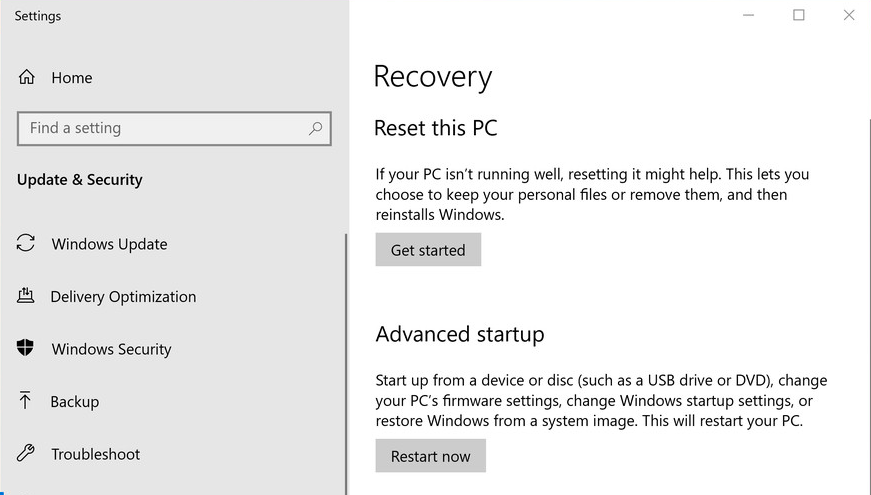


⚠️ Use cloud download if you suspect that Windows system files on your pc are damaged or modified.
Using Windows Recovery Environment
If you cannot log in normally or the system repeatedly fails to start, you can use the Windows Recovery Environment (or WinRE), which is automatically activated after several failed startup attempts.
Steps to use WinRE to reset Windows 10 easily:
- When restarting, you will see the Advanced options screen.
- Click Troubleshoot.
- Select Reset this PC.
- Choose between:
- Keep my files
- Remove everything
- Choose whether you want to download Windows from the cloud or perform a local reinstallation.
- Confirm and click Reset to start the process.

⚠️ If your computer does not start automatically, try forcing recovery by interrupting the startup three times in a row (press the power button before it starts up completely).
Using Installation Media
This method is helpful if the operating system is severely damaged or if you want to perform a reset to a completely clean installation.
Steps to reset Windows 10 with an installation USB:
- On another computer, download the Microsoft media creation tool from: microsoft.com/es-es/software-download/windows10
- Run the tool and select Create installation media (USB drive of at least 8 GB).
- Insert the USB into the computer you want to reset and restart from the USB:
- Turn on the computer and press the BIOS/UEFI access key (F2, F12, Del, or Esc).
- Change the boot order so that the USB is the first device.
- When the installation loads, select your language and click Install now.
- On the installation screen, enter your Windows license key if prompted (or click “I don't have a key” if it is already activated on that computer).
- Choose Custom (advanced) installation.
- Select the main Windows partition (usually C:) and click Delete (this will erase everything).
- Select the unallocated space and click Next to install Windows from scratch.
- Follow the on-screen instructions to set up the system.
⚠️ This method provides complete control, making it ideal for a comprehensive format.
Choosing What to Erase: Keep Files or Remove Everything?
When you start the reset process in Windows 10, the system will ask you to choose between two key options: Keep your personal files & Delete them completely. This directly affects which data will remain on the device after the process is complete.
Windows 10 Reinstall Options
Cloud Download vs Local Reinstall
Both options reinstall Windows, but they differ in the source of the files that will be used:
🌐 Cloud download
- Windows downloads the latest version directly from Microsoft's servers.
- This option requires a stable internet connection and at least 4 GB of data.
- Guarantees a clean installation with up-to-date files.
- Takes longer on slower systems or with a weak internet connection.
- Use the cloud download if you have had system errors or suspect that your local files are corrupted.
💻 Local reinstallation
- Uses files already stored on your device to reinstall Windows.
- Faster if you have a fast, hard drive (SSD).
- Does not require an internet connection, making it ideal for those with limited internet access.
- May fail if the recovery files are damaged or incomplete.
- Installing Windows from local storage.
How to Reset to Factory Settings Windows 10 Without Losing Data
If you want to clean up your system without losing your documents, photos, and personal files, you can use the "Keep my files" option.
Steps to perform a factory reset without losing data:
- Go to Start, then to Settings, Update & Security, and Recovery.
- Click Get started under the "Reset PC" section.
- Choose the Keep my files option.
- Select between cloud download or local reinstallation.
- Review the summary of the process. Be sure to back up your data in case something goes wrong.
- Click Reset. The system will delete apps and settings, but keep your files in place.
⚠️ Although your files will be kept, installed apps and user settings will be deleted. You will need to reinstall programs such as Chrome, Office, or Spotify.
How to Hard Reset Windows 10 Laptop or PC
If you want to erase everything and start fresh, here is the complete procedure for performing a full factory reset. A hard reset of a Windows 10 computer is useful for:
- Preparing Your Computer for Sale or Transfer
- Removing malware or serious errors.
- Performing a general system cleanup.
Steps to do this:
- Open Start, then go to Settings, followed by Update & Security, and then Recovery.
- Under “Reset this PC,” click Get started.
- Select Remove everything.
- Choose between: Cloud download or local reinstallation.
- Windows will ask if you want to delete your files quickly or securely.
- Quick removal is faster, but less secure, especially if you are giving away or plan to sell your computer.
- Complete removal: Overwrites files, rendering them unrecoverable.
- Click Reset. The process can take from 30 minutes to several hours.
When a Factory Reset Doesn't Work
In some cases, the reset options fail or freeze. This may be due to errors in the system files, malware, or a damaged disk.
Possible solutions:
- Run the System File Checker (SFC) with the command:
- Use DISM to repair the system image:
- Try resetting from the Recovery Environment (WinRE).
- If nothing works, use the USB installation media to perform a clean installation.
⚠️ Avoid interrupting the forced reset process, as you may render your computer unusable.
Using Installation Media to Reset Windows 10
If you want a clean reinstallation from scratch, you can use official Windows installation media.
Detailed steps:
- On another computer, download the Microsoft Media Creation tool: microsoft.com/software-download/windows10
- Insert an empty USB drive (with a minimum capacity of 8 GB) and create the bootable media.
- Connect the USB drive to the computer you want to format.
- Restart and enter the BIOS/UEFI to boot from the USB drive.
- In the installer, select Language, Time, and Input Method.
- Click Install now.
- If you have a digital license, you can skip the key.
- Under installation type, select Custom.
- Delete all partitions on the disk where Windows was installed (usually C:) and select the empty space.
- Click Next to begin installation.
- Follow the steps to set up the new system from scratch.
⚠️ This method is equivalent to a "clean reinstall," which is ideal if you need maximum cleanup or a total recovery.

How to Reset Windows 10 to Factory Settings on Different Devices
The procedure for resetting Windows 10 is the same on all devices, but specific considerations are depending on the type of device you are using. Here's how to do a factory reset on Windows 10 correctly in each case.
How to Factory Reset a Laptop Running Windows 10
Devices with Windows 10 include the manufacturer's recovery partition & additional tools, such as HP Recovery Manager, Lenovo OneKey Recovery, or Acer eRecovery. Since they run on battery power, you must ensure the device remains connected throughout the whole process.
Recommended steps:
- Connect your device to the charger to avoid power interruptions during the process.
- Go to Start, then to Settings, Update & Security, and Recovery.
- Under Reset this PC, select Get started.
- Choose between 'Keep my files' or 'Remove everything'.
- If your laptop includes manufacturer recovery software, it may open automatically when you start the process.
- Review the process summary and click Reset.
- The laptop will restart and complete the reset.
⚠️ On some laptops, you can press a specific key when starting up to open the manufacturer's recovery menu (F11, F9, or Novo Button). Check your model's manual if you can't access Windows.
How to Factory Reset Windows 10 PC?
On a desktop or PC, the resetting process is the same. However, there are differences in terms of hardware and usage. Before starting, ensure your PC is connected to a stable power source and check for any external devices that may be connected and could interfere.
How to factory reset a Windows 10 PC:
- Go to Start, Settings, Update & Security and Recovery.
- Click Get started in the “Reset this PC” section.
- Select 'Remove everything' to perform a complete format.
- Select whether you’re downloading from the cloud or reinstalling locally.
- Review the additional options (quickly or securely delete files).
- Confirm and click Reset.
How to Factory Reset Computer Windows 10
Steps to factory reset a Windows 10 computer:
- Go to Update & Security and Recovery.
- Under “Reset this PC,” select Get started.
- Choose between 'Keep my files' or 'Remove everything'.
- Decide whether you prefer a cloud download (slower but cleaner) or a local reinstallation (faster).
- The system will show you a summary of what will be deleted.
- Click Reset and wait for the process to complete.
⚠️ This method works for both laptop and desktop computers.
Best Ad Blocker for Windows: Why Choose Stands Adblocker?
How Stands Adblocker Enhances Your Windows Experience
Stands Adblocker is an Ad Blocker for Chrome that provides an improved experience after resetting your Windows 10 device by blocking ads. Stands AdBlocker enhances your overall online experience, offering ad-blocking features and additional benefits.
Key Features of Stands Adblocker
- Reduces risky ads. Stands is one of the most effective solutions for blocking ads, including those that may contain harmful code.
- A lightweight extension. Stands Ad Blocker effectively blocks ads without taking up space on your desktop or mobile browser.
- Ease of use. Stands offers an easy-to-use interface for those who want to stop ads simply.

Browser without interruptions and cookies with Stands Cookie Blocker.
Is a factory reset the right option?
Factory resetting your Windows PC is an effective solution, but it is not always necessary. Before making this decision, it is essential to evaluate whether your problems can be resolved by alternative means.
✔️ When it is recommended:
- The system is very slow or has constant errors.
- There is malware or corrupt files that are difficult to remove.
- You want to sell, give away, or recycle your computer and need to delete personal data.
- You have tried solutions such as restoring the system or repairing files, without success.
❌ When you might consider other alternatives:
- You only have problems with a specific program.
- You need to keep complex additional settings or programs.
- You have not made a backup, and therefore, you cannot easily recover your files.
Would you like to discover how to Block Ads on Chrome?
FAQ: How to Factory Reset a Windows 10 Laptop
Will a factory reset remove Windows 10 and require reinstallation?
No. When you reset your system to factory settings, Windows 10 is automatically reinstalled as part of the process. You don't need an additional license or to manually download Windows. If your device already had Windows 10 activated, the digital license will remain linked to your hardware and will automatically reactivate after the reset.
Can I recover my files after a factory reset on Windows 10?
It depends on the option you choose:
- If you select “Keep my files,” your personal documents will not be deleted.
- If you choose “Remove everything,” they will be completely erased and cannot be easily recovered.
How long does it take to factory reset a Windows 10 PC?
The time varies depending on the type of reset, the power of your computer, and the method you choose.
- Local reinstallation + keep files: 20–40 minutes.
- Remove everything + local reinstallation: 30–60 minutes.
- Cloud download: 1 to 2 hours or longer (depending on your internet connection speed).
- Reset with USB media: 30–90 minutes, plus initial setup time.
Does a factory reset remove viruses and malware from Windows 10?
Yes. If you choose the “Remove everything” option, the reset may remove most viruses and malware, as it deletes applications and system files. Proceeding with the reset, if you choose “Keep my files”, there is a risk that the virus will remain hidden in documents or personal files.
