 Home >
Home > 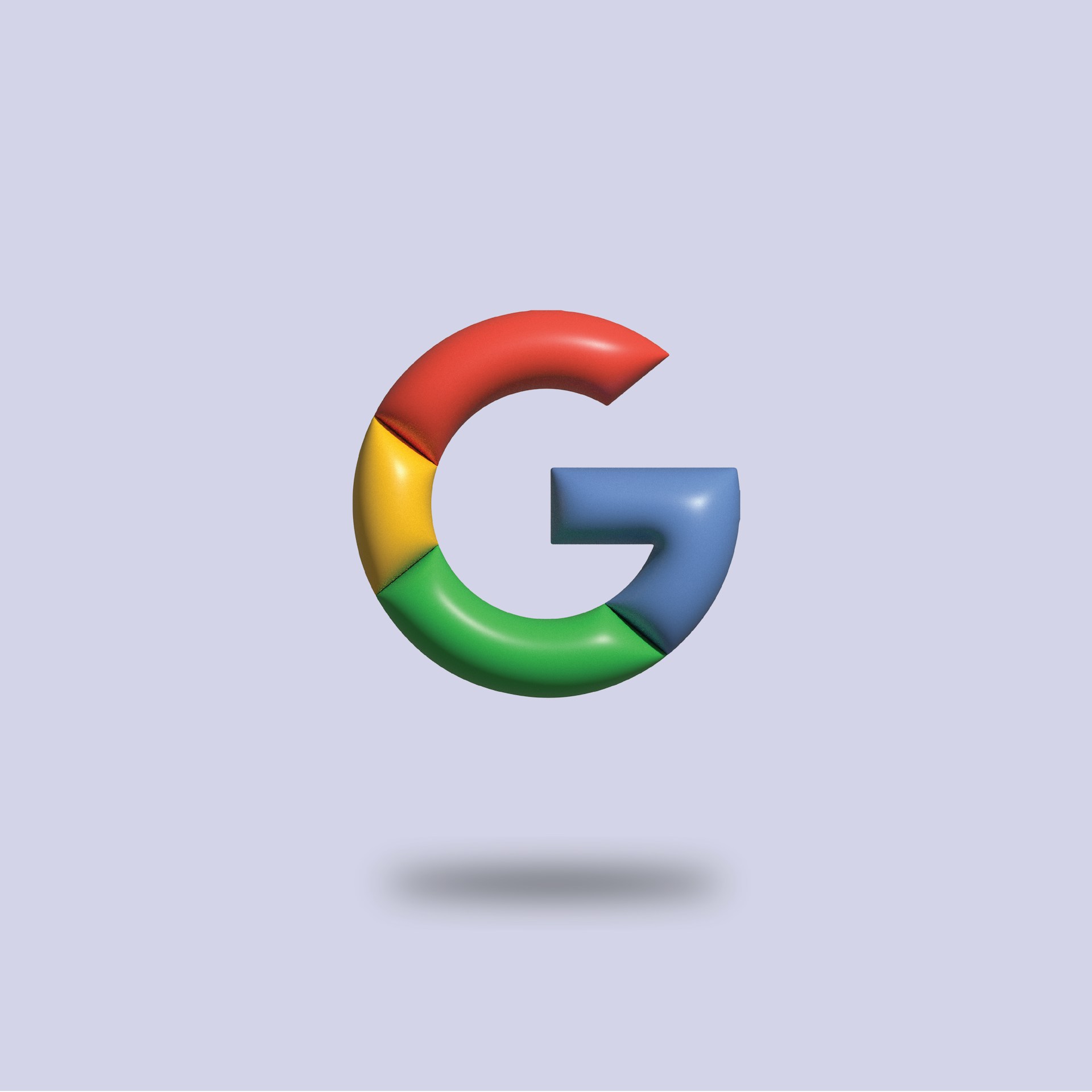
How to Stop Google Chrome Pop Ups and Ads
Pop ups and ads are pretty common annoyances when browsing the Internet. Popups can slow down your device, distract you, consume data, and expose you to security risks. Good news: Chrome stop pop ups through built-in tools and advanced ad-blocking extensions, pretty much enhancing your online privacy and security. In this blog, you'll learn how to get rid of pop up ads on Chrome, both on PC and mobile devices.
- Why Should You Block Pop Ups in Chrome?
- How to stop pop up ads on Chrome?
- Advanced Methods on How to Stop Pop Ups in Chrome
- Stop Pop-Ups with Stands Adblocker
- Troubleshooting Pop-Up Blocking in Chrome
- Conclusion: Take Control of Your Browsing with Effective Pop-Up Blocking
- FAQ
- How do I block popups on Google Chrome for specific websites?
- Are there risks to blocking all pop-ups in Chrome?
- How do you block pop ups on Chrome while allowing important notifications?
- What's the difference between a pop-up blocker and an ad blocker?
- How do I block pop ups on Chrome that are malicious?
- How do I stop Google Chrome pop ups even if I have my adblocker enabled?
Why Should You Block Pop Ups in Chrome?
Blocking pop ups on Chrome not only enhances your browsing but also protects your privacy & security. Here are some brilliant reasons to stop pop up on Chrome:
- 🔒 Security: Prevent pop up ads Chrome to avoid being redirected to malicious sites that may download dangerous files.
- 🚫 Avoid visual spam: Pop-ups often display pretty intrusive ads that cover the main content of the page.
- ⚡ Better performance: Block pop ups from Chrome for pages to load faster and for your device to consume fewer resources.
How to stop pop up ads on Chrome?
The browser offers specific default settings to get rid of Chrome pop ups and unwanted notifications. Here are the steps to stop Chrome pop ups on your devices.
Block pop ups ads in Chrome on Windows and Mac
- Open Google Chrome on your computer.
- Click the three vertical dots in the top right corner and select Settings.
- Go to Privacy and security → Site settings → Pop ups and redirects.
- Enable the option Don't allow sites to send pop-ups or use redirects.
- If a site still opens pop-ups, manually add it to the block list.
- This is how to stop pop-up ads on Chrome and Windows!
👉 Tip: You can make an exception if you trust a legitimate site (for example, your bank or educational platform).
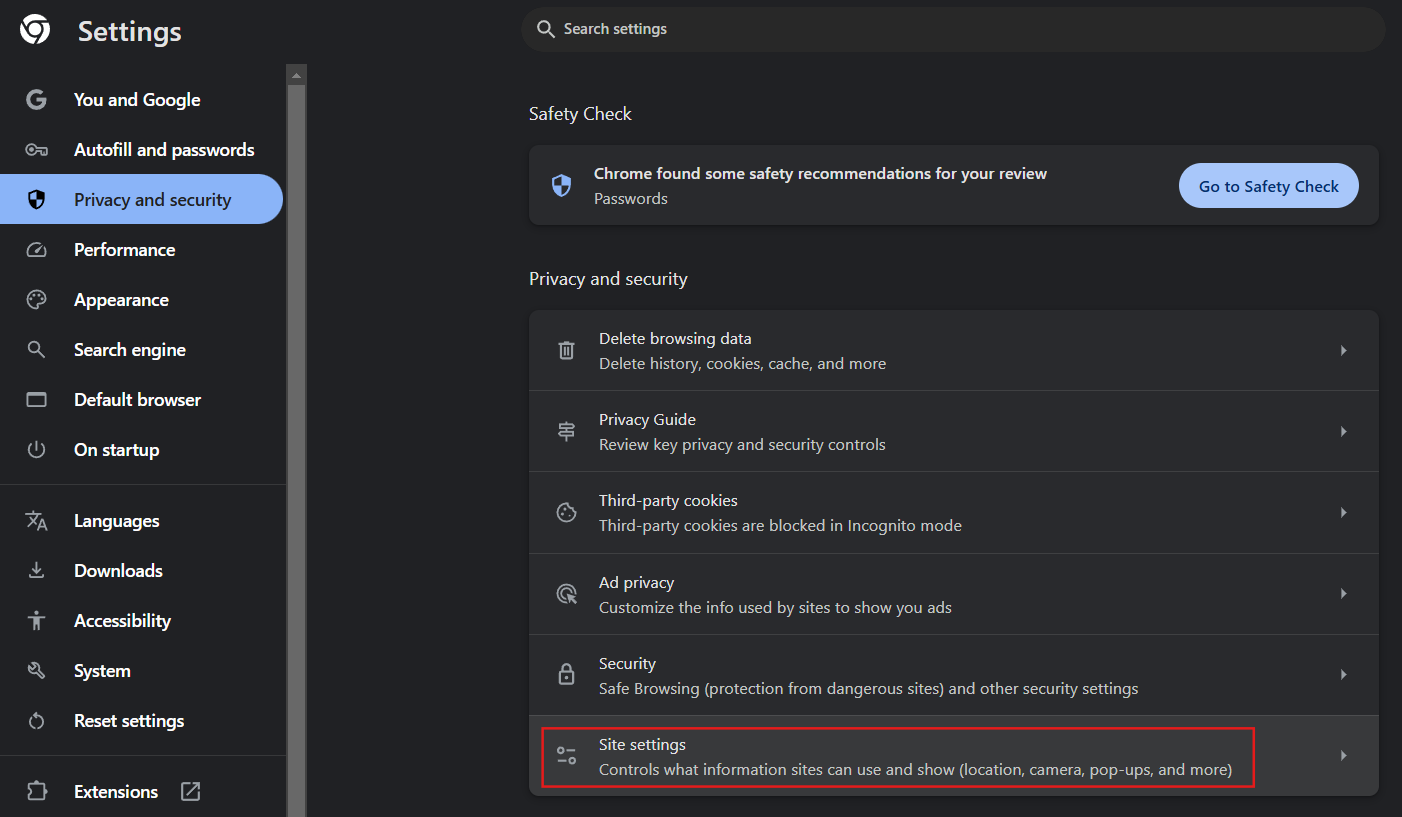
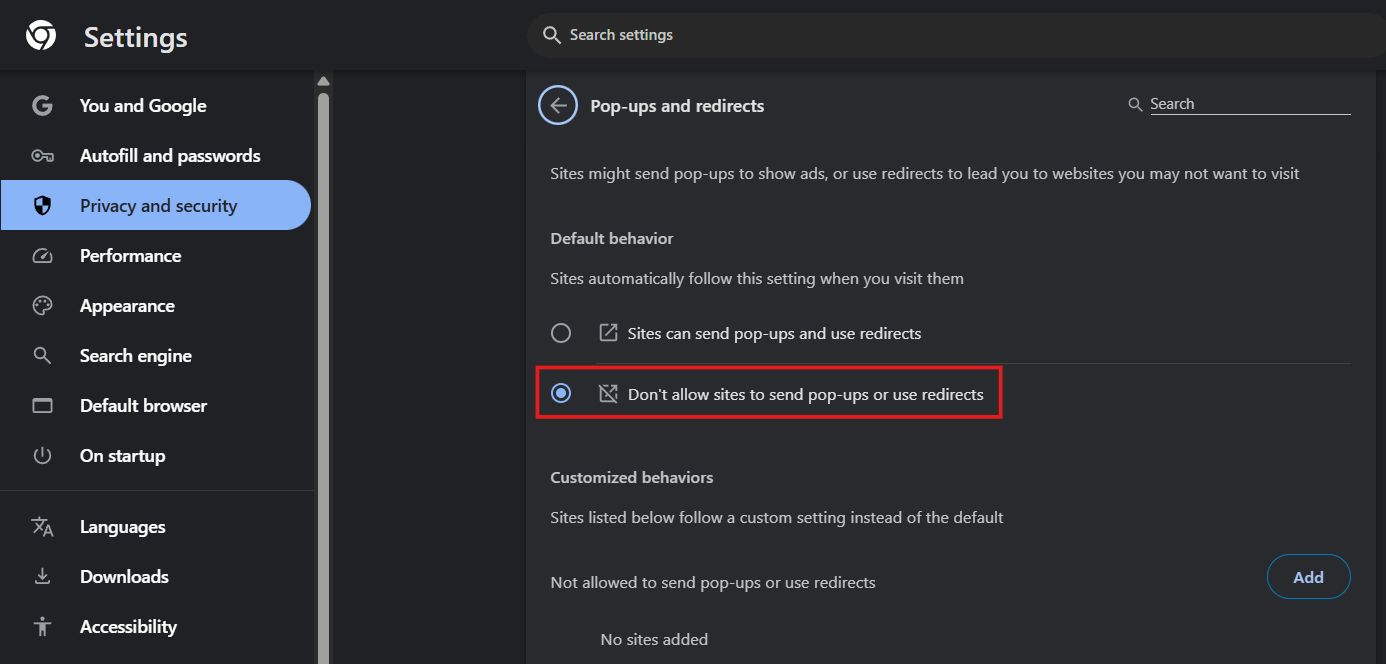
Setting Up Pop-Up Blocking in Chrome on Android & iPhone
- Open the Chrome app on your mobile device.
- Tap the three dots and → Settings.
- Tap Permissions → Pop-ups and redirects.
- Turn off Pop-ups and redirects.
- This is how to prevent pop ups on Chrome.
💡 On iOS: Open the Chrome app, then tap More Settings → Content Settings → Block Pop-ups :)
Block or Manage your Notifications from Specific Websites in Chrome
- Open Chrome and go to Settings.
- Then go to Privacy and security → Site settings → Notifications.
- Select the option Don't allow sites to send notifications.
- In the list below, you can block pop ups from specific sites in Chrome that send you annoying notifications.
🔕 This prevents notifications from pages that ask for permission to "show messages" or "send promotions."
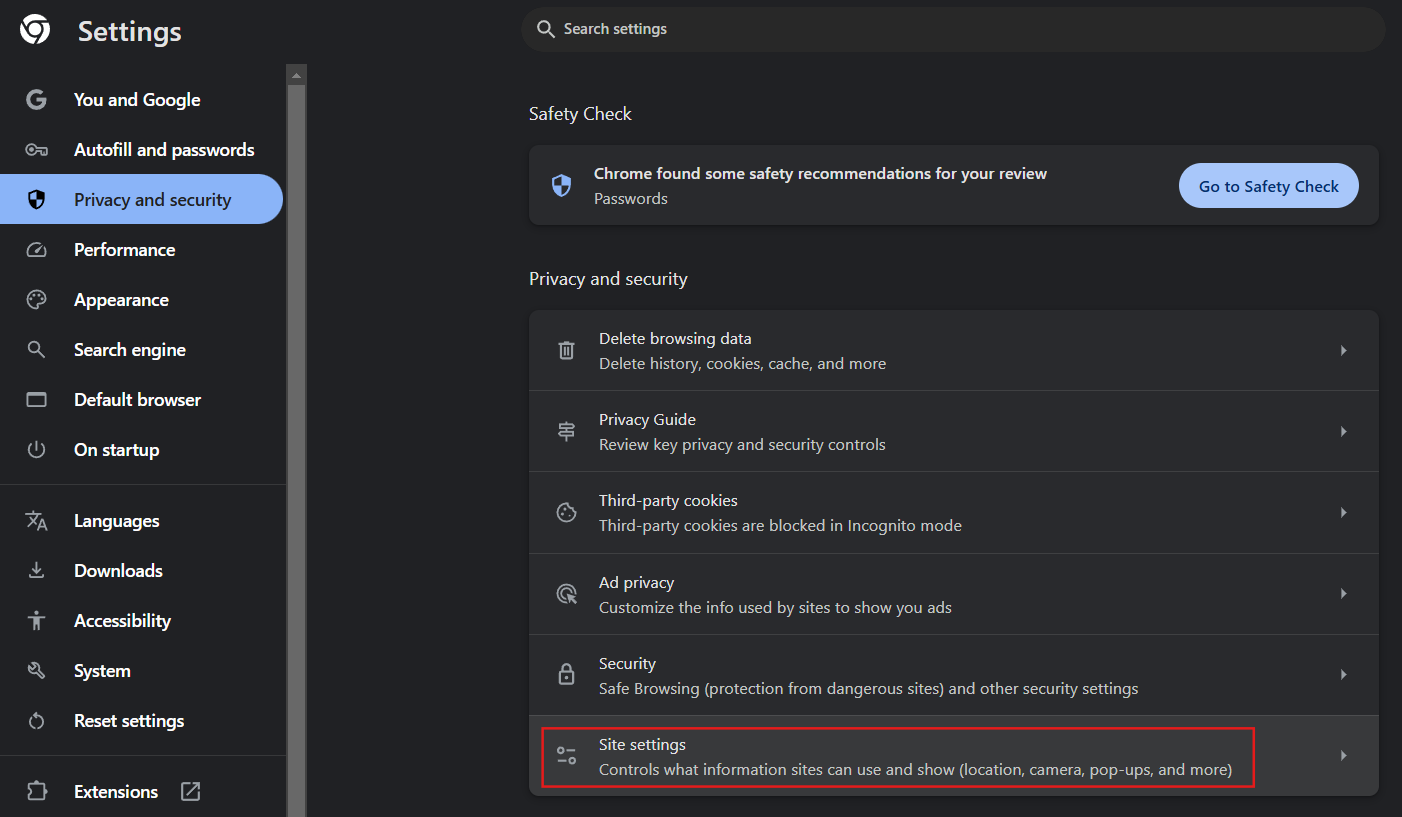
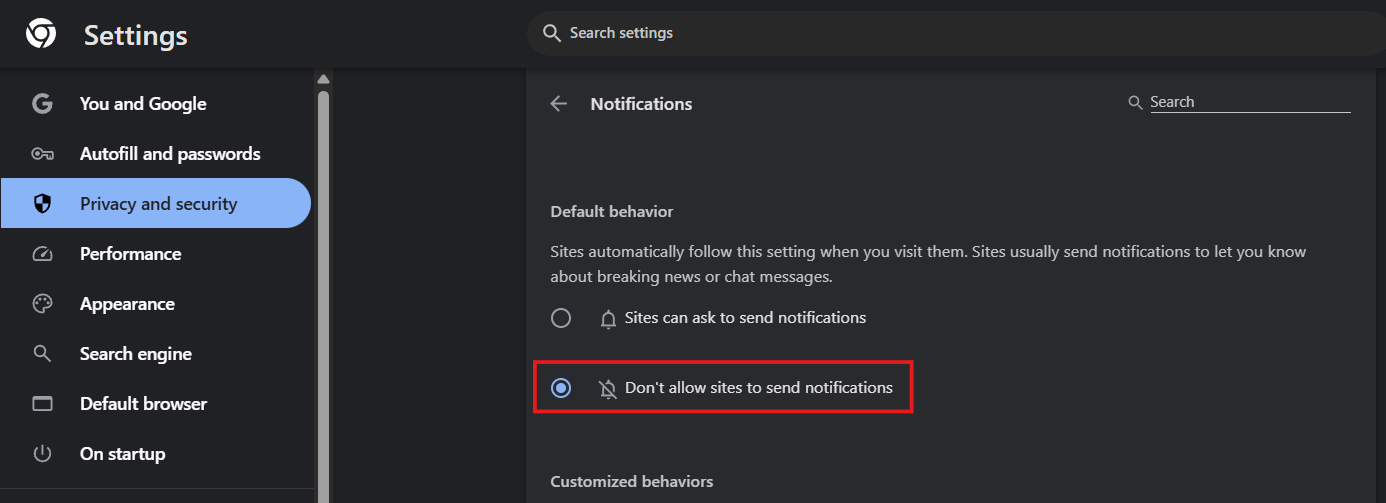
Advanced Methods on How to Stop Pop Ups in Chrome
You want to configure Google Chrome to block all pop ups, but customizing basic settings isn't enough? You can also stop pop up ads on Google Chrome using more comprehensive tools.
Change Your Default Built-In Features to Block Ads and Popups in Chrome
The browser has a built-in ad filtering system that lets you block Chrome pop-up ads pretty easy. To activate it:
- Go to Settings → Privacy and security → Site settings → Additional content settings → Ads.
- Select Ads are blocked on sites known to show intrusive or misleading ads.
- Also enable Enhanced protection against dangerous sites in the Privacy and security section → Security → Safe browsing.
- This is how to block pop up ads on Chrome, which will significantly reduce misleading ads.
How do I get rid of Google Chrome pop ups? Just download a reliable Ad Blocker to browse ad-free.
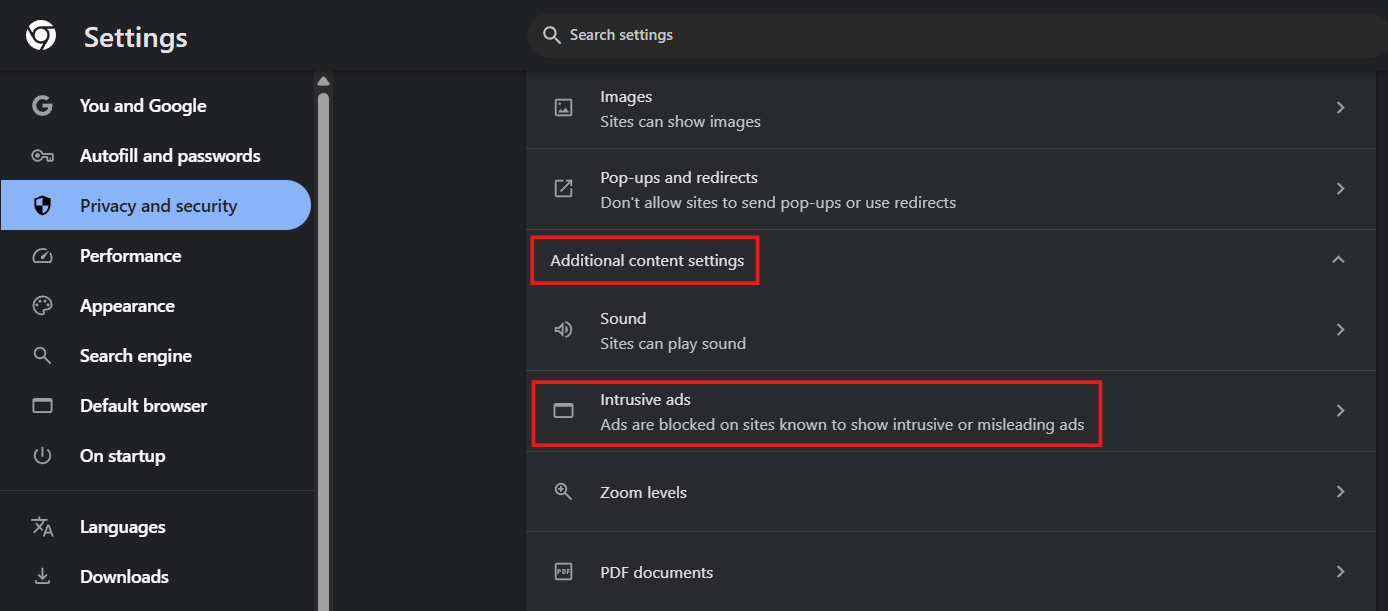
Third-Party Extensions to Block Ads and Pop Ups in Chrome
If you browse from your desktop, extensions offer way more customization options. Some pretty popular options are:
- AdGuard – Avoid pop ups in Chrome and protects against phishing and spyware.
- AdBlock Plus - Block unwanted ads that interrupt your browsing experience and allow Acceptable Ads.
💡 You can install all these extensions from the Web Store to stop unwanted pop ups in Google Chrome. Once installed, they will appear next to your address bar to activate or pause them accordingly :)
Stop Pop-Ups with Stands Adblocker
Stands Adblocker offers advanced ad-blocking features against pop-ups, banners, cookies, trackers, and misleading advertising. Stands AdBlocker provides premium blocking features 100% free and frequent updates.
Why Choose Stands Adblocker?
- Blocks pop-up ads without affecting the website functionality.
- Does not slow down your Google Chrome browser.
- Entirely compatible with Manifest V3.
- Blocks all online distractions for pages to load faster.
- Blocks misleading ads, reducing the risk of malware.
How Stands Adblocker Enhances Your Browsing Experience?
With Stands Adblocker enabled, online browsing becomes faster and smoother. Not only are Chrome pop up ads removed, but loading speed is improved, data consumption is reduced, and exposure to potentially dangerous ads is prevented. Additionally, it offers customizable filters, enabling you to choose which sites to allow or block :)
To better know how to block Google Chrome pop ups, download your Pop-Up Blocker for Chrome!

Troubleshooting Pop-Up Blocking in Chrome
Common Issues with Pop-Up Blocker in Chrome
Sometimes pop-ups and ads continue to appear even when your ad blocker is enabled and up to date. The most common causes why this might be happening are:
- Adblocking is accidentally disabled.
- Some sites use scripts that the native filter does not detect.
- Your browser or ad-blocking extension is not updated.
- Extensions may be interfering with your ad blocker's functionality.
Get more Google Chrome help if you need more support.
How to remove pop ups on Chrome effectively?
- Keep Google Chrome up to date, always!
- Periodically clear the cache.
- Check the Pop-ups and redirects settings on Chrome.
- Enable Enhanced Protection to block all access to dangerous sites.
- Use an ad blocker with smart filtering, such as Stands AdBlocker, to remove pop ups Chrome.
- Update your ad-blocking extension regularly.
- Avoid downloading all software or extensions from unverified sources.
Stopping pop up ads on Google Chrome might cause some functionality issues. Learn how to disable Pop-Up Blocker easily just when needed.
Conclusion: Take Control of Your Browsing with Effective Pop-Up Blocking
Pop-ups can go from being pretty annoying distractions to a malware risk. The key is to combine Chrome's built-in security options with third-party tools like Stands Adblocker, which offer greater protection against pop-ups and ads. You'll enjoy faster, cleaner browsing and a more secure, private experience :)
Now that you know how to block pop-ups on Chrome, learn how to install Pop-Up Blocker in just a few simple steps :)
FAQ
How do I block popups on Google Chrome for specific websites?
You can reset your browser settings following the steps below:
- Go to Settings, Privacy and security → Site settings → Pop-ups and redirects.
- Then to Customized behaviors → Not allowed to send pop-ups or use redirects → Click Add Site.
- In the Custom behavior section, add the URL of the site you want to block. This way, you can allow pop-ups on secure sites (such as banks) and block them on unknown pages.
- Et voila! This is how to block popups on Chrome on specific websites.
Are there risks to blocking all pop-ups in Chrome?
In general, there are no risks if you block all pop ups Chrome; however, some legitimate sites use pop-ups for important functions:
- Payment confirmations.
- Logging into external accounts.
- Downloading PDF files or documents.
Therefore, it is a good idea to review the list of exceptions and allow them only on trusted sites to avoid site performance issues.
How do you block pop ups on Chrome while allowing important notifications?
Yes. Chrome allows you to control notifications separately. Go to Settings → Privacy and security → Site settings → Notifications → Allowed to send notifications. In this section, you can add sites that need to send you useful alerts. This way, you can keep pop-ups blocked without missing out on relevant notifications.
What's the difference between a pop-up blocker and an ad blocker?
- Pop-up blocker: prevents sites from opening new tabs or boxes without your permission (New Stands AdBlocker functionality).
How do I block pop ups on Chrome that are malicious?
Safe pop-ups usually come from verified domains (banks, official Google platforms). On the other hand, malicious ads may appear suspicious and may install unwanted software or malware.
You should be suspicious if:
- They appear from unknown sites.
- They ask you to download files or enter personal data.
- They use alarmist language, such as "Your device is infected".
In such cases, close the tab and run a security scan with your antivirus or anti-malware software.
How do I stop Google Chrome pop ups even if I have my adblocker enabled?
Some sites use evasive techniques (JavaScript, dynamic windows) that can bypass Chrome's basic filters, or ads are directly integrated into page content or served via encrypted channels that can bypass filters.
However, to reduce ads:
- Install an advanced adblocker such as Stands Adblocker.
- Enable Enhanced Protection against phishing and malware.
