 Home »
Home » 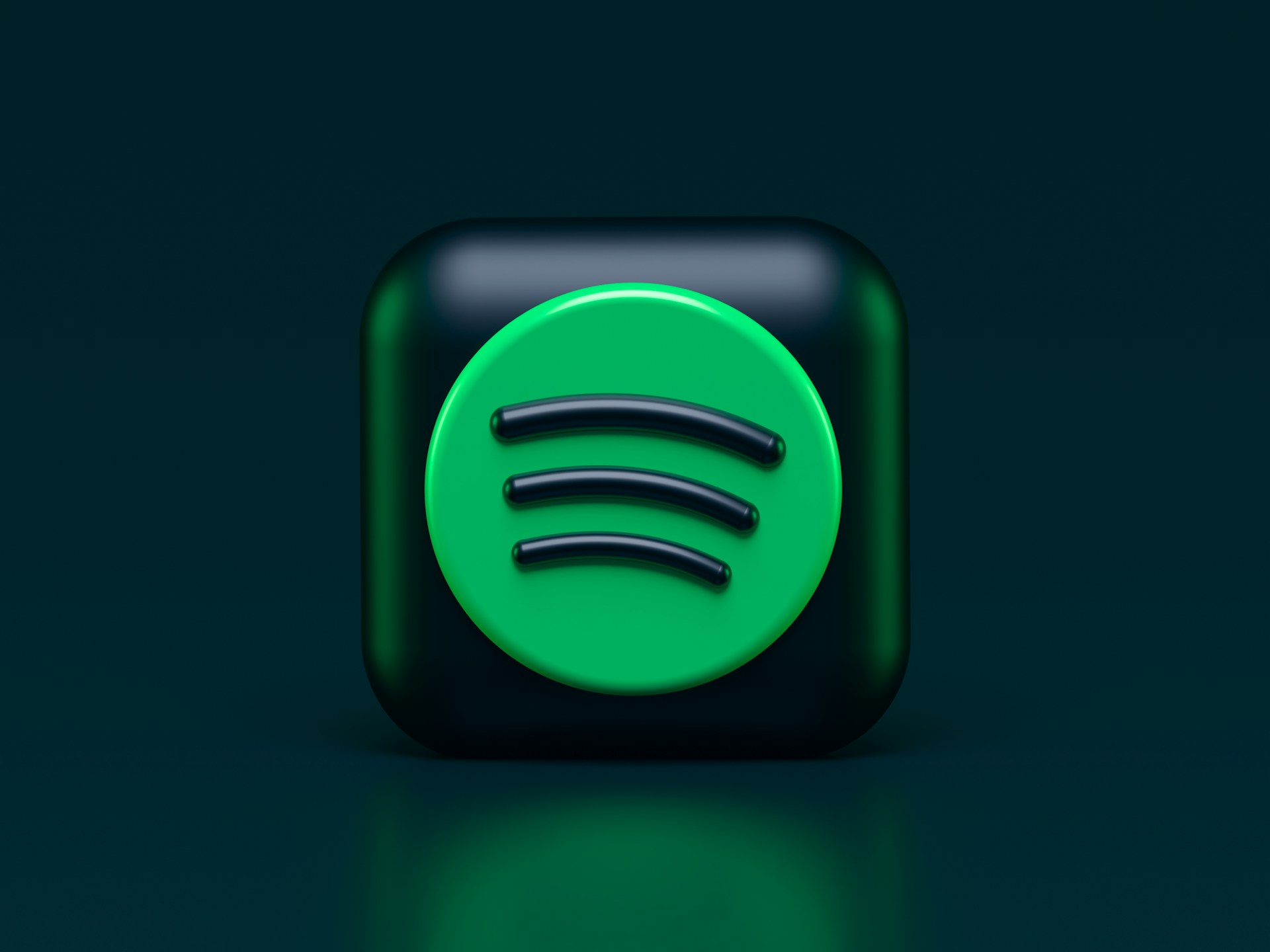
How to Delete Spotify Account
It's easy to delete your Spotify account. Whether you're doing it for privacy, duplicate service subscriptions, or just because you don't use Spotify anymore, here is your guide on how to delete a Spotify account and everything else that you need to know. Let's do this!
- Why You Might Want to Delete Your Spotify Account
- What Happens When You Delete Your Spotify Account?
- How to Delete Your Spotify Account Permanently
- How to Delete A Spotify Account on Mobile: iPhone and Android
- Can You Delete Spotify Account from the App?
- How to Cancel Spotify Premium Before You Delete Your Account
- How do I delete a Spotify account and then recover it?
- How Do You Delete a Spotify Account Temporarily?
- How to Close Spotify Account: Alternative Terminology Explained
- Stands Adblocker: No More Ads When Using Streaming Services
- How do you delete your Spotify account? Manage It with Confidence
- FAQ
Why You Might Want to Delete Your Spotify Account
Spotify is one of the most popular streaming music, video, and podcast services in the world, but you may want to delete your account for reasons like:
- Digitally simplifying - Many people like to clean up their digital lives by deleting accounts for services they no longer use.
- Switching streaming services - If you are or have switched to a different music streaming services such as Apple Music, Amazon Music or Youtube Music.
- Issues with Spotify - If you've had a series of negative experiences or are simply unhappy with Spotify's technical customer support, this may be why you want to delete your account.
- Duplicate accounts - Sometimes users accidentally create multiple accounts and want to close one of them.
What Happens When You Delete Your Spotify Account?
Before you delete your account, you should be aware of the following:
❌ Permanent loss of access. If you delete your Spotify account, there is currently no method to log back in or recover it.
???? Your playlists, history, and followers will also be deleted.
???? Your email address will be released. You can use that email address for a new account, but please note that you will not be able to recover any previous data.
????️ The recovery period is limited (free accounts only). Spotify offers a 7-day warning period to reactivate your free account after receiving the confirmation email from Spotify.
???? Active subscriptions are automatically canceled. For Premium users, service stops at the end of the billing cycle.
Using YouTube and tired of video ads? Discover the YouTube Alternatives in 2025.
How to Delete Your Spotify Account Permanently
Learn how to delete your account on Spotify depending on the following.
Delete Spotify For Free Users
To remove a free Spotify account, head to the Spotify website and browse to Support > Account Settings > Closing Your Account > Close your account. You will then be prompted to enter your Spotify login information if you're not already logged in. Spotify will then ask if you are sure. Click the Close account button.
Learn how to delete your account on Spotify from the Spotify support page:
- Access the Spotify website and browse to Support.
- In the search bar, type ”Close account.”
- Click on “Close account and delete my data.”
- Spotify will ask you to confirm whether you want to close your account permanently.
- Confirm your email address or username.
- Spotify will send you a confirmation email with the link to close your account.
- Done! Your account will be deactivated and deleted after the recovery period.
???? If you change your mind during those 7 days, you can reactivate it using the link in the email.
Delete Spotify For Premium Users
Learn how to delete account on Spotify as a premium user, and cancel your subscription before deleting it:
- Sign in to your account via spotify.com/account.
- Click the gear icon to access Settings.
- Click ”View Account.”
- Scroll down and select ”Manage your subscription.”
- Scroll down and confirm the cancellation by clicking "Yes, cancel."
- After that, follow the steps for free users to delete your account by following the guide above.
???? Wait for your billing cycle to end: Deletion can only be done once your account has been converted to free. If you pay for Spotify Premium through a third party (such as Apple, Google, or a mobile operator), you must cancel your subscription from that platform before proceeding.
How to Delete A Spotify Account on Mobile: iPhone and Android
It is not possible to delete a Spotify account directly from the app on your mobile device. However, you can start the deletion process from your mobile browser. Here is how to delete account in Spotify on iPhone and Android smartphone:
- Open your mobile browser.
- Go to support.spotify.com and sign in to your account.
- Go to Account > I want to close my account.
- Spotify will redirect you to a series of steps to confirm the deletion.
- You will receive an email with a link to permanently close your account.
???? Even if you're on a mobile device, you still need to use a web browser (desktop or PC). The Spotify app does not offer this option.
Can You Delete Spotify Account from the App?
No, you cannot delete your Spotify account directly from the mobile app (on either iOS or Android).
The app will only allow you to:
- Change your plan
- Edit your screen profile
- Sign out
- When deleting your account, you will need to use a web browser and go to the Spotify Help Center.
???? Spotify has made it this way to make it less possible for someone to accidentally delete their account on mobile.
How to Cancel Spotify Premium Before You Delete Your Account
First thing you need to do before deleting your account is to cancel your Premium subscription. Here are the detailed steps:
- Sign in to your account via spotify.com/account.
- Click the gear icon to access Settings.
- Click ”View Account.”
- Scroll down and select ”Manage your subscription.”
- Scroll down and confirm the cancellation by clicking "Yes, cancel."
- Your account will revert to free at the end of the current billing cycle.
- After that, follow the steps for free users to delete your account by following the guide above.
???? If you signed up for Spotify through a third party (Apple, Google Play, phone provider), ensure to cancel from that specific platform.
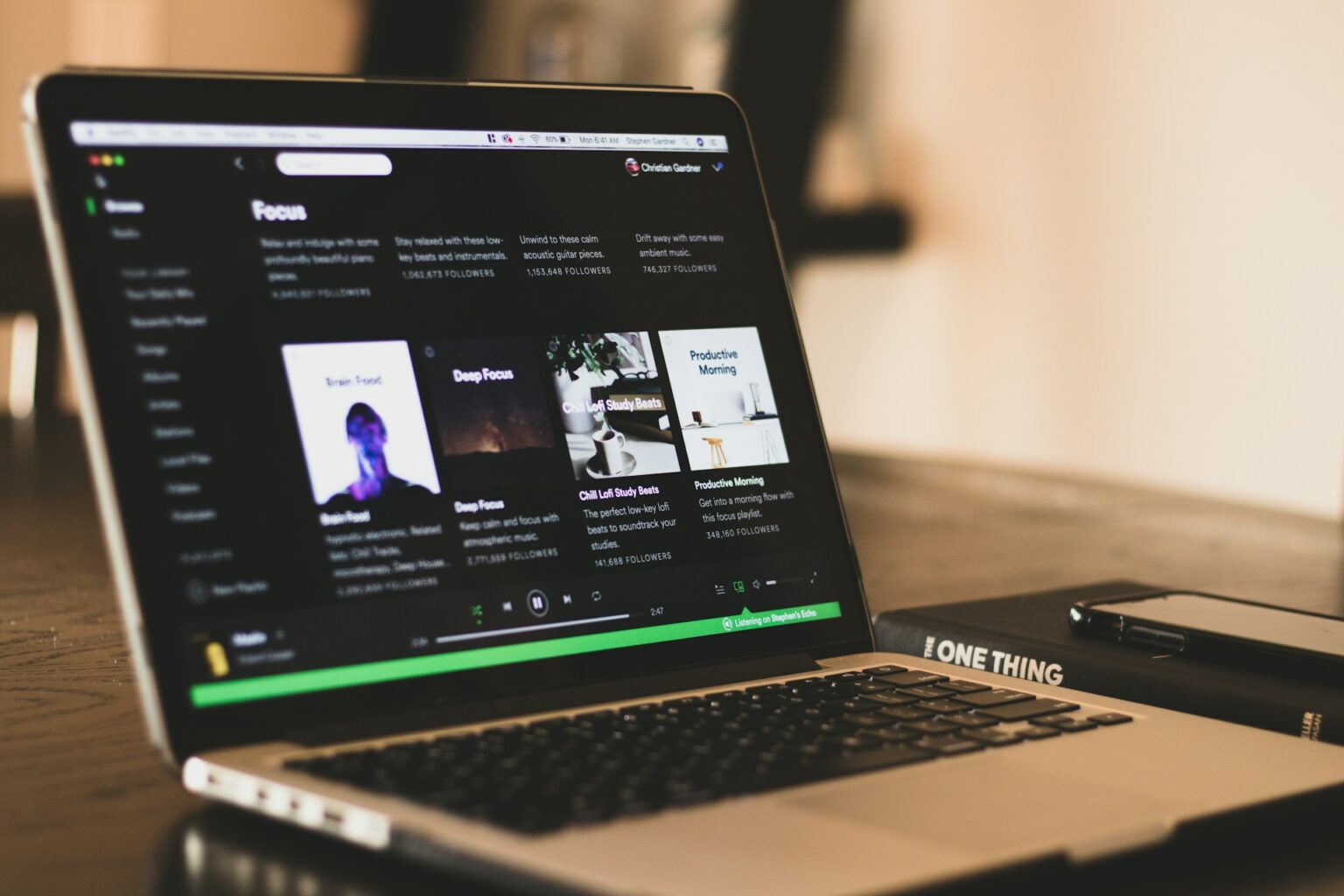
How do I delete a Spotify account and then recover it?
It depends on the type of account and when you try to recover it:
- Free accounts:
You have up to 7 days to restore your account using the reactivation link sent by email. After that time, the account is permanently deleted.
Once deleted (after canceling your subscription), it is not possible to recover the content if 7 days have passed or you did not use the link.
⚠️ Spotify does not offer recovery support for accounts deleted after the deadline. You will lose your playlists, history, followers, and saved content.
How Do You Delete a Spotify Account Temporarily?
Spotify does not allow accounts to be temporarily deactivated. Currently, it only offers two options:
- Sign out of all your devices
- Delete your account permanently
❌ There is no “temporary suspension” feature like the one offered by other platforms such as Instagram or Facebook.
Alternatives if you just want to disconnect for a while:
- Sign out of your devices.
- Delete the app if you want to avoid using it for a while without losing your data.
How to Close Spotify Account: Alternative Terminology Explained
Sometimes Spotify and other sites use different expressions to refer to closing accounts. Here we explain the common terms:
- Spotify Close account / Delete account: All of these mean the same thing: the permanent deletion of your Spotify account.
- Deactivate account: Although this expression exists in other services, Spotify does not allow you to temporarily deactivate accounts.
???? It is important to read the messages carefully during the closure process, as Spotify first takes you through the subscription cancellation process before giving you the option to delete your account.
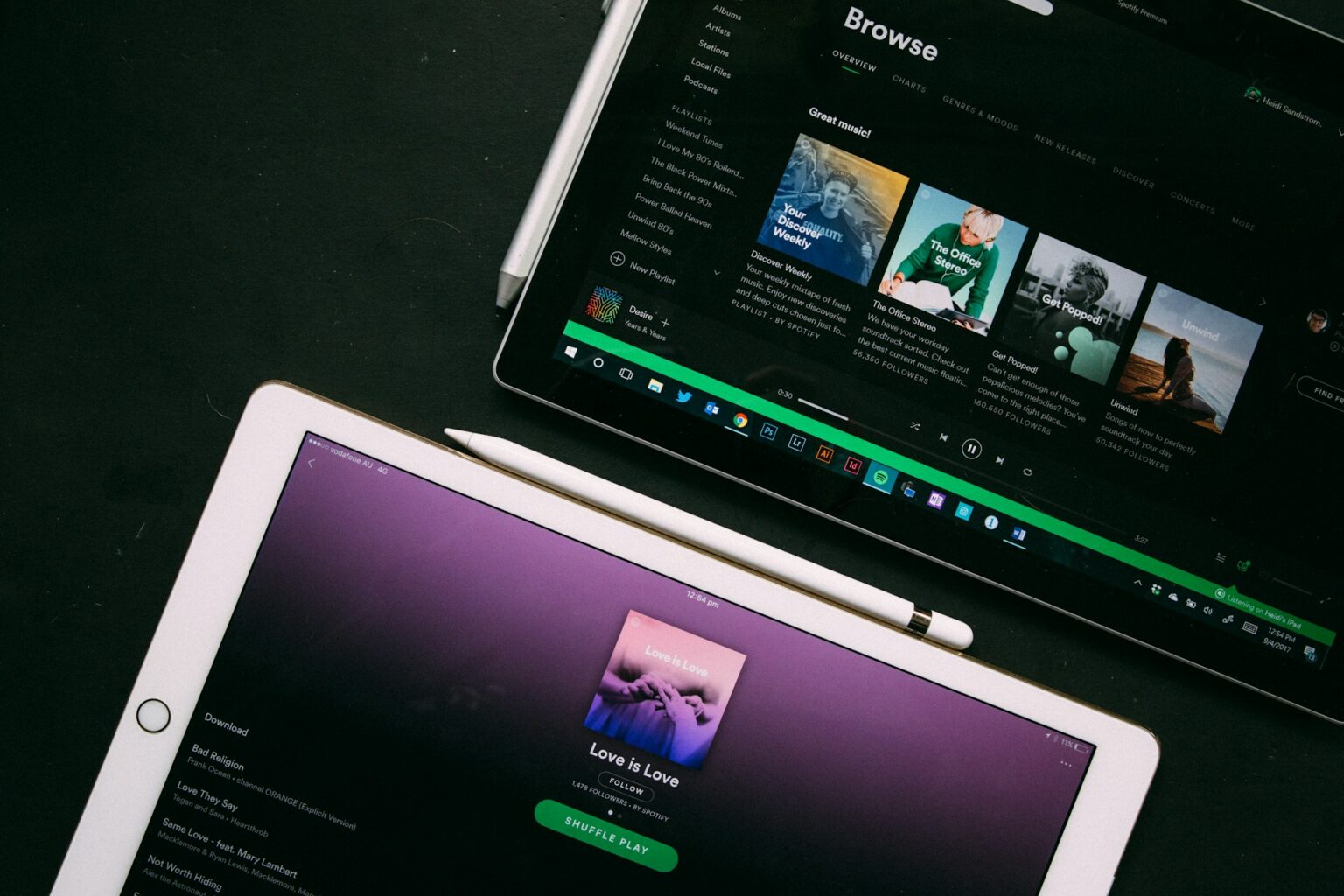
Stands Adblocker: No More Ads When Using Streaming Services
The large number of ads on streaming platforms has led many users to use ad blockers to improve their viewing experience. Stands Free Ad Blocker provides reliable functionalities to enhance your online ad-free experience while browsing or using services like Spotify Web. Let's find out more about Stands Free AdBlocker and say goodbye to ads on Spotify.
???? Privacy first: Stands does not sell your data and is completely transparent in how it works.
Why Choose Stands Adblocker?
- Free AdBlocker: Stands Free AdBlocker allows you to block pop-ups and ads without requiring a paid subscription.
- Compatibility with Manifest V3: Stands is a 100% optimized Ad Block for Chrome, meeting the new Chrome Web Store guidelines.
- Intuitive interface: Easy to use even for people with little technical experience.
- Website functionality: Unlike other traditional ad blockers, Stands maintains website functionality while blocking ads.
- Works on multiple sites and platforms: Ideal if you use Spotify in your browser, but also other platforms such as YouTube or Twitch.
Advantages of Stands Adblocker for Spotify Users
Although Spotify blocks ads only for Premium users, those who use Spotify Free in a browser are exposed to:
- Intrusive visual and audio ads
- Potentially dangerous ads
Stands Adblocker helps improve the Spotify Web experience in the following ways:
???? Removes visual ads in banners and other annoying elements from the web interface
???? Prevents redirects or pop-ups when you navigate from Spotify to other streaming platforms and social networks.
⚠️ Stands prioritizes privacy and a cleaner experience without compromising the platform's stability.
Want to take control of your browsing? Learn how to disable Pop Up Blocker when needed.
How to Install Stands Adblocker
- Open your browser
- Go to the Chrome Web Store or the official Stands website
- Click on “Add to Chrome” (or the browser you are using)
- Accept the necessary permissions. No account or registration required.
- Once installed, you will see the Stands icon in your browser bar

How do you delete your Spotify account? Manage It with Confidence
Managing your account involves more than just adjusting settings. You should have control over your personal information and the ability to close your account at any time. Spotify allows its users to modify their personal information, change passwords, manage access to external applications, and, if necessary, permanently delete their account.
- Always access the official website.
- Check which devices have access to your account.
- Review your activity in the “Review Spotify privacy” section to have more control over your data.
- Use tools such as Stands AdBlocker when using Spotify Web and avoid unnecessary advertising.
Learn why YouTube is not working and the best troubleshooting tips.
FAQ
How to delete my Spotify account?
You must delete your account through the Spotify official site. This process will be different depending on whether you have a free, or Premium account, but the general steps to get rid of Spotify are:
- Go to support.spotify.com and log in.
- Click Account > I want to close my account.
- Follow the instructions, confirm your choice via email.
Read the specific section “How to permanently delete your Spotify account.”
How do I delete my Spotify account without logging in?
Spotify requires you to log in to confirm your identity and make sure you are deleting the account yourself. If you can't remember your password:
- Go to the Spotify log-in page and select "Forgot your password."
- Reset your access through Email or Phone number.
What happens to my playlists when I delete my Spotify account?
- All playlists you have created and saved will be permanently deleted.
- These lists cannot be recovered or associated with a new account.
Can I use the same email for a new Spotify account after deleting my old one?
Only if less than 7 days have passed since you deleted your free account, or if the closure process for Premium accounts has been completed. Spotify releases the email address once the account is completely deleted. You can use that same email to create a new account from scratch, but you won't be able to recover your history or previous playlists.
