 Home >
Home > 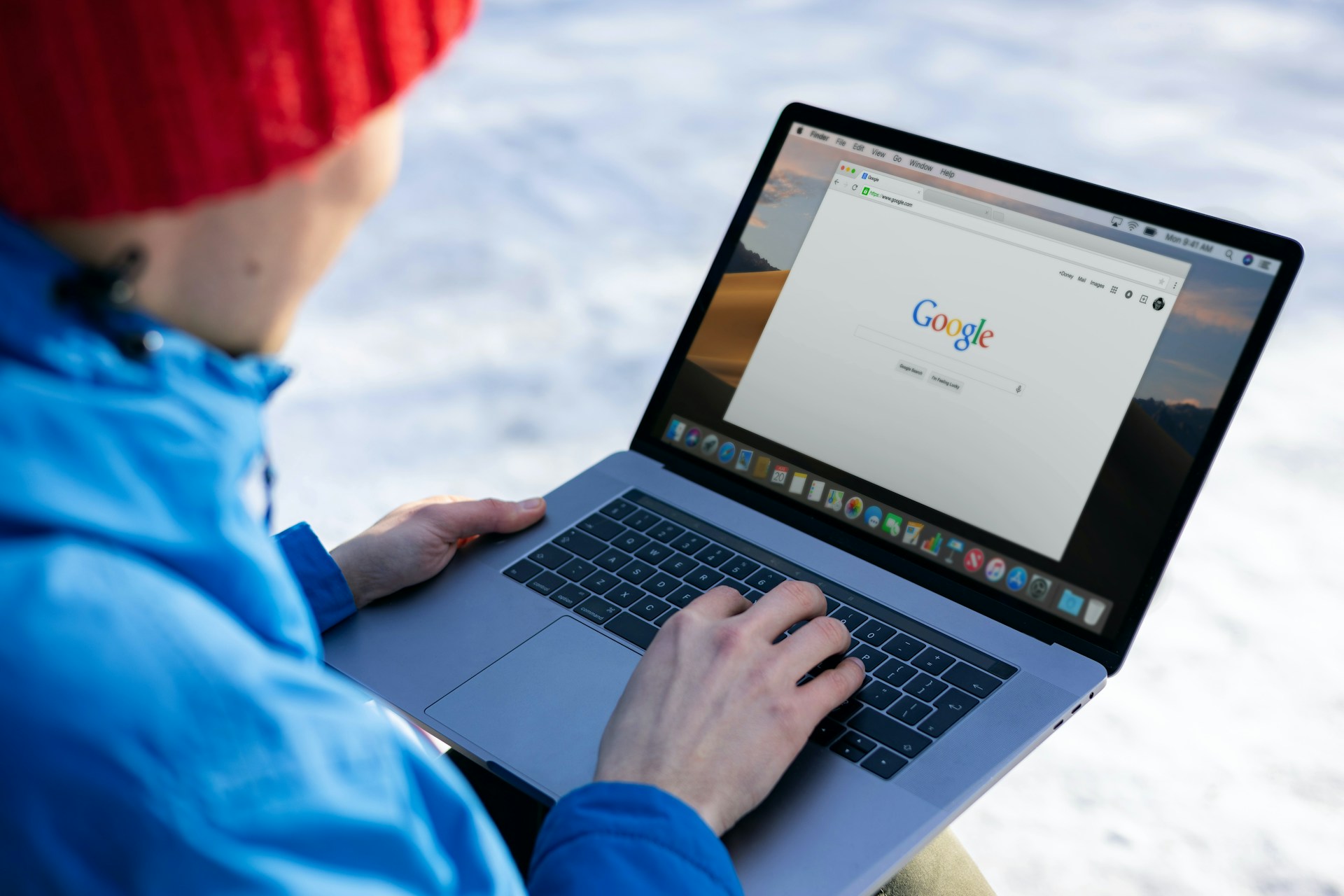
How to Delete Cookies in Chrome
Deleting cookies in Google Chrome is very recommended to protect your privacy, improve browser performance and fix loading issues on the sites you visit. Through our blog, you will learn what cookies are, why is convenient to delete them, and the steps to do it easily from your device.
- What Are Cookies?
- Why Should You Delete Cookies in Google Chrome?
- How to Delete Cookies in Chrome Browser on Windows and Mac
- How to Delete the Cookies in Chrome for One Site
- How to Delete All Cookies in Google Chrome on Android Devices
- How to Delete Cookies in Google Chrome on iPhone and iPad
- How to Delete Cookies and Cache in Chrome
- Stands Adblocker – Protect Your Privacy
- Stay in Control of Your Cookies and Privacy in Google Chrome
- FAQ
What Are Cookies?
Cookies are small text files that sites store in your browser every time you visit them. Their primary function is to store useful information to personalize and make your online experience easier. Some perks about cookies are:
- Keeping you logged in on sites that require login.
- Remembering your language, location, or design preferences.
- Track your activity for advertising and analytics purposes.
🍪 In simple terms, cookies are files created by websites you visit to "remember" you.
Why Should You Delete Cookies in Google Chrome?
Deleting cookies once in a while is a recommended digital practice. While they could be helpful in some cases, they can also compromise your privacy in different ways.
Benefits of Deleting Cookies on Chrome
Some great benefits of deleting cookies in Chrome are:
🔐 Convenient to improve your privacy: Delete browsing traces that can be used for advertising profiling.
🧹 Good for fixing loading errors: Fixes issues such as pages not loading properly, login errors or outdated data.
📉 Recommended for reducing third-party tracking: Especially useful if you don't use tracker blockers.
🚀 Great for optimizing your performance: Removes old or corrupt files that can slow down the browser.
Potential Drawbacks of Deleting Chrome Cookies
🔄 Your logged-in sessions will be closed: You will have to re-enter your passwords on websites.
🎯 You will lose personalized preferences, such as language, browsing themes or shopping cart.
📉 Sites may load more slowly the first time after deletion, as they need to generate new cookies.
⚠️ You can delete specific cookies instead of all, if you want finer control.
How to Delete Cookies in Chrome Browser on Windows and Mac
Learn the two methods to delete cookies on Chrome, either you choose to do it from settings or through a shortcut from the address bar:
Method 1: Using Chrome Settings
- Go to Google Chrome on your computer.
- You will need to sign in to your Google account.
- Click on the three vertical dots.
- Select "Settings."
- Go to "Delete browsing data."
- Then, click the options you want to delete.
- Confirm the changes in the pop-up window.
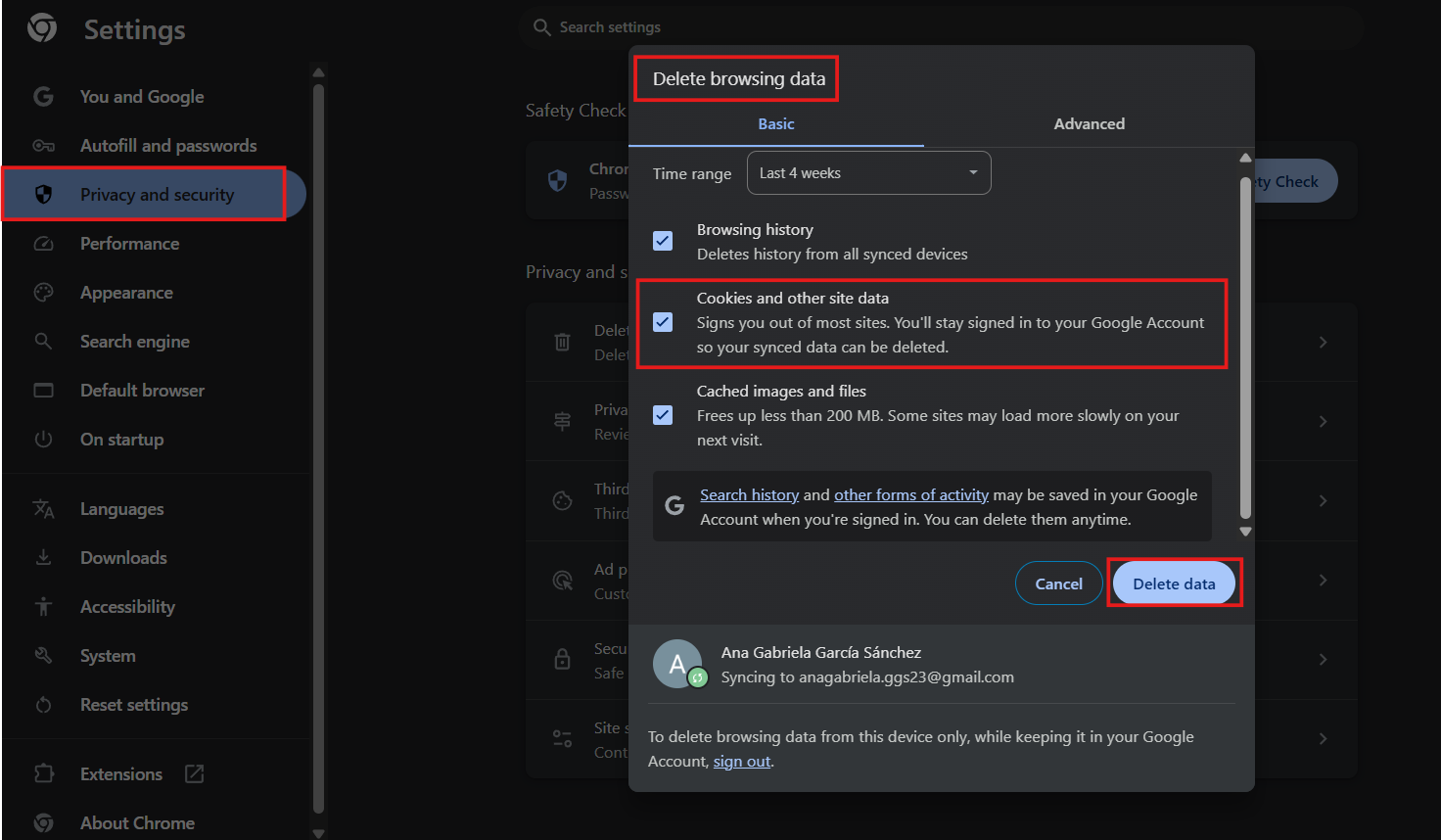
🛠️ You can also search cookies for a specific site to delete only these, without affecting the other cookie settings.
Method 2: Using the Chrome Address Bar Shortcut
- Open a new tab in Google.
- Type the following in the address bar chrome://settings/clearBrowserData
- Press Enter.
- The "Clear Browser Data" option will open.
- Optional: Check "Cached files and images" to clear your browsing history.
- Choose the time interval ("Last hour" or "Forever").
- Click on "Clear data".
⏱️ This method is quick and useful if you need to delete cookies immediately without navigating through the menu.
Why is Chrome so slow? Learn how to clear the cache in Chrome if you need more help to enhance your browsing experience.
How to Delete the Cookies in Chrome for One Site
Removing cookies from a single website can help you resolve specific errors without deleting info from all your other pages. This is useful when a site doesn't load or crashes when you log in.
- Open Chrome and click the three vertical dots.
- Click "Third-party cookies" and then "See all site data and permissions."
- In the search box, type the name of the website (example: spotify.com).
- Click on the site and then click "Remove".
- Confirm the changes in the pop-up window.
- You can also access using the address bar chrome://settings/siteData
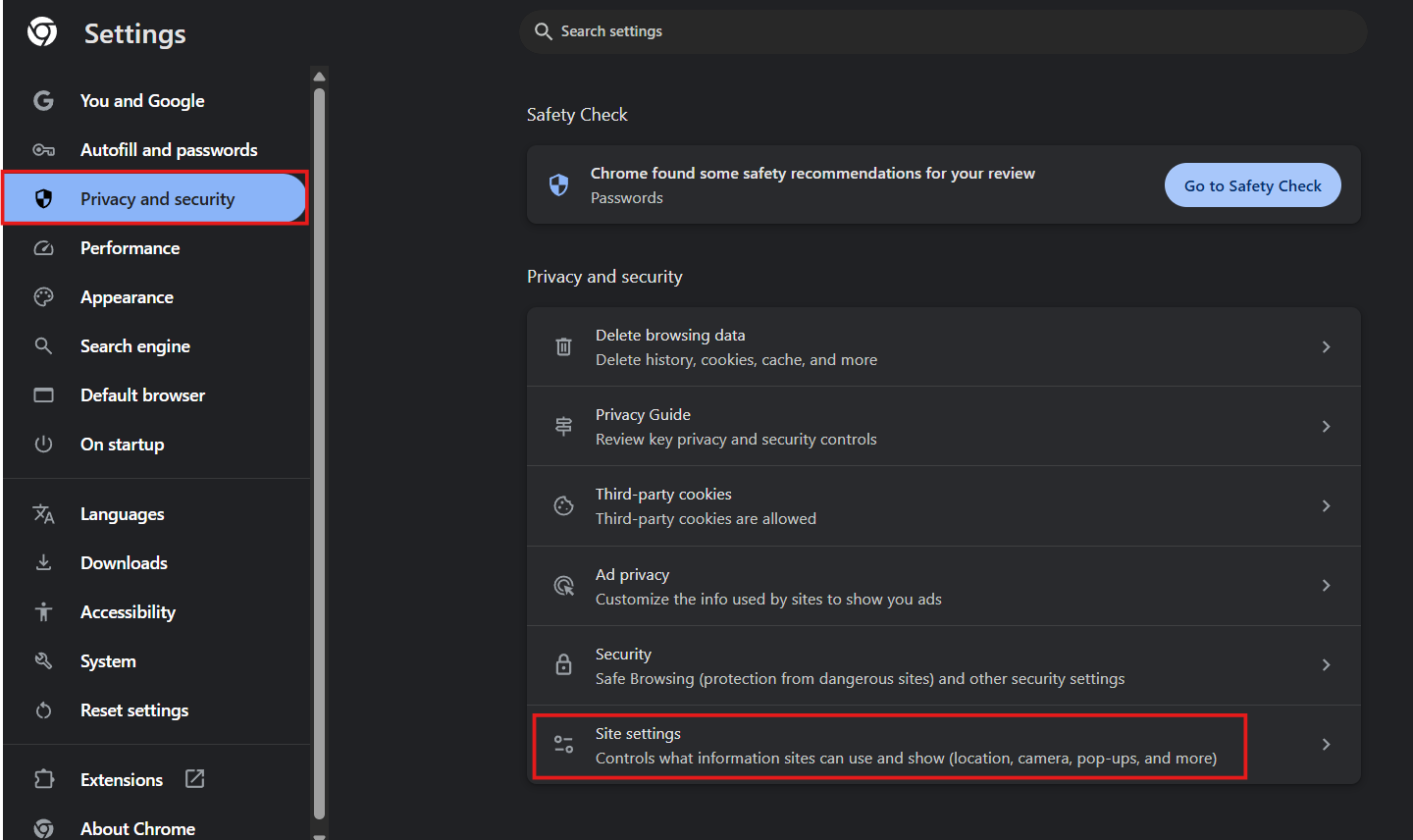
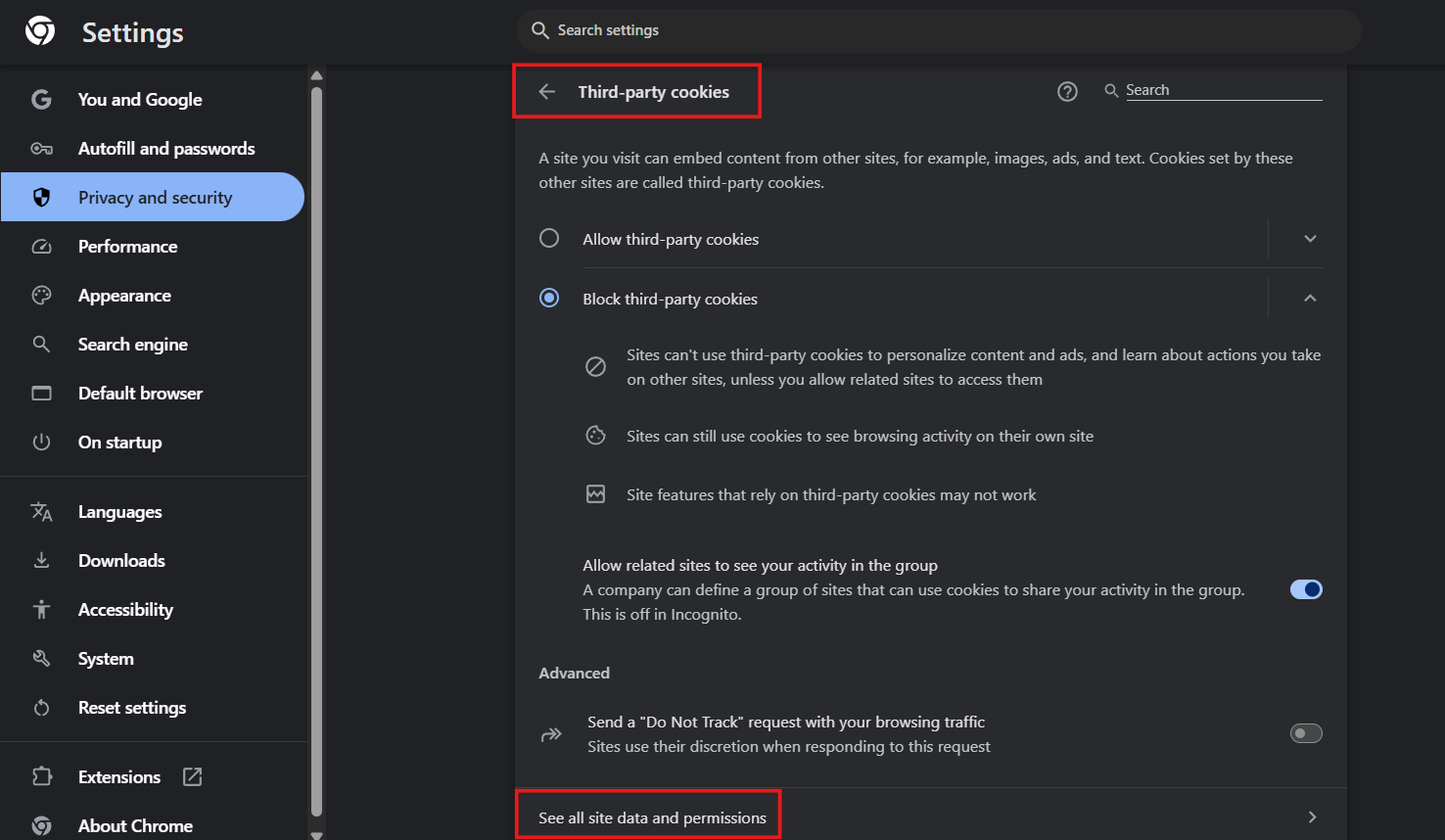
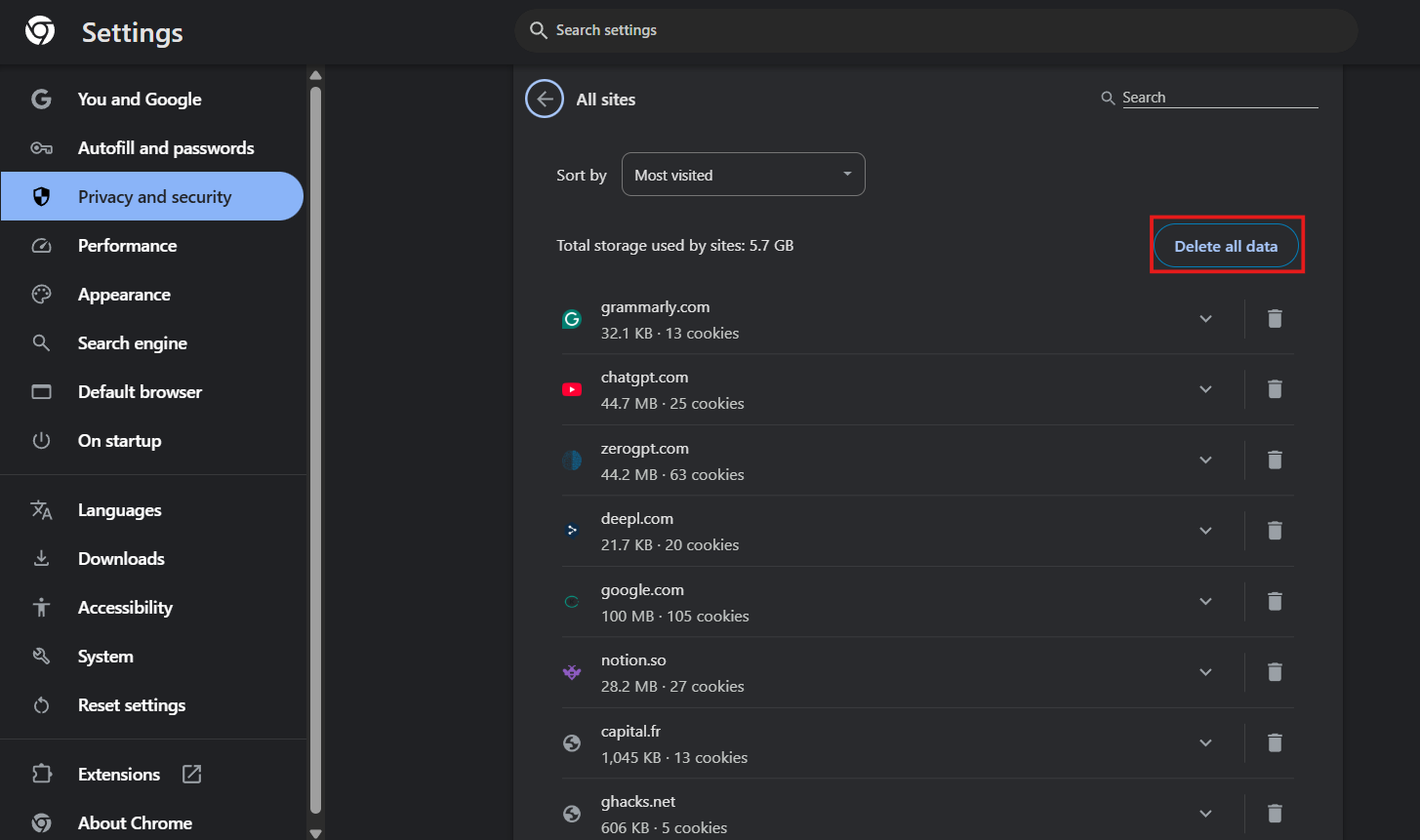
How to Delete All Cookies in Google Chrome on Android Devices
You can delete cookies directly from the Chrome app on Android. This will be great to free up space and improve your mobile performance.
- Open the Google Chrome app.
- Tap the three dots icon (top right).
- Select "Settings."
- Tap "Privacy & security"> "Clear browsing data."
- Select the time range ("Forever" to clear all).
- Tap "Clear data" and confirm.
⚠️ This will close active sessions on many websites, so you will need to log in again later.
Learn how to block ads on Chrome Android.
How to Delete Cookies in Google Chrome on iPhone and iPad
On iOS devices, the process is similar, but in-app browsing may vary.
- Open the Google Chrome app on your device.
- Tap the three dots (bottom right corner) and choose "Settings."
- Go to "Privacy" and to "Clear browsing data."
- Select the desired time range.
- Select "Clear browsing data" and confirm the changes.
🧼 This procedure helps to improve loading speed and remove old browsing traces.
Using an iPhone? Clear Cookies on iPhone to improve your privacy.

How to Delete Cookies and Cache in Chrome
Deleting cache and cookies together is useful when a site is not updating properly or if Chrome becomes slow.
🔧 Steps to delete cache and cookies (Windows/Mac):
- Open Chrome and go to: chrome://settings/clearBrowserData.
- In the "Basic" tab, select:
- "Cached files and images."
- Choose the time interval (recommended: "Forever").
- Click on "Clear data".
✅ This clearing frees up space and can improve browser speed.
Stands Adblocker – Protect Your Privacy
Cookies can be useful, but they are also the main channel through which platforms collect your data to track your online habits. This is where Stands Adblocker becomes an excellent tool. Our Chrome Ad Blocker not only removes ads but also blocks cookies, contributing to a more secure digital environment while you browse.
Why Choose Stands Adblocker for Chrome?
- 100% Free Ad Blocker: Stands offers effective ad-blocking features for free. The adblock extension is easy to install and customize to block ads without monthly subscriptions.
- Effective ad blocking: Stands Pop Up Blocker for Chrome allows you to customize which types of ads you want to block and whitelist content when necessary.
- Lightweight extension: Stands works with minimal consumption of system resources to contribute to faster browsing in your devices.
- Compatible with popular browsers: Stands Ad Blocker is compatible with browsers like Chrome, Firefox, Edge, etc.
Top Benefits of Stands Adblocker
Stands Adblocker helps protect your privacy by introducing its new Cookie Blocker feature, which allows you to customize your browsing experience even further. Stands AdBlocker scans elements like cookie banners and all non-essential cookies, blocking them and retaining only the functional ones. Download Stands and browse distraction-free.

Stay in Control of Your Cookies and Privacy in Google Chrome
Managing cookies in Google Chrome is very recommended to protect your digital privacy. Many cookies are necessary to achieve a good online experience; however, others can track your activity without your consent. Therefore, it is a good idea to know when and how to delete cookies, and what tools you can use to keep your browsing safe, such as Stands Adblocker.
You can set Chrome to automatically delete cookies when you close the browser, block third-party cookies or delete only those from certain sites. Like this you will maintain a balance between functionality and privacy.
🛡️ Having control over your cookies helps you reduce exposure to invasive advertising and avoid unwanted tracking.
FAQ
Should I Delete Cookies in Google Chrome Regularly
Yes. It is advisable to delete cookies on a regular basis, especially if:
- You notice that sites you visit load slowly or don't work properly.
- You are concerned about your privacy and online tracking.
- You should not use tracker blockers or ad blockers with this feature enabled.
Deleting cookies every 4 weeks helps keep your browser clean and avoids unnecessary data accumulation. You don't need to delete them daily, but doing so regularly is recommended if you want to maintain your browsing privacy and enhance your experience.
What Happens If I Remove All Cookies in Chrome
Deleting all cookies in Chrome:
- Your sessions on websites will be closed (you will need to log in again).
- Your saved preferences (such as language, themes, shopping cart) will be lost.
- This will not harm your browser or device, but it will affect the comfort of your initial experience on some sites.
⚠️ It's like deep cleaning: Useful and safe, but it involves manually reconfiguring certain aspects.
How Often Should You Delete Cookies in Chrome
It depends on your browsing habits and the level of privacy you want to maintain:
- Average users: once a month is enough.
- Users concerned about privacy: weekly or after each session.
🧼 There is no single ideal frequency, but regular cleanup helps avoid unnecessary buildup and reduces tracking.
Should I Accept Cookies from Websites
It will depend on the type of cookies:
🔹 Functional cookies - These are essential for the site to function correctly (e.g., to log in or save preferences). You must accept these terms to use the site without any issues.
🔹 Analysis or advertising cookies - They are not mandatory. You can reject them without affecting the site's functionality. These cookies track your behavior to show you personalized ads or collect data for marketing purposes.
