 Home >
Home > 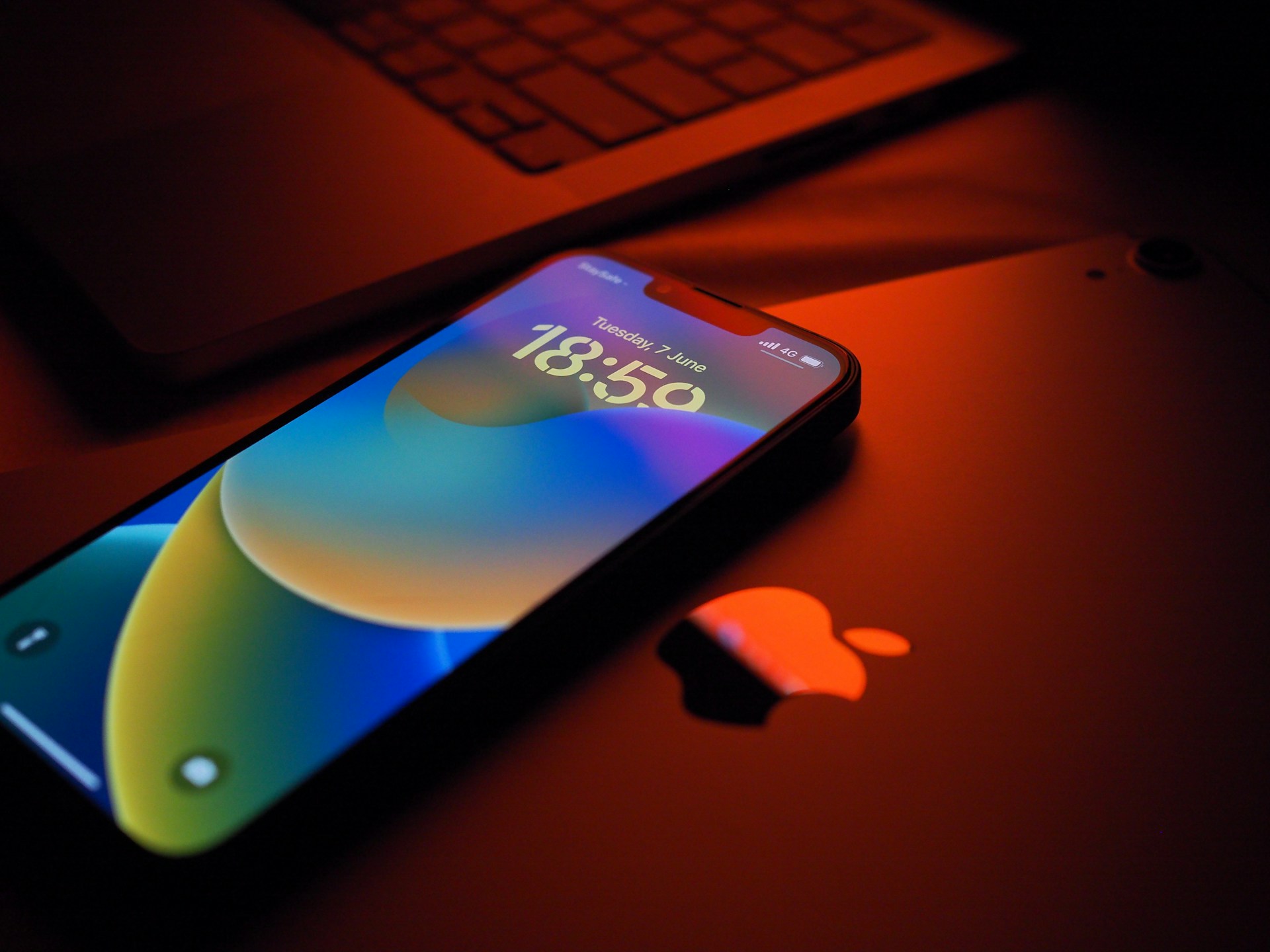
How to Block Websites on iPhone
Blocking websites on your iPhone is very useful, especially if you want to protect young children, avoid distractions & control access to inappropriate content. Apple's built-in tool, Screen Time, is the most reliable and easiest way to do so, without resorting to third-party apps. Learn how to block websites on iPhone using different approaches.
- Can You Block Websites on iPhone?
- 1. How to Block a Website on iPhone Using Screen Time
- 2. Using Third-Party Apps to Block a Website on iPhone
- 3. Router-Level Restrictions: How to Block Sites on iPhone for All Devices
- 4. How to Restrict Websites on iPhone to Protect Kids and Prevent Distractions
- 5. Troubleshooting: Why Website Blocking May Not Work on iPhone
- Stands Adblocker: The Ultimate Solution to Block Websites and Ads
- Conclusion
- FAQ
Can You Block Websites on iPhone?
Yes, Apple allows you to block websites on iPhone both generally and specifically. Since iOS 12, you can use Screen Time to restrict access to web content, either by filtering adult sites automatically or by blocking specific sites via URL.
1. How to Block a Website on iPhone Using Screen Time
The safest and easiest method to block websites on your iPhone, is to use Screen Time. You can activate web content restrictions & customize them according to your needs. Ideal if you want to keep control without installing additional apps.
Step-by-Step Guide: Restricting Websites You Want on iPhone with Screen Time
- Open the Settings app & tap Screen Time.
- Turn on “Content & Privacy Restrictions ” and enter your code if it is already set up.
- Go to App Store, Media, Web & Games → Web Content.
- Choose from:
- Unlimited access (no restrictions).
- Limit adult sites (automatic filtering will apply and you can customize blocked sites).
- Allow sites only (only URLs in the list will be accessible).
- If you choose to limit or only allow, you can add specific URLs to “Never allow ” or “Always allow ” according to your goal.
This system covers Safari and most browsers that respect Apple's web filtering, although not all links within apps can be blocked.
How to Block Specific Websites on Safari iPhone with Screen Time
To block certain websites:
- Go to Settings → Screen Time → Content and privacy restrictions → Web content → Web content → select Limit adult sites.
- Then, under “Never Allow”, click Add website and enter the full address (for example, www.youtube.com).
- Repeat for each site you want to block.
How to Unblock Websites on iPhone When Needed
If at some point you want to return access to a blocked site:
- Go to Settings, Screen Time, Content & Privacy Restrictions & Web Content.
- Under “Never Allow”, swipe over the blocked site and tap Remove.
- The site will be accessible again in Safari and compatible browsers.
You can also change the category to Unlimited Access if you prefer to disable all time restrictions.
2. Using Third-Party Apps to Block a Website on iPhone
Although Screen Time is reliable for blocking websites on iOS, some users prefer to use third-party apps. These apps offer additional features, for example:
- Scheduling blocking times,
- Setting conscious usage reminders or
- Even blocking entire categories of sites and apps.
They are especially useful if you are looking for more flexibility or if you want to apply stricter controls than Apple natively allows.
Block Websites on iPhone with BlockSite: A Quick Setup Guide
BlockSite is one of the most popular apps for blocking websites and apps on mobile, both on iOS and Android. It is intended not only for parental control, but also to improve productivity and reduce distractions.
📲 How to set it up on iPhone:
- Download BlockSite from the App Store.
- Open the app and grant the requested permissions (including accessibility and content monitoring permissions).
- Press + Add and type the website you like to block (for example, www.reddit.com).
- Save your changes.
- If desired, enable the Schedule blocks option so that the restriction only works at certain times (useful for study or work).
🔒 With BlockSite, when you try to enter a blocked site from Safari or Chrome, a screen will appear preventing access, with a warning that the website is restricted.
Other Free Apps to Block Sites on iPhone
In addition to BlockSite, there are other applications that allow you to block websites and better control the time of use on iOS:
- Freedom: Ideal for those who want to block pages and apps for scheduled periods. It is used in productivity environments.
- Stay Focused: It allows you to set time limits on certain sites. Compatible with browsers such as Safari & Chrome.
- OurPact: A very popular choice for parental control. It allows app restrictions and setting usage schedules on children's devices.
- Mobicip: Designed for families. It offers advanced content filters and real-time monitoring. It is useful if several devices are linked to the same account.

3. Router-Level Restrictions: How to Block Sites on iPhone for All Devices
Blocking websites from your iPhone is useful, but if you share Wi-Fi with multiple devices (iPhones, Android, computers, tablets, consoles), you may need way more control. The most practical approach is to apply restrictions directly from the router.
Most modern routers allow you to create blacklists of websites, so that no matter what device you try to access from, the connection will be blocked. This is useful for preventing access to specific pages without requiring each user to configure their device :)
When to Use Router Restrictions Instead of iPhone Apps
- 👨👩👧 Family control - When you want all devices in your home network to respect the same rules.
- 📶 Greater efficiency - Instead of configuring blocks on each device, you centralize everything from the router.
- 🔐 Difficult to circumvent - A router-level block is more difficult to circumvent than a local restriction on the iPhone.
4. How to Restrict Websites on iPhone to Protect Kids and Prevent Distractions
Beyond the general Screen Time settings, Apple offers controls designed to help parents ensure their children's safety and stay focused during work or study :)
How to Set Up Safe Browsing for Children on iPhone
The best way to set up a child's iPhone is through Screen Time using a family account. With this option you can:
- Automatically block adult websites.
- Allow only a closed list of safe pages.
- Manage screen time and access to apps.
This ensures that the child browses only in a safe environment and with age-appropriate limits.
Blocking Websites on iPhone to Stay Focused - Tips & Tricks
It's not just children who benefit from site blocking. If you use your iPhone for work or study, you can:
- Use third-party apps like Freedom or BlockSite to schedule distraction-free times.
- Activate the Idle Time features in Screen Time, which block all websites except the ones you choose.
This approach makes the iPhone a more productive and less tempting tool.
Getting interrupted on iPhone? Learn how to block YouTube ads on iPhone.
How to Prevent Access to App Store and Inappropriate Apps
In addition to websites, you can also limit access to the App Store and inappropriate apps:
- Go to Settings > Screen Time.
- Tap Content & Privacy Restrictions.
- Select iTunes and App Store Purchases.
- Select Installing Apps and click on Don't Allow.
- Setting up installation or deleting apps requires a code.
- Under Content Restrictions, block apps by age categories (e.g., +17).
This is key to preventing children from downloading unwanted apps or users from accessing inappropriate software.
How to Block Website on iPhone with the Web Control Prevention Feature
If you are looking to use the built-in Web Control Prevention feature in Screen Time to block specific pages, the steps are very simple:
- Open Settings on the iPhone.
- Go to Screen Time.
- Select Content & Privacy Restrictions and turn it on.
- Tap Content Restrictions > Web Content.
- Choose Limit adult websites.
- In the Never Allow section, tap Add Website.
- Enter the address of the site you want to block, for example: www.youtube.com
- Repeat the process for each page you want to restrict.
- Safari will not allow those blocked pages to be opened.
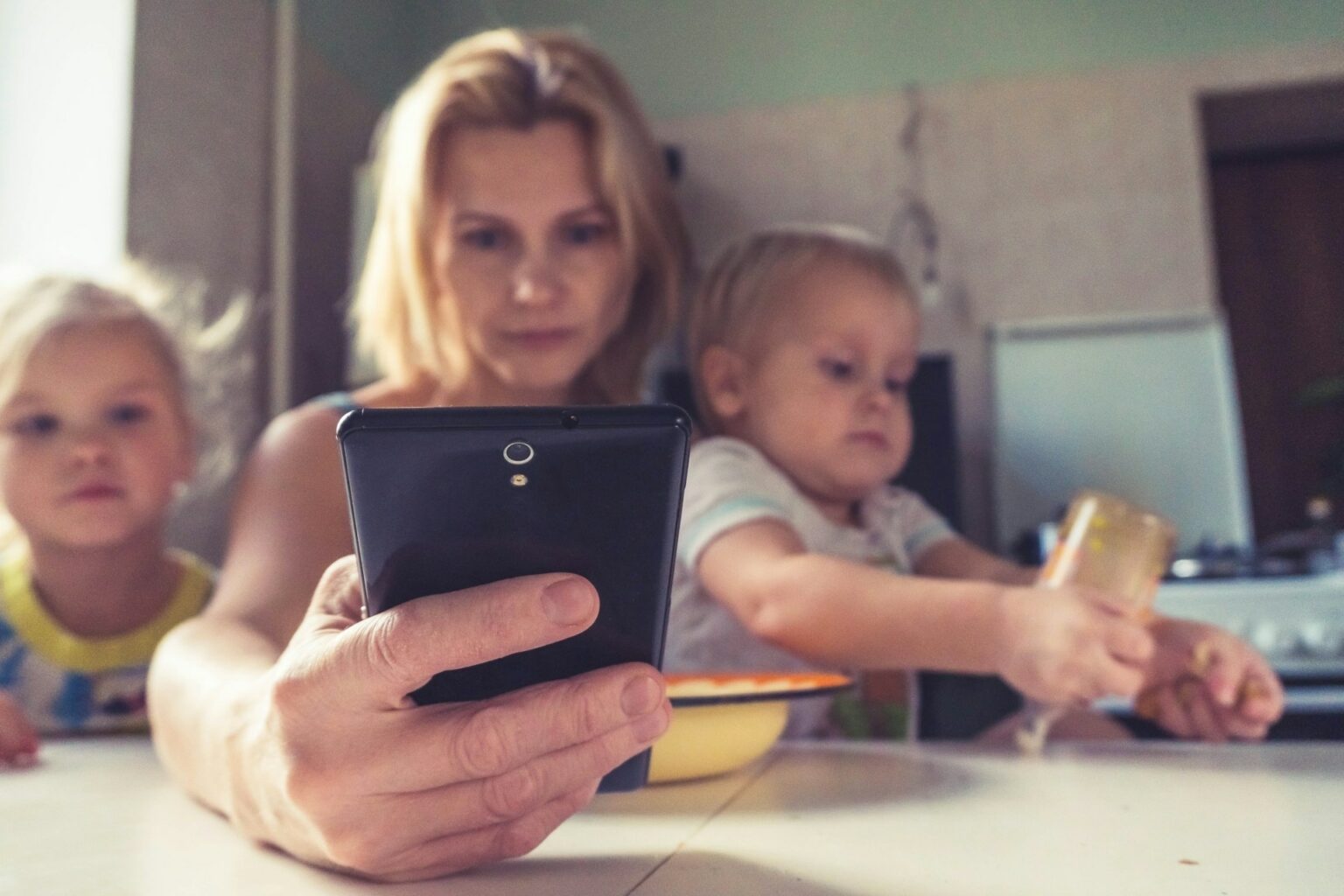
5. Troubleshooting: Why Website Blocking May Not Work on iPhone
Although the iPhone offers several ways to block websites via Screen Time, third-party apps or router filters, sometimes these settings don't work as you expected. Knowing the most common causes will help you solve the problem quickly and ensure that the blocks remain active.
Common Problems with Blocking Websites on Safari iPhone
- Use of other browsers. Even if you block pages in Safari, users may still attempt to open them from third-party browsers, such as Chrome & Firefox.
- Incomplete settings. If you did not enable Content & Privacy Restrictions correctly in Screen Time, the blocking will not be applied.
- Changes in URLs. If you blocked an address but the site has multiple versions (e.g . http://, https://, or subdomains such as m.example.com), it may still be accessible.
- Synchronization issues on family devices. If you use the “Family Sharing” option but don't sync your Apple ID properly, the blocks are not applied on all devices.
- iOS updates. In some cases, an update may reset certain permissions and temporarily disable configured restrictions.
How to Ensure Your Website Blocks Stay Active
- Check the restrictions: Open Settings > Screen time > Content and privacy restrictions and confirm that they are enabled.
- Test in several browsers: Make sure that Safari and other browsers respect the blocking. If not, limit their use of Screen Time.
- Check the blocked URLs: Add all possible variants of a site (example: www.facebook.com, m.facebook.com, facebook.com).
- Use a secure Screen Time code: If someone else knows your code, they will be able to modify or disable the blocks.
- Combine methods: For greater security, use Screen Time together with an ad blocker or router-level restrictions.
Learn how to turn off pop up blocker on iPhone to control your browsing.
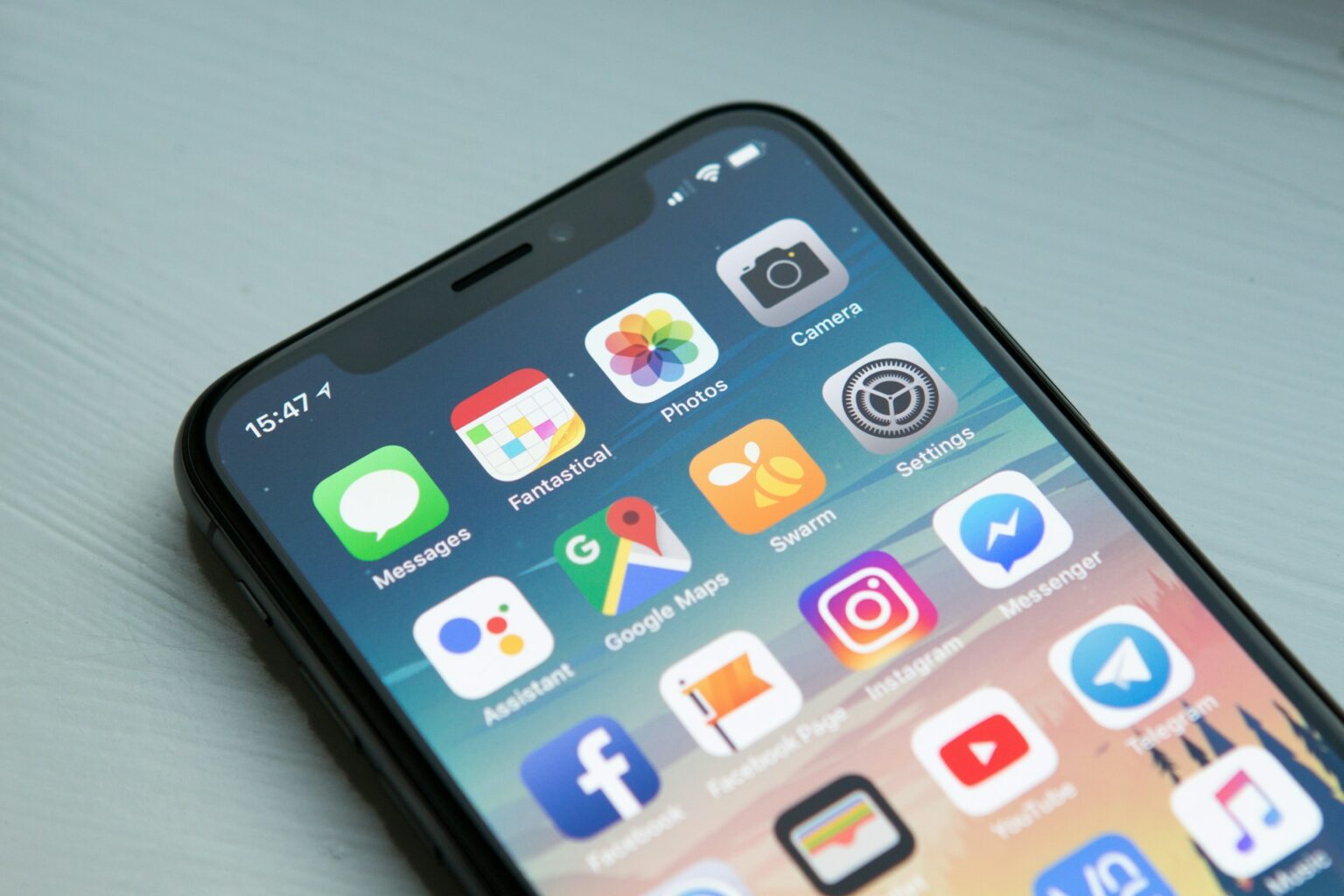
Stands Adblocker: The Ultimate Solution to Block Websites and Ads
While Screen Time is an effective tool, it has limitations: it only allows you to block specific sites or restrict adult content, but it does not remove ads, trackers & pop-ups that also affect your browsing experience. This is why Stands Adblocker becomes an essential extension :)
Why Choose Stands Adblocker for Blocking Websites?
- 🚀 Because it allows you to block sites and ads in a much more flexible way than other adblockers.
- 🌍 Works in most Chromium-based browsers (such as Chrome and Edge) and can be configured to block annoying sites with a single click. Download your ad blocker Chrome extension.
Advantages of Stands Adblocker: Ad-Free Browsing and Enhanced Privacy
- Tracker protection. Prevents websites and advertisers from creating a profile of your online behavior.
- Improved performance. By blocking scripts and unnecessary content, pages load faster and consume less data.
- Greater control. You can create custom lists to allow or block specific pages based on your preferences.
Discover how to enable pop-ups on iPhone easily.
How to Use Stands Adblocker to Block Ads in One Click
- Install Stands Adblocker from the App Store or the Chrome Web Store (if you are using an iPhone with supported browsers).
- Activate the extension in your browser.
- Visit the site where you want to block ads.
- Click the Stands Adblocker icon in the toolbar.
- Activate when needed.
- Stands Adblocker will automatically block ads :)

Conclusion
Blocking websites on the iPhone is effective using Screen Time, third-party apps or router-level restrictions. However, these solutions alone do not always guarantee completely safe and distraction-free browsing :)
FAQ
How to block websites on Safari iPhone without third-party apps?
The easiest and most reliable way is to use Screen Time, a feature built into iOS that does not require additional apps. To do this:
- Open Settings > Screen Time.
- Turn on Content & Privacy Restrictions.
- Go to Content Restrictions > Web Content.
- Choose Limit Adult Websites or Only Allowed Websites.
- Under Never Allow, add the URL of the site you want to block.
This will block access to the site directly in Safari and also in most browsers that use the iOS web engine.
Can you block a website on iPhone temporarily?
Yes. Although iOS does not offer a “timer block” natively, you can do it in two ways:
- Screen Time. Add the site to Never Allow & remove it from the list when you want to access it again.
- Third-party apps. They allow you to schedule blocking times, which is ideal if you only want to restrict a site during work or study hours.
Can I block a Website on my iPhone across all browsers?
Yes. When you use Screen Time to limit web content, the blocking is applied across the entire iOS system, not just Safari. This means that if you try to open a blocked site from Chrome, Firefox, or another supported browser, access will also be restricted :)
How do I block websites on iPhone to limit distractions?
You can do this in several ways:
- Downtime. Enable this option in Screen Time to restrict all apps and websites except the ones you decide.
- Productivity apps. Tools like BlockSite & Stay Focused allow you to block distractions and set reminders to keep you focused.
This is especially useful for students or professionals who need to concentrate on their tasks :)
What are the best apps to block websites on iPhone?
In addition to Screen Time (the native option), there are several highly rated applications for blocking websites:
- BlockSite: simple and effective, it allows you to block sites and apps with customized lists.
- Freedom: ideal for scheduling distraction-free concentration sessions.
- OurPact: designed for families, it includes app blocking, content filtering and remote control.
- Mobicip: offers advanced content filtering and online activity reports.
- Stay Focused: designed to improve productivity, with blocking timers and alerts.
