 Home >
Home > 
Can a PDF Have a Virus
Although PDFs were designed as a secure way for sharing documents, their structure can be exploited to insert malicious scripts, misleading links & hidden files. Can you contract a virus from a PDF? Yes, sadly, you can. These threats can compromise your security if the file format comes from an untrustworthy source or if it is opened with outdated software.
- What Types of Malware Can PDFs Have
- Can PDF files Contain Viruses & How Do They Work?
- How Can a PDF file Contain a Virus
- How Do PDF Viruses Infect Your Device
- How Can Opening a PDF Cause a Virus: Common Steps of Infection
- Can Malware be in a PDF? Signs of a Malicious PDF File
- Stay Safe: How to Defend Against PDF Viruses
- How to Scan a PDF for Viruses
- Best Practices for Secure PDF Usage
- What is Stand Adblocker and Why Should You Choose It
- Conclusion: Can PDF have Virus
- FAQ: Can a PDF contain a Virus
What Types of Malware Can PDFs Have
JavaScript Code Exploits
Some PDF files include JavaScript code that can run automatically when the file is opened. This code can exploit vulnerabilities in PDF readers to install malware or viruses, redirect the user to malicious sites, or extract sensitive information :(
Embedded Executable Files and Malicious Software
Attackers can embed executable files or scripts in the PDF and design it to run when interacting with the document. These files can install Trojans, ransomware & spyware without the user noticing.
PDF Viruses That Execute Code
Certain viruses hide within the PDF code and activate when the file is opened. These can modify system settings, infect other files, & allow an attacker to control the computer remotely.
Common PDF Attack Scenarios
Among the most common attacks are PDFs sent as attachments in phishing emails, files labeled as invoices or important documents, and downloads from compromised websites. These scams aim to gain the user's trust, prompting them to open the file & thereby allow the infection.
Concerned about security? Learn how to use your Adblock in Incognito mode.
Can PDF files Contain Viruses & How Do They Work?
So, can PDFs contain viruses? Yes, PDF files can carry viruses that exploit vulnerabilities in the file reader or operating system. They work by embedding malicious code in the document, which is activated when it is opened. This code can connect to external servers, collect personal data, or download more malware.
How Can a PDF file Contain a Virus
Can a PDF attachment have a virus? Hidden Malware in PDF Attachments
Many cyberattacks use emails with PDF attachments. These documents may contain hidden code that runs when the file is opened, or the user can receive instructions to download malware from an external site.
Can downloading a PDF be dangerous? Malicious Links & Phishing Attempts
PDFs may contain links that redirect the user to fake pages that mimic legitimate sites, such as banks or email services. These phishing attempts seek to steal credentials, bank details, or install spyware on your device.
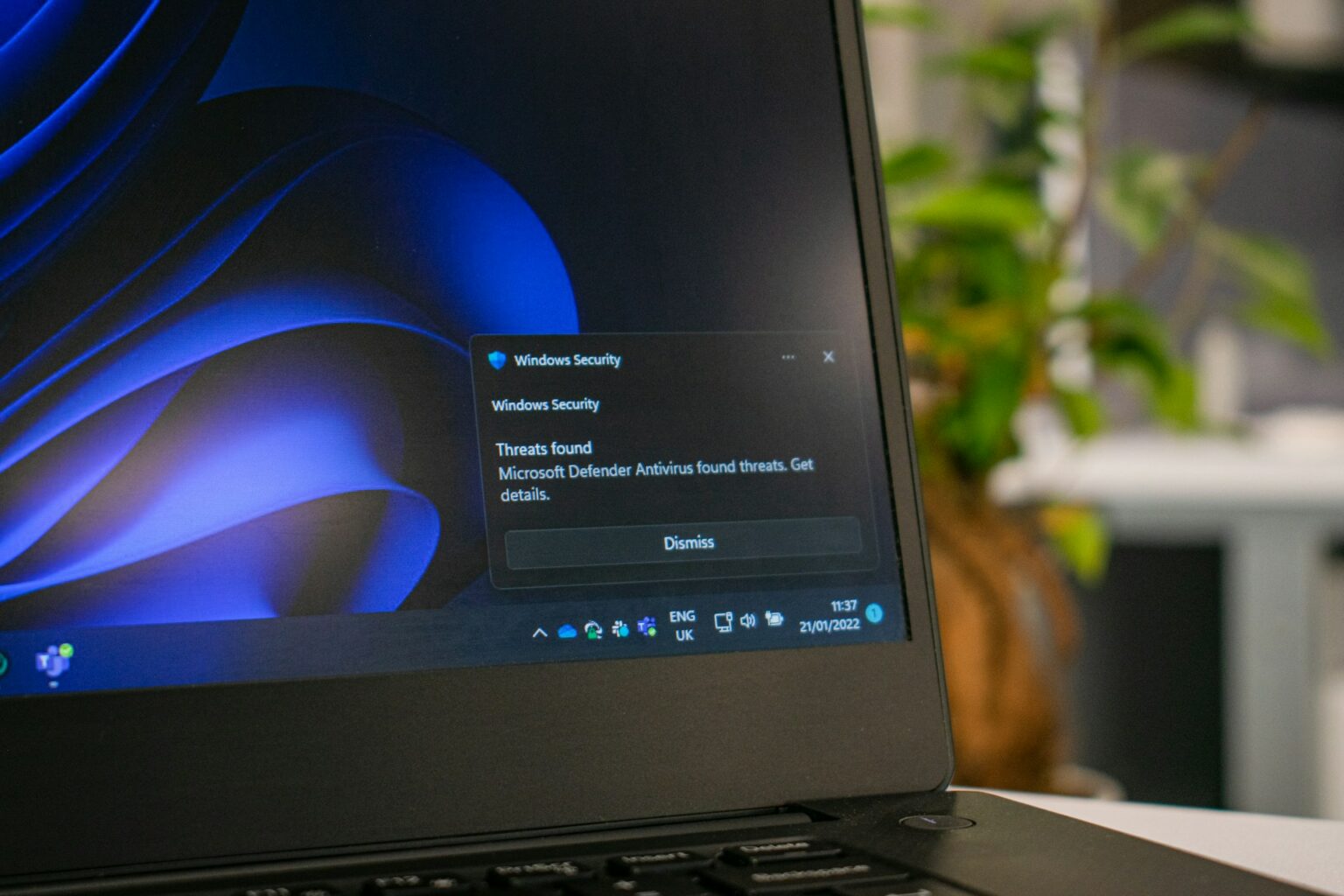
How Do PDF Viruses Infect Your Device
Although PDF files are generally considered safe, cybercriminals can exploit them to distribute malware if they are manipulated. These files may contain hidden scripts, misleading links, or exploits that are activated when the document is opened. Infection typically occurs without the user's notice, especially if the file originates from an unknown source or appears legitimate.
How Can Opening a PDF Cause a Virus: Common Steps of Infection
- Receipt of unknown file: The user receives a seemingly harmless PDF via email, web download, or direct message.
- Opening it in a vulnerable reader: When the PDF is opened with an outdated reader, the document can execute malicious code by exploiting software vulnerabilities.
- Connection to remote servers: The script may contact an external server to download a Trojan or ransomware without the user's knowledge.
- Installation of malware: Once downloaded, the malware installs itself on the device, where it can steal personal information and allow remote access to the system.
Can Malware be in a PDF? Signs of a Malicious PDF File
- Suspicious file name: It may have generic or misleading names, such as “urgent_invoice.pdf” or “important_document.pdf”, or contain unusual characters.
- Double & unusual extension: A file such as “report.pdf.exe” or “file.pdf.scr” is not actually a PDF. This is a common tactic to hide executables; the reason why is crucial to learn how to identify suspicious PDFs.
- Unknown PDF sender or source: If you receive the file via email or message from someone you don't know or weren't expecting, it's best not to open it.
- Requests to enable extra features: If the PDF viewer asks you to enable JavaScript or dynamic content when you open it, this may be a sign that it is attempting to execute code.
- Spelling & visual errors: Cybercriminals often do not care about the quality of the design. Poorly cropped logos, strange fonts, or grammatical errors may indicate that the document is fake.
- Strange behavior: If the file closes unexpectedly, opens multiple windows, or slows down your system, it may be running malicious processes.
Stay Safe: How to Defend Against PDF Viruses
Protect yourself from potential online threats by following the recommendations below:
1. Never Download PDFs from Unknown Sources
Avoid opening PDF files from unknown senders, especially if you did not request them. Always verify the authenticity of the source before downloading or opening. Just open files from trusted sources.
2. Disable JavaScript in your PDF Reader or Documents
Many PDF attacks rely on the use of JavaScript. You can disable this feature in your PDF reader's security options to reduce the risk of malicious code running automatically.
3. Use a Trusted PDF Reader
Regularly update your PDF reader and choose one that has security features.
4. Keep Your PDF Reader and Software Updated
Updates fix vulnerabilities exploited by malware. Always keep your operating system, PDF reader, and antivirus software up to date to stay protected and get the ultimate security patches.
5. Run Regular Virus Scans
Regularly scan your system with a reliable antivirus and manually scan suspicious PDF files before opening them.
Learn how to block websites on Chrome Mobile easily.
How to Scan a PDF for Viruses
Before opening a PDF file, especially if it comes from an unknown or suspicious sender, it is advisable to perform a security risk scan. Here's how to do this on different operating systems, using both built-in tools and trusted external platforms :)
Scanning a PDF for Viruses on Mac
MacOS users can scan PDF files using several tools:
- XProtect: This is the built-in anti-malware protection system in macOS. It works automatically, blocking known suspicious files.
- Malwarebytes for Mac: A free & effective tool that allows you to scan specific files or folders, including PDFs.
- VirusTotal: You can upload the PDF to www.virustotal.com, a free platform that scans files using more than 70 antivirus engines. It's ideal for getting a quick and detailed assessment of the document before opening it.
Tip: Don't open PDF files directly from suspicious emails. Download them first and scan them accordingly.
Scanning a PDF for Viruses on PC
On Windows computers, there are a variety of accessible scanning options:
- Microsoft Defender, included in Windows 10 & 11, allows you to scan any file manually. Right-click on the PDF, select “Scan with Microsoft Defender,” and wait for the results. It's a quick and effective option.
- Top antivirus options include Kaspersky, Norton, Avast & Bitdefender, which offer advanced scanning features, including real-time analysis. Open your antivirus, locate the option to scan files or folders, and select the PDF in question.
- VirusTotal: As with Mac, you can upload the PDF file to VirusTotal.com for external analysis. You don't need to install anything.
Tip: If the file is compressed (e.g., .zip & .rar), unzip it first and then scan the extracted PDF directly.
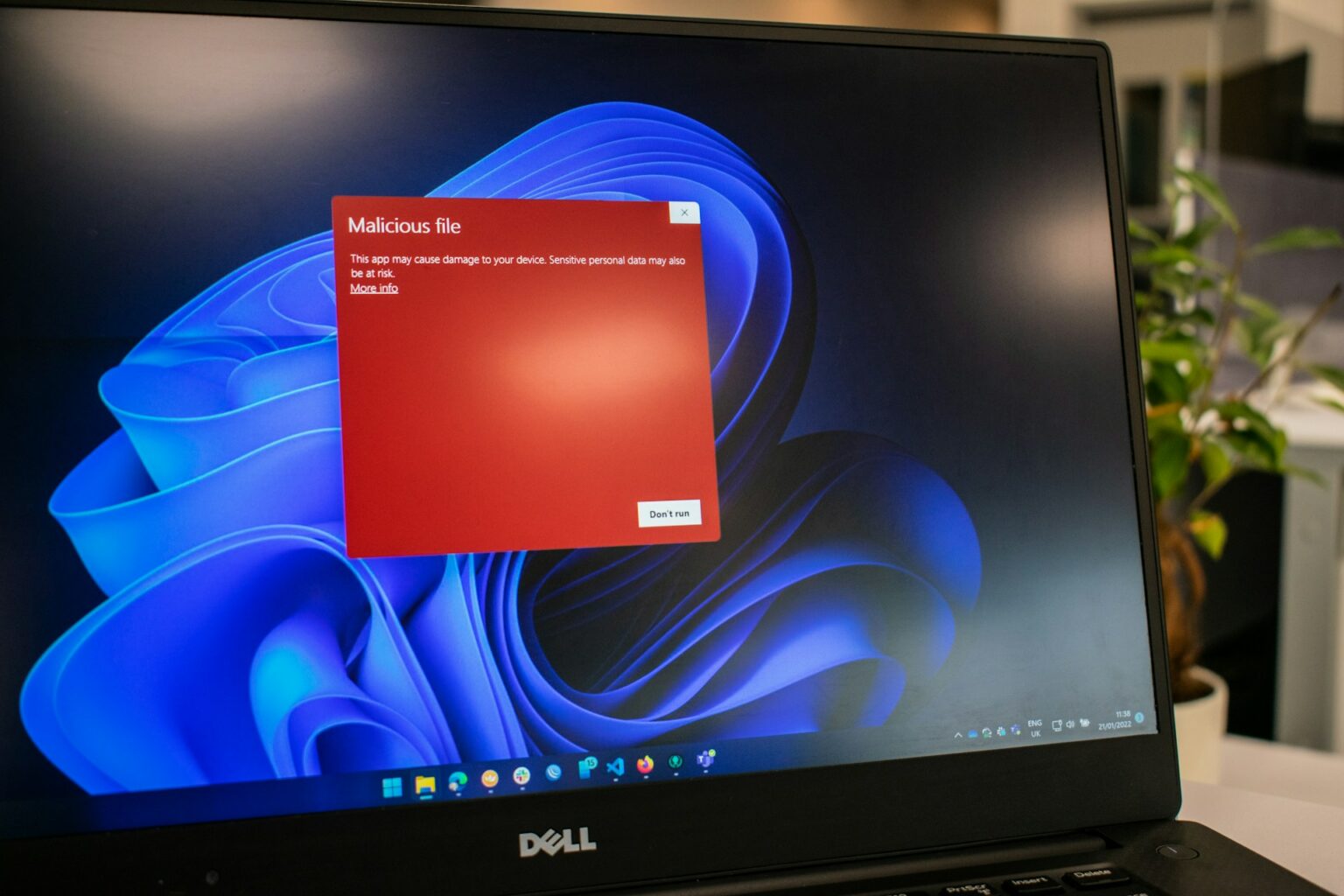
Can PDF Files Have Viruses and Be Dangerous? How to Quickly Check for Threats!
Yes, PDF files can be dangerous if they have been modified to contain malicious code. To quickly check if a PDF poses a threat:
- Upload the file to VirusTotal. In seconds, you will receive a report with the results from numerous antivirus engines. If one or more detect a risk, it is best not to open it.
- Check the metadata of the file. Click right-click and go to Properties in Windows, or Get Info on Mac. If you encounter unusual software names or unfamiliar versions, this may be a red flag.
- Examine the behavior of the PDF reader. If the file attempts to connect to the internet, opens pop-up windows, or requests to enable features such as JavaScript, it is best to close it immediately.
Recommendation: If you lack advanced technical knowledge, avoid analyzing the internal content of PDFs.
Best Practices for Secure PDF Usage
- Only open files from verified sources.
- Use up-to-date readers with security features enabled.
- Be wary of documents that ask you to enable content or redirect you to external links.
- Make regular backups to protect your data in case of any eventuality.
What is Stand Adblocker and Why Should You Choose It
Stand Adblocker is a free browser extension that not only blocks ads but also protects against ad-related online threats. It is designed to provide a faster and more productive browsing experience, including while viewing PDF files online.
Benefits of Stand Adblocker for PDF Security
- Ease of use: You can easily personalize which ads to block and which to allow according to your preferences.
- Enhance browsing speed: Stands reduces the load of unnecessary content caused by ads, optimizing browser performance and productivity.
- Lightweight ad-blocking extension: Stands is a lightweight browser extension designed to use memory efficiently.
- Compatible with popular browsers: It is available for Chrome, Edge, Android, Firefox, Opera, Brave, and Vivaldi.
How to Use Stand Adblocker for Enhanced Security
All you need to do is install the extension in your browser, once you have downloaded your Ad Blocker for Chrome. Stands AdBlocker will scan and block ads and suspicious forms of advertising. You can also configure it to strengthen its ad-blocker filters and block unsafe ads. Stay safe online!
Would you like to browse YouTube ad-free on your iPhone? Discover the best alternatives to the YouTube App Adblock iPhone.

Conclusion: Can PDF have Virus
PDF files, while useful, are not without risks. They can contain malware that compromises your personal information and the functioning of your device. However, with good security practices, up-to-date software, and tools like Stands Adblock, you can significantly reduce these risks and use PDF files safely.
FAQ: Can a PDF contain a Virus
Can you get a virus from opening a PDF on an iPhone
Although less common, it is possible to get a virus from a PDF if the PDF file exploits a vulnerability in the operating system. However, iOS has robust security controls that minimize the risks, especially when using official apps and keeping your device up to date.
Can PDF attachments contain viruses through an email
Yes. This is one of the most common forms of attack. Opening a malicious PDF file sent by email may include scripts, links, or embedded files that infect your device when opened.
How do hackers embed malicious code in PDF files
Attackers exploit the advanced features of the PDF format, such as forms, JavaScript scripts, links, or embedded multimedia, to conceal code. This code can be activated automatically or require the user to interact with the document.
How can cybercriminals use PDFs to infect your device
Through tactics such as social engineering (e.g., impersonating a well-known company), phishing, or using compromised websites that distribute compromised PDF files. The goal is usually to steal personal data, install malware, or take control of the system.
