 Home >
Home > How to Block Websites on Android in 2025
Android phones & tablets are widely used tools for surfing the Internet. However, this accessibility also comes with risks: Viruses, explicit content, scams, addictive social networks & time-consuming sites. That's why blocking unwanted websites on your Android in 2025 is more necessary than ever, especially with the rise of digital threats and children's early access to specific websites.
There are different ways to block these websites on Android, from simple methods to apps and more advanced configurations. Read our step-by-step guide on how to block websites on Android phone easily.
- Can You Block Websites on Android devices?
- Why Block Specific Websites on Android?
- Ways to Block Websites on Android Phones & Tablets
- 1. Using a Website Blocker App (Most recommended)
- 2. Blocking Websites on Your Android Without an App
- 3. How to Block Sites on Android Chrome Browser
- 4. Using Google Family Link for Parental Control Apps
- 5. Blocking Websites with a Firewall App
- 6. Blocking Websites on Android Using OpenDNS
- 7. Blocking Websites on Android with Router Settings
- How to Block Website on Android Permanently
- Why Choose Stands Adblocker for Website Blocking?
- FAQ
- How do I block a website on Android permanently?
- How to block websites on Android tablet without an app?
- How to block websites on Chrome Android?
- How to block specific websites on Android on my child's phone?
- How to restrict websites on Android tablet?
- How to block websites on phone Android for free?
- How to block adult websites on Android?
Can You Block Websites on Android devices?
Yes, websites on Android devices can be blocked, but Android does not include a native function in its general system settings to do so directly. Unlike computers with built-in parental controls, Android mobiles require:
- Third-party apps - Like BlockSite, NetGuard & AppBlock, add an extra layer of control.
- Supported web browsers - Some browsers, such as Firefox browser or Samsung Internet, offer advanced settings for filtering pages.
- Google Family Link - Designed specifically for parents to manage their children's device access.
- Custom DNS or OpenDNS - Filter traffic before it reaches the device.
- Router settings - Apply restrictions to the entire Wi-Fi network, regardless of the device you use.
You can combine these options depending on the level of security & flexibility you're looking for. For example, find one of the most effectives Ad Block for Firefox.
Why Block Specific Websites on Android?
Blocking unwanted websites is not just for the protection of children. There are multiple reasons why any user might want to restrict access:
Blocking harmful and inappropriate content.
The Internet is full of pages with violent web content, pornography, illegal gambling, etc., that can be psychologically damaging or expose Internet users to financial risk.
Preventing distractions and increasing productivity.
Social networks, online games, TikTok, Instagram & YouTube can consume way too many hours a day. Blocking them at specific times will help you stay focused and productive.
Protecting children with parental controls.
Children are accessing smartphones at increasingly younger ages. With tools like Family Link, you can limit and control what they see, restrict searches, and prevent them from accessing dangerous or misleading sites.
Securing devices from malicious websites.
Many pages could hide malware, fraudulent downloads & phishing techniques that could compromise your online security and privacy. Blocking these websites before they load any element adds an extra security barrier.

Ways to Block Websites on Android Phones & Tablets
There are multiple methods to learn how to block a website on Android. Some require external apps, others manual settings, and others are applied at the network level. Here we review the most effective ways how to block a site on Android step by step.
1. Using a Website Blocker App (Most recommended)
Third-party apps are the easiest way to block unwanted sites. In 2025, using BlockSite remains the most popular.
Steps for you to follow:
- Download BlockSite from the Google Play Store.
- Open the app and grant accessibility and data usage permissions.
- On the main screen, press "+" and type the URL of the websites you want to block.
- Save and test by loading the page in the browser: It won't open.
👉 This is how to block certain websites on Android devices without using complicated technical settings.
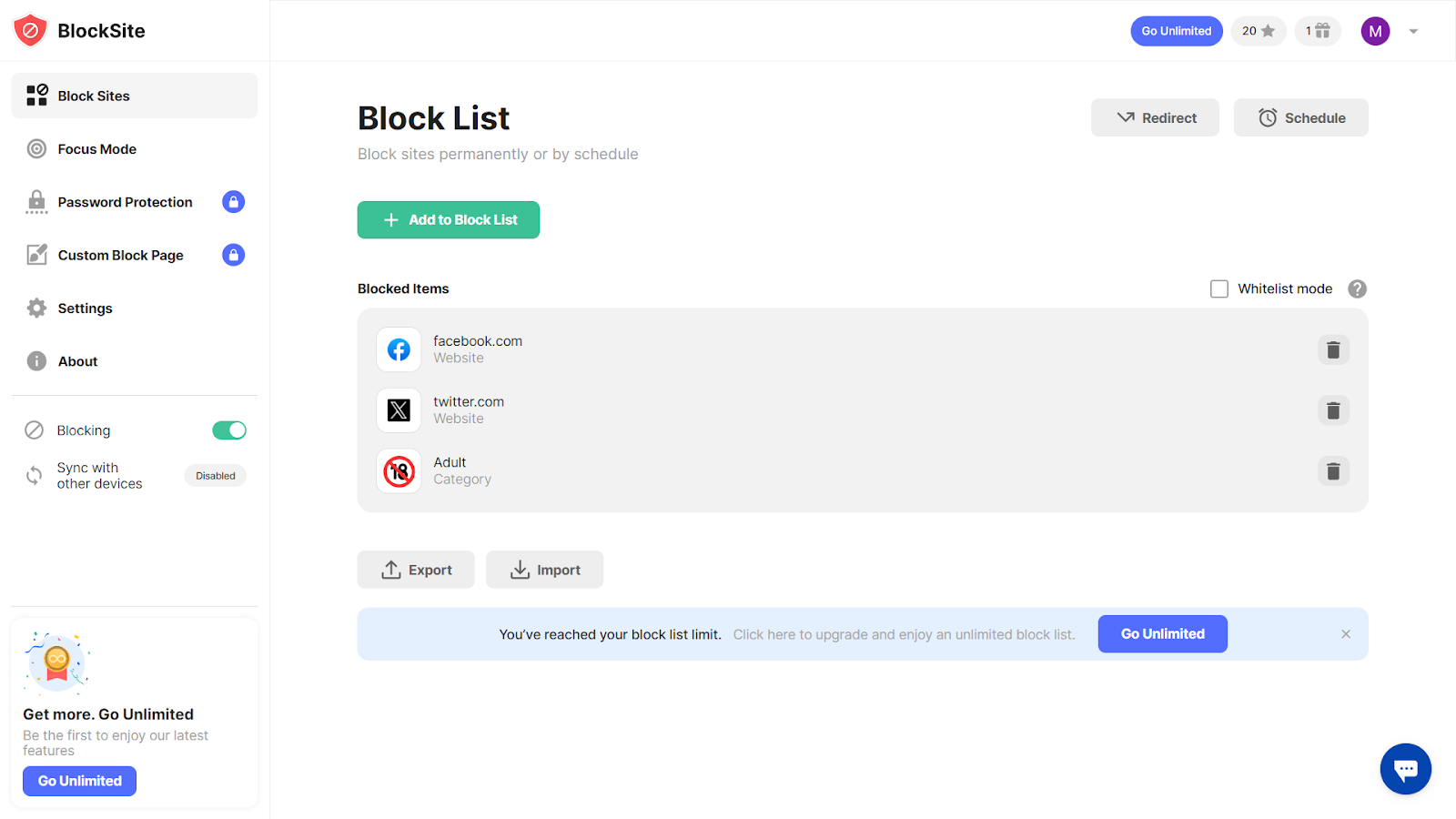
2. Blocking Websites on Your Android Without an App
If you want to know how to block websites on Android without apps, you can modify the hosts file.
Steps for you to follow:
- Download a file explorer with root permissions.
- Access the /etc/hosts folder.
- Edit the file and insert the URLs you want to block by redirecting it to 127.0.0.1.
- Save and reboot the device.
⚠️ This is an advanced method and requires root access on modern Android, since /etc/hosts is not editable otherwise.
3. How to Block Sites on Android Chrome Browser
Chrome does not offer direct URL blocking, but it does offer permissions and cookies management.
This is how to block websites on Android Chrome:
- Open Chrome on your Android.
- Go to Settings and Privacy and Security.
- Then go to Site Settings.
- Use alternative browsers (Kiwi Browser) that allow you to use browser extensions using Chrome Web Store.
👉 Adjusting permissions doesn't truly block the site, just limits functionality. For actual blocking, Family Link or a DNS service is required.
Learn how to block ads on Android and browse ad-free.
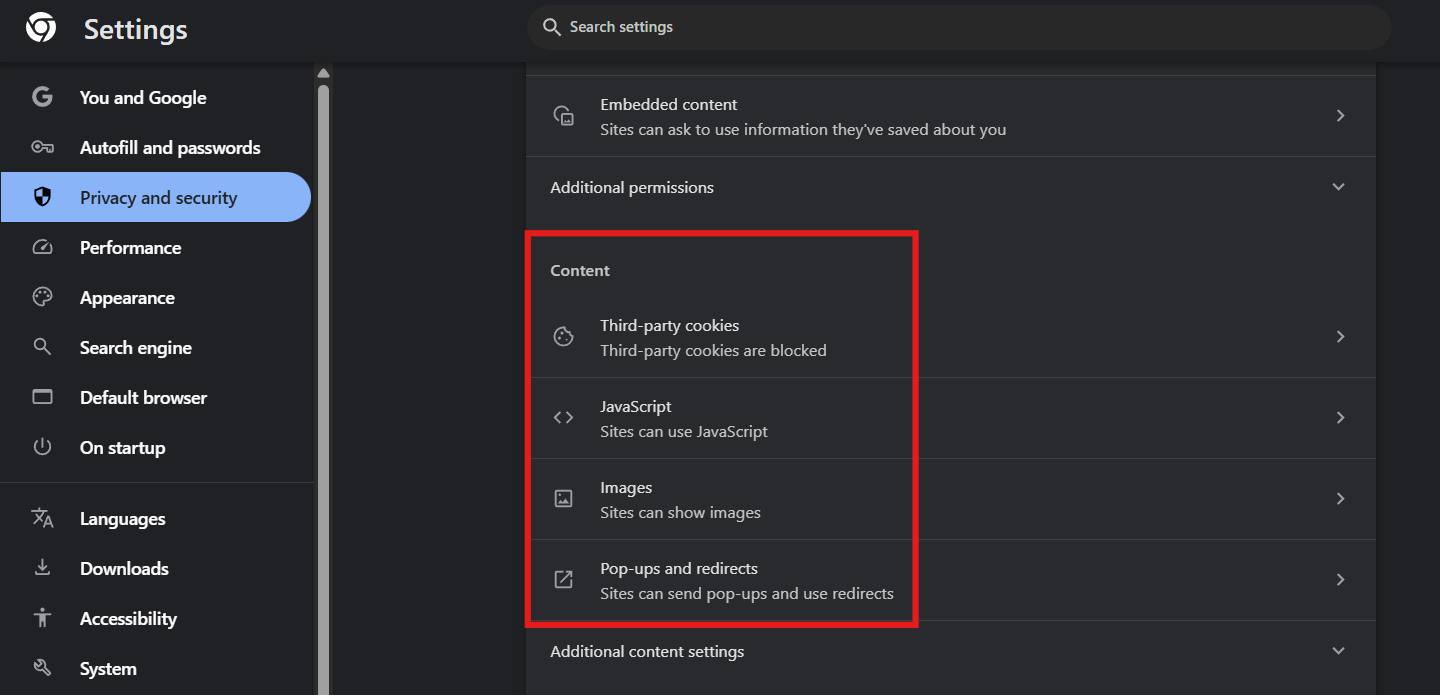
4. Using Google Family Link for Parental Control Apps
Learn how to block websites on an Android phone to supervise your children.
Steps for you to follow:
- Install Google Family Link on the parent's device and the child's device.
- Create a supervised account for the child.
- In the parent's app, go to Controls and Google Chrome Filters.
- Select Block specific sites and enter the banned pages.
- Additionally, activate the Safe Search filter.
👉 Advantage: it is free and difficult for children to disable.
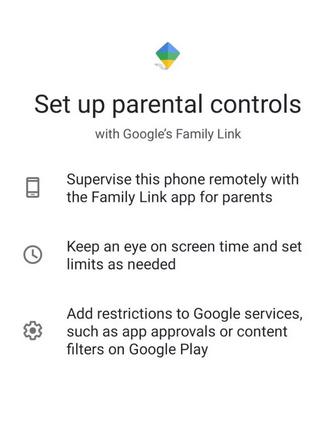
5. Blocking Websites with a Firewall App
A firewall allows you to control connections from each application. NetGuard is a widely used option.
Steps for you to follow:
- Download NetGuard from Google Play.
- Activate the local VPN that the app generates.
- Select which apps can connect to which sites or servers.
- Add custom rules to restrict suspicious pages.
👉 Useful for advanced users who want granular control.
Stop Pop-up Ads on Android phone easily with our step by step guide.
6. Blocking Websites on Android Using OpenDNS
OpenDNS blocks at the Wi-Fi network level using DNS filtering.
Steps to follow:
- Go into Settings and then select Wi-Fi on your Android device.
- Press and hold the network and choose Modify network.
- Change the IP setting to Static.
- Enter the OpenDNS DNS:
- DNS 1 - 208.67.222.222
- DNS 2 - 208.67.220.220
- Save and reconnect the network.
7. Blocking Websites on Android with Router Settings
If you need to block your entire home network, this is the best option.
Steps to follow:
- Log in to your router settings from the browser (192.168.1.1).
- Enter your administrator username and password.
- Look for the Parental Controls or URL Filtering section.
- Add the pages you want to block.
- Save the changes and restart the router.
👉 Not all routers include URL filtering; some need you to activate parental controls or use third-party firmware like OpenWRT.

How to Block Website on Android Permanently
Learn how to block websites on Android phone permanently:
- Use Google Family Link on monitored accounts.
- Set up blocking from the router or DNS.
- Combine locking apps with administrator passwords.
These methods ensure that neither reboots nor uninstalling apps will remove the restriction.
Why Choose Stands Adblocker for Website Blocking?
Stands Adblocker in 2025 has established itself as an effective Ad Blocker to personalize your browsing further, aside from blocking websites:
- 🚫 Blocks ads & pop-ups that redirect to suspicious pages.
- ⚡ Improves loading speed by filtering unwanted content.
- 📱 Compatible with the most used browsers on Android.
It is an ideal choice for those seeking security & a clean browsing experience without complicated settings. Download your Ad Blocker for Android.

FAQ
How do I block a website on Android permanently?
Permanently blocking a website means that even if you restart the device & delete apps, the restriction will still be active. Learn how to permanently block websites on Android following these steps:
- Set up OpenDNS or other filtered DNS on your Wi-Fi network.
- Configure your router.
How to block websites on Android tablet without an app?
Yes, although it requires a bit more technical settings. Some options are:
- Edit the "hosts" file. This file redirects web addresses to another IP. It requires root access, which makes it less accessible to ordinary Internet users.
- Configure DNS manually. Even without external apps, you can change your Android's DNS to one that filters content. This will automatically block many categories of dangerous or adult content.
How to block websites on Chrome Android?
Chrome for Android does not have a specific blacklist sites feature, but you can limit access to these sites using several techniques. Learn how to block websites on Chrome on Android below:
- From Chrome's settings.
- With Google Family Link.
- With extensions in alternative browsers.
How to block specific websites on Android on my child's phone?
The most recommended option is Google Family Link, which was created just for this. With it you can:
- Set up a supervised account for your child.
- Enable Chrome control to block specific pages (example: add "pornhub.com" to the blacklist).
- Enable safe search filters on Google and YouTube.
- Receive notifications when your child tries to enter a blocked site.
How to restrict websites on Android tablet?
The process is the same as on a phone, but tablets are often used in family environments (children, gaming, streaming). Therefore, the ideal is:
- Use Google Family Link if the tablet is for a minor.
- Set up filtered DNS settings on the home Wi-Fi network so that any connected device is protected.
- Install blocking apps such as BlockSite or AppBlock if the restriction is for adults who want to avoid distractions.
How to block websites on phone Android for free?
Yes, and in fact there are several free options:
- Google Family Link: totally free and with very complete parental controls.
- OpenDNS: just change the network settings to OpenDNS servers to avoid accessing inappropriate websites without installing anything.
- NetGuard (basic version): free app that acts as a firewall and blocks connections.
- Blocking by router: Many routers have basic parental controls that you can activate at no additional cost.
How to block adult websites on Android?
This is one of the most common uses. To do it effectively:
- Set up Google Family Link on the child's device, and enable content filtering for Chrome.
- Use OpenDNS or CleanBrowsing as DNS, which automatically block adult websites categories.
- Complement with Stands Adblocker or BlockSite, which add blocking of pages with malicious ads.
