 Home >
Home > 
How to Unsend an Email in Gmail
Did you send an email by mistake or change your mind right after clicking Send? Good news! Gmail offers a feature called "Undo Send" that allows you to cancel an email after accidentally clicking "Send," provided you do so within a certain time frame. Learn right now how to unsend an Email in Gmail :)
- Can You Unsend an Email in Gmail
- How to Unsend an Email in Gmail on Different Devices
- What Is the Undo Send Feature in Gmail
- How to Enable and Use the Undo Send Feature in Gmail
- Can You Unsend an Email on Gmail: Alternatives If You Can't
- Advantages of Stands AdBlocker for Gmail Users
- Wrap Up: How to Unsend an Email Gmail
- FAQ
Can You Unsend an Email in Gmail
Gmail allows you to cancel sending a message through its "Undo Send" feature. It appears by default between 5 - 30 seconds after the email is sent, and you can set it both on your computer and in the mobile app. Even if, this feature does not retrieve the email if it has already been delivered, it delays the sending for a few seconds to give you the option to cancel it.
You can set the cancellation time frame in your Gmail settings:
- Minimum: Five seconds
- Maximum: Thirty seconds
Once this time has passed, unsending the Gmail message won't be possible.
How to Unsend an Email in Gmail on Different Devices
Here is how to unsend Gmail messages through "Undo Send" on computers and mobile.
How to Unsend Email in Gmail from a Desktop
- Write and send your email as you usually do.
- Right after you click "Send," you'll see a notice at the bottom left that says, "Message sent – Undo – View message."
- Click "Undo" right before the notice disappears.
- Gmail will cancel the sending and reopen the compose window.
- You can now edit or delete the message.
- This is how to unsend email Gmail.
💡 You can set the time limit for undoing sending:
- Go to Settings (look for the gear icon) > See all settings.
- In the "Undo send" section, set the time to unsend the email: 5, 10, 20, or 30 seconds.
How to Unsend an Email on Gmail from the Mobile App
- Open the Gmail app on your Android or iOS
- Send an email as usual.
- Immediately after sending it, a bar will appear at the bottom of the screen with the options: "Undo" and 'View'.
- Tap "Undo".
- The email will be instantly canceled and the message will return to the editing screen.
- This is how you unsend Google email.
📱The "Undo" feature is available on mobile for a few seconds. It cannot be configured from the app, but it respects the time you have set in your account from the web.
What Is the Undo Send Feature in Gmail
- Through "Undo Send", you can cancel the sending of an email only a few seconds after you have sent it.
- However, it does not recover a message that has already been delivered, but rather creates a time lag between when you click the option "Send" and when the message is sent :)
- This is a safe zone to avoid mistakes, such as: Incorrect recipients, subject lines, wrong attachments, or messages written in the heat of the moment. Since the message does not leave the Gmail server until the timeout ends, you can stop it from being sent.
How to Enable and Use the Undo Send Feature in Gmail
This is enabled by default. But you can always customize the amount of time available to undo a sent message.
How to Set the Undo Send Time Limit
- Open Gmail from a computer.
- Click on Settings in the upper right corner.
- Select "See all settings."
- In the General section, look for the "Undo Send" option.
- Choose your cancellation period (5, 10, 20, 30 seconds).
- Scroll and click "Save changes."
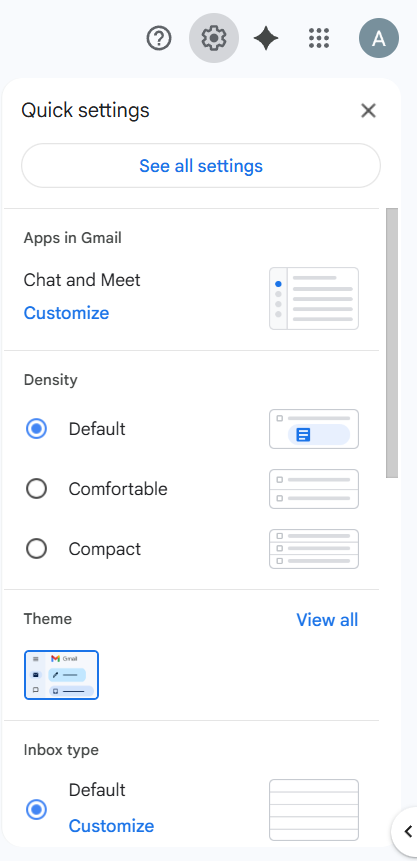
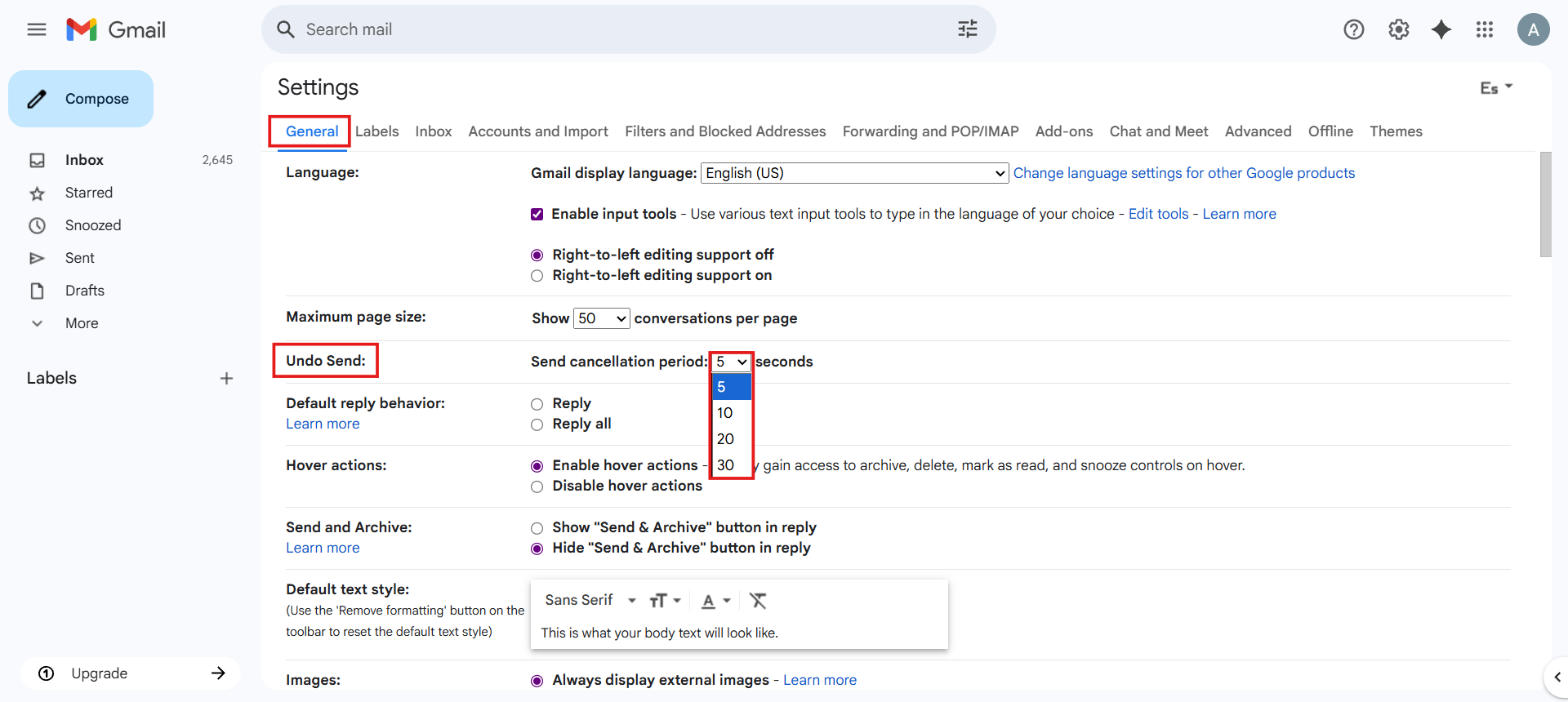
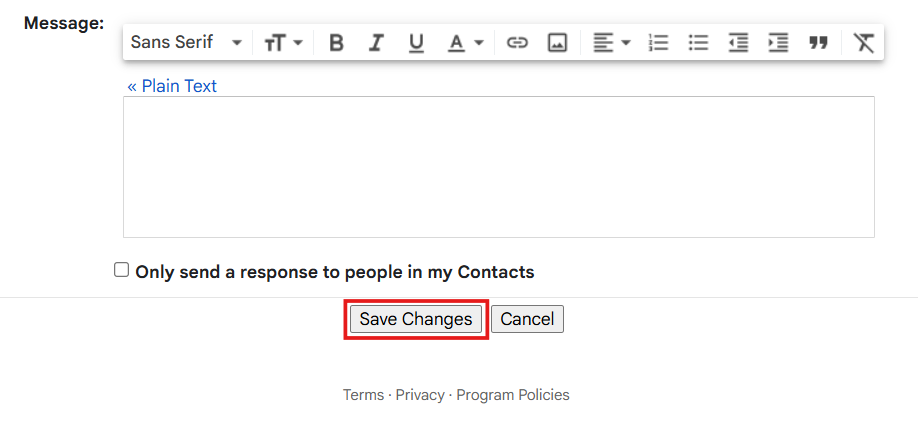
🕒 The time you choose is the maximum period during which the 'Undo' option will appear each time you send an email.
How to Test and Optimize Undo Send Window for Your Needs
We recommend the following tips:
- Choose carefully: If you typically review your emails after sending them, selecting a 20-second window may be sufficient. If you prefer to take your time, select 30 seconds.
- Take into account your devices: Remember that the time limit you set in your browser will also apply to the app.
- Make it a habit: There is no rush. After sending a message, wait a few seconds without closing the tab. This gives you time to catch a mistake and manage better.
⚙️ Keep in mind that this feature does not replace proofreading, but it does add a useful layer of security to prevent impulsive or technical errors.
Would you like to know how to block Ads on Chrome? Browse ad-free with Stands.
Can You Unsend an Email on Gmail: Alternatives If You Can't
If the time to use "Undo Send" in Gmail has passed, or if you didn't have it enabled, you won't be able to cancel the email. However, here are some recommendations:
- Avoid repeating the same mistakes: Enable the "Undo Send" feature and set the maximum time allowed.
- Send an email to clarify: If you made a mistake, reply to the same thread as soon as possible with a clear explanation.
- Request to ignore or delete: If the email was sent to the wrong email, ask them to ignore or delete it. This does not guarantee they will do it, but it is a responsible action.
- Schedule your emails: Ensure that you send the correct information at the right time.
📩 Although you can't always delete what you've already sent, act fast to maintain clear and reliable communication.
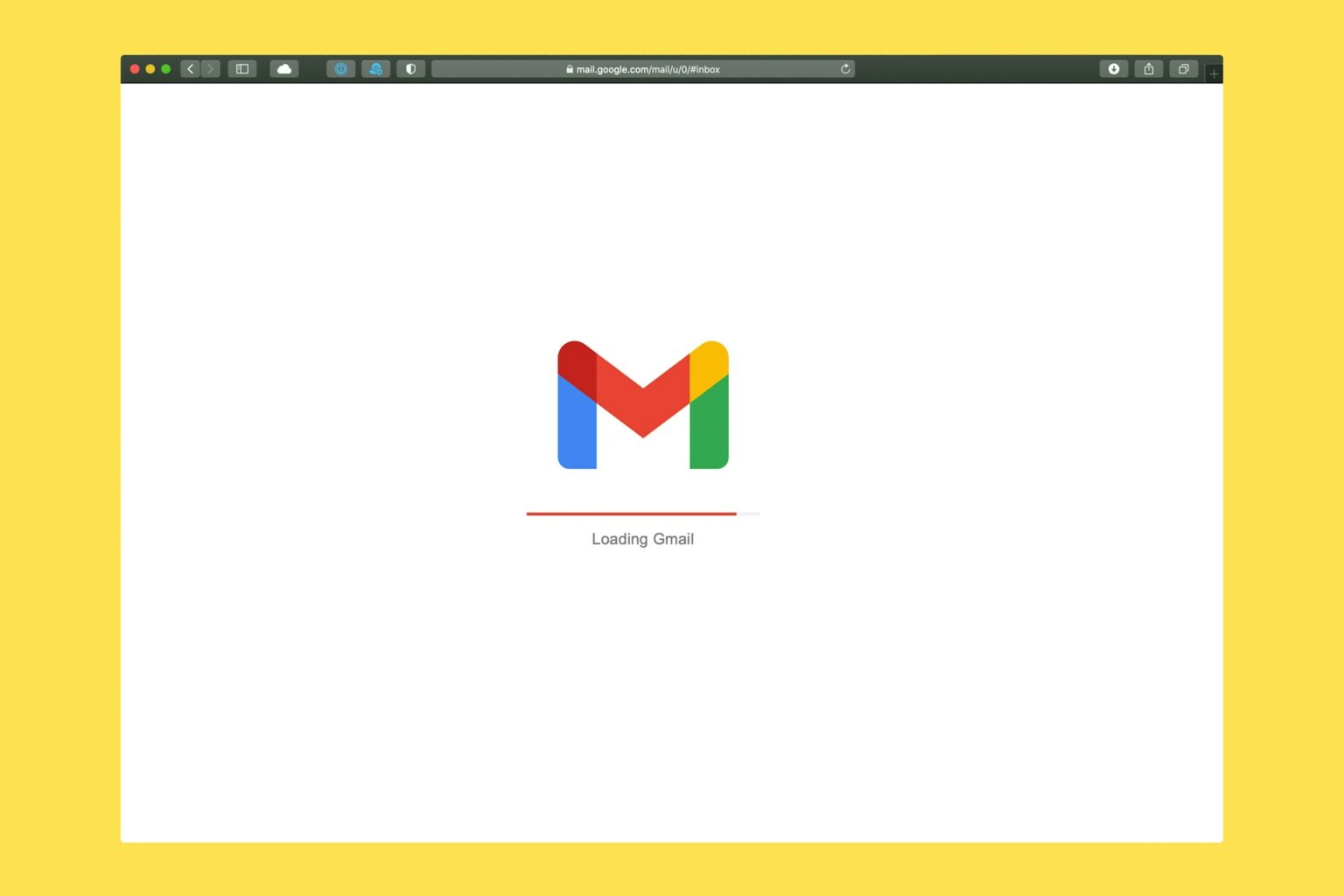
Advantages of Stands AdBlocker for Gmail Users
Stands AdBlocker not only protects your general browsing from ads, but also improves your email experience, including Gmail and other web-based messaging services. By default, Stands AdBlocker blocks ads such as webmail ads and cookies on all sites. This is why our ad blocker is a smart solution for those seeking fewer distractions, greater privacy, and improved performance.
Reduces distractions from email ads.
- Services like Gmail include sponsored ads that usually appear between your emails or in the "Promotions" inbox.
- AdBlocker Stands blocks these elements, allowing you to focus on the essential messages and contributing to better productivity.
🧘 Less visual noise = More productivity + Better focus :)
Are you using Firefox? Download one of the best Ad Blocks for Firefox!
Enhances privacy by blocking trackers and intrusive content.
- Commercial emails typically include tracking pixels that allow companies to determine if you have opened the message.
- Stands AdBlocker blocks these invisible trackers, protecting your privacy.
🔒 It is very useful if you work with sensitive information or receive a lot of automatic emails.
Speeds up loading times for Gmail and other email services.
- By blocking advertising, Stands AdBlocker reduces page weight and speeds up mailbox loading.
- This is especially noticeable when checking Gmail from slow connections or older devices.
- It also improves overall performance if you use multiple extensions or have multiple tabs open with multiple accounts.
⚡ Browse faster, without unnecessary waits or interruptions. Stands is a Chrome Ad Blocker, and it is also available for Edge, Firefox, Opera, and others.

Wrap Up: How to Unsend an Email Gmail
Gmail offers you a handy tool to avoid common mistakes: the "Undo Send" feature. Although the time window is limited and there are no keyboard shortcuts, with a good strategy, you can:
- Correct messages before they are delivered.
- Prevent awkward or unwanted professional situations.
- Optimize your workflow with less stress.
And if it's too late to click "Undo," you can still take alternative measures to prevent future mistakes.
📧 Managing your email also means protecting your privacy and digital experience.
Are you tired of interruptions? Learn how to disable the Pop Up Blocker in just a few steps.
FAQ
Can you unsend a Gmail message after 30 seconds
No. Once the seconds configured for the "Undo Send" feature have passed (a maximum of 30 seconds), the email is sent permanently and cannot be recovered or canceled.
⏱️ Make sure you have the maximum time available enabled in your Gmail settings.
Does Gmail have options to recall an email in Gmail after it's delivered
Not exactly. Gmail does not offer recall of sent emails beyond the undo function. Once the mail has been sent, there's no way to remove it from the recipient's mailbox. The only alternative is to send a clarification email.
Does Deleting an Email Unsend It
Deleting an email from your sent folder does not cancel its delivery. The message has already left the server and is in the recipient's inbox. Deleting it only removes it from your inbox, not from the Gmail system or the other user's mailbox.
Can I Unsend an Email in Gmail After It's Been Delivered
Only if you select the Undo Send window to 30 seconds. After that time passed, deleting the email from Gmail is no longer an option, as it is considered permanently sent.
💡 Check your message carefully before sending it. Or use "schedule send" if you need more control.
Why Can't I Unsend an Email in Gmail Sometimes
There may be several limitations:
- You don't have the "Undo Send" feature enabled.
- You have set a very short time limit (5 seconds by default).
- The time limit has expired when you tried to cancel.
Solution: Enable the feature from "Settings > General" and select 30 seconds as the maximum time limit.
