 Home >
Home > 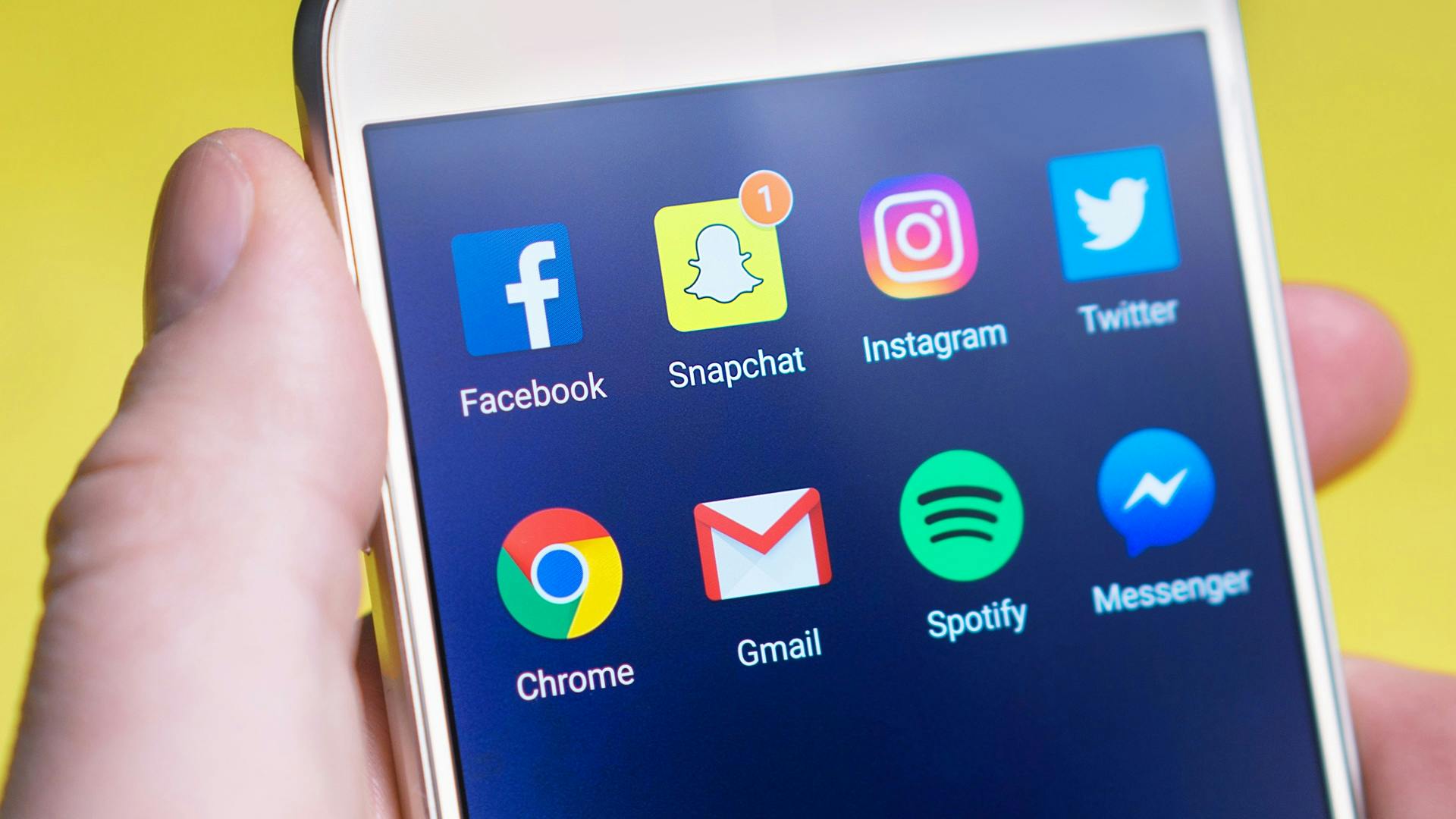
How to Block Someone on Snapchat
Snapchat is a popular social media platform for sharing everyday moments with friends. However, it's not perfect. Sometimes, a situation may arise where you prefer not to interact with certain people on Snapchat. Whether for privacy or convenience, here's a step-by-step guide on how to block someone on Snapchat without them noticing & how to set up your stories to restrict who can see them. Your privacy always comes first: Here's how to block a friend on Snapchat.
- How to Block Someone on Snapchat (App)
- How to Block Someone on Snapchat Web (Desktop)
- If I Block Someone on Snapchat What Happens?
- How to Block Someone on Snapchat Without Them Knowing
- How to Block Someone from Seeing Your Story on Snapchat
- How to Block Someone on Snapchat Who Isn't Your Friend
- How to Block Someone Who Blocked You on Snapchat
- How to Know If Someone Block You on Snapchat App
- How to Unblock Someone on Snapchat
- Stands Adblocker: The Best Solution for Your Snapchat Experience
- Conclusion
- FAQ
How to Block Someone on Snapchat (App)
To block a user from the Snapchat mobile app (Android or iOS):
- Open Snapchat app.
- Swipe right to access the chat.
- Press and hold the name of the user you want to block.
- Select “Block.”
- Confirm the action when the warning message appears.
Once blocked, that person will be unable to send you snaps or chats or view your stories.
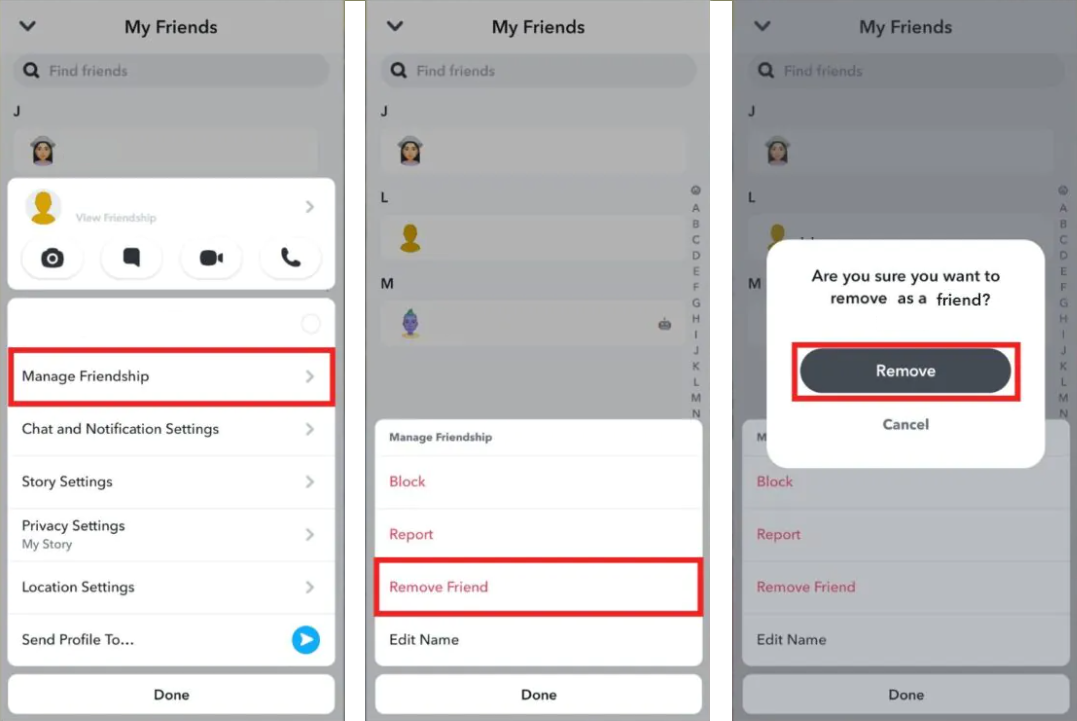
Learn how to stop ads on Android and browse without distractions.
How to Block Someone on Snapchat Web (Desktop)
Snapchat Web still has limited features compared to the app and does not allow you to block directly from the web version. However, if you want to learn how to block someone on Snapchat on computer, you can take these alternative measures:
- Block from the mobile app, as blocking is synced across all devices.
- In case of harassment, you can also report the Snapchat user from the “Help” section at https://support.snapchat.com (Contact Snapchat support).
If I Block Someone on Snapchat What Happens?
What happens when you block someone on Snapchat?
- They automatically disappear from your friend list.
- They will not be able to send you Snaps or messages.
- They will not be able to view your stories, your Snap score, or your Bitmoji.
- You will not be able to see their Snapchat profile or content.
- Snapchat does not notify the blocked user, so basically, they will not know directly that you have blocked them on Snapchat.
If You Block Someone on Snapchat, Will They Know?
The platform does not notify or display any alerts when you restrict/block a person. However, they may suspect something if they stop seeing your stories or sending you messages. Even so, there is no visible confirmation for them.
If You Block Someone on Snapchat, Will the Saved Pictures Go Away?
No. Photos or snaps that both of you have saved in the chat will remain visible in your history unless you manually delete them. What does happen is that access to the chat is blocked, but saved files are not automatically deleted.
When You Block Someone on Snapchat, Do the Messages Delete?
- Messages saved by both won't be deleted.
- Messages that have not been saved may be deleted automatically, depending on your chat settings (either after viewing or after 24 hrs).
- When you block someone, your previous conversations won't be deleted entirely.
If You Block Someone on Snapchat, Can They See Your Messages?
If you wish to block someone on Snapchat, once you restrict or block the user:
- They will no longer be able to see new messages you send.
- They will also not be able to send you new messages.
- If the messages were sent and saved before you blocked them, they may still be able to see them.
How to Block Someone on Snapchat Without Them Knowing
It's normal to want to cut off contact with someone on Snapchat, avoiding all drama. The good news is that Snapchat allows you to discreetly block users. Follow these simple steps to block someone on Snapchat without generating a notification when you block a user:
- Open the Snapchat app: Make sure you are on the main screen (where you see the camera).
- Access your friends list: Swipe right to open the “Chat” screen, where you will find your list of friends and recent Snapchat contacts.
- Find the user you are trying to block: Locate their name in the list or use the search bar at the top to find them quickly.
- Press and hold their name or avatar: A menu will appear with different options related to that contact.
- Block a Snapchat user: From the options that appear, choose “Block.” Snapchat will prompt you to confirm the action, a necessary step to prevent accidental mistakes.
Once you complete these steps, that person will not be able to send you messages, view your stories, or find you on the platform. Additionally, they will not receive any notification that you have blocked them, so you can perform this process with complete peace of mind.
How to Block Someone from Seeing Your Story on Snapchat
Snapchat stories are great for sharing instant moments with your friends. If you don't want someone to see your stories, the platform offers several features that allow you to control who can access your stories without having to block someone :)
- Go to your story settings: Tap your avatar to go to your profile. Select the gear icon in the upper right corner and open the settings menu.
- Select View My Story: Under the privacy section, you'll find the “View My Story” option. Tap this option to adjust who can see your posts.
- Choose a custom setting:
- Everyone, if you want anyone who follows you to be able to see your stories, select this option.
- Friends, only those on your contact list will be able to see them.
- Customize allows you to choose who can and cannot see your stories specifically.
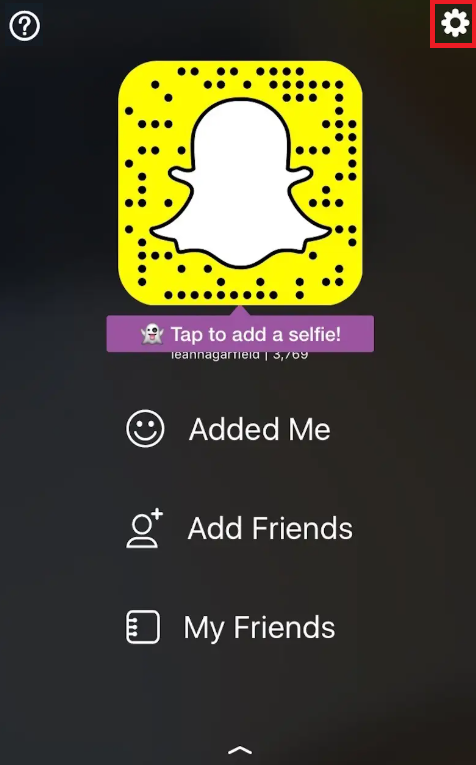
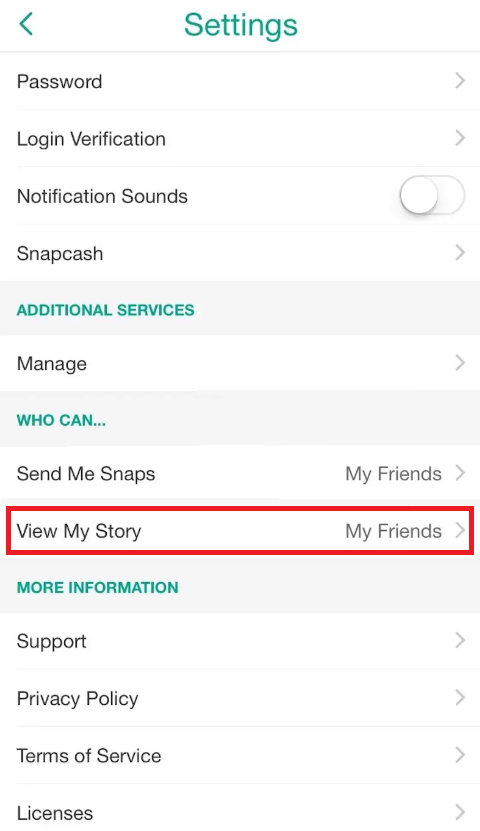
How to Block Someone from Viewing Your Story on Snapchat (Privacy Settings)
If you choose “Customize,” you can automatically restrict specific users from your friends list. Here's how to do it in detail:
- Select Customize in View My Story: When you choose this option, the app will open a list of all your friends on Snapchat.
- Uncheck the people you don't want to include: Tap the names of the people you DON'T want to see your stories. Their name will be unchecked, indicating that they are restricted.
- Save your changes: Once you have selected your contacts, tap “Back” or save your changes.
And just like this, those people will no longer be able to access your stories, but they will still be able to interact with you in other ways (unless you block them or adjust your settings further).
Important note
All these changes are reversible, so you can modify your privacy settings at any time if needed. Snapchat will not notify people who have been excluded from viewing your stories so that you can make these adjustments with complete peace of mind.
How to Block Someone on Snapchat Who Isn't Your Friend
- Open the Snapchat app on your mobile.
- Go to the search bar.
- Type the username of the person you want to block.
- Once you find their profile, tap their name to open it.
- Select the three dots icon in the upper right corner.
- Confirm your choice by tapping “Block” again.
This will remove the chosen person from your contact list, and Snapchat prevents them from sending you messages or viewing your stories. Important: even if they are not your friend, they will still be unable to search for you or interact with you on the platform.
How to Block Someone Who Blocked You on Snapchat
Blocking people on Snapchat who have already blocked you may seem complicated, but it is still possible. Follow these steps:
- Find the exact username of the person in question, either because you remember it or someone provided it to you.
- Use the search bar in Snapchat to type in the username. If someone has blocked you, they will not appear in your results.
- Go to the Contact and Privacy section.
- Locate the Manage Blocks option and manually enter the username.
Although rare, this process is helpful for those who want to avoid contact with someone who has already blocked them.

How to Know If Someone Block You on Snapchat App
Do you suspect you’re blocked on Snapchat? Although the app does not issue direct notifications, there are important signs to look out for:
- You cannot see their public stories or exclusive content. If you could do so before, but it no longer appears, you may have been restricted.
- Your snaps are not being opened. If you send snaps and they remain “Delivered” but are never opened, this is another possible sign.
- Lack of interaction. Users do not appear when you search for them.
Keep in mind that Snapchat prioritizes privacy. All these signs are not definitive, but they can give you an idea of whether someone has restricted you.
How to Unblock Someone on Snapchat
If you decide to block and unblock, unblocking someone on Snapchat is straightforward.
Steps to Unrestrict Someone on Snapchat (Mobile App)
- Open the Snapchat app.
- Tap your profile icon or Bitmoji in the upper left corner.
- Go to the upper right corner to open Settings.
- Scroll down to the Blocked List section.
- Find the name of the person you want to unblock and tap the X icon or select Unblock.
- Confirm your choice.

Can Someone See Your Content Immediately After You Unrestrict Them?
Blocking and unblocking someone does not mean they will automatically be able to see your content. Plus, you will need to add them back as a friend if you both deleted each other on the platform.
Do Previous Messages Return After Unblocking Someone?
Snapchat does not save conversation histories from blocked people, so messages sent before blocking them will not be available once they are unblocked.
Stands Adblocker: The Best Solution for Your Snapchat Experience
Blocking a user is a great way to improve your privacy on social media. However, if you want an uninterrupted experience on the platform, this is where Stands Adblocker comes in as the perfect add-on for distraction-free social media browsing.
What is Stands Adblocker?
Stands Adblocker is a free ad blocker designed to shield your browsing experience from ads and other unwanted content while you're online, including popular platforms such as Snapchat, YouTube, and Twitch. It is an effective solution for those who want to maximize their browsing experience and maintain control over online advertising :)
Why Choose Stands Adblocker?
✅ 100% Free ad blocker. Stands is a 100% free Ad Blocker without monthly paid subscriptions.
✅ Excellent ad-blocking functionalities. It blocks all types of ads, including pop-ups and banners, on any website you visit on the Internet, such as Snapchat.
✅ Block all risky ads. Stands is one of the most effective solutions for blocking ads, including those that may contain harmful code.
✅ It's a lightweight extension. Stands AdBlocker stands out as an effective ad blocker that blocks ads without occupying device space.
✅ Ease of use. Stands offers an easy-to-use interface for those who want to stop ads and improve productivity.
How to Install and Use Stands Adblocker
Go to the official Stands website and download the ad blocker Chrome extension or the extension compatible with your browser.
- Install it by following the instructions on the screen after selecting "Add to Chrome."
- Activate the ad blocker and configure the custom blocking options to optimize your experience.
- Go to Snapchat from your browser.
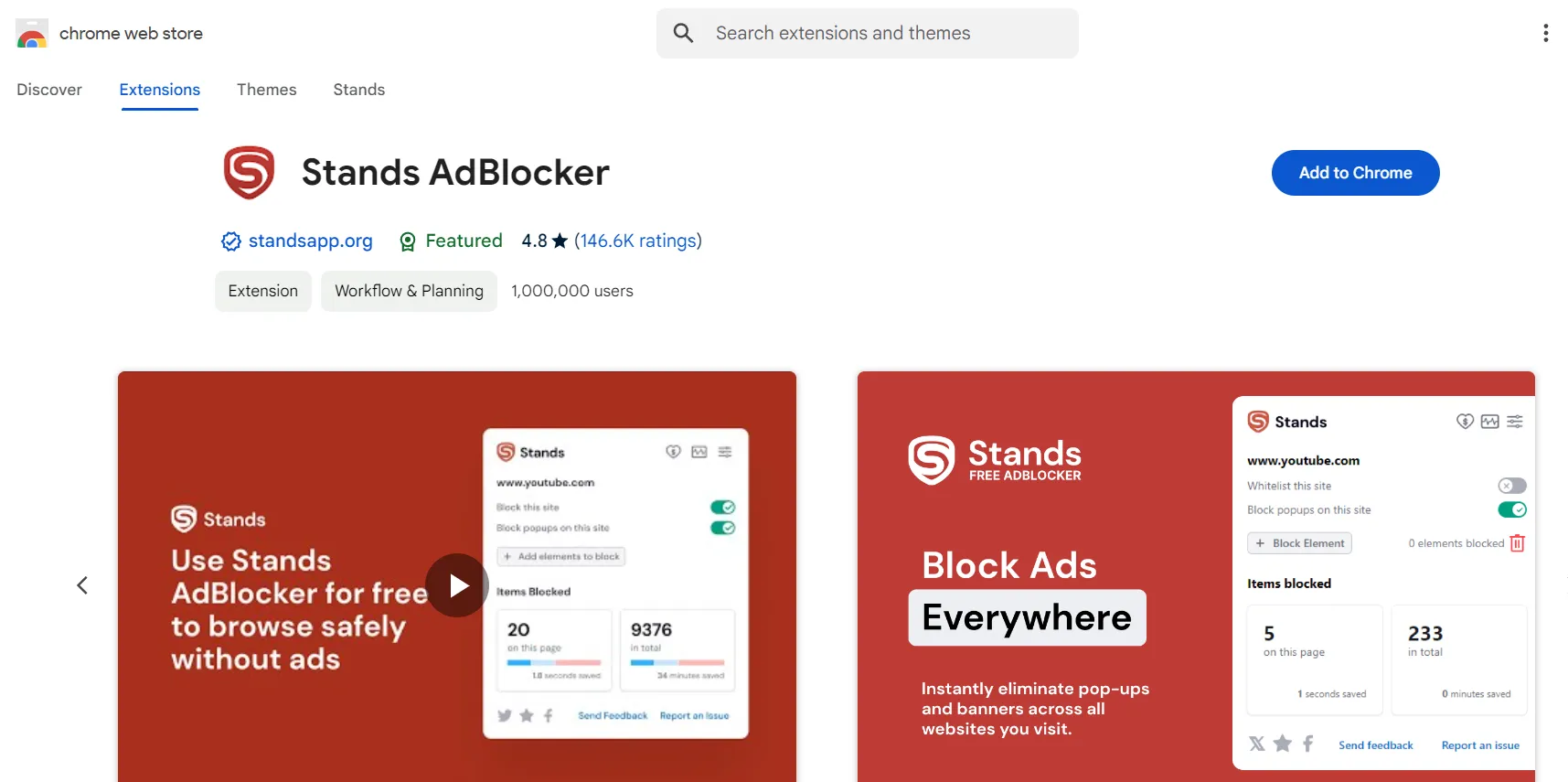
Enjoy an uninterrupted Snapchat experience with Stands Free AdBlocker! Would you like to know how to stop ads on Snapchat? Find the best tips.
Conclusion
Blocking a user on Snapchat is an effective way to maintain privacy and protect your experience on the platform. Plus, tools like Stands Adblocker go a step further by ensuring that your time online is free from annoying ads. Stay safe on Snapchat :) If you prioritize your digital well-being, these options are a great starting point.
FAQ
Can someone who has been blocked still screenshot messages or snaps previously sent?
No, blocking someone does not delete any screenshots that person has already taken before being blocked. Previously downloaded snaps will remain on that person's device.
Does Snapchat unblock users automatically after a certain period?
No. Once you block someone, that action will remain in effect until you manually decide to unblock them in your Snapchat account settings.
Can you still see someone’s location on the Snap Map if you blocked them?
No. When you block someone, you are entirely removed from interacting with that person, including seeing their location on Snap Map.
Can someone you've blocked still add you to group chats on Snapchat?
No. If someone you've blocked tries to include you in a group chat, this action will be automatically restricted by Snapchat.
