 Home >
Home > 
YouTube Not Working on Chrome? How to Fix It!
If YouTube videos are not playing on your Chrome browser, you are not alone. These issues can be caused by your browser settings or your internet connection. Figure out why YouTube stops working, and get troubleshooting tips step by step :)
Why Is YouTube Not Working on Chrome?
If YouTube not loading on Chrome, the problem may be caused by: your browser, your internet connection, installed extensions, & even due to your cache files. Sometimes these persistent errors appear as a blank screen, an unresponsive button, or videos that won’t load or play sound.
Common Causes of YouTube Not Loading on Chrome
YouTube won't load on Chrome due to these following reasons:
- Unstable WiFi connection - This can result in a slow connection, preventing video streaming from loading properly. Check your Wi-Fi network or switch to mobile data to verify.
- Downloaded extensions & ad blockers - Some extensions can prevent YouTube from working normally. This can result in interrupted loading.
- Outdated version of Chrome - Using YouTube in an old version of the browser can lead to incompatibilities. Updating Chrome to the latest version usually fixes many bugs.
- Incorrect browser settings - Data saver mode, disabled JavaScript, or incognito mode, can cause YouTube to stop working.
- YouTube’s own temporary glitches - Although not common, YouTube can experience global crashes or outages. You can check the status of the service on sites such as downdetector.com.
- Firewall or antivirus - Some security programs could block multimedia content or third-party scripts, which may prevent videos from loading.
- Google account sync issues - If there are errors with your Chrome or Google login, YouTube may fail to load personalized content or stop responding.
💡 Identifying the correct cause is key to applying the right solution. Follow the steps below to find how to resolve each of these issues :)
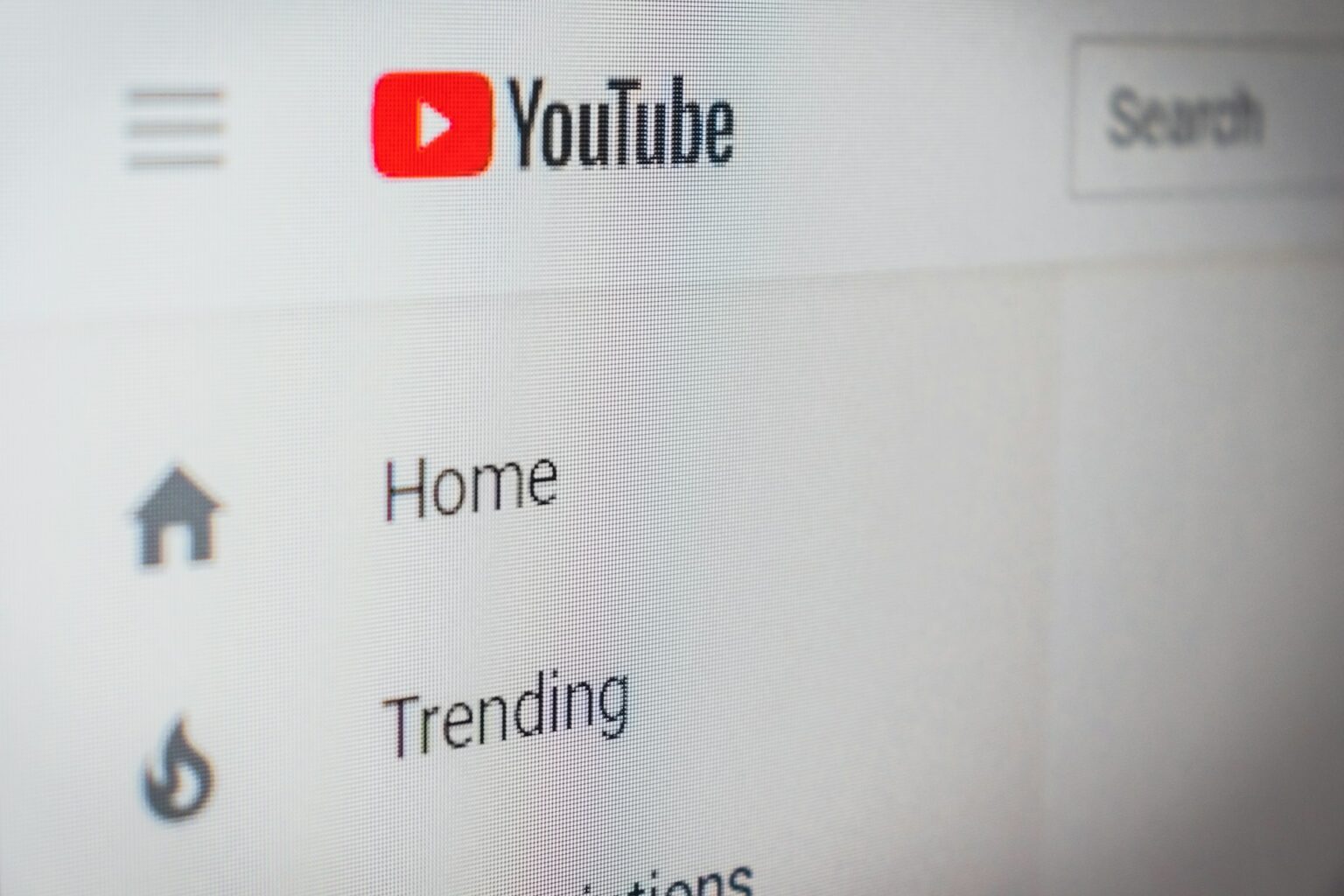
How to Fix YouTube Not Working on Chrome Browser
If YouTube videos are not playing in Chrome, you can follow these troubleshooting methods one by one until the problem is resolved. Most of them are easy to apply and do not require advanced technical knowledge.
Method 1 - Check Your Internet Connection
- Make sure your device has Wi-Fi or mobile data.
- Open another website to verify the connection.
- If everything loads slowly, reboot your router or switch networks.
- You can also try doing a speed test (for example, at speedtest.net).
📶 An unstable connection is one of the most common causes when YouTube is not working on Chrome.
Method 2 - Clear Cache & Cookies
- Open Google Chrome.
- Type chrome://settings/clearBrowserData in the address bar.
- Select the “All Time” time range.
- Click “Delete data”.
🧹 This may help video repair issues related to corrupted data or incorrectly stored sessions.
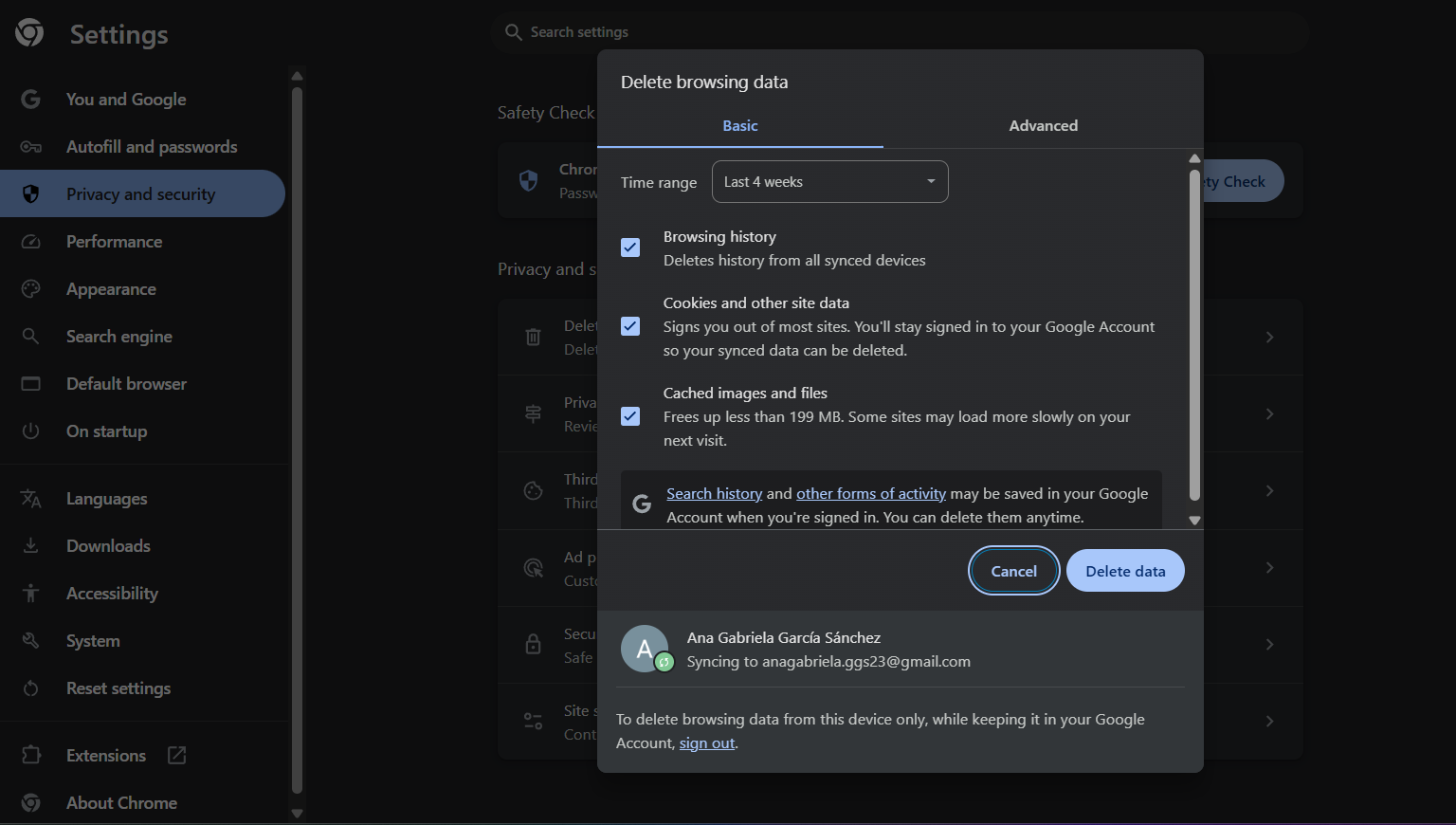
Method 3 - Update Chrome to the Latest Version
- Open Chrome.
- Click the three dots icon, then go to Help and About Google Chrome.
- If an update is available, it will download automatically.
- Initiate your Google browser.
🔄 Having the latest version of Chrome ensures compatibility with services such as YouTube.
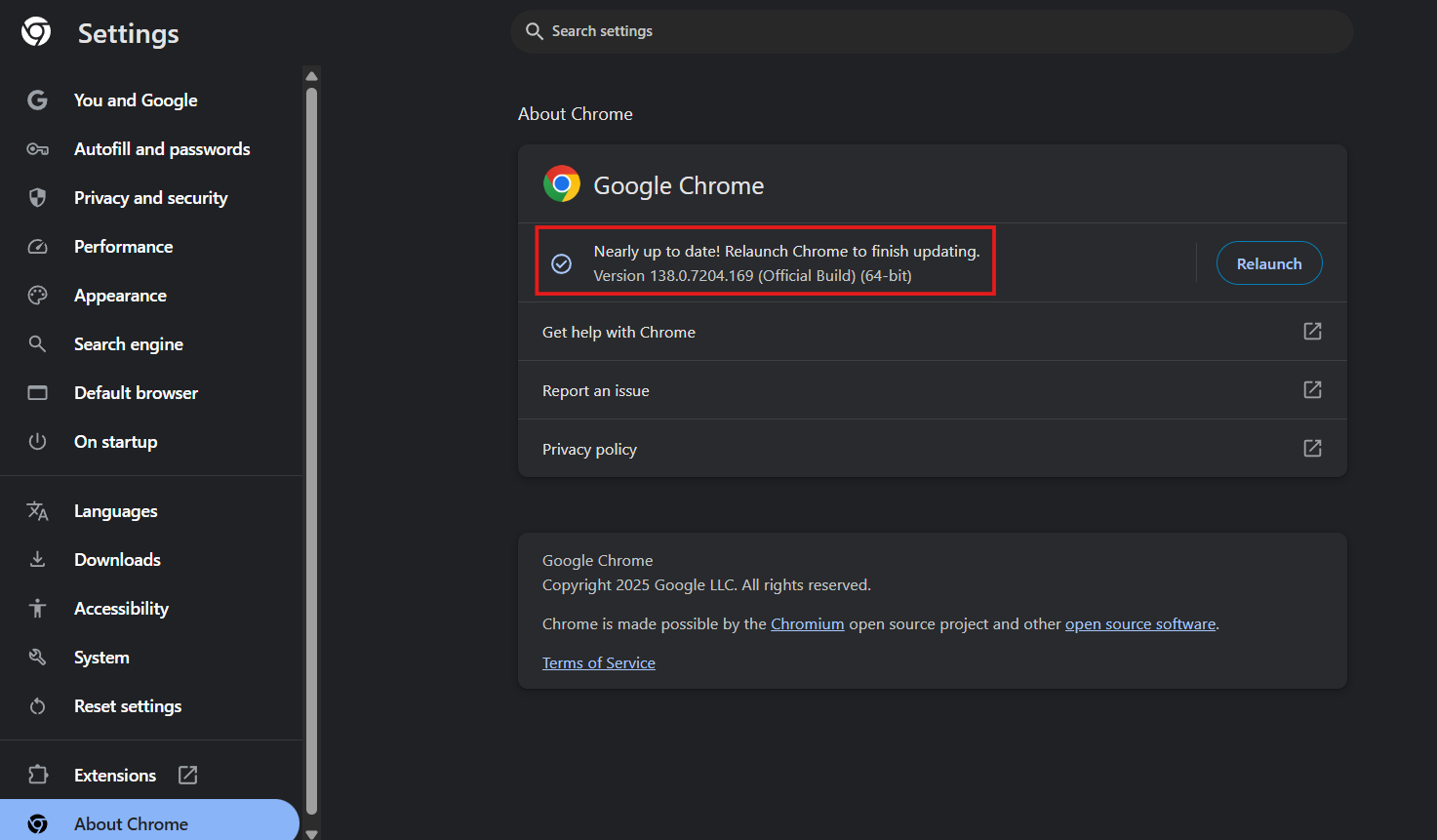
Method 4 - Disable Problematic Extensions
- Type chrome://extensions/ in the address bar.
- Toggle off or disable the extensions to fix the issues.
- Turn them back on one by one to identify which one could be causing the problem.
- Uninstall the extension.
🧩 Ad blockers and privacy extensions can interfere with video players.
Method 5 - Enable JavaScript in Chrome
- Type chrome://settings/content/javascript in the address bar.
- Make sure the option is enabled.
- If you have blocked YouTube manually, remove the restriction from the list of blocked sites.
⚙️ YouTube requires JavaScript to load the video player and most of its functions.
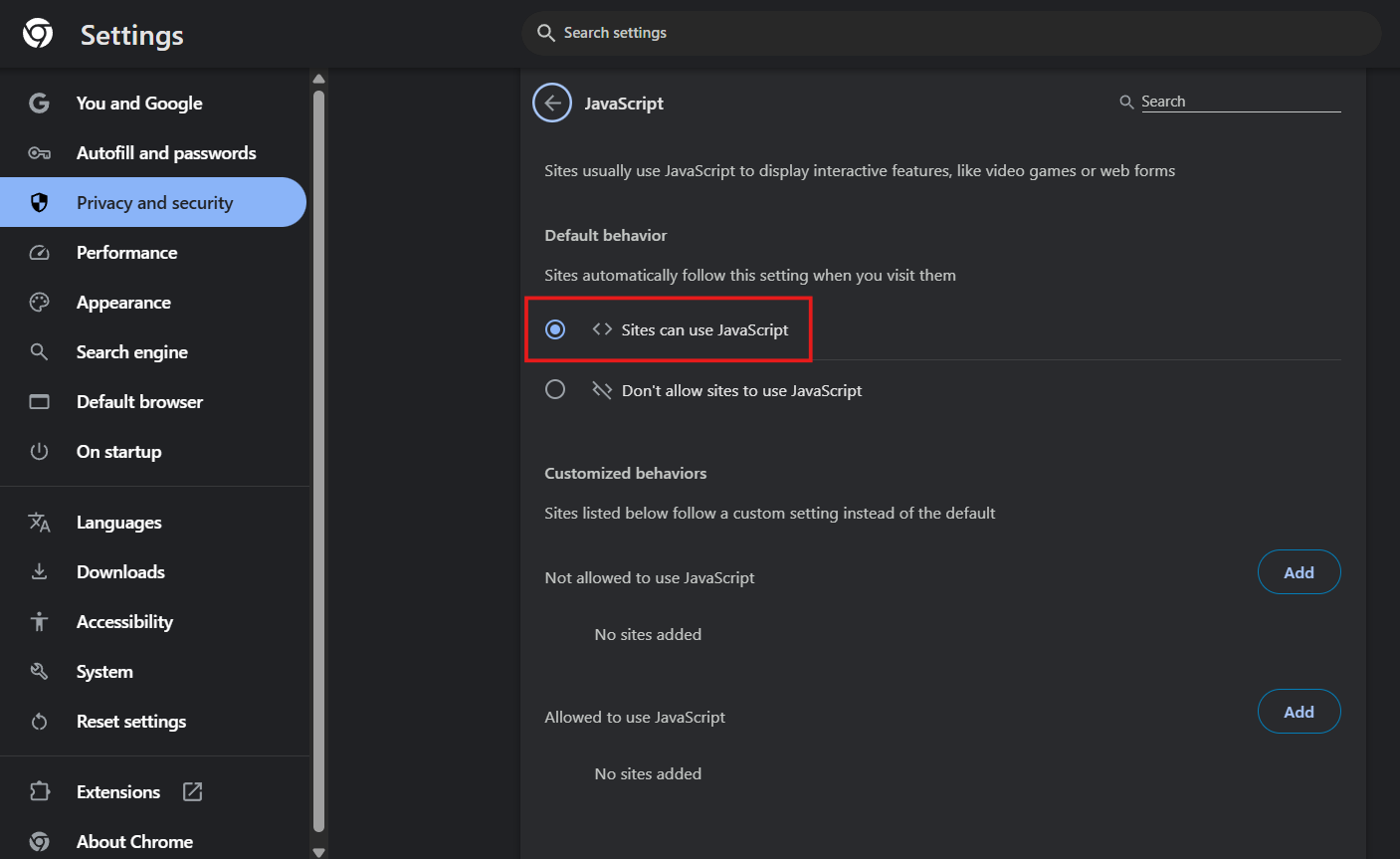
Method 6 - Turn Off Hardware Acceleration
- Go to chrome://settings/system.
- Uncheck the “Use graphics acceleration when available” option.
- Restart Chrome.
🖥️ On some devices, hardware acceleration may cause playback errors or black screen on videos.
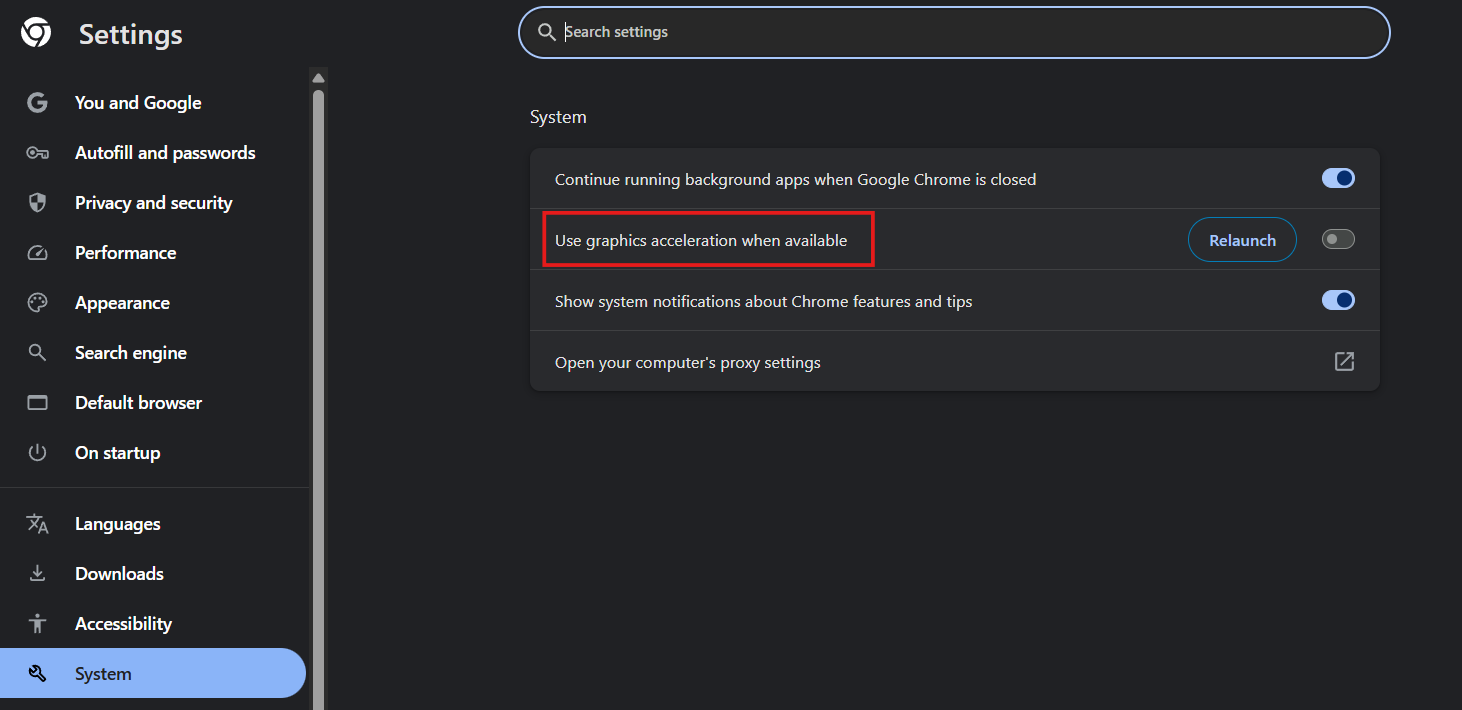
Method 7 - Open YouTube in Incognito Mode
- Select “New incognito window”.
- Open YouTube and test if it works.
🕵️ Incognito mode automatically disables extensions and deletes stored data.
Method 8 - Reset Chrome Settings to Default
- Open Google Chrome and go to chrome://settings/reset.
- Click “Restore settings to their original defaults”.
- Confirm your choice by selecting “Reset settings”.
🔧 This disables extensions, clears custom settings, and resolves errors that persist without deleting your bookmarks.

Method 9 - Update Your Graphic Drivers
- Open Device Manager (on Windows) or use the System Update utility on Mac.
- Expand the “Display Adapters” section.
- Right-click on the graphics card and select "Update Driver."
- You can also visit the manufacturer’s website (Intel, NVIDIA, AMD) to download updated drivers.
🔧 Outdated drivers can cause playback errors, frozen videos or black screens on YouTube.
Method 10 - Restart or Reinstall Chrome
- Restart Chrome:
Completely close the browser and reopen it.
- Reinstall Chrome:
- Uninstall Chrome from your system.
- Download the latest version from google.com/chrome.
- Install it again.
🧼 A clean reinstall can resolve critical errors, especially if the browser is corrupted.
Fed up with ads? Discover the best strategies to enjoy YouTube without ads.
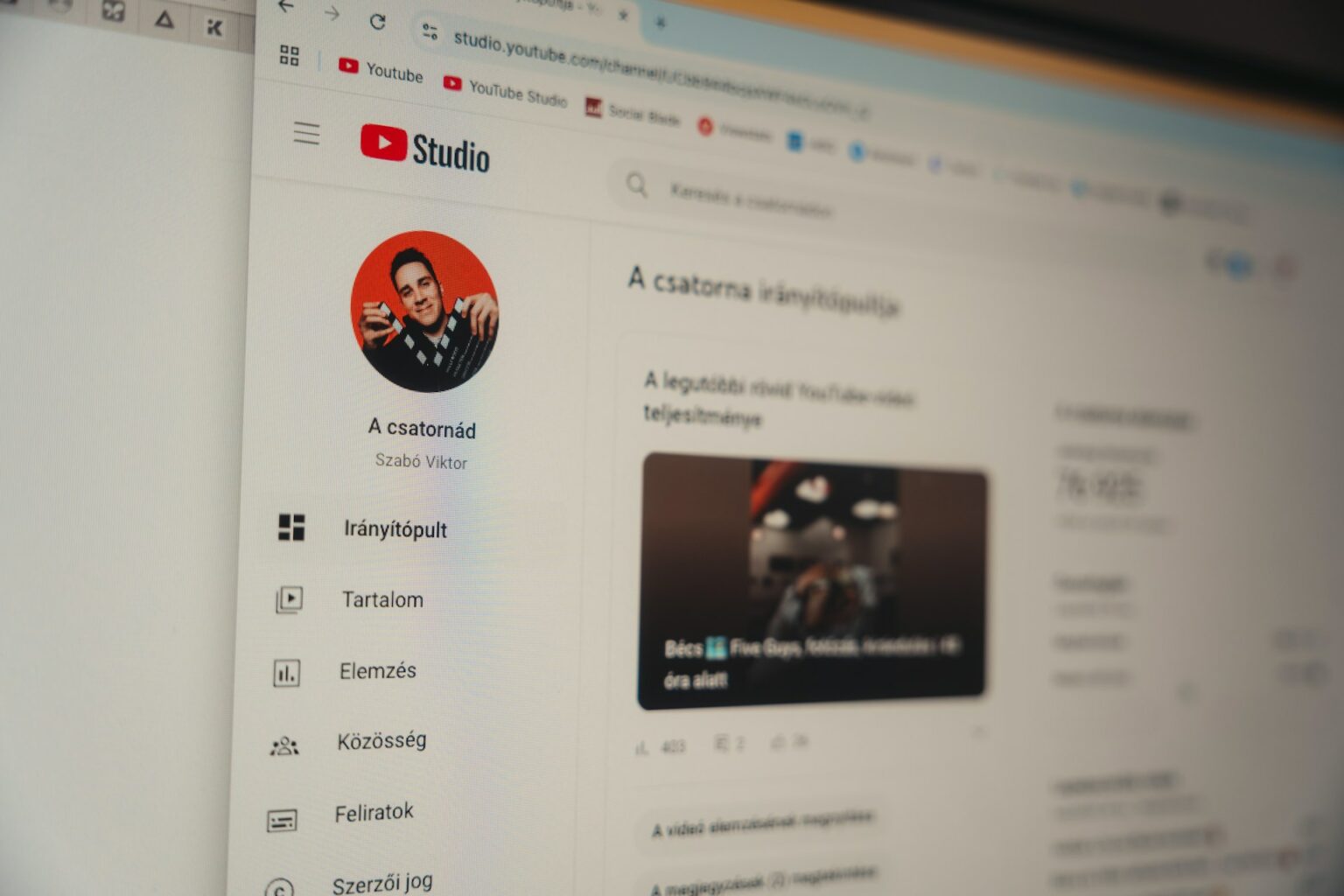
Additional Tips to Prevent YouTube Videos not Playing Chrome
In addition to applying fixes when YouTube crashes, it’s also important to adopt maintenance habits that will help you prevent recurring errors and enjoy a smooth and safe playback experience. These are the best ways to do it :)
Tip 1 - Keep Chrome Updated
- Always having the latest version of Chrome ensures compatibility with YouTube and the latest web standards.
- Updates fix bugs, improve security and add support for new playback features.
- You can check if you’re up to date by going to:chrome://settings/help.
🔄 An outdated browser is one of the leading causes of videos not playing on Chrome.
Tip 2 - Regularly Clear Browsing Data
- It's recommended to do this every 2 to 4 weeks or when you notice that pages are loading slowly.
- Also clear your data by typing "chrome://settings/clearBrowserData"
🧹 Like this, you will improve your browser performance and reduce loading errors if YouTube is not playing.
Tip 3 - Use a Reliable Adblocker
- Some ads on YouTube or other video platforms may contain heavy scripts that affect playback or slow down the browser.
- Use reliable blockers such as Stands Adblocker, which in addition to removing annoying ads:
- Protect your privacy.
- It is compatible with Manifest V3 (Chrome 139+).
Tip 4 - Try Using a Different Browser
If after trying all these, YouTube still crashes, you can:
- Temporarily switch to alternative browsers like Firefox, Edge, Brave.
- This will help you rule out if the problem is in Chrome or in the YouTube platform itself.
🌐 Having another browser installed as a backup solution is helpful to check the source of the problem and avoid interruptions.
Is your Adblock not working on YouTube? Discover the most reliable troubleshooting tips.
Why Choose Stands Adblocker to Fix YouTube Not Working Issues?
When YouTube is not working on Chrome, the problem could also be related to ads, tracking scripts, cookies, or incompatible extensions. Stands Ad blocker is an excellent way to remove ads, but also improves the stability and privacy of your experience when watching YouTube. Navigate smoothly with Stands :)
What Is Stands Adblocker?
Our Ad Blocker for Chrome is a free extension for browsers such as Chrome, Edge and Opera, designed to:
- Block ads without breaking the design and functionality of YouTube.
- Improve the loading speed and overall performance of sites like YouTube, Twitch, and digital media.
- Protect users' digital privacy without collecting or selling their information.
🧩 It is 100% optimized YouTube Ad Blocker for the new Chrome standard (Manifest V3), unlike other blockers that have lost functionality with version 139 and later.
Advantages of Using Stands Adblocker
| ✅ Improves the playback experience | Removes banners, pop-ups and other elements that can interfere with video loading. |
| 🛡️ Strengthens your privacy | Blocks tracking cookies and third-party scripts even when you don’t see visual ads. |
| 🧠 Designed not to affect functionality | Unlike other adblockers, Stands maintains website functionality. |

FAQ
Why is YouTube not working on Chrome but works on other browsers?
This is usually due to a specific conflict in Chrome’s settings. Some common causes include:
- Extensions interfering with the site.
- Corrupt cache files.
- Incorrect configuration (JavaScript disabled, hardware acceleration enabled).
- An outdated version of Chrome.
✅ Trying YouTube in incognito mode or in another browser helps identify if the problem is local to Chrome.
How do I know if a Chrome extension is blocking YouTube?
To check if an extension is blocking YT:
- Open Chrome in incognito mode (or Ctrl+Shift+N).
- Visit YouTube. If it works fine, the problem is probably in an extension.
- Then go to chrome://extensions/ and disable all extensions.
- Activate one by one until you identify which one generates the bug.
- Common extensions that might cause conflicts are ad blockers, antivirus, script managers & productivity plugins.
What can I do to fix the problem with YouTube?
Follow these key steps:
- Check your internet connection.
- Upgrade your browser to the latest version.
- Disable problematic extensions.
- Enable JavaScript and disable hardware acceleration.
- Try another browser such as Firefox or Edge.
- Use reliable tools like Stands Adblocker to avoid conflicts.
🔄 Almost all YouTube problems in Chrome can be solved by applying one or more of these actions.
Does using an ad blocker cause YouTube to stop working on Chrome?
It depends on the blocker you use:
- ❌ Some aggressive adblockers can prevent videos from loading or block essential scripts.
- ✅ Stands Adblocker, on the other hand, blocks ads without affecting the main functionality of the site.
- 🕵️ You can also check if the problem goes away by disabling the adblocker. If so, switch to a more compatible one like Stands.
- 💡 If YouTube detects an adblocker, it may display errors or stop playing content correctly.
