 Home >
Home > 
YouTube Pausing Issues: Reasons and Fixes
Are you having trouble watching your YouTube videos? If they keep stopping, it may be due to a poor Internet connection or problems associated with the device or application settings. Let's identify the exact cause to start binge-watching YouTube without issues.
- YouTube Keep Pausing: Common Causes
- 1. Poor Internet Connection
- 2. YouTube's "Remind Me to Take a Break" Feature Is Enabled
- 3. Your Headphones Keep Disconnecting
- 4. Browser Extensions Are Conflicting
- 5. Background Apps Are Interfering
- 6. Cache Data and Cookies Are Overloaded
- 7. Your Device Storage Is Full
- 8. YouTube's Data Saver Mode Is On
- 9. Battery Saver Mode Is Affecting Playback
- 10. The YouTube App Is Outdated
- 11. You're Experiencing a Device or App Glitches
- 12. Ads Are Interrupting Your Videos
- How to Stop YouTube from Pausing? Troubleshooting Issues
- 1. Check and Improve Your Internet Connection
- 2. Disable the "Remind Me to Take a Break" Feature
- 3. Reconnect or Replace Faulty Headphones
- 4. Clear YouTube Cache and Data
- 5. Restart Your Device and Browser
- 6. Update the YouTube App to the Latest Version
- 7. Disable Unnecessary Browser Extensions
- 8. Adjust YouTube Background Data Usage Settings
- 9. Free Up Storage Space on Your Device
- 10. Disable Battery Saver Mode for Unrestricted Playback
- 11. Use an Ad Blocker and Avoid Video Interruptions
- Stands Adblocker: The Best Solution to Stop YouTube Ads
- Still Facing Issues?
- FAQs: Why do my YouTube videos keep pausing?
YouTube Keep Pausing: Common Causes
YouTube video keeps pausing? If YouTube randomly pauses, there could be several reasons why videos might stop while playing, which are detailed below.
1. Poor Internet Connection
If the internet connection speed is low, YouTube may pause video playback as the content may take longer to load. A poor Internet connection can occur when the Wi-Fi network is congested or when multiple downloads are running simultaneously.
2. YouTube's "Remind Me to Take a Break" Feature Is Enabled
YouTube has an optional feature that sends reminders to pause when you have been using the app for a long time. If the Remind Me to Take a Break feature is enabled, your video will pause periodically until you confirm that you want to continue watching. To do so, navigate to the app settings menu and select the "Watch time" section.
3. Your Headphones Keep Disconnecting
If your wired or Bluetooth headphones tend to disconnect intermittently, YouTube will automatically pause the video. This may be due to incompatibility, a low battery in wireless headphones, or faults in your device's audio port.
4. Browser Extensions Are Conflicting
Some browser extensions can interfere with video playback on YouTube. If you have an ad blocker installed, you could check if this software is the cause by temporarily disabling it or adding YouTube to the extension's whitelist.
5. Background Apps Are Interfering
Some background applications can consume excessive resources on mobile devices and computers, or may cause Internet connectivity issues, resulting in pauses during YouTube video playback. To improve performance, close applications you are not using and check network consumption in the system settings.
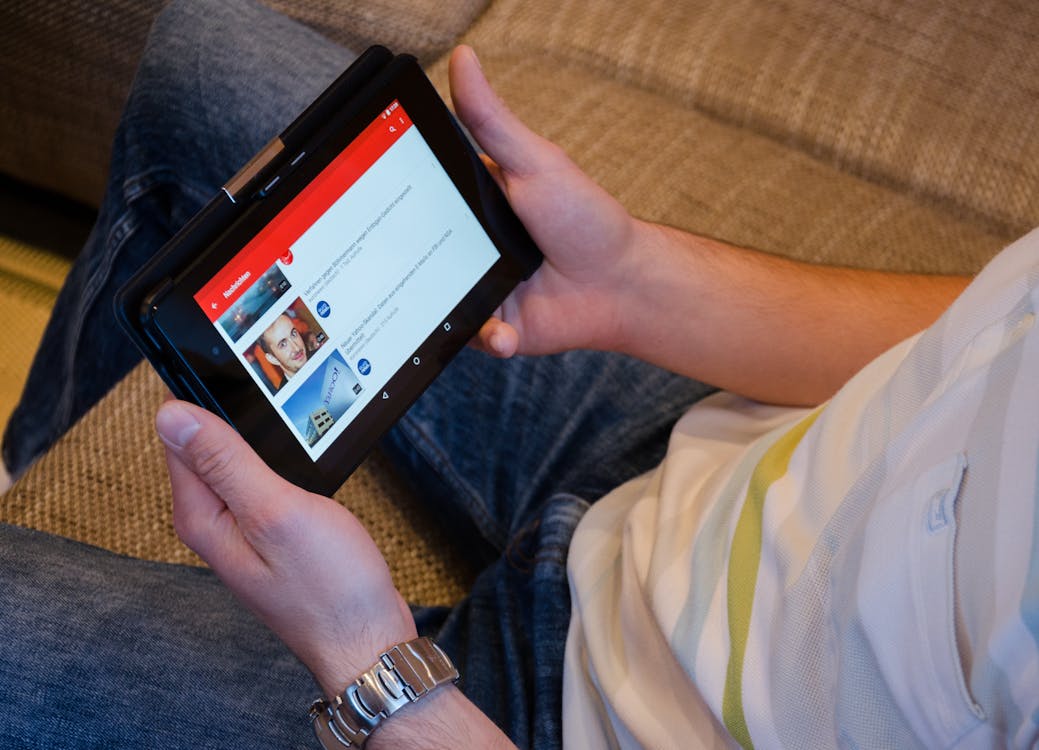
6. Cache Data and Cookies Are Overloaded
Over time, if YouTube accumulates too much cache or cookies, this can slow down the loading of videos and cause some interruptions. We recommend clearing your cookies and cache in your device or browser settings to improve your browsing speed and YouTube experience.
7. Your Device Storage Is Full
The system may run slowly if your device has limited storage space, which can affect YouTube's performance. For this reason, we recommend that you delete unnecessary files, transfer your files to an SD card, or perform a storage cleanup to free up space and improve your YouTube experience.
8. YouTube's Data Saver Mode Is On
YouTube offers an option to reduce mobile data consumption, but in some cases, this setting can cause videos to stop loading. We recommend reviewing the "Data Saver" settings and disabling them to resolve the issue.
9. Battery Saver Mode Is Affecting Playback
Some devices limit the performance of applications when battery-saving mode is enabled, which can impact video playback on platforms like YouTube. To avoid this, exclude the YouTube application from battery restrictions or temporarily disable this mode while playing content.
10. The YouTube App Is Outdated
Having outdated software can cause errors that affect the app's correct functioning. We recommend keeping the application updated in the Google Play Store & App Store so that it receives the latest performance and security improvements.
11. You're Experiencing a Device or App Glitches
Some temporary errors can cause YouTube videos to stop unexpectedly. We recommend restarting your device, closing and reopening the application, or reinstalling YouTube to resolve these possible technical issues.
12. Ads Are Interrupting Your Videos
Ads may appear before or during video playback when using the YouTube app for free. If this issue occurs frequently, you can try refreshing the page, switching to a different connection, subscribing to YouTube Premium, or installing an ad blocker compatible with YouTube.
How to Stop YouTube from Pausing? Troubleshooting Issues
Why does YouTube keep pausing? If YouTube constantly pauses, there are several effective solutions you can try to improve content playback. Let's explore some ideas below to enhance your YouTube experience.
1. Check and Improve Your Internet Connection
A slow or unstable internet connection is one of the main reasons YouTube pauses randomly. Check that you have a good internet connection by trying the following:
- Restart your router or modem.
- Use a cable connection instead of Wi-Fi.
- Switch to a less congested network.
- Try using mobile data if you're connected to Wi-Fi.
- Reduce the video quality in the YouTube settings.
2. Disable the "Remind Me to Take a Break" Feature
Why is YouTube randomly pausing? YouTube may have an auto-pause feature that sends reminders to pause when the application is used for an extended period. If this option is enabled, disable it by following these steps:
- Open the YouTube application.
- Go to Settings and then to Watch Time.
- Turn off the Remind me to take a break option.
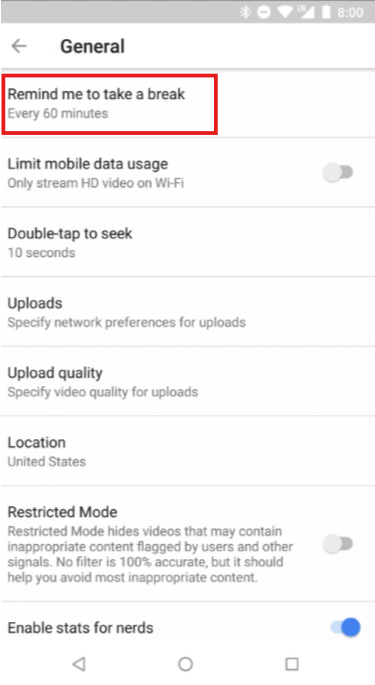
3. Reconnect or Replace Faulty Headphones
YouTube may automatically pause videos if there is an issue with the headphones. To fix it:
- Ensure your headphones are properly plugged in.
- Try other headphones to rule out a compatibility issue.
- Ensure the headphones' battery is fully charged.
- Check that the Internet connection is stable.
4. Clear YouTube Cache and Data
Stored cookies and cache can ruin the YouTube experience. To remove them, we recommend you follow these steps:
On Android devices:
- Go to Settings.
- Go to your Applications and then to YouTube.
- Select Storage and tap Clear cache.
- You can also Clear data.
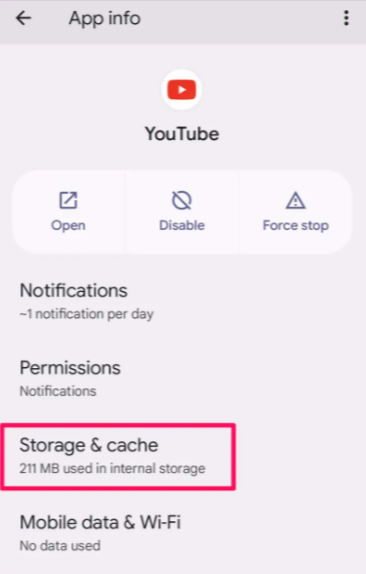
In browsers:
- Open the browser settings.
- Go to Privacy Settings.
- Look for the option to Clear browsing data.
- Then select Cached files and images.
- Confirm the deletion and restart the browser.
5. Restart Your Device and Browser
Why is my YouTube keep pausing? If your videos keep having issues, restarting your device may resolve temporary issues that could affect video playback. If a YouTube video randomly pauses for no apparent reason:
- Restart your phone, tablet, or your computer.
- If you are using a browser, close it & open it again.
- Also you can try a different browser if the problem persists.
6. Update the YouTube App to the Latest Version
Older versions of the app may contain bugs that affect playback. To make sure you have the latest version:
- If you use an Android, open the Google Play Store, search for the YouTube app, and press Update.
- If using iOS, open the App Store, search for YouTube too, & tap Update.
- Ensure your browser is up to date with the latest version.
7. Disable Unnecessary Browser Extensions
Some extensions can interfere with video playback. To check if an extension is causing the problem:
- Open your browser using Incognito Mode and go to YouTube.
- Try playing a video to verify if there are any issues.
- If the problem persists, turn off the extensions one by one while playing the video until you identify the one that causes the issue.
- To disable them, navigate to "Manage Extensions" in your browser's settings.
- Toggle the option to temporarily turn them off.
8. Adjust YouTube Background Data Usage Settings
If your YouTube settings restrict data usage, videos may pause when you switch to another app or lock your screen. To modify these settings, follow the steps:
- On Android: Go to Settings and then to your Apps. Then, visit YouTube and go to Data Usage.
- On iOS: Go to Settings and YouTube to enable the Update in the background option.

9. Free Up Storage Space on Your Device
If your device has little space available, this can affect YouTube's performance. To free up storage, we recommend:
- Delete all the unnecessary files, such as photos, videos, and applications.
- Using an SD card or cloud storage to save large files.
- Deleting all files from the recycle bin on your computer or device.
10. Disable Battery Saver Mode for Unrestricted Playback
The battery-saver mode can affect the application's correct performance and video playback. To turn it off, follow these steps:
- On iOS, go to Settings, look for Battery, & disable Low Power Mode.
11. Use an Ad Blocker and Avoid Video Interruptions
If you encounter ads that constantly interrupt video playback, a YouTube Ad Blocker can be a helpful browser solution. Some options include:
- Ad-blocking extensions include Stands Free AdBlocker for Chrome, Firefox or Edge, or Stands Browser designed for Android.
Stands Adblocker: The Best Solution to Stop YouTube Ads
Ads on YouTube can disrupt the viewing experience, especially as they appear repeatedly before and during videos. Stands Free AdBlocker is a powerful tool designed to block ads and enhance content playback on YouTube. Compatible with all major browsers and easy to install, this solution offers a smoother, distraction-free viewing experience. Find out a little more about Stands to enjoy YouTube without Ads!
Why Choose Stands Adblocker?
Stands Free AdBlocker is one of the best Ad Blocker for Chrome for blocking ads on YouTube due to its efficiency, compatibility, and ease of use. With a rating of 4.8 stars in the Google Chrome Store and chosen by more than 2.5 million users worldwide, Stands eliminates pop-up and video ads, improving browser performance and online productivity.
1. Blocks Intrusive YouTube Ads
Stands Free AdBlocker blocks ads in YouTube videos, including pre-roll, pop-up, and banner ads. This allows you to enjoy the content without interruptions and without having to skip ads the next time.
2. Reduces Battery & Mobile Data Usage While You Watch Videos
By eliminating ads, Stands Free AdBlocker reduces the number of background processes associated with ads when visiting a web page, which helps optimize battery and mobile data consumption. This is especially useful on laptops and mobile devices, where delayed video loading can affect both.
3. Ensures Faster Loading Times and a Smooth Viewing Experience
Advertisements can slow down video loading and affect browser speed. By blocking them, Stands Free AdBlocker allows videos to load faster and play without ad interruptions.
4. Works Across All Major Browsers and Devices
Stands Free AdBlocker is compatible with the most popular browsers, such as Google Chrome, Mozilla Firefox, Microsoft Edge, Vivaldi, Opera, & Brave. Stands Free AdBlocker also offers a version designed for Android mobile devices: Stands Browser.
5. Free and Easy to Install with Customizable Features
Download and configure Stands easily, with no need for advanced configurations or complex manuals. Additionally, it provides customizable options to tailor the user experience, including the ability to display ads on specific sites or manage block lists according to your preferences.
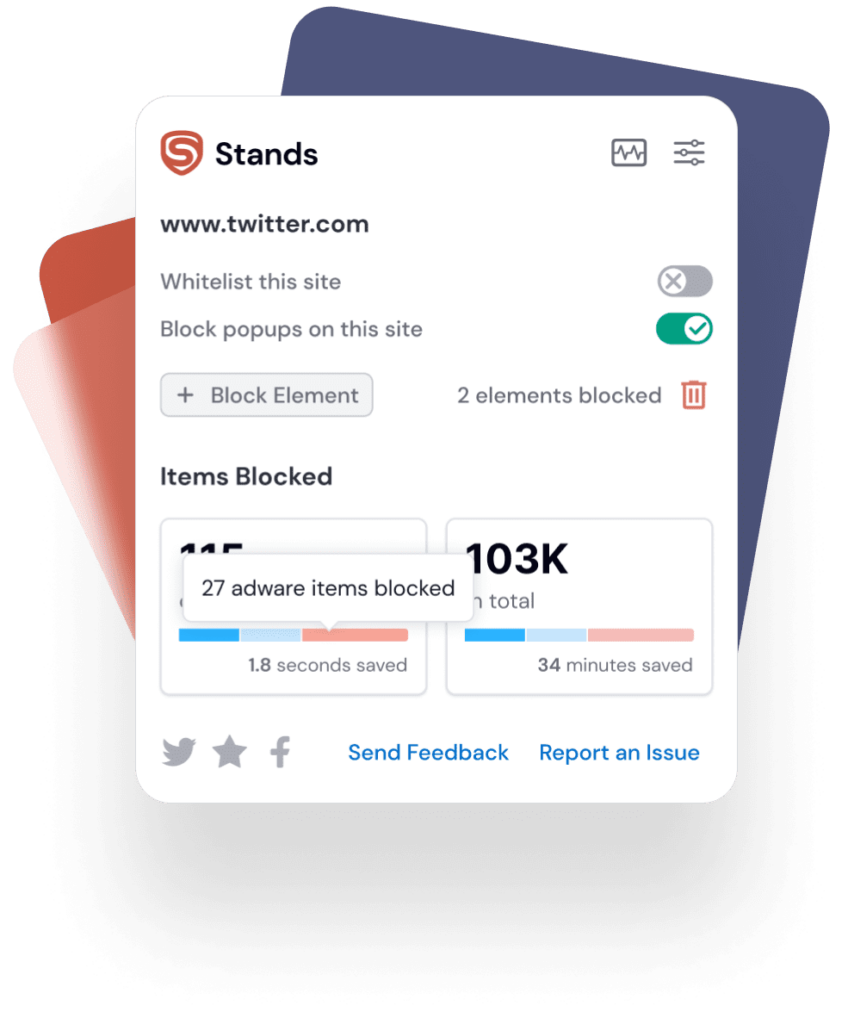
Still Facing Issues?
Why does my YouTube video keep pausing? If, after trying all the above solutions, YouTube is still experiencing issues playing videos, there are additional steps you can take. Let's see more below:
1. Try Using a Different Browser
If you experience pauses or errors while watching YouTube in a browser, the issue may be related to your browser settings or an installed extension. To check, try playing the video in a different browser, such as Google Chrome, Mozilla Firefox, Microsoft Edge, or Opera. Use incognito mode to rule out problems with cache or extensions. Make sure the browser is updated to the latest version. If YouTube works correctly in another browser, you may need to reset your original browser settings or disable extensions, which may be causing compatibility issues.
2. Check for Third-Party App Conflicts
Some applications can interfere with YouTube playback, particularly VPNs or network management tools. To identify conflicts:
- Temporarily disable any VPN or proxy and check if YouTube works correctly.
- Check if any antivirus or firewall is blocking access to YouTube's servers.
- Close any background applications that may be using too many resources.
If YouTube starts working again after disabling one of these applications, it is advisable to adjust its settings to avoid related problems in the future.
3. Reinstall the YouTube App
If you use YouTube on a mobile device, reinstall the app to receive all the latest updates and resolve any issues. Follow the steps below:
On Android:
- Open the Play Store, search for YouTube, and then select Uninstall.
- Once uninstalled, press Install to download the latest version.
On iOS:
- Press and hold the YouTube app, then select Delete App.
- Open the App Store and re-download the YouTube app.
4. Contact YouTube Support if the Issue Persists
Why do YouTube videos keep pausing after trying all the above solutions? Well, there may be a technical error on the platform, your account, or your device. For direct assistance:
- Visit the YouTube Help Center at support.google.com/youtube.
- Sign in with your Google account and search for information in the FAQ section.
- You can submit a bug report or contact Google technical support.
YouTube Help Center at support.google.com/youtube. Log in with your Google account and search for information in the FAQ section. You can send a bug report or contact Google technical support.
Adblock Not Working on YouTube? Find the best troubleshooting tips!
FAQs: Why do my YouTube videos keep pausing?
Why does YouTube randomly pause videos?
Why do YouTube videos keep stopping? YouTube may pause videos unexpectedly for various reasons. Some of the most common causes include a slow connection, browser settings or extensions, or recent updates to browsers, such as Chrome, that have introduced problems.
How do I stop YouTube from pausing automatically?
To prevent YouTube from pausing videos automatically, you can consider using add-ons such as "YouTube NonStop," which prevents automatic pausing by automatically interacting with the activity confirmation message.
Can ads cause YouTube videos to pause randomly?
Ads do not usually cause continuous pauses in YouTube videos. However, ad-block extensions can pause video playback.
Is there a way to prevent YouTube videos from buffering?
To minimize buffering while playing YouTube videos, ensure you have a stable and fast internet connection. Additionally, consider reducing the video resolution by clicking on the settings icon at the bottom right of the video, clearing cookies & cache, and closing any unused apps, which may improve performance.
