 Home >
Home > 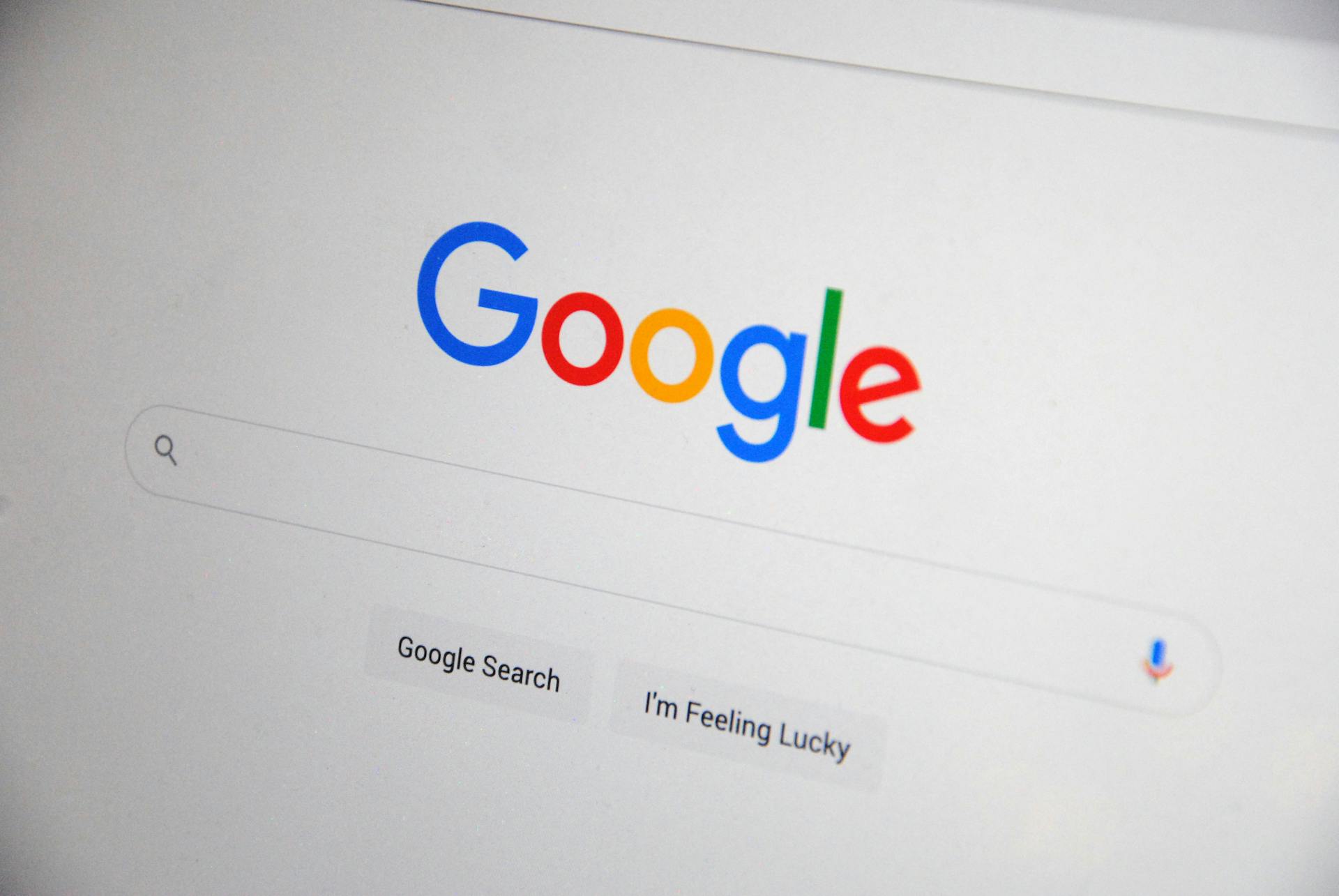
How to Turn Off Private Browsing Mode
Private browsing mode, also known as incognito mode in Chrome or private browsing in Safari, is a feature included in most modern browsers. It allows you to browse without saving your history, cookies & forms on your device. While it is useful in certain contexts, it is not always convenient on shared computers or in work environments to monitor children's browsing. Learn how to turn off private browsing mode in a few steps :)
What is Private Browsing Mode?
Private browsing mode is a temporary setting that prevents the browser from saving session data, such as:
- Visited pages.
- Form information and passwords.
Please note that it does not guarantee complete anonymity. Your Internet provider, your employer & the websites themselves can still record your activity. While it prevents other users on your same device from seeing your history, it does not hide your online identity :)
Why You May Want to Turn Off Private Browsing
While many people use private browsing mode to protect their local privacy, there are situations where turning it off could be a good idea:
- Parental Controls - Parents want to prevent children from using private browsing mode to bypass filters.
- Educational/work environments - Schools & institutions might prefer to trace the activity logged in the browser.
- Digital security - Disabling private browsing helps maintain a visible search history to detect suspicious access.
- Productivity - Keeping your browsing history allows for faster access to frequently visited pages.
Learn How to Turn Off Private Browsing Mode on Different Browsers
Each browser has its own way of handling private mode. Here's how to do it in Google Chrome and Safari :)
How to Get Out of Incognito Mode on Google Chrome
If you are browsing in incognito mode in Chrome and want to return to standard mode, just close the windows open in this mode.
📋Turn off incognito mode in Chrome
- Identify the incognito window; it has a dark background and features the "spy" icon in the tab bar.
- Close all incognito tabs by pressing the X in the top corner on desktop, or slide the tabs to the side on mobile.
- Check that there are no more incognito windows open.
- With these steps, Chrome will re-register your search history and data in its default mode.
To permanently disable incognito mode in Windows, use the Registry Editor, which is particularly useful for parental control. Go to Registry Editor and search for "HKEY_LOCAL_MACHINE\SOFTWARE\Policies\Microsoft." Create a folder for CHROME, right-click, and select New, then DWORD 32-bit value. Create an IncognitoModeAvailability value and set its value to 1. :)
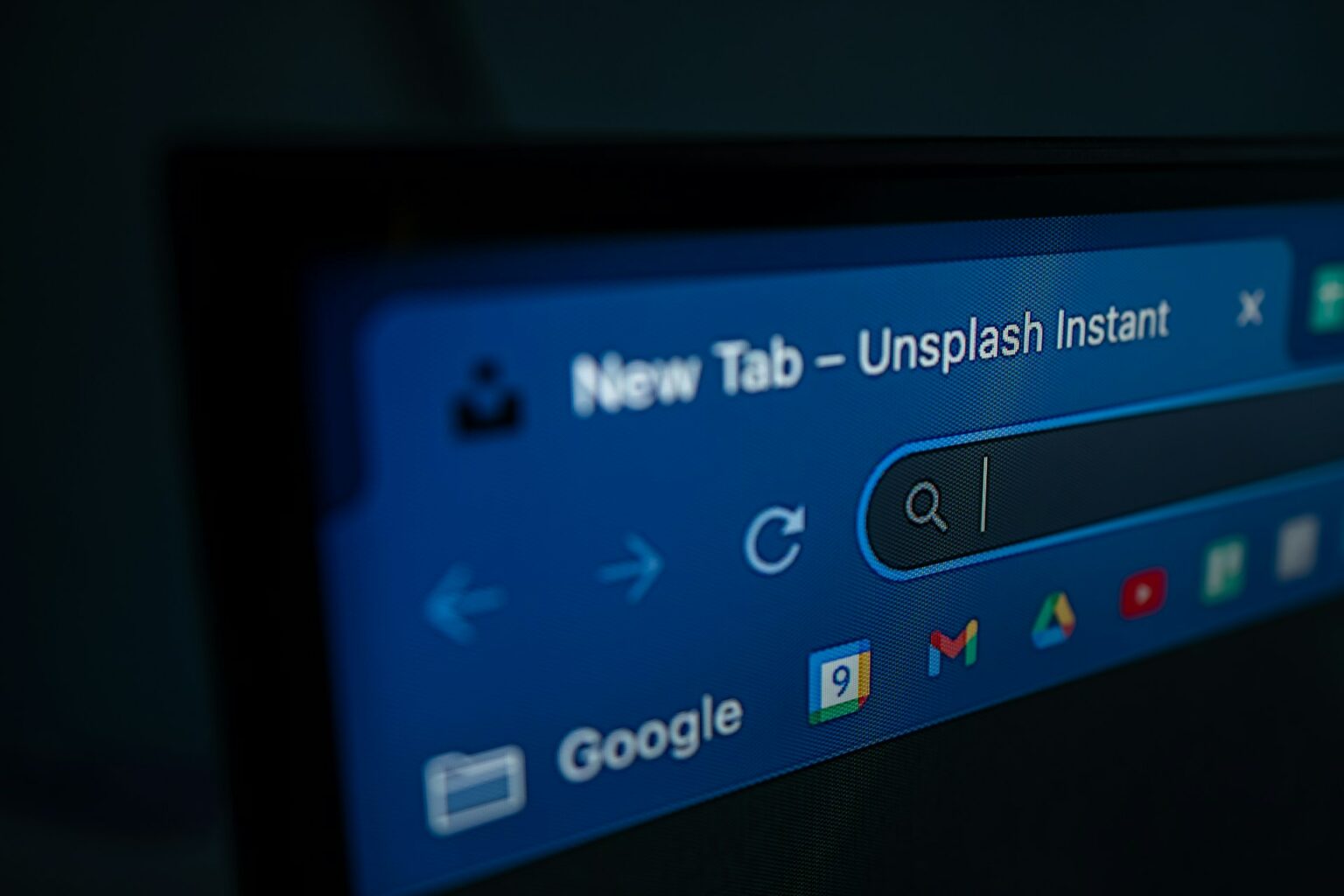
Learn more about how to close all incognito tabs easily.
How to Get Out of Incognito Mode in Safari
In Safari, private browsing mode works similarly, hiding search history and local data. To get out of it, switch to a different tab view.
📋 How to get rid of private browsing in Safari (iPhone & iPad):
- Select [Number] tabs to return to the standard browsing view.
- Safari will close the private tabs and open the standard mode.
📋 On macOS (MacBook & iMac):
- Locate the private window (dark address bar and a message that you are in Private Browsing).
- Open a new standard window from File & New Window.
Instructions for iOS 17 & later
Apple has made slight changes to the iOS 17 interface to enhance private browsing protection, including support for Face ID and Touch ID.
📋 How to get rid of private browsing in iOS 17 and later
- Open Safari on your iPhone or iPad.
- You will see different groups of tabs.
- If you are in Private mode, tap the option labeled Private at the center or bottom of the screen.
- Select [Number] tabs or a different group to return to normal browsing.
- If you set Face ID/Touch ID to lock Private mode, you will need to authenticate before switching.
- This will close all private tabs and return Safari to standard mode.
Instructions for iOS 16 and earlier
In earlier versions of iOS, Safari's interface was more straightforward, and switching between modes was done from the tab selector.
📋 How to get rid of private browsing in iOS 16 & earlier
- Open Safari.
- If you see Private selected at the bottom of the screen, tap it.
- Switch to [Number] tabs or Home to exit private mode.
- The private tabs will close, and the standard view will open.
To ensure that no one can easily switch back to private mode, you can use Screen Time and restrict web content.
How to Get Out of Incognito Mode On Mac
Safari on macOS also features private browsing, which is recognizable by the darkened address bar and a warning that indicates you are in private mode :)
📋 Steps to exit private browsing on Mac:
- Locate the private browsing window you have open.
- Then go to New Window to open a standard session.
On macOS, it is also possible to permanently disable incognito mode using advanced settings, such as Terminal. To do this, type: "defaults write com.google.chrome IncognitoModeAvailability -integer 1." Press Enter.
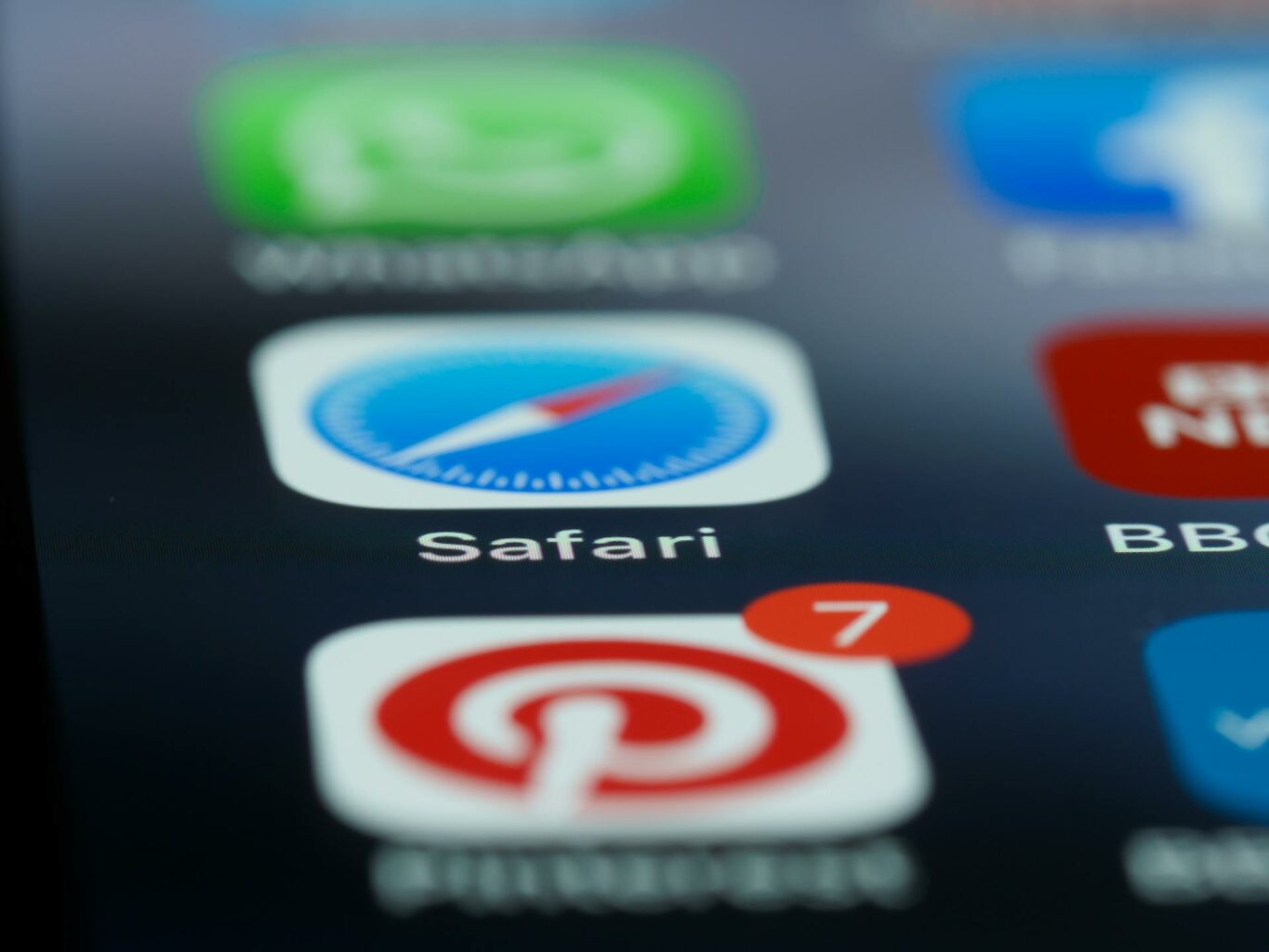
Learn How to Turn Off Incognito Mode on Firefox
Firefox calls this mode Private Browsing, and it works similarly to Chrome and Safari: it prevents browsing history and data from being saved.
Instructions for desktop (Windows, Mac & Linux)
📋 Steps to exit private browsing in Firefox:
- Locate the private browsing window.
- You can also use the shortcuts:
- Ctrl+Shift+W (Windows & Linux)
- Command+Shift+W (Mac)
- Open a new normal window.
To turn off private browsing in Firefox permanently, go to Settings, Privacy & Security, and uncheck Always use private browsing mode under the History section. Additionally, you can modify the advanced settings (about:config).
To browse ad-free in Firefox, discover a reliable Ad Block for Firefox.
Instructions for Firefox mobile browser
📋 Steps on Android & iOS:
- Open the Firefox app on your mobile device.
- Tap the tabs icon (usually at the bottom of the screen).
- If you are in private mode (identified by the purple mask icon), select the normal tab or switch to the standard tab group.
- Close the private tabs by swiping to the side or tapping the ✕.
- With this, you will return to browsing in the normal mode, where your history is saved.
Turn off incognito mode permanently using advanced settings such as Registry Editor, which is useful for parental control. To do this on Windows, go to Registry Editor and search for the folder "HKEY_LOCAL_MACHINE\SOFTWARE\Policies\Microsoft\Mozilla" key. Create a folder for FIREFOX, right-click and select New, then DWORD 32-bit value. Then, make a DisablePrivateBrowsing value and set its value to 1 :)
How to Exit Incognito Mode in Microsoft Edge
In Microsoft Edge, the private mode is called InPrivate.
📋 Steps on desktop (Windows & Mac):
- Locate the InPrivate window (dark blue top bar with the text "InPrivate").
- Close the window by clicking ✕ or with the shortcut Ctrl + Shift + W (Windows) or Command + Shift + W (Mac).
- Open a new standard window with Ctrl + N (Windows) or Command + N (Mac).
📋 Steps on mobile (Android & iOS):
- Open Edge and tap the tabs icon.
- If you are in InPrivate, switch to the normal tab group.
- Close all open private tabs.
Turn off incognito mode permanently using advanced settings such as Registry Editor, which is useful for parental control. To do this on Windows, go to Registry Editor and search for the folder "HKEY_LOCAL_MACHINE\SOFTWARE\Policies\Microsoft" key. Create a folder for EDGE, right-click, & select New, then DWORD (32-bit) value. Then, create an InPrivateModeAvailability value and set its value to 1 :)
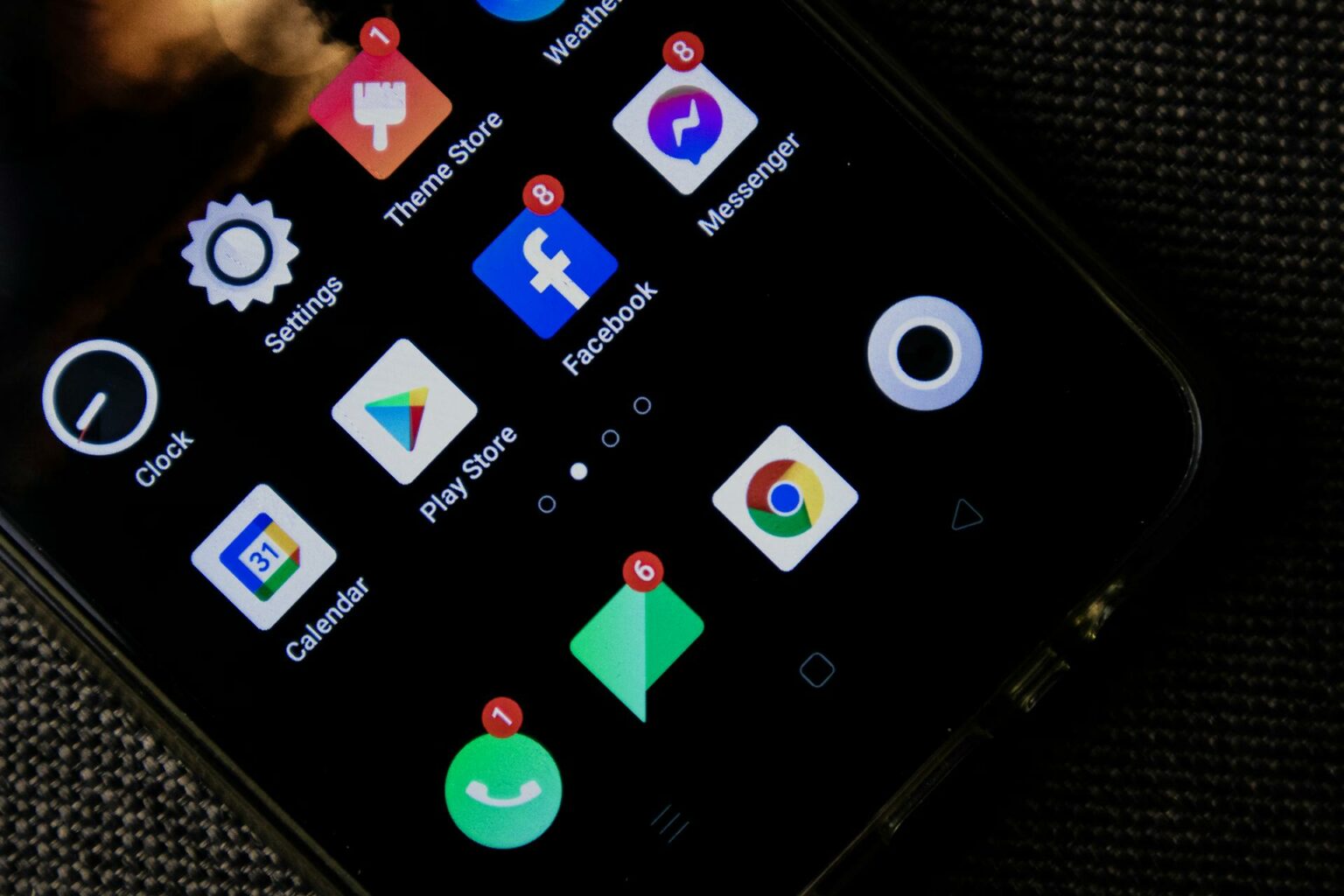
How to Disable Private Browsing on Android Devices
On most mobile browsers (Chrome, Firefox, Edge), exiting private browsing involves closing private tabs and returning to normal mode :)
📋 General steps:
- Open your browser (Chrome, Firefox or Edge).
- Identify the private/unknown tabs (usually with a dark color or mask icon).
- Close them by swiping to the side or tapping ✕.
If you're looking to completely disable private browsing on Android (so no one can open it), you can do it from the browser directly. In that case, you must resort to parental control tools or third-party apps that block access to this mode :)
How to Remove Private Browsing: Other Methods & Tips
In addition to closing private tabs manually, there are more advanced methods that allow you to limit or permanently block access to incognito or private mode in different browsers. These methods are particularly helpful for parental control and when additional supervision is required :)
Disabling private browsing permanently
Depending on the browser and operating system, it is possible to apply settings so that the private browsing or incognito mode option is no longer available:
Google Chrome, Firefox and Edge (Windows)
- Go to Registry Editor.
- Search for "HKEY_LOCAL_MACHINE\SOFTWARE\Policies\Microsoft."
- Create a folder for CHROME, right-click, and select New, then DWORD 32-bit value.
- Create an IncognitoModeAvailability value and set its value to 1. :)
In Google Chrome (macOS)
- Open Terminal.
- Type the command:
- "defaults write com.google.Chrome IncognitoModeAvailability -integer 1."
- Press Enter and restart the browser.
In Safari (iOS & macOS)
- On iPhone, go to Settings.
- Then, go to Screen Time,
- Content & Privacy Restrictions
- Go to Web Content,
- Select Limit adult websites.
- This blocks the use of private mode.
- On Mac, you can use Parental Controls, Terminal, or Screen Time to disable Safari in private mode.
Third-party tools for managing private browsing restrictions
- Qustodio - Allows parents to block incognito mode, limit access to websites, and generate reports on online activity.
- Net Nanny - Offers advanced browsing control, with real-time alerts and the ability to restrict private modes.
- Google Family Link - Allows parents to set browsing rules and restrict access to specific content, although it does not directly block all incognito functions.
These tools are especially useful in educational or family environments, where you not only want to disable the private mode, but also apply a broader content filtering :)
Why Choose Stands Adblocker for Your Browsing Needs
Although disabling private browsing helps to monitor activity on a device, it is not enough to ensure a secure and ad-free browsing experience. This is where Stands Adblocker comes in —a browser extension that enhances privacy and user experience by blocking ads, cookies, and trackers. Browse the Internet with no more interruptions!
What is Stands Adblocker?
Stands Adblocker is a 100% free browser extension designed to:
- ⚡ Optimize page loading by removing unnecessary elements.
- 🎯 Offer personalized control, allowing you to add whitelists on trusted sites.
Stands AdBlocker works on Chromium-based browsers (such as Chrome and Edge) and also on mobile browsers that support extensions, such as Stands Browser for Android.
Benefits of Stands Adblocker
- 🛡️ Improved productivity - Prevents ads from interrupting and distracting your browsing.
- 🔋 Lower battery and data consumption - Ideal on mobile devices for better optimization.
- 🌐 Streaming support - Reduce interruptions on platforms such as YouTube and Twitch.
- 🖥️ Cleaner and safer experience - Eliminates distractions and reduces the risk of encountering dangerous ads.
How Stands Adblocker Complements Disabling Private Browsing
Disabling private mode allows for a visible browsing history, which is pretty helpful for better parental control, and in educational and work contexts. However, it does not protect you from ads or online tracking. This is where Stands Adblocker becomes an ideal complement: while disabling private mode, our Google Chrome Ad Blocker ensures better productivity, privacy, and an improved browsing experience on both shared and personal devices :)

Recap of the importance of disabling private browsing
Private browsing mode can be helpful in certain contexts, but it also lends itself to misuse on shared devices, making monitoring and parental control more challenging. Turning it off helps to:
- Better monitor online activity.
- Maintain an accessible browsing history.
- Prevents evading content restrictions
Combining this measure with tools such as Stands Adblocker offers a double level of protection: History monitoring and browsing free of trackers and advertising. In short, disabling private browsing and using Stands Ad blocker are effective strategies to maintain a balance between control, security, and comfort on the Internet :)
FAQ
Can I remove incognito or private browsing mode permanently?
Yes, in most desktop browsers, it is possible to disable incognito mode via advanced settings permanently:
- In Chrome, you can use the Registry Editor (Windows) or Terminal (macOS) to block the incognito option.
- In Firefox, you can modify the privacy.privatebrowsing.enabled preference.
- In Safari (iOS and macOS), you can block private mode from Screen Time/Parental Controls, limiting web content.
- In mobile browsers like Chrome for Android, you can use parental control apps.
Is private browsing really private?
Not entirely. Private or incognito browsing only prevents the browser from saving local history, cookies, and forms on the device.
However, your activity is still visible to:
- Your internet service provider (ISP).
- Your employer or educational institution.
- The websites that may log your IP and your visits.
How to turn private browsing off for good?
It depends on your device and browser:
- In Chrome (Windows/Mac): Use system policies (Registry on Windows, Terminal on Mac) to turn off incognito mode.
- In Firefox: Change the advanced settings in about:config.
- In Safari (iOS/Mac): Use Screen Time or Parental Controls.
- On Android: You can't do it from Chrome, or install parental control apps.
Does disabling private browsing affect browser performance?
No. Disabling incognito or private mode does not affect browser performance. Page loading speed and resource consumption remain the same. The only thing that changes is that the browser will always save history, cookies, and forms, which may even improve the experience, as you will remember passwords, logins, and frequent sites without having to re-enter them.
